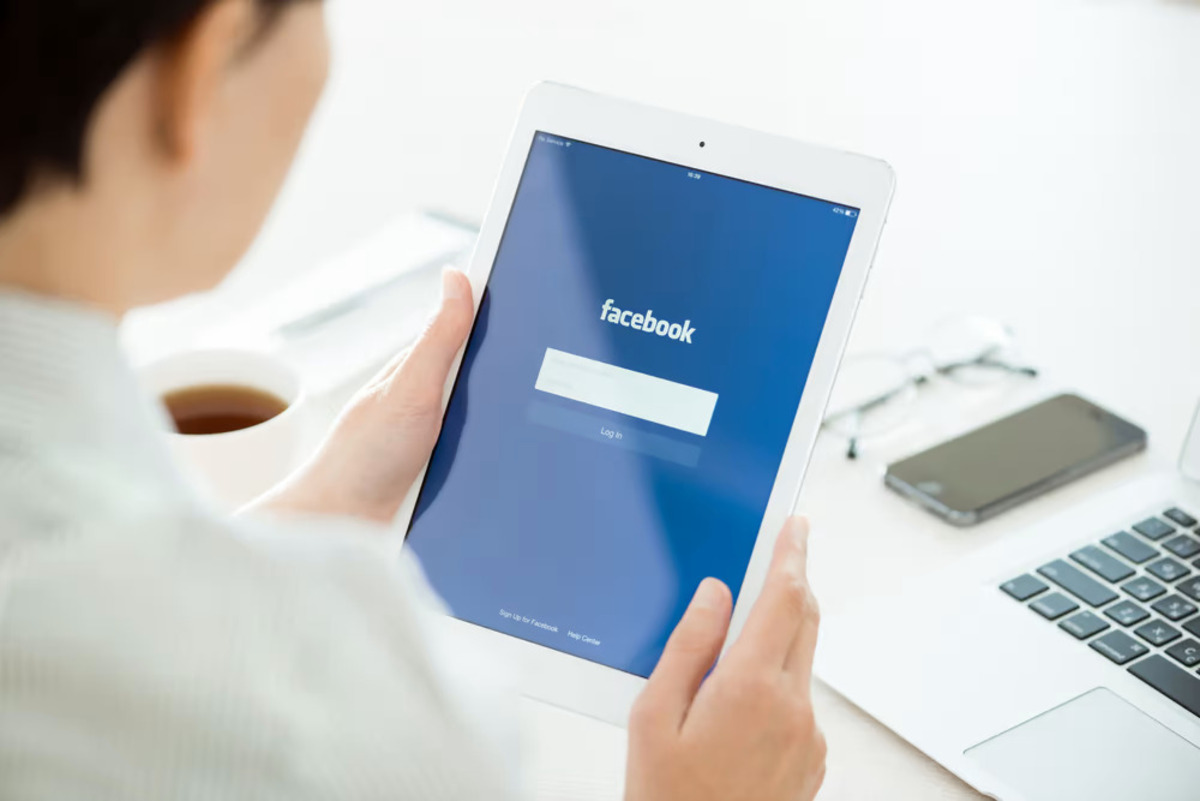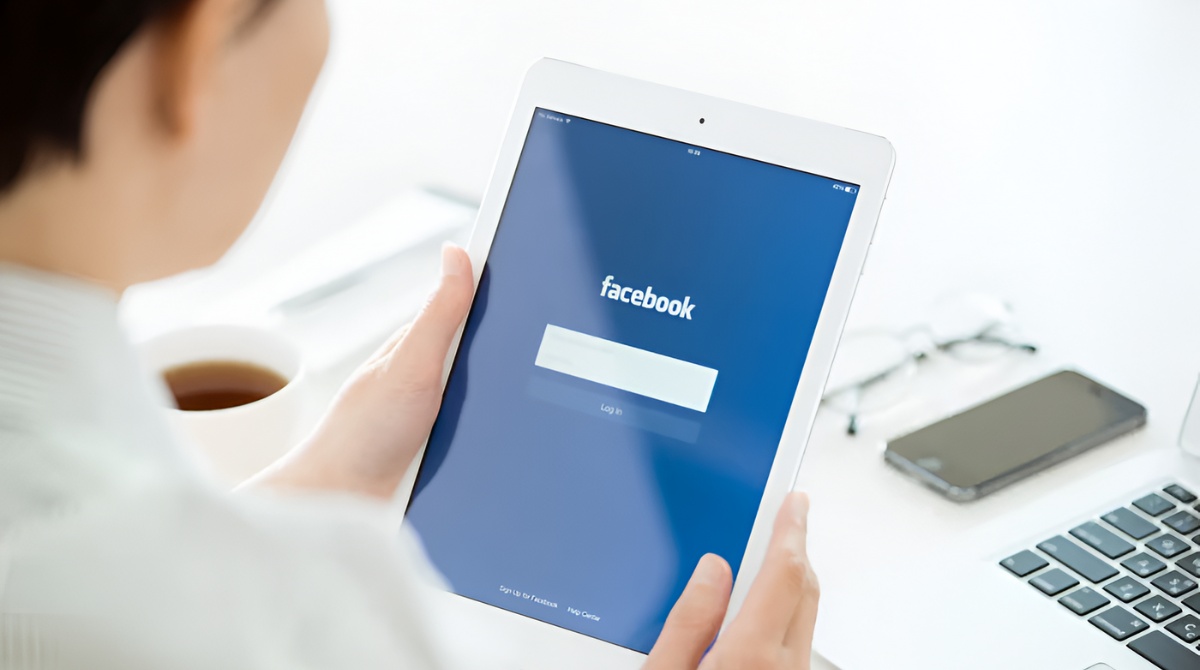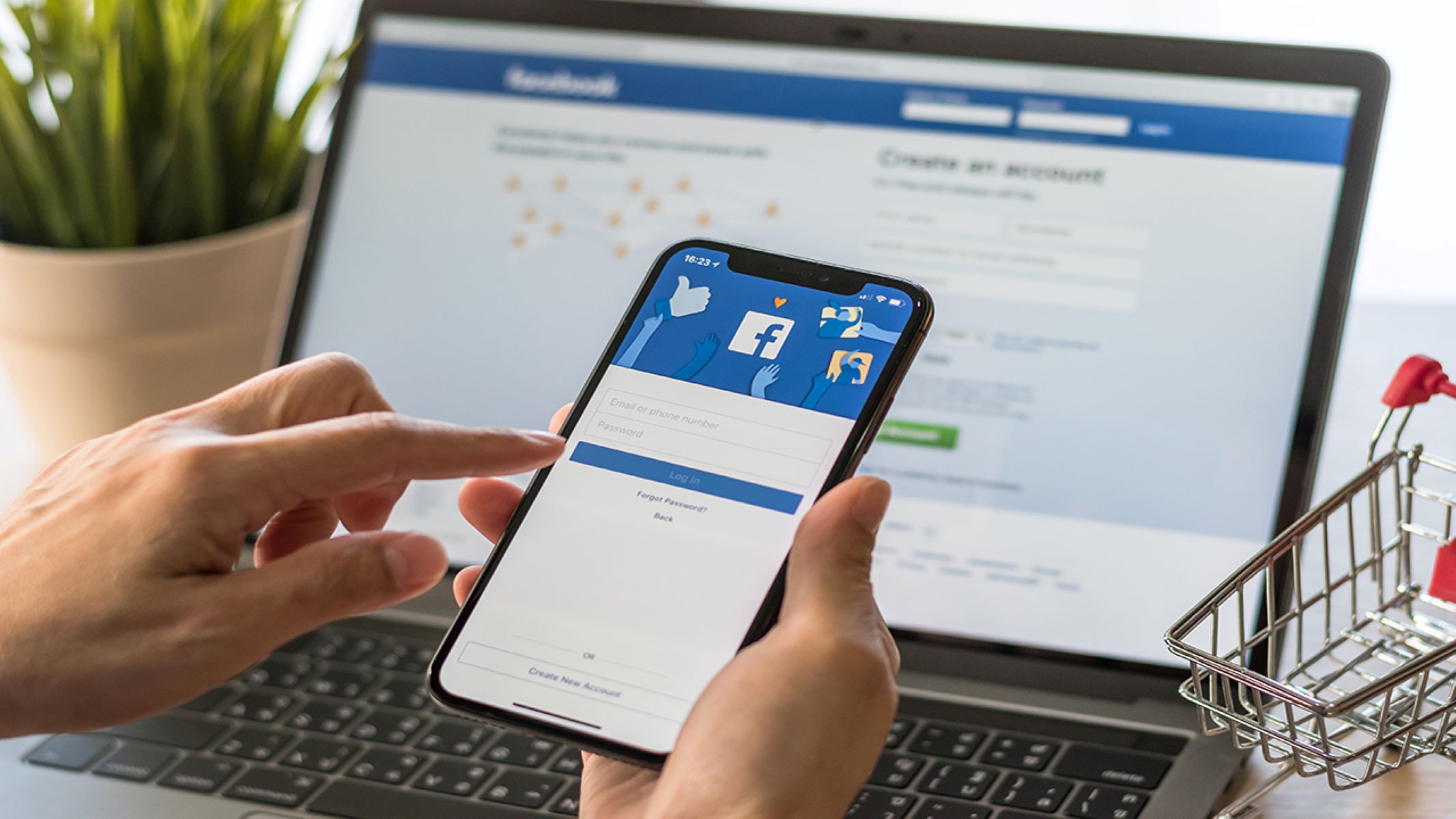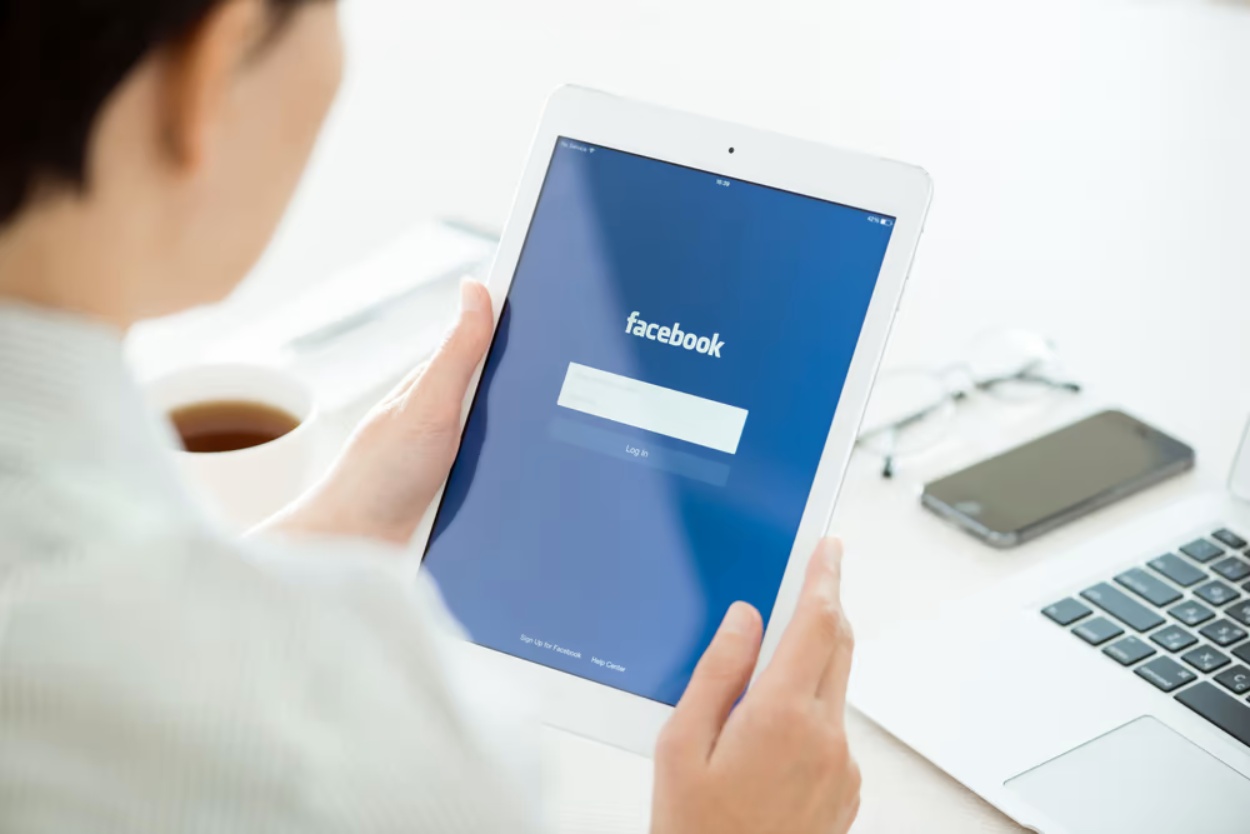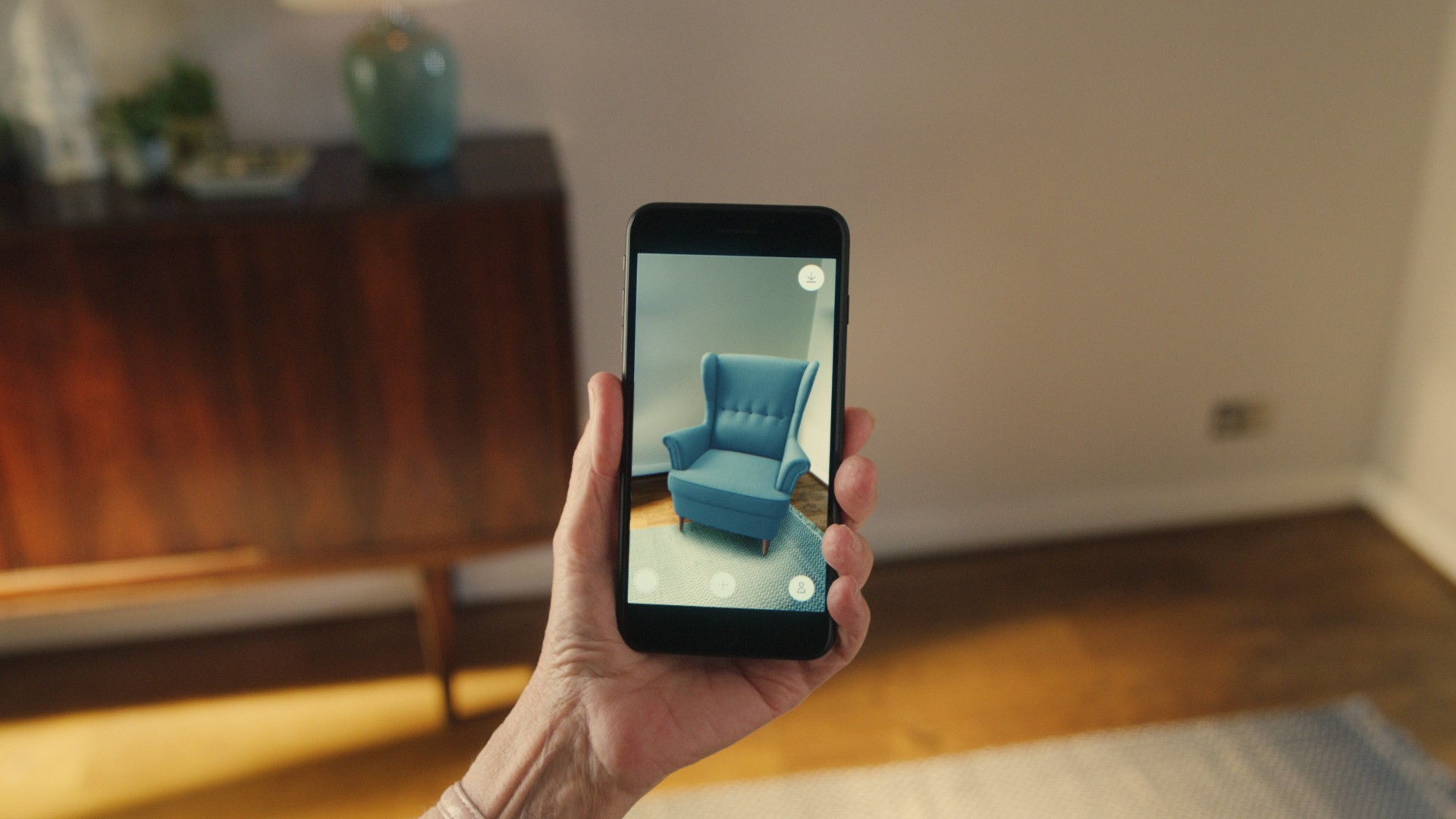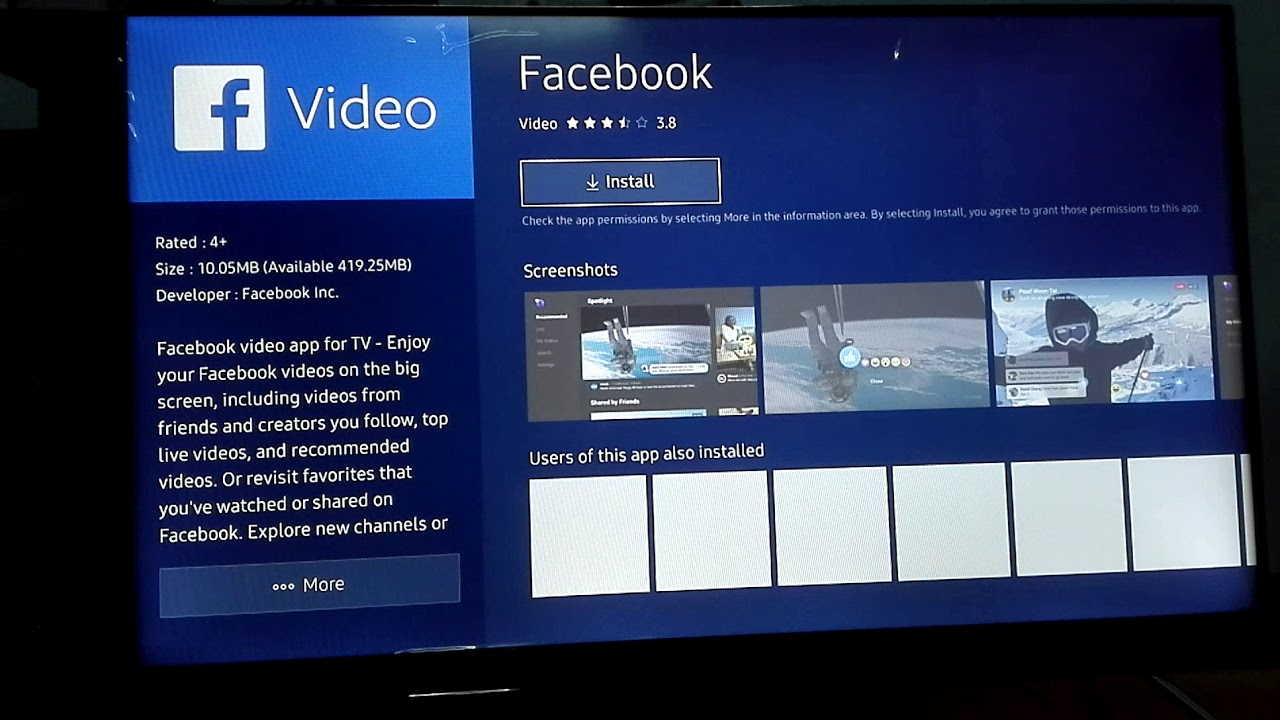Introduction
Facebook has become an integral part of our daily lives, allowing us to connect with friends, family, and colleagues, and stay updated on the latest news and trends. Whether you’re using Facebook on your desktop computer or a tablet, the screen size plays a crucial role in your browsing experience. If you find that the Facebook screen size on your tablet is not optimal for your viewing comfort, there are several methods you can try to change it.
Changing the Facebook screen size on a tablet can be useful for a variety of reasons. Perhaps the text is too small and straining your eyes, or maybe it’s too large and cutting off important information. Fortunately, adjusting the screen size is a straightforward process that can be done in a few simple steps.
In this article, we will discuss three methods to change the Facebook screen size on your tablet. These methods include changing the zoom settings, adjusting the font size, and utilizing the accessibility settings. By following these steps, you can customize your Facebook browsing experience to suit your preferences and enhance your overall user experience.
So, if you’re ready to optimize your Facebook screen size on your tablet, let’s explore these methods and get started!
Method 1: Changing the Zoom Settings
One of the simplest ways to change the Facebook screen size on your tablet is by adjusting the zoom settings. This method allows you to increase or decrease the overall size of the elements on the screen, making it more comfortable for you to read and navigate.
Here’s how you can change the zoom settings on your tablet:
- Open the Facebook app on your tablet.
- Locate the options menu, usually represented by three horizontal lines or dots, in the top-right or bottom-right corner of the screen. Tap on it to open the menu.
- In the menu, look for the “Settings & Privacy” option and tap on it.
- Within the “Settings & Privacy” menu, select “Display & Accessibility.”
- Look for the “Zoom” or “Display Size” option, depending on your device.
- Adjust the zoom slider or select a desired zoom level to increase or decrease the size of the Facebook screen.
- Check the changes on the screen and continue adjusting until you find a comfortable zoom level.
- Once you’re satisfied with the new zoom settings, exit the settings menu, and navigate on Facebook with the adjusted screen size.
By changing the zoom settings, you can optimize the Facebook screen size on your tablet, making it easier on your eyes and enhancing your browsing experience.
Method 2: Adjusting the Font Size
If you find it difficult to read the text on Facebook due to small or large font sizes, adjusting the font size can greatly improve your browsing experience. Fortunately, Facebook offers options to customize the font size to your liking. Here’s how you can adjust the font size on your tablet:
- Launch the Facebook app on your tablet.
- Tap on the menu icon, typically represented by three horizontal lines or dots, located in the top-right or bottom-right corner of the screen.
- Scroll down the menu and select “Settings & Privacy.”
- Within the “Settings & Privacy” section, tap on the “General” option.
- Look for the “Font Size” or “Text Size” option and tap on it.
- You’ll be presented with options to increase or decrease the font size. Select the desired size that suits your preference.
- Preview the changes on the screen to ensure the font is now easier to read.
- Once you’re satisfied with the new font size, exit the settings menu and browse Facebook with the adjusted font size.
By adjusting the font size, you can make the text on Facebook more comfortable for your eyes, reducing eyestrain and allowing you to enjoy a better reading experience.
Method 3: Using the Accessibility Settings
If you have specific accessibility needs or require further customization options for the Facebook screen size on your tablet, utilizing the accessibility settings can provide additional flexibility. These settings cater to users with visual impairments, allowing them to modify various aspects of the display to suit their individual needs.
Here’s how you can utilize the accessibility settings to change the Facebook screen size on your tablet:
- Open the Settings app on your tablet.
- Navigate to the “Accessibility” section. The location of this section may vary depending on your tablet’s operating system.
- Within the “Accessibility” settings, look for options related to display or screen adjustment.
- Select the option that allows you to modify the screen size or display settings.
- Explore the available options and adjust them according to your preferences. These may include text size, display zoom, or even screen magnification.
- Preview the changes on the screen as you make them, ensuring the Facebook screen size is now more suitable for your needs.
- Once you’re satisfied with the adjustments, exit the accessibility settings and open the Facebook app to experience the modified screen size.
By using the accessibility settings, you can further fine-tune the Facebook screen size on your tablet to accommodate your specific requirements and improve your overall browsing experience.
Conclusion
Customizing the Facebook screen size on your tablet can significantly enhance your browsing experience, allowing for easier reading, improved visibility, and overall comfort. In this article, we explored three methods to change the Facebook screen size: changing the zoom settings, adjusting the font size, and utilizing the accessibility settings.
By adjusting the zoom settings, you can increase or decrease the overall size of the elements on the screen, ensuring a comfortable viewing experience. Adjusting the font size allows you to modify the text size to make it easier to read. Using the accessibility settings provides further customization options for users with specific needs or preferences.
Whether you find the screen size to be too small, too large, or you simply prefer a different display, these methods offer practical solutions to tailor the Facebook screen size on your tablet to your liking. Experiment with these methods and find what works best for you.
Remember, the optimal Facebook screen size may vary from person to person, so don’t be afraid to test different settings until you find the perfect fit. After all, a comfortable screen size can greatly improve your overall enjoyment and make browsing on Facebook a more pleasant experience.
So, go ahead and adjust the Facebook screen size on your tablet using the methods mentioned in this article. Explore the options, find your sweet spot, and enjoy a personalized Facebook browsing experience that suits your needs and preferences.