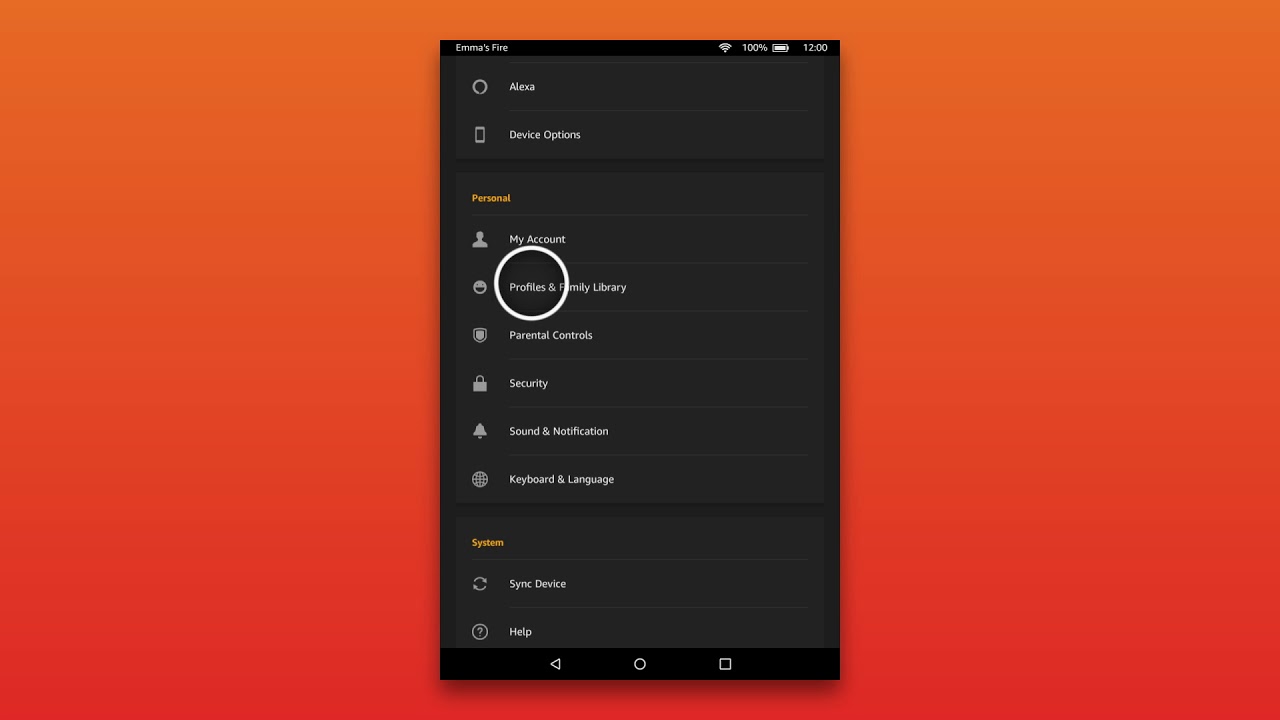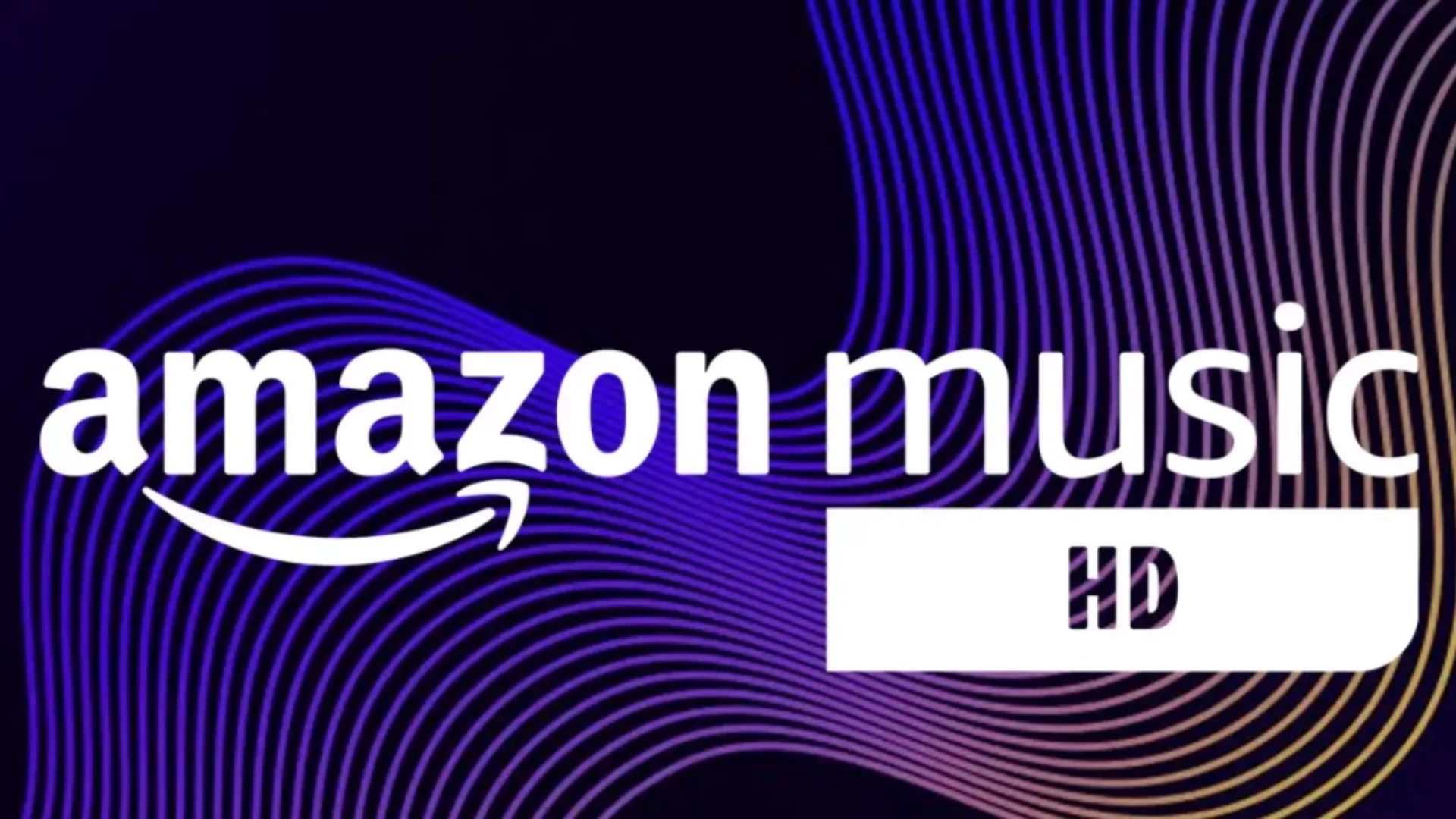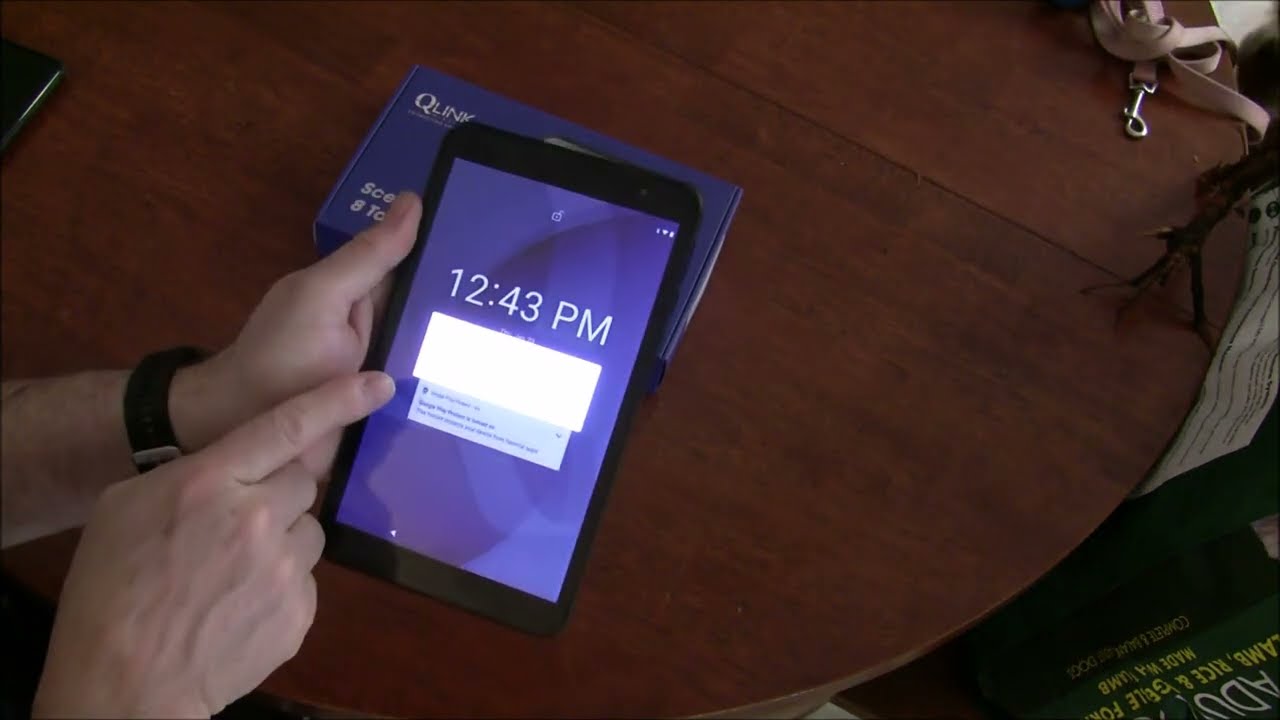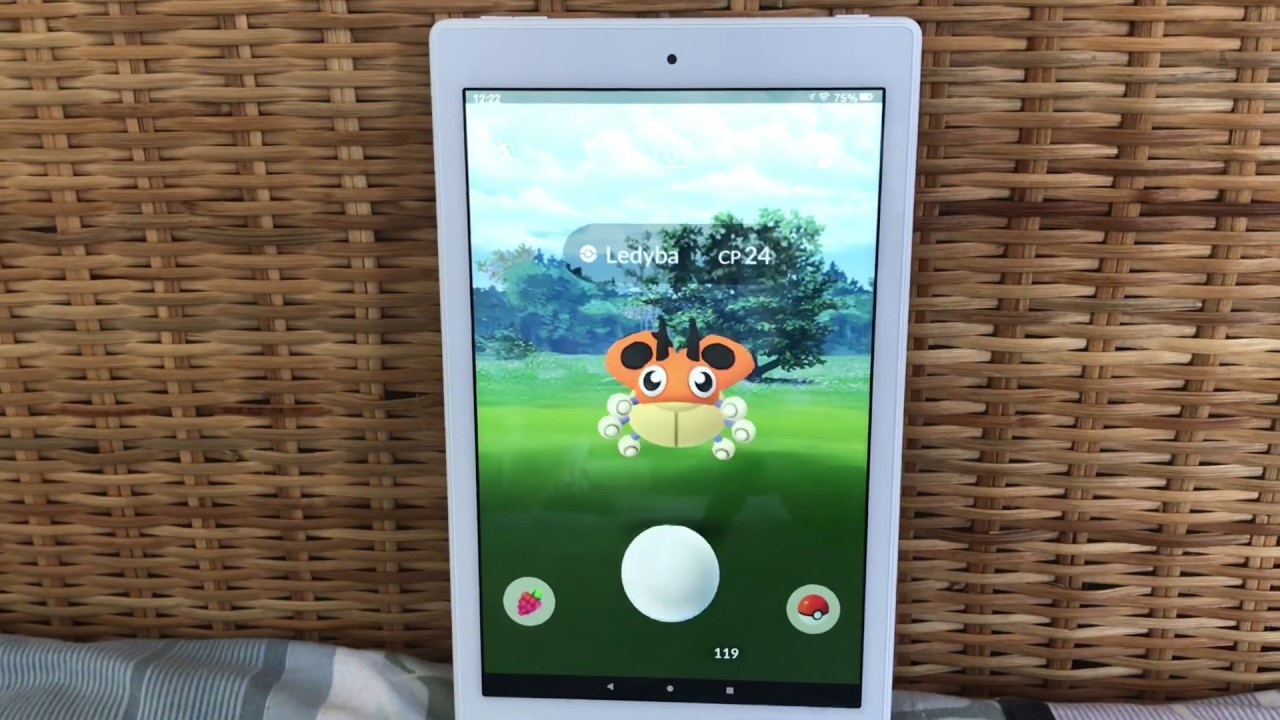Introduction
Welcome to our step-by-step guide on how to change the country on your Amazon Fire Tablet. Amazon Fire Tablets are versatile devices that allow you to access an array of digital content, including e-books, movies, apps, and more. However, the availability of certain content can vary depending on your country or region. By changing your country on the Fire Tablet, you can gain access to a wider range of digital content specifically tailored to your desired location.
Changing the country settings on your Amazon Fire Tablet is a simple and straightforward process that can be completed in just a few minutes. However, it’s important to note that this guide is specifically for changing the country settings on the Fire Tablet itself, rather than changing your Amazon account’s country or region. Keep in mind that changing your Amazon account’s country or region settings may have additional consequences, such as affecting your existing orders or subscription services.
Whether you’ve recently moved to a new country or are simply looking to access region-specific content, our guide will walk you through the step-by-step process. So, grab your Fire Tablet, and let’s get started on changing the country settings to unlock a world of new possibilities!
Step 1: Accessing the Settings menu
The first step in changing the country on your Amazon Fire Tablet is to access the Settings menu. To do this, navigate to the home screen of your tablet by pressing the home button or swiping up from the bottom of the screen. Look for the gear-shaped icon labeled “Settings” and tap on it to enter the settings menu.
Upon entering the Settings menu, you will see a list of various options and settings available for customization. This menu is where you can make changes to different aspects of your Fire Tablet, including the country or region settings.
If you’re unable to locate the Settings icon on your home screen, try swiping down from the top of the screen to open the quick settings menu. From there, you should see a settings icon represented by a gear. Tapping on this icon will also take you to the Settings menu.
Alternatively, you can access the Settings menu by using the search feature on your Fire Tablet. Swipe down from the top of the screen and enter “Settings” in the search bar. This will display the Settings icon, which you can tap on to access the menu.
Once you’ve successfully entered the Settings menu, you’re ready to move on to the next step in changing the country on your Amazon Fire Tablet. Let’s proceed to step 2 to continue the process of unlocking a world of new content!
Step 2: Selecting the Device Options
After accessing the Settings menu on your Amazon Fire Tablet, the next step is to navigate to the Device Options section. This is where you can find the specific settings related to your device, including the language and region settings.
Scroll down the Settings menu until you come across the “Device Options” section. Once you’ve located it, tap on it to access the device-specific settings.
Within the Device Options section, you will find a range of settings that allow you to customize and configure your Fire Tablet to your liking. This includes options for managing storage, controlling display settings, and more.
To proceed with changing the country on your Fire Tablet, you need to select the “Language & Region” option. Tap on it to access the language and region settings.
It’s worth noting that the exact placement of the Device Options and Language & Region settings may vary slightly depending on the version of the Fire Tablet you are using. However, irrespective of the specific placement, you should still be able to locate them within the Settings menu.
Now that you’ve successfully navigated to the Device Options and accessed the Language & Region settings, you’re ready to move on to the next step in changing the country on your Amazon Fire Tablet. Let’s proceed to step 3 to continue the process and unlock a world of new content!
Step 3: Opening the Language & Region settings
Once you’ve entered the Device Options section on your Amazon Fire Tablet, the next step is to open the Language & Region settings. This is where you can make changes to the country or region settings to gain access to content specific to your desired location.
Scroll down within the Device Options menu until you find the “Language & Region” option. Tap on it to open the Language & Region settings.
Within the Language & Region settings, you will find a list of available languages, along with the current country or region setting of your Fire Tablet. You may also see additional options related to language and regional formats.
To proceed with changing the country on your Fire Tablet, tap on the “Country & Region” option. This will allow you to make adjustments to the country settings and gain access to content tailored to your desired location.
It’s important to note that changing the country or region settings on your Fire Tablet may affect the availability of certain content and services. For example, some apps, books, or movies may not be available in certain countries or regions due to licensing agreements or regional restrictions.
However, by changing the country settings, you can broaden your access to a wider range of content specifically tailored to your desired location.
Now that you’ve successfully accessed the Language & Region settings, you’re ready to move on to the next step in changing the country on your Amazon Fire Tablet. Let’s proceed to step 4 to continue the process and unlock a world of new content!
Step 4: Changing the Country/Region settings
With the Language & Region settings open on your Amazon Fire Tablet, it’s time to proceed with changing the country or region settings. This step will allow you to select the desired country or region and unlock content specific to that location.
Within the Country & Region settings, you will typically find a list of available countries or regions from which you can choose. This list may vary depending on your Fire Tablet model and software version. Scroll through the list and locate the country or region you want to set for your Fire Tablet.
Tap on the desired country or region to select it. You may also be prompted to confirm your selection before proceeding. Read through the confirmation message if applicable, and choose the option to confirm the country change.
It’s important to note that changing the country or region settings on your Fire Tablet will not affect your Amazon account’s country or region settings. This change only applies to the device itself and the content you can access on it. If you want to change your Amazon account’s country or region settings, you will need to do so separately through your Amazon account settings.
Once you’ve successfully selected and confirmed the new country or region setting for your Fire Tablet, the device will update the settings accordingly. You may be prompted to restart your device for the changes to take effect. Follow any on-screen instructions to complete the process.
Now that you’ve successfully changed the country or region settings on your Amazon Fire Tablet, you’re one step closer to unlocking a world of new content tailored to your desired location. Let’s proceed to the final step to confirm the country change on your Fire Tablet!
Step 5: Confirming the country change
After changing the country or region settings on your Amazon Fire Tablet, it’s important to confirm that the change has been applied successfully. This step will ensure that your Fire Tablet now recognizes your desired location and allows you to access content specific to that country or region.
To confirm the country change, navigate back to the main settings menu of your Fire Tablet. From there, you can check the updated country or region information to verify that it matches the one you selected earlier.
Look for the “Device Options” or “Language & Region” section, where you previously accessed the country or region settings. By entering this section again, you can confirm that the new country or region you selected is now displayed as the current setting for your Fire Tablet.
If the displayed country or region matches your desired location, congratulations! The country change has been successfully verified. You can now enjoy access to a broader range of digital content specific to your chosen country or region.
If, for any reason, you did not see the expected change in the country or region settings, make sure that you followed all the previous steps correctly. Double-check that you selected and confirmed the desired country or region from the available options.
If you encounter any issues or have difficulties confirming the country change, try restarting your Fire Tablet. Simply turn it off, wait for a few seconds, and then turn it back on. This may trigger the device to apply the settings changes and display the correct country or region information.
Once you have confirmed the country change on your Amazon Fire Tablet, you can begin exploring the wide variety of digital content available for your chosen location. Enjoy your new content library tailored to your desired country or region!
Conclusion
Changing the country on your Amazon Fire Tablet is a relatively simple process that can greatly enhance your digital experience. By following the steps outlined in this guide, you can gain access to a wider range of content specifically tailored to your desired location.
We began by accessing the Settings menu on the Fire Tablet and then navigated to the Device Options section. From there, we opened the Language & Region settings, allowing us to change the country or region settings on the device. After selecting and confirming the desired country or region, we confirmed the change in the settings menu to ensure it was implemented successfully.
It’s important to remember that changing the country or region settings on your Fire Tablet will not affect your Amazon account’s country or region settings. If you wish to make changes to your Amazon account’s settings, you will need to do so separately through your Amazon account settings.
Now that you have successfully changed the country on your Fire Tablet, you can enjoy access to region-specific content, such as books, movies, apps, and more. Explore new entertainment options and discover a world of diverse digital experiences right at your fingertips.
Keep in mind that the availability of specific content may still be subject to licensing agreements and regional restrictions. Therefore, certain apps, books, or movies may not be available in every country or region. Nevertheless, by changing the country settings on your Fire Tablet, you can maximize your access to a broader range of digital content tailored to your desired location.
We hope this guide has been helpful in assisting you with changing the country on your Amazon Fire Tablet. Happy exploring and enjoy your enhanced digital experience!