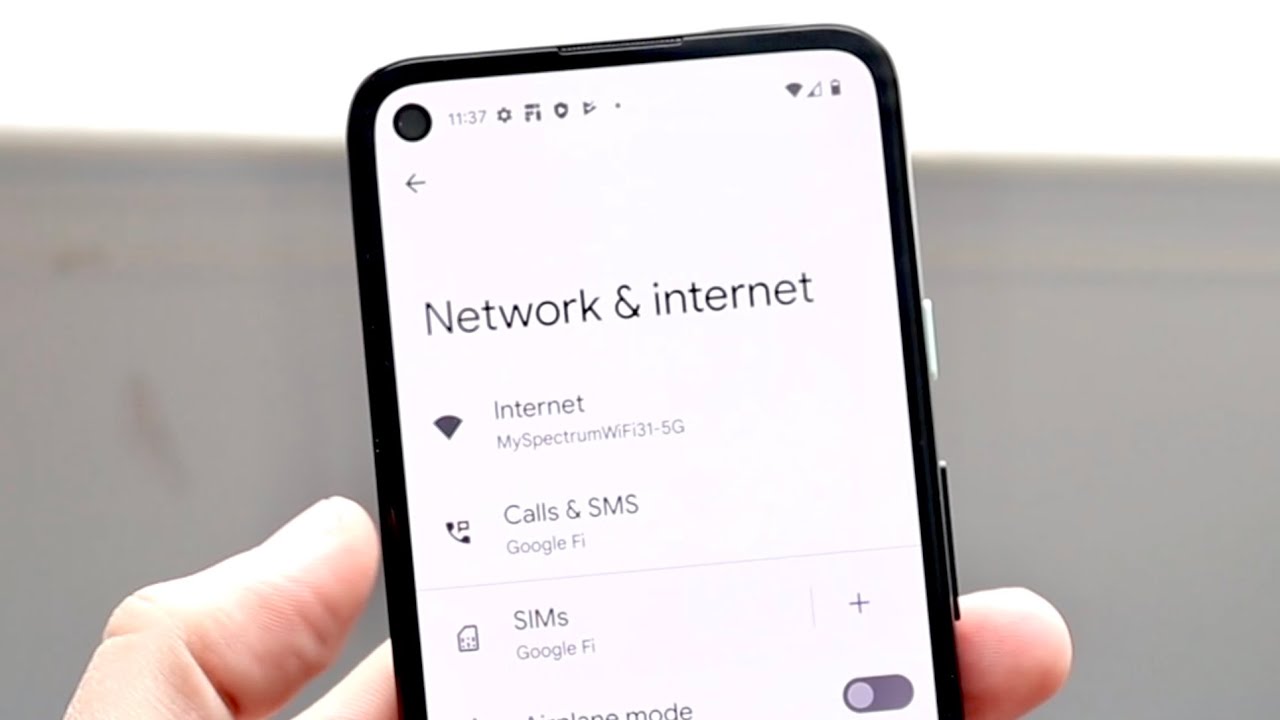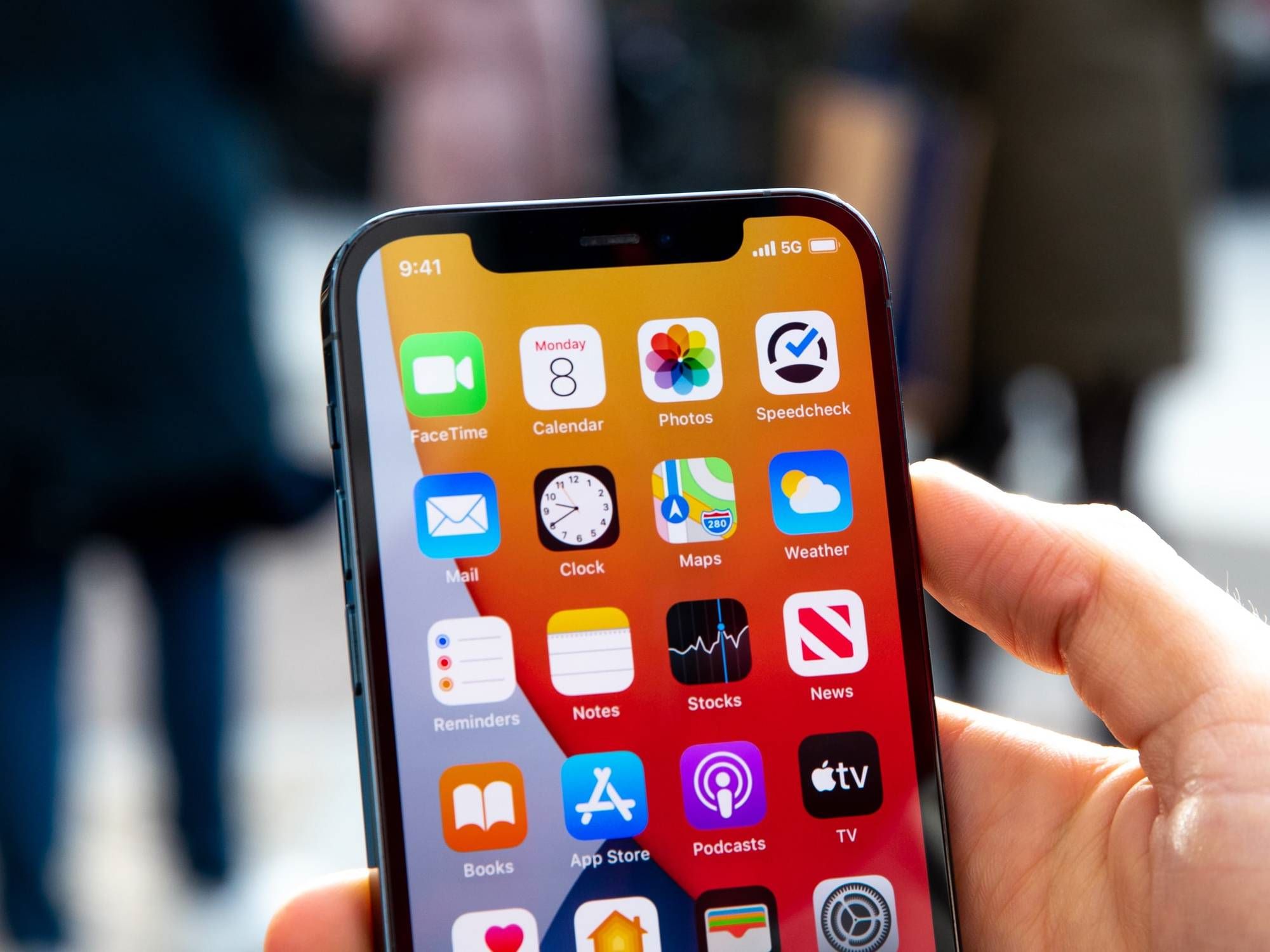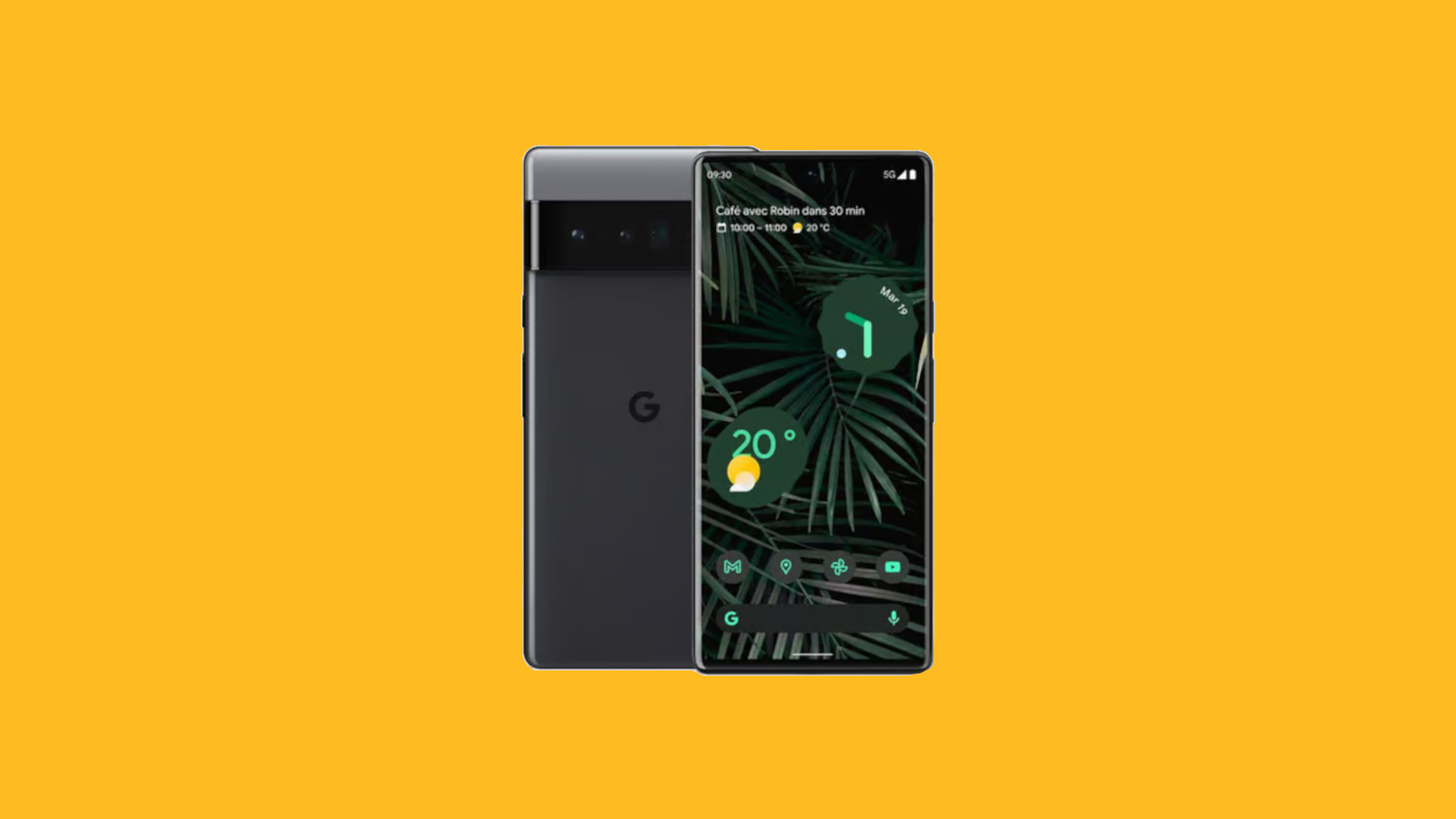Introduction
Welcome to the world of advanced mobile technology! As technology continues to evolve, so do our devices. If you’re looking to take advantage of the lightning-fast speeds and increased capabilities of 5G networks on your Android phone, you’ve come to the right place. In this article, we will explore the methods you can use to change from 4G to 5G on your Android device.
With the advent of 5G, mobile networks have undergone a significant transformation. 5G promises faster download and upload speeds, lower latency, and the ability to connect more devices simultaneously. By upgrading to 5G, you can unlock the full potential of your Android phone and enjoy a seamless browsing, streaming, and gaming experience.
However, it’s important to note that not all Android phones are 5G-compatible. Before diving into the methods to switch from 4G to 5G, it’s crucial to ensure that your phone supports 5G connectivity. Check your phone’s specifications or contact your phone manufacturer to confirm its compatibility with 5G networks.
Once you’ve confirmed that your Android phone can support 5G, you’re ready to explore the various methods to switch from 4G to 5G. Whether you prefer manual network selection, adjusting mobile network settings, or using a third-party app, we’ve got you covered.
So, without further ado, let’s delve into the exciting world of 5G and discover how to change from 4G to 5G on your Android phone!
Pre-requisites for changing from 4G to 5G on your Android phone
Before you embark on the journey to switch from 4G to 5G on your Android phone, there are a few pre-requisites you need to fulfill. These pre-requisites will ensure a smooth transition and optimize your experience with the upgraded network.
First and foremost, as mentioned earlier, it’s essential to ensure that your Android phone is 5G-compatible. Not all devices support 5G, so it’s crucial to check your phone’s specifications or contact your phone manufacturer to verify its compatibility. Investing in a 5G-enabled phone will ensure that you can fully utilize the benefits of this next-generation network.
Next, you need to check if 5G is available in your area. Although 5G coverage is expanding rapidly, it may not be available everywhere. Contact your network service provider or check their website to confirm if 5G is accessible in your location. Having 5G coverage in your area is essential to connect to 5G networks and experience the enhanced speed and performance it offers.
Additionally, you need to have a 5G-capable SIM card. If you’re already using a 4G SIM card, you may need to upgrade to a 5G SIM card provided by your network service provider. The 5G SIM card is specifically designed to work with the 5G network and enable you to access its features seamlessly.
Lastly, ensure that you have a stable internet connection before attempting to switch to 5G. A strong Wi-Fi connection or a stable 4G connection is necessary to download any required software updates or make changes to your network settings.
By fulfilling these pre-requisites, you’ll set yourself up for success in switching from 4G to 5G on your Android phone. Now that you’re aware of what you need, it’s time to move on to the methods that will allow you to make the switch.
Method 1: Manual selection of network mode
If you prefer to have full control over your network selection, manually opting for 5G connectivity on your Android phone is a viable option. Here’s how you can do it:
- Go to the “Settings” app on your Android phone. You can usually find it in your app drawer or by swiping down on the notification panel and tapping the gear icon.
- Scroll down and select the “Network & Internet” or “Connections” option, depending on your Android version.
- Look for the “Mobile Network” or “Cellular Network” option and tap on it.
- Within the mobile network settings, you will find an option called “Preferred network type” or “Network mode.” Tap on it.
- A list of available network modes will appear, including options like 2G, 3G, 4G, and 5G. Select “5G” or “5G/LTE/CDMA” if available.
- Once you’ve selected the 5G network mode, save the changes and exit the settings app.
By manually selecting the network mode to 5G, your Android phone will prioritize connecting to 5G networks whenever they are available. Keep in mind that the availability and reliability of 5G networks may vary depending on your location and network service provider.
It’s worth noting that some Android phone models might have slightly different menu options or settings arrangement. If you face any difficulties finding the network mode selection, refer to your phone’s user manual or contact the manufacturer’s support for guidance.
Now that you know how to manually select the network mode on your Android phone let’s explore another method to switch to 5G – using mobile network settings.
Method 2: Using mobile network settings
If you prefer a more straightforward approach to switch from 4G to 5G on your Android phone, you can utilize the mobile network settings. Here’s how you can do it:
- Open the “Settings” app on your Android phone.
- Navigate to the “Network & Internet” or “Connections” section.
- Locate and tap on the “Mobile Network” or “Cellular Network” option.
- Within the mobile network settings, you may find an option called “Network operators” or “Carrier” – tap on it.
- Your phone will now search for available network operators.
- Once the search is complete, a list of available network operators will appear.
- Select the network operator that supports 5G connectivity.
After selecting the network operator that offers 5G, your Android phone will automatically connect to the available 5G network. This method is particularly useful if you’re in an area with multiple network operators and want to specifically connect to a 5G-enabled carrier.
Keep in mind that the availability of 5G network operators may vary based on your location and your network service provider. It’s recommended to check with your provider or refer to their website to ensure that 5G is accessible in your area.
If your Android phone does not provide the “Network operators” option in the mobile network settings, it means that your phone automatically selects the available network and prioritizes connecting to the strongest signal, which may include 5G if it is available.
Now you know how to switch to 5G using mobile network settings. However, if you prefer a more convenient method, there is an alternative solution to consider – using a third-party app.
Method 3: Using a third-party app
If you’re looking for a more user-friendly and automated way to switch from 4G to 5G on your Android phone, using a third-party app can be a convenient option. Here’s how you can do it:
- Visit the Google Play Store and search for “Network Switcher” or “5G Switcher”.
- Select a reliable app that suits your preferences and has positive reviews.
- Download and install the app on your Android phone.
- Launch the app and grant any necessary permissions it requires.
- Within the app, you may find a toggle switch or a drop-down menu to select the network mode.
- Select the option that corresponds to 5G or 5G/LTE.
- Save the changes, exit the app, and now your Android phone will prioritize connecting to 5G networks whenever they are available.
Using a third-party app simplifies the process and allows you to switch to 5G with just a few taps. These apps are designed to provide an easy-to-use interface and automate the network switching process, ensuring optimal connectivity to 5G networks.
However, it’s crucial to choose a reputable app from a trusted developer to safeguard your privacy and ensure the app works effectively with your phone model and Android version.
Remember that the availability of 5G networks still varies depending on your location and network service provider. While a third-party app can help you switch to 5G, it’s essential to have 5G coverage in your area for a stable and reliable connection.
Now that you’re familiar with the method of using a third-party app to switch to 5G, it’s time to choose the approach that suits you best and enjoy the benefits of this advanced network technology.
Conclusion
Upgrading from 4G to 5G on your Android phone can enhance your mobile experience with faster speeds, reduced latency, and improved network capacity. In this article, we explored three methods to switch from 4G to 5G: manual selection of network mode, using mobile network settings, and utilizing a third-party app.
By manually selecting the network mode, you have the power to prioritize 5G connectivity on your Android phone. This method allows you to take full control of your network selection and connect to 5G whenever it’s available.
Using your device’s mobile network settings is a straightforward approach to switch to 5G. By selecting the appropriate network operator that supports 5G, your Android phone will automatically connect to the available 5G network in your area.
For those seeking a more user-friendly and automated solution, third-party apps provide an efficient way to switch to 5G. These apps simplify the process and enable you to toggle the network mode with ease.
Before attempting to switch to 5G, ensure that your Android phone is 5G-compatible and that 5G networks are available in your area. It’s also important to have a 5G-capable SIM card and a stable internet connection for a smooth transition.
Remember, the availability of 5G networks may vary depending on your location and network service provider. It’s always recommended to check with your provider or visit their website for up-to-date information on 5G coverage.
Now that you’re equipped with the knowledge and methods to switch from 4G to 5G, it’s time to unlock the full potential of your Android phone and experience the next level of mobile connectivity.