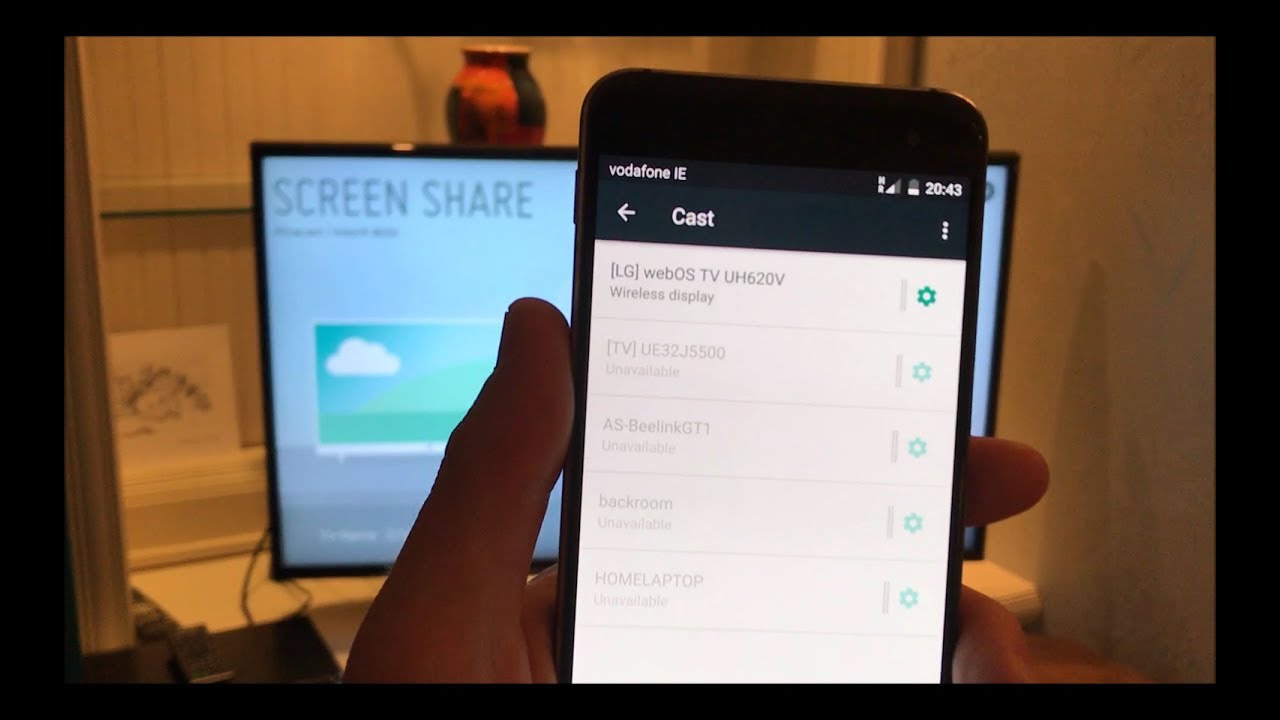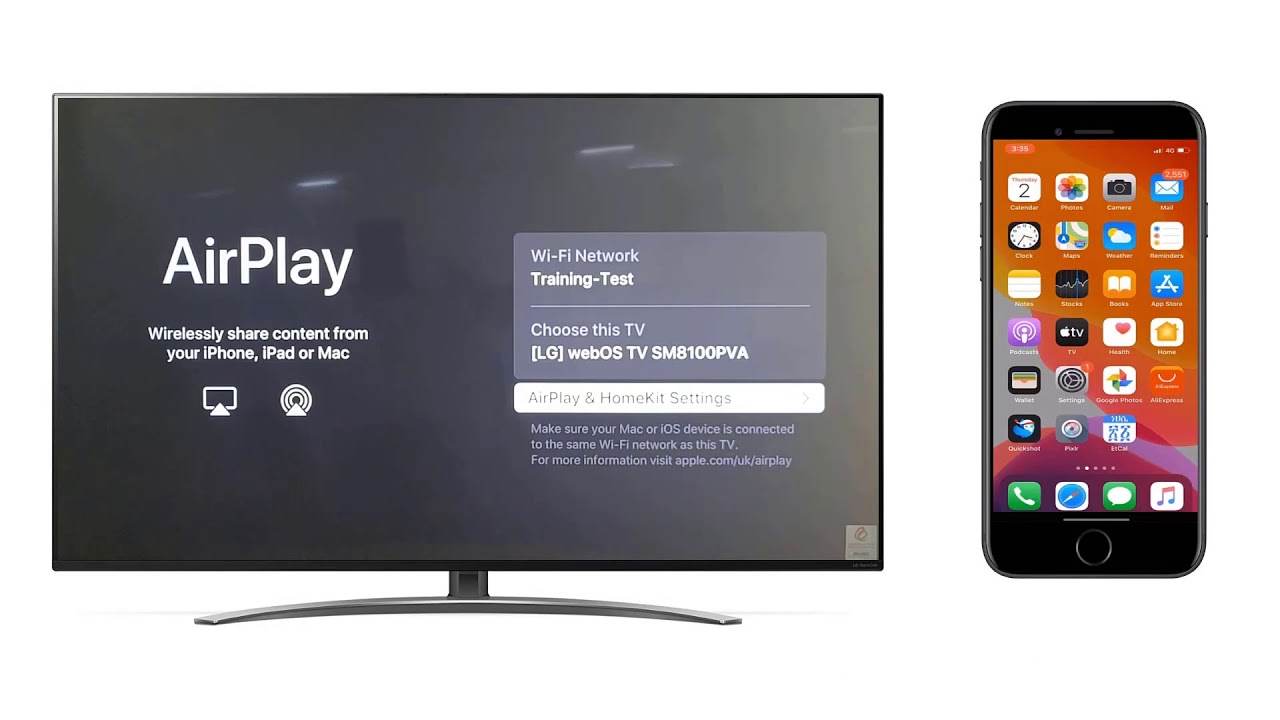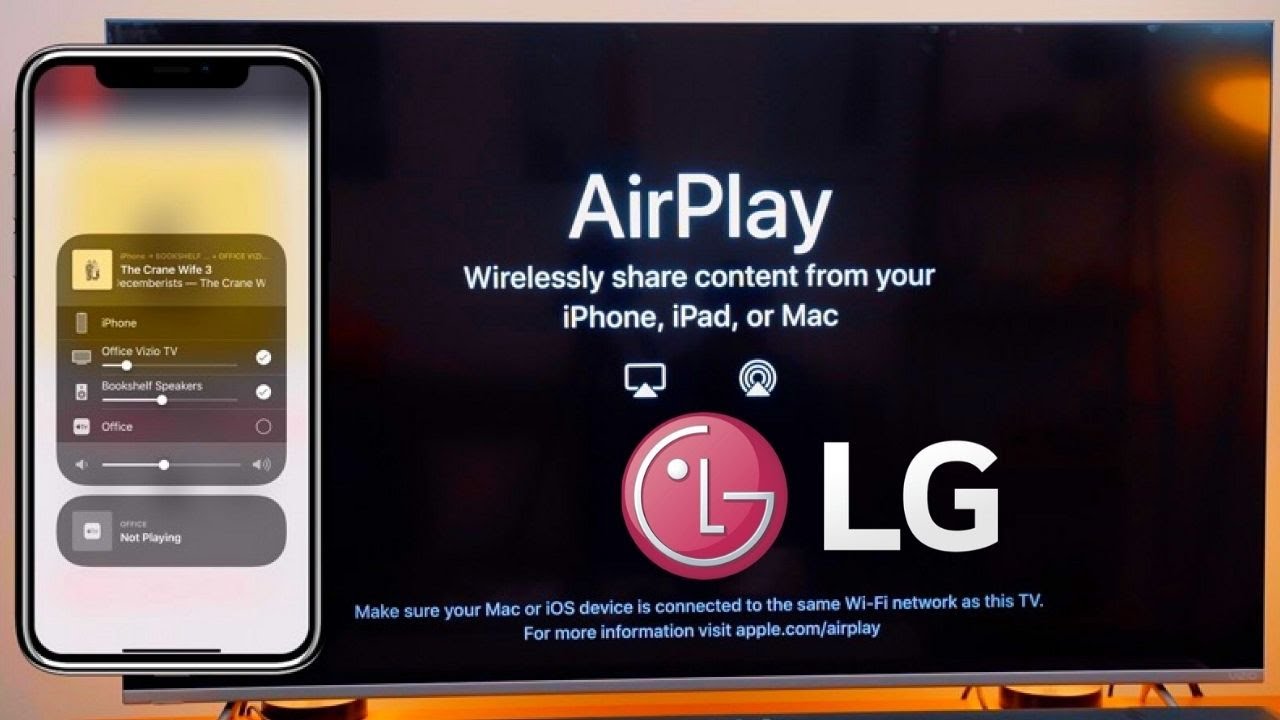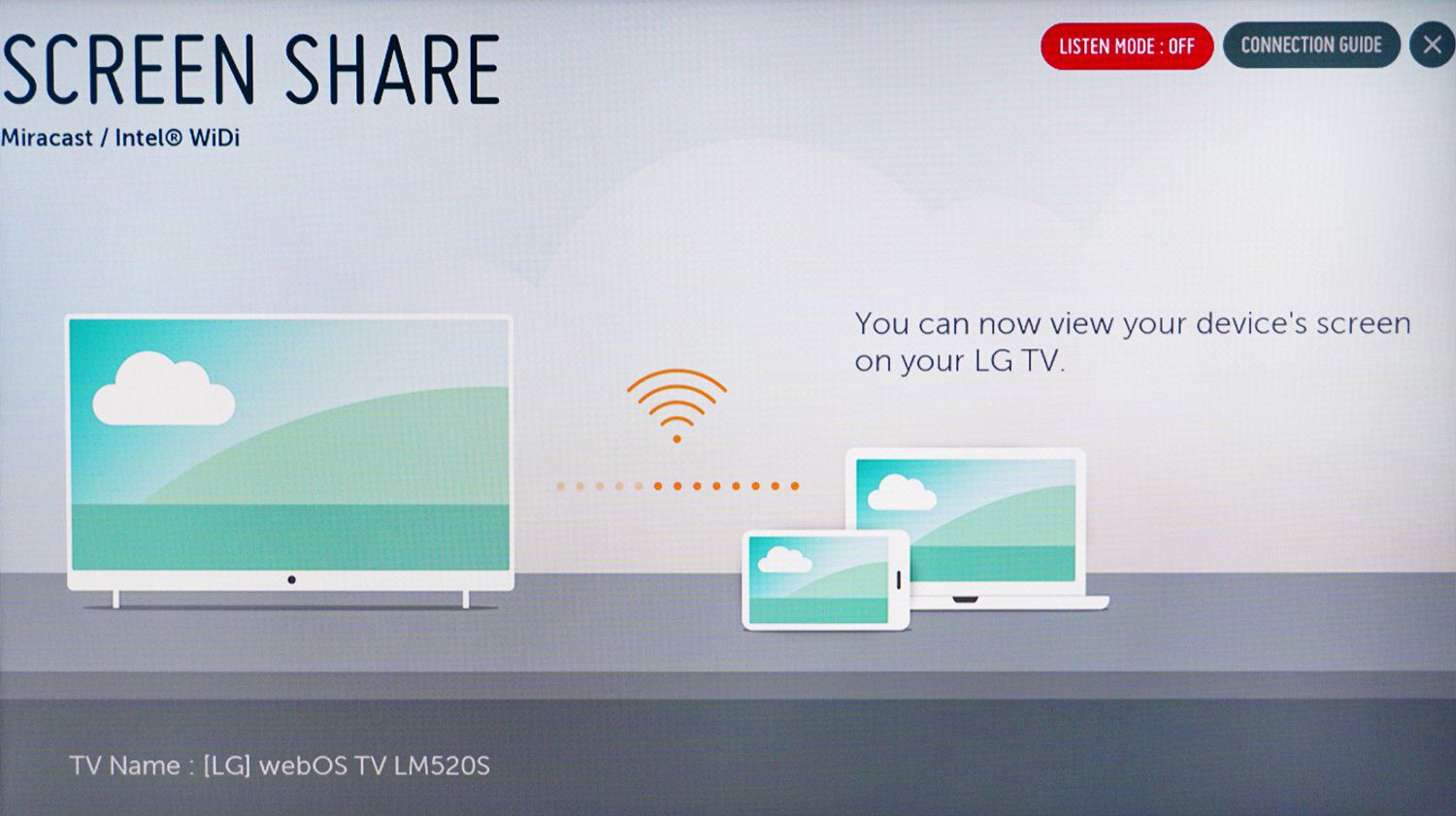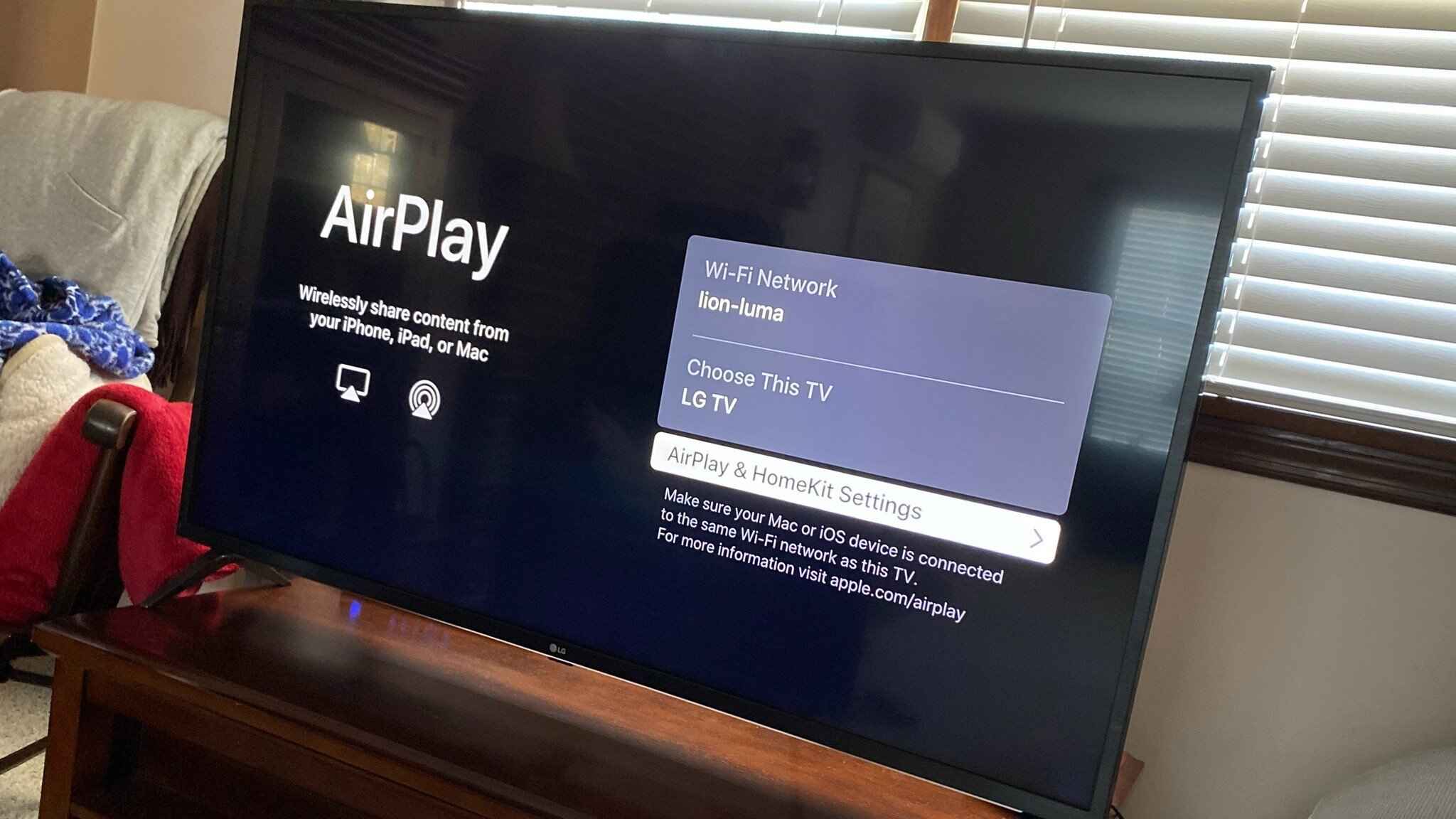Introduction
Casting from your iPad to an LG Smart TV is a convenient way to enjoy your favorite videos and movies on a bigger screen. Whether you want to share photos with your family or stream a TV series with friends, casting allows you to effortlessly mirror your iPad’s screen to your LG Smart TV.
In this guide, we will explore different methods to cast from your iPad to an LG Smart TV. We will cover the use of AirPlay 2, HDMI cables, and third-party apps to suit your preferences and available resources.
Before we dive into the methods, it’s important to note that casting allows you to display the content of your iPad on your TV without losing any quality. This means that whatever you do on your iPad – whether it’s playing games, watching videos, or browsing the internet – will be mirrored on your LG Smart TV in real-time.
Moreover, all the methods we will discuss in this guide are beginner-friendly and do not require any technical expertise. So, if you’re ready to explore the different ways to cast from your iPad to an LG Smart TV, let’s get started!
Prerequisites
Before you begin casting from your iPad to an LG Smart TV, make sure you have the following prerequisites:
- An iPad with iOS 12.3 or later. Make sure your iPad is updated to the latest version of iOS to ensure compatibility with the casting methods.
- An LG Smart TV with built-in casting capabilities. Check if your LG Smart TV supports AirPlay 2 or has an HDMI port for wired connections.
- A stable Wi-Fi network. Both your iPad and LG Smart TV should be connected to the same Wi-Fi network for casting to work seamlessly.
- If you choose to use an HDMI cable, ensure you have a compatible HDMI cable that can connect to both your iPad and LG Smart TV.
- If you opt for a third-party app, make sure to download and install it from a reputable source. There are several casting apps available on the App Store that cater to various casting needs.
Once you have met these prerequisites, you are ready to proceed with the casting methods. Remember to double-check that all the devices are properly connected and functioning before attempting to cast from your iPad to the LG Smart TV.
In the next sections, we will discuss three different methods you can use to cast from your iPad to an LG Smart TV. Whether you prefer wireless or wired connections, there’s a method for you. So, let’s explore these methods and start enjoying your iPad’s content on the big screen!
Method 1: Using AirPlay 2
If you have an iPad running on iOS 12.3 or later and an LG Smart TV that supports AirPlay 2, you can easily cast your iPad’s screen to the TV using this built-in feature. Follow these steps to get started:
- Ensure that your iPad and LG Smart TV are connected to the same Wi-Fi network.
- On your iPad, swipe down from the top-right corner to access the Control Center.
- Tap on the Screen Mirroring icon, which looks like a rectangle with an arrow pointing upward.
- A list of available devices will appear. Select your LG Smart TV from the list.
- If prompted, enter the AirPlay code provided on the TV screen to establish a secure connection.
- Your iPad’s screen will now be mirrored to your LG Smart TV. You can navigate through your apps, play videos, display photos, or even browse the internet, and everything will be shown on the TV.
AirPlay 2 not only allows you to mirror your iPad’s screen, but it also enables you to stream audio and video content directly from compatible apps. You can enjoy movies, TV shows, and music on your LG Smart TV using apps like Netflix, Hulu, and Apple Music. Simply open the app on your iPad and look for the AirPlay icon, then select your LG Smart TV to start streaming.
Using AirPlay 2 is a seamless and user-friendly method to cast from your iPad to an LG Smart TV. Enjoy the convenience of sharing your iPad’s content with friends and family on the big screen without any additional hardware.
Method 2: Using an HDMI cable
If your LG Smart TV does not support AirPlay 2 or if you prefer a wired connection, you can use an HDMI cable to cast from your iPad to the TV. Here’s how you can do it:
- Check if your iPad has a Lightning or USB-C port. This will determine the type of HDMI adapter you need to connect your iPad to the TV.
- Purchase an HDMI adapter that is compatible with your iPad’s port. There are various options available, such as Lightning to HDMI or USB-C to HDMI adapters.
- Connect one end of the HDMI cable to the adapter and the other end to an available HDMI port on your LG Smart TV.
- Plug the HDMI adapter into your iPad’s Lightning or USB-C port.
- On your LG Smart TV, select the corresponding HDMI input where you have connected the cable.
- You should now see your iPad’s screen mirrored on the LG Smart TV. You can navigate through your apps, play videos, display photos, and perform other activities.
This method provides a reliable and straightforward way to cast your iPad to an LG Smart TV, ensuring a stable connection and high-quality display.
Using the HDMI cable method also allows you to stream content from apps that may not support AirPlay, giving you more options for enjoying your favorite shows and movies on the big screen.
Remember to check the compatibility of the HDMI adapter with your iPad model to ensure proper functionality. This method is ideal for those who prefer a direct and secure connection between their iPad and LG Smart TV.
Method 3: Using a third-party app
If you’re looking for alternative ways to cast from your iPad to an LG Smart TV, you can consider using a third-party app. There are several casting apps available on the App Store that offer additional features and functionalities. Follow these steps to cast using a third-party app:
- Go to the App Store on your iPad and search for a casting app that suits your needs. Some popular options include “AllCast,” “AirBeamTV,” and “Mirroring 360.”
- Download and install the chosen app on your iPad.
- Ensure that your iPad and LG Smart TV are connected to the same Wi-Fi network.
- Launch the casting app on your iPad and follow the on-screen instructions to connect to your LG Smart TV.
- Once the connection is established, you can start casting your iPad’s screen to the LG Smart TV. The app will provide options for mirroring, streaming media, and controlling playback.
- Utilize the app’s features to navigate through your iPad’s content and enjoy it on the big screen.
Using a third-party app gives you additional flexibility and control over the casting process. These apps often offer advanced functionalities like screen recording, customizable settings, and compatibility with a wide range of devices.
Before using a third-party app, make sure to read reviews, check for compatibility with your iPad and LG Smart TV, and verify the app’s reputation. Choosing a reliable and well-rated app will ensure a smooth and secure casting experience.
This method is particularly helpful for those who want more customization options or need to cast to LG Smart TVs that do not support AirPlay 2 or have limited connectivity options.
Take advantage of the various third-party casting apps available to enhance your casting experience and enjoy your favorite content on a larger screen.
Conclusion
Casting from your iPad to an LG Smart TV opens up a whole new world of entertainment and convenience. Whether you choose to use AirPlay 2, an HDMI cable, or a third-party app, each method allows you to enjoy your iPad’s content on a larger screen with ease.
AirPlay 2 provides a seamless and wireless way to mirror your iPad’s screen and stream media directly to your LG Smart TV. It’s compatible with the latest iPad models and offers a convenient way to share your favorite movies, videos, and apps with others.
If you prefer a wired connection, using an HDMI cable is a reliable option. This method ensures a stable and secure connection, allowing you to enjoy your iPad’s content on the TV without any loss in quality.
For those looking for more customization options or compatibility with older LG Smart TVs, using a third-party app is a great alternative. These apps offer additional features and functionalities, giving you more control over the casting process.
Remember to consider the compatibility of your devices and the available resources when choosing the method that suits you best.
Now that you know the various methods of casting from your iPad to an LG Smart TV, you can start enjoying your favorite content on the big screen. Whether it’s streaming movies, sharing photos, or playing games, casting enhances your viewing experience and brings your iPad’s content to life.
So, grab your iPad, connect it to your LG Smart TV, and immerse yourself in a whole new level of entertainment and convenience!