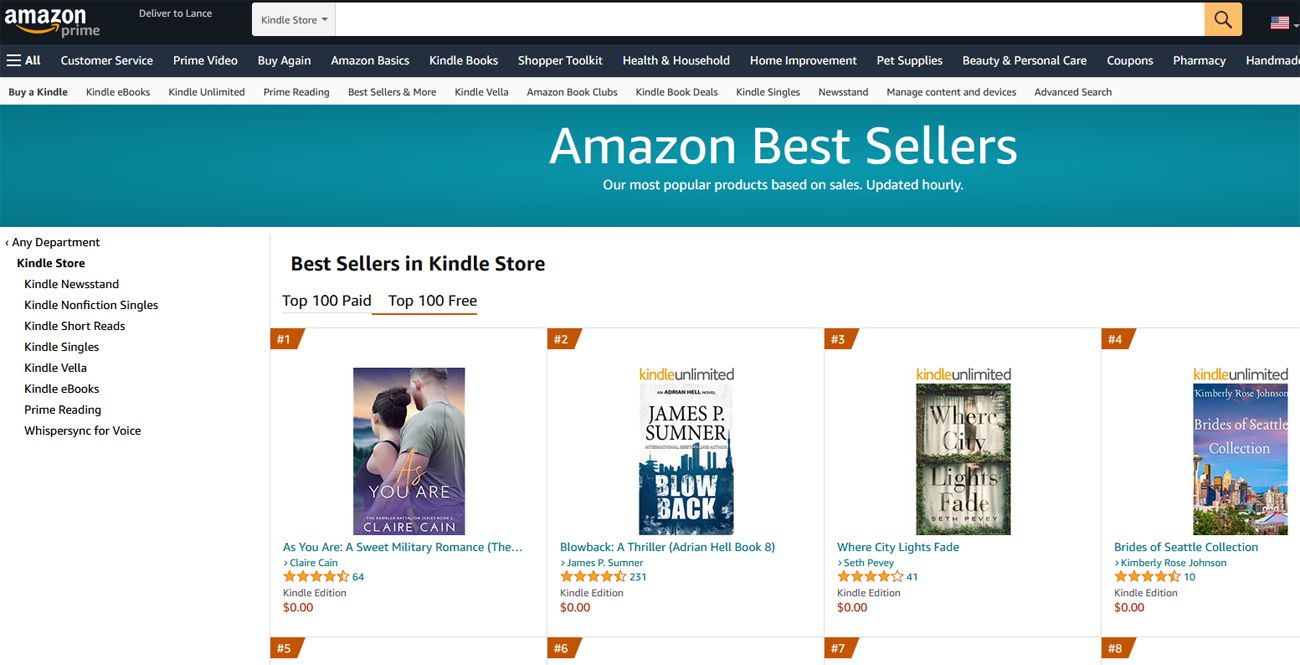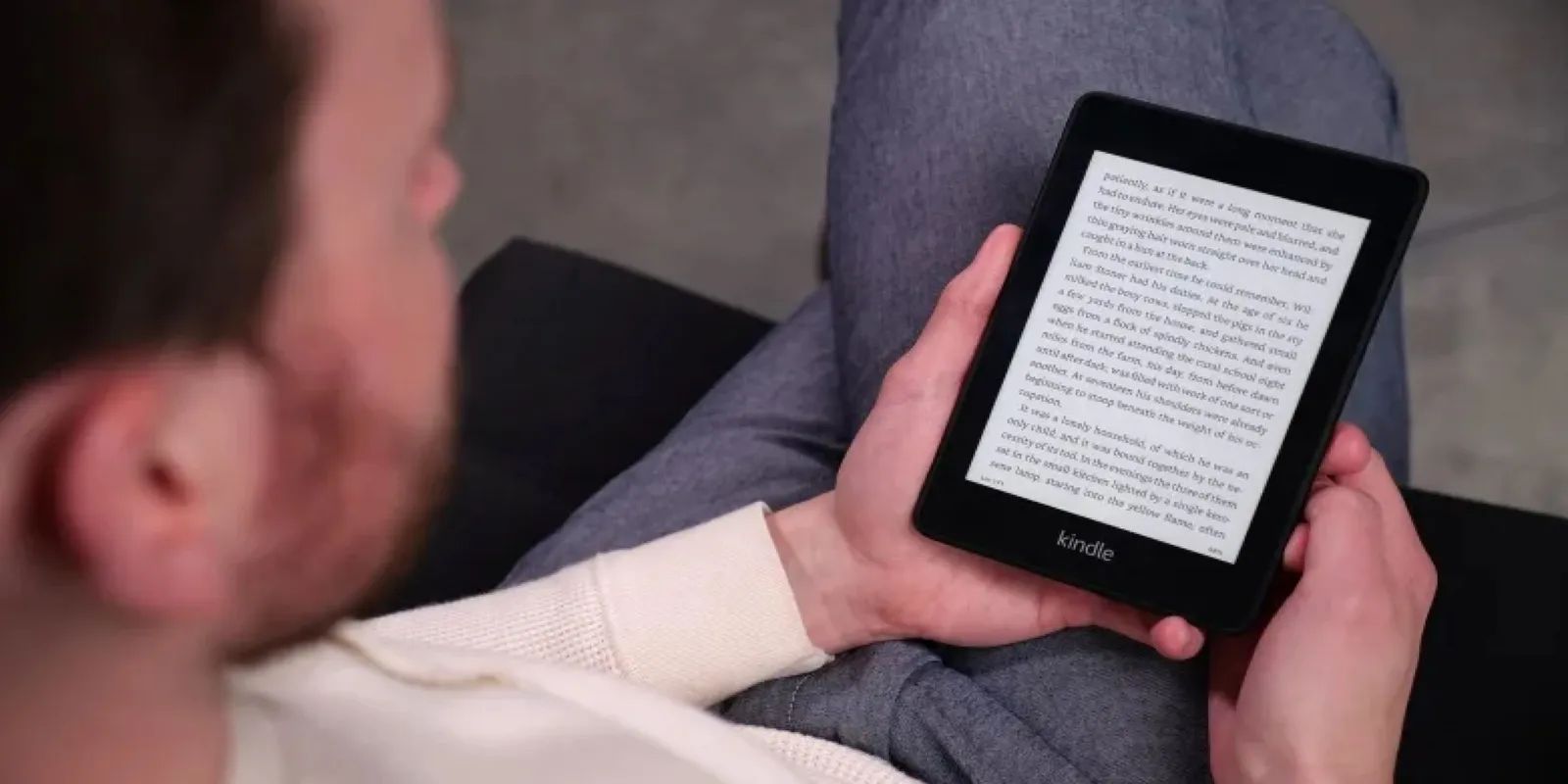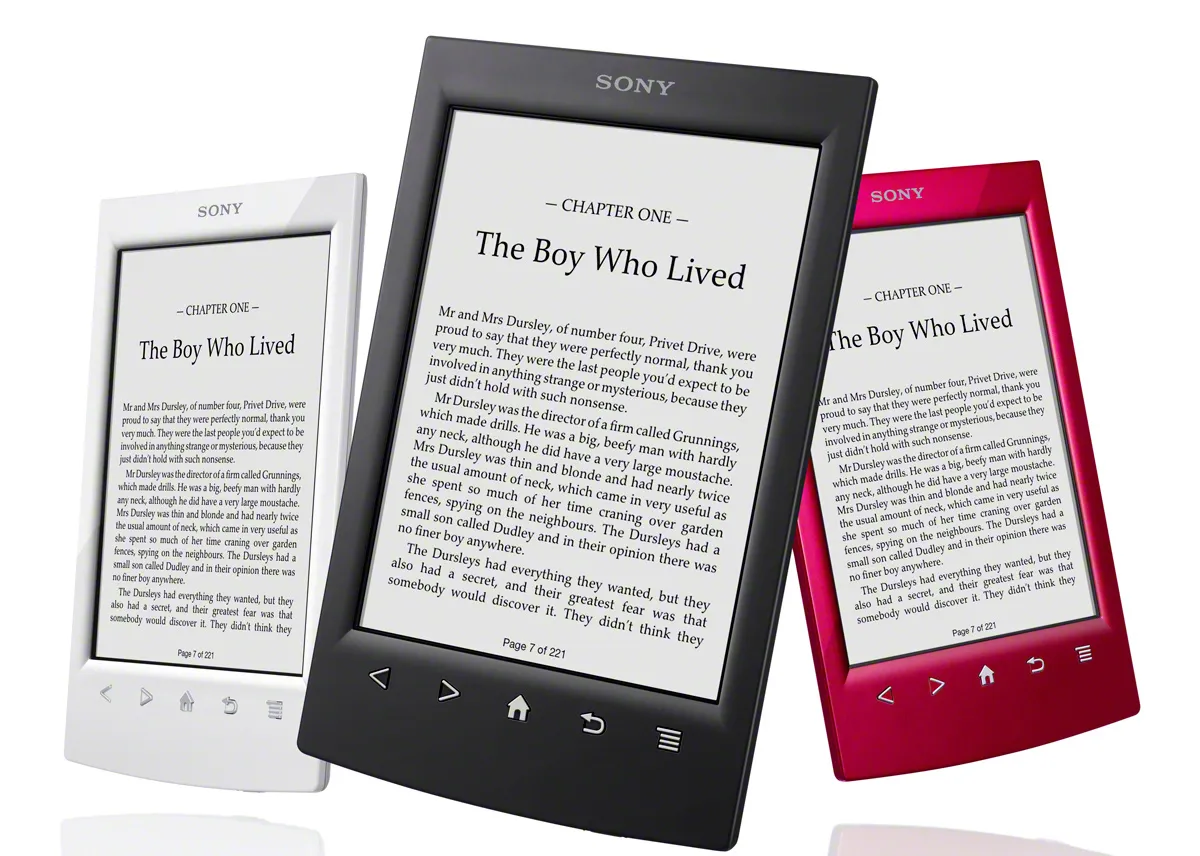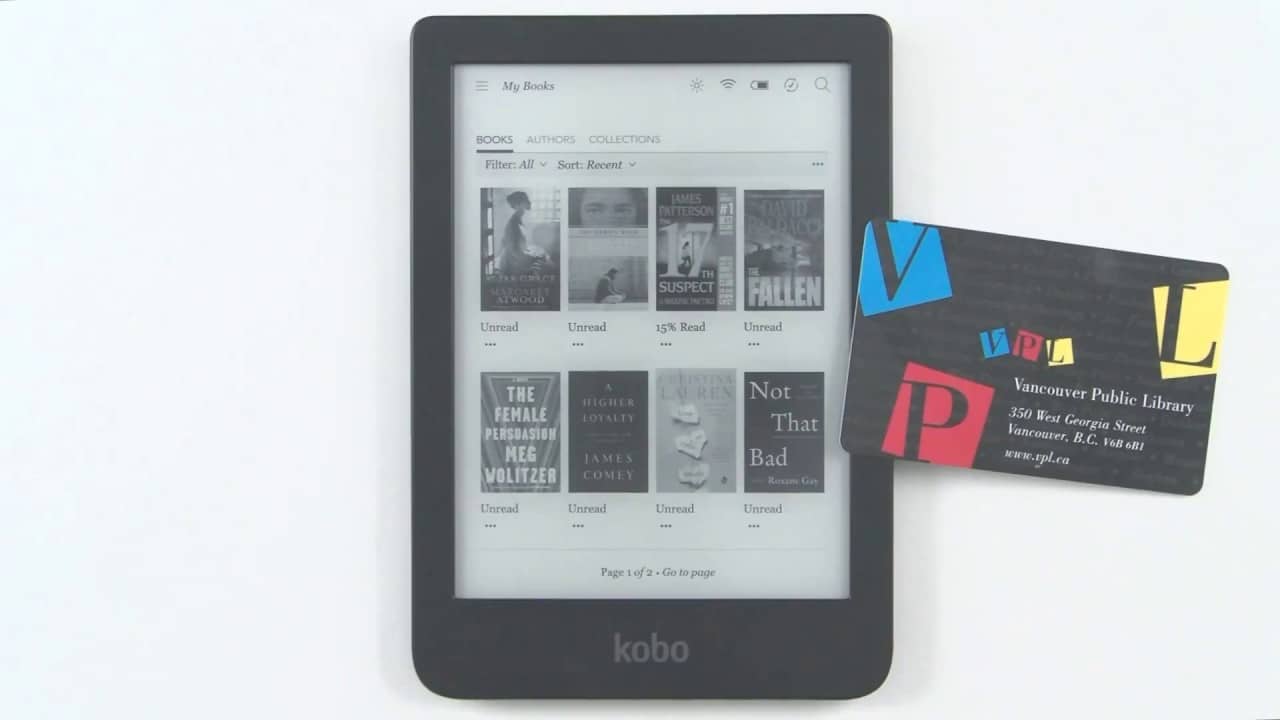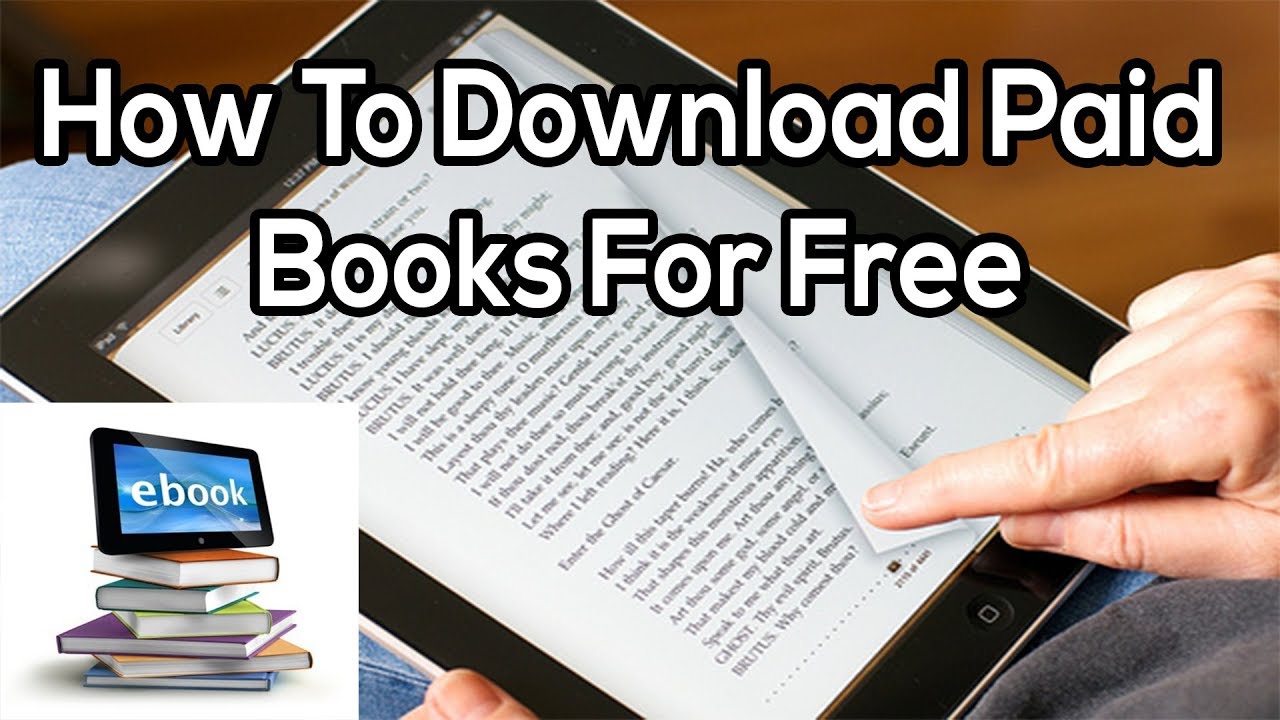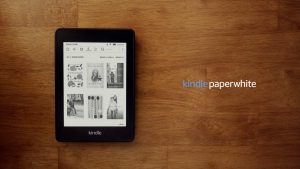Introduction
Welcome to the world of digital reading! With the advent of technology, accessing and enjoying books has become easier than ever before. Amazon, one of the leading online retailers, offers an extensive collection of eBooks that can be borrowed and read on various devices. Whether you own a Kindle device or prefer to read on your smartphone or tablet, borrowing an eBook from Amazon is a simple and convenient process.
In this article, we will guide you through the steps necessary to borrow an eBook from Amazon. From creating an account to choosing and returning your selected title, we’ll cover everything you need to know to start reading your favorite books in no time.
Not only does borrowing eBooks offer the convenience of instant access, but it also saves you space and money. Instead of purchasing physical copies that can clutter your living room or strain your wallet, borrowing eBooks allows you to enjoy a vast library of titles right at your fingertips.
Whether you’re a voracious reader who can’t get enough of the latest bestsellers or someone who enjoys exploring a variety of genres, Amazon’s eBook borrowing service offers something for everyone. So, without further ado, let’s dive into the step-by-step process of borrowing an eBook from Amazon and embark on a world of digital reading!
Step 1: Register for an Amazon account
The first step in borrowing an eBook from Amazon is to create an account on their website. If you already have an Amazon account, you can skip this step and proceed to the next one.
To register for an Amazon account, visit their website and click on the “Sign In” button located at the top right corner of the page. From there, select the “Create your Amazon account” option.
You will then be prompted to enter your name, email address, and create a password. Make sure to choose a strong password that includes a combination of letters, numbers, and symbols to ensure the security of your account.
After providing the necessary information, click on the “Create your Amazon account” button. You may be required to verify your email address before proceeding further.
Once your account is created and verified, you’re ready to move on to the next step.
It’s worth mentioning that having an Amazon account not only allows you to borrow eBooks but also provides access to other features such as purchasing physical books, managing your wishlist, and leaving reviews for the books you’ve read.
Now that you have successfully registered for an Amazon account, it’s time to move on to the next step: downloading the Kindle app.
Step 2: Download the Kindle app
In order to read borrowed eBooks from Amazon, you’ll need to download the Kindle app on your device. The Kindle app is available for free on various platforms including smartphones, tablets, and computers.
To download the Kindle app, go to your device’s app store (Google Play Store for Android or App Store for iOS) and search for “Kindle”. Once you’ve found the app, tap on the “Install” or “Get” button to begin the download process.
If you’re using a computer, you can visit Amazon’s website and navigate to the Kindle app page. From there, click on the “Download for PC & Mac” button and follow the on-screen instructions.
After the app is downloaded and installed on your device, open it and sign in using your Amazon account credentials. This will sync your account and all the eBooks you borrow or purchase will be accessible across multiple devices.
The Kindle app offers a user-friendly interface and a wide range of reading options. You can customize the font size, adjust the brightness, and even highlight or make notes within the eBook.
Now that you have the Kindle app installed on your device and are signed in, it’s time to explore the Kindle Store and find the eBook you want to borrow. Let’s move on to the next step!
Step 3: Browse the Kindle Store
Once you have the Kindle app installed and signed in, it’s time to browse the vast selection of eBooks available in the Kindle Store. The Kindle Store offers a wide range of genres, from fiction and non-fiction to mystery, romance, and more.
To access the Kindle Store, open the Kindle app on your device and click on the “Store” button located at the top right corner of the screen. This will take you to the main page of the Kindle Store, where you’ll find featured books, new releases, and popular titles.
Browsing through the Kindle Store is easy and convenient. You can explore different categories, view bestseller lists, and browse through personalized recommendations based on your reading preferences.
Once you find a book that interests you, click on its cover to navigate to the book’s details page. Here, you’ll find information about the book, such as the author, description, ratings, and reviews.
Take your time to read the book’s description and reviews to get a better understanding of the content and quality. This will help you make an informed decision before borrowing the eBook.
Additionally, you can use the search bar located at the top of the Kindle Store to search for specific books or authors. Simply type in the title, author name, or keywords related to the book you’re looking for, and the search results will display relevant options.
By exploring the Kindle Store, you’ll discover a treasure trove of eBooks waiting to be borrowed and enjoyed. Now that you know how to browse the Kindle Store, let’s move on to the next step: selecting the eBook you want to borrow.
Step 4: Select the eBook you want to borrow
After exploring the Kindle Store and finding a book that captures your interest, it’s time to select the eBook you want to borrow. The Kindle Store offers a vast array of titles, ensuring that there’s something for everyone.
To select an eBook, click on the book’s cover or title to navigate to its details page. Here, you’ll find more information about the book, including its synopsis, author, and customer reviews.
Take your time to read the book’s details and reviews to ensure it aligns with your reading preferences. If you’re not sure about a particular book, you can use the “Look Inside” feature to preview a portion of the content and see if it captures your interest.
When you’ve decided on the eBook you want to borrow, look for the “Borrow for Free” or “Borrow” button on the book’s details page. Click on this button to initiate the borrowing process.
Keep in mind that some books may have limited availability, and if the book you want to borrow is currently unavailable, you can add it to your wishlist and receive a notification when it becomes available.
Once you click on the “Borrow for Free” or “Borrow” button, the eBook will be automatically added to your Kindle library, and you’ll have access to it for a specific borrowing period, usually 14 days.
Now that you’ve selected your eBook, it’s time to move on to the next step: reading the eBook on your device. Let’s explore how to do that in the next step!
Step 5: Choose the “Borrow for Free” option
Once you have selected the eBook you want to borrow from the Kindle Store, it’s time to choose the “Borrow for Free” option to initiate the borrowing process. This option allows you to borrow the eBook at no additional cost.
On the book’s details page, look for the “Borrow for Free” or “Borrow” button, which indicates that the eBook is available for borrowing. Click on this button to proceed.
After clicking the “Borrow for Free” button, the eBook will be instantly added to your Kindle library, and you’ll have access to it for a specific borrowing period, typically 14 days.
During this borrowing period, you can read the eBook at your own pace. The Kindle app allows you to customize your reading experience by adjusting the font size, brightness, and background color to suit your preferences.
It’s important to note that borrowing an eBook means you don’t own a permanent copy of it. Once the borrowing period expires, the eBook will be automatically returned to the Kindle Store, and you will no longer have access to it unless you borrow it again.
Additionally, some eBooks may have limits on the number of copies available for borrowing at a given time. If a book is currently unavailable, you can join a waitlist or add it to your wishlist to receive a notification when it becomes available.
Now that you have successfully borrowed the eBook from Amazon, it’s time to move on to the next step: reading the eBook on your device. Let’s find out how in the next step!
Step 6: Read the eBook on your device
Now that you have successfully borrowed an eBook from Amazon, it’s time to start reading it on your device. The Kindle app provides a seamless reading experience, allowing you to access your borrowed eBooks anytime and anywhere.
To read your eBook, open the Kindle app on your device and navigate to your library. You will find the borrowed eBook listed among your collection. Simply tap on the eBook’s cover to open it.
The Kindle app offers a range of features to enhance your reading experience. You can adjust the font size, change the background color, and even customize the font style to your liking. These options ensure a comfortable reading experience tailored to your preferences.
While reading, you can highlight important passages, make notes, and bookmark pages for quick reference. The Kindle app also provides a built-in dictionary, allowing you to look up the definitions of unfamiliar words with a simple tap.
One of the notable advantages of reading eBooks on the Kindle app is the ability to sync your progress across multiple devices. Whether you switch to reading on your smartphone, tablet, or computer, the app will remember your last read page, allowing you to seamlessly continue from where you left off.
Take your time to savor the eBook and immerse yourself in the captivating world it offers. Enjoy the convenience of carrying your favorite books with you wherever you go without the added weight or bulk.
Now that you’re fully immersed in your borrowed eBook, it’s important to keep track of the borrowing period and return the eBook once you’ve finished reading it. Let’s explore how to do that in the next step!
Step 7: Return the eBook after reading
After you’ve finished reading the borrowed eBook, it’s important to return it to the Kindle Store to free up space in your library and make it available for other readers. Returning the eBook is simple and can be done directly from the Kindle app on your device.
To return the eBook, go to your library in the Kindle app and locate the borrowed eBook you want to return. Long-press on the book’s cover, and a menu of options will appear. Select the “Return” or “Remove from Device” option.
By returning the eBook, you’re effectively ending the borrowing period and relinquishing your access to the book. Once returned, the eBook will no longer be visible in your library, and it will be available for other readers to borrow.
Returning the eBook also ensures that you’re not charged any fees or penalties for keeping it past the borrowing period. It’s important to adhere to the borrowing terms and return the eBook in a timely manner.
If you’re using multiple devices with the Kindle app, rest assured that returning the eBook on one device will sync the action across all your devices. This ensures that the eBook is returned from all the devices you’ve used to read it.
After returning the eBook, you can choose to borrow another title or explore different genres in the Kindle Store. Remember, you can borrow multiple eBooks simultaneously, depending on the availability and borrowing limits.
With the ability to borrow eBooks from Amazon, you can enjoy a virtually limitless supply of reading material, all without the need for physical copies. Take advantage of this convenient and cost-effective way to explore new stories, gain knowledge, and indulge your love for reading.
Now that you know how to return the eBook after reading, you’re ready to embark on your next digital reading adventure!
Conclusion
Borrowing eBooks from Amazon opens up a whole new world of reading possibilities. With just a few simple steps, you can access a wide range of titles, explore different genres, and dive into captivating stories and insightful knowledge.
By following the step-by-step process outlined in this guide, you can create an Amazon account, download the Kindle app, browse the Kindle Store, select an eBook to borrow, and enjoy the convenience of digital reading on your device.
Not only does borrowing eBooks offer instant access to a vast library, but it also saves you space and money. Instead of accumulating physical books, you can have an entire collection stored in the palm of your hand.
With features such as customizable reading experiences, syncing across multiple devices, and the ability to highlight, make notes, and look up words, the Kindle app provides a seamless and immersive reading experience.
Remember, it’s important to keep track of the borrowing period and return the eBook after you’ve finished reading it. This ensures that the book becomes available for other readers and prevents any fees or penalties for keeping it past the due date.
Whether you’re an avid reader or someone seeking a convenient way to access books, borrowing eBooks from Amazon is a fantastic option. So, why not get started today and embark on your digital reading adventure?
Happy reading!