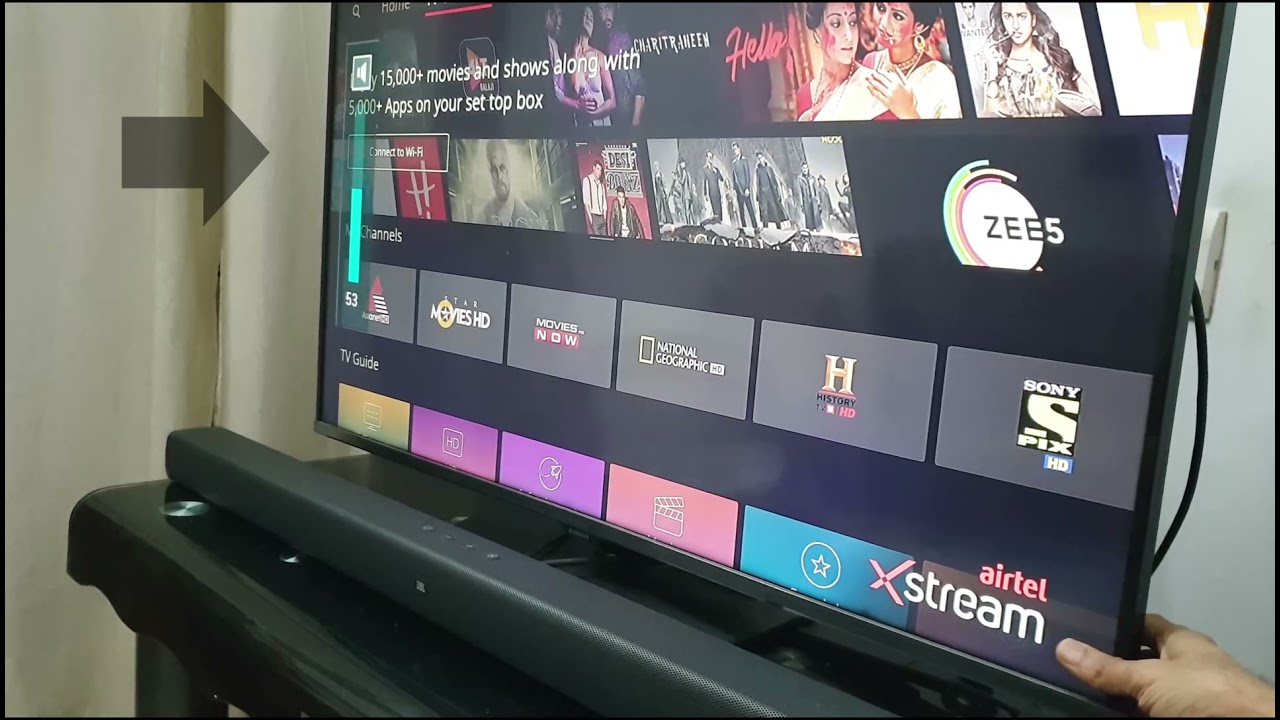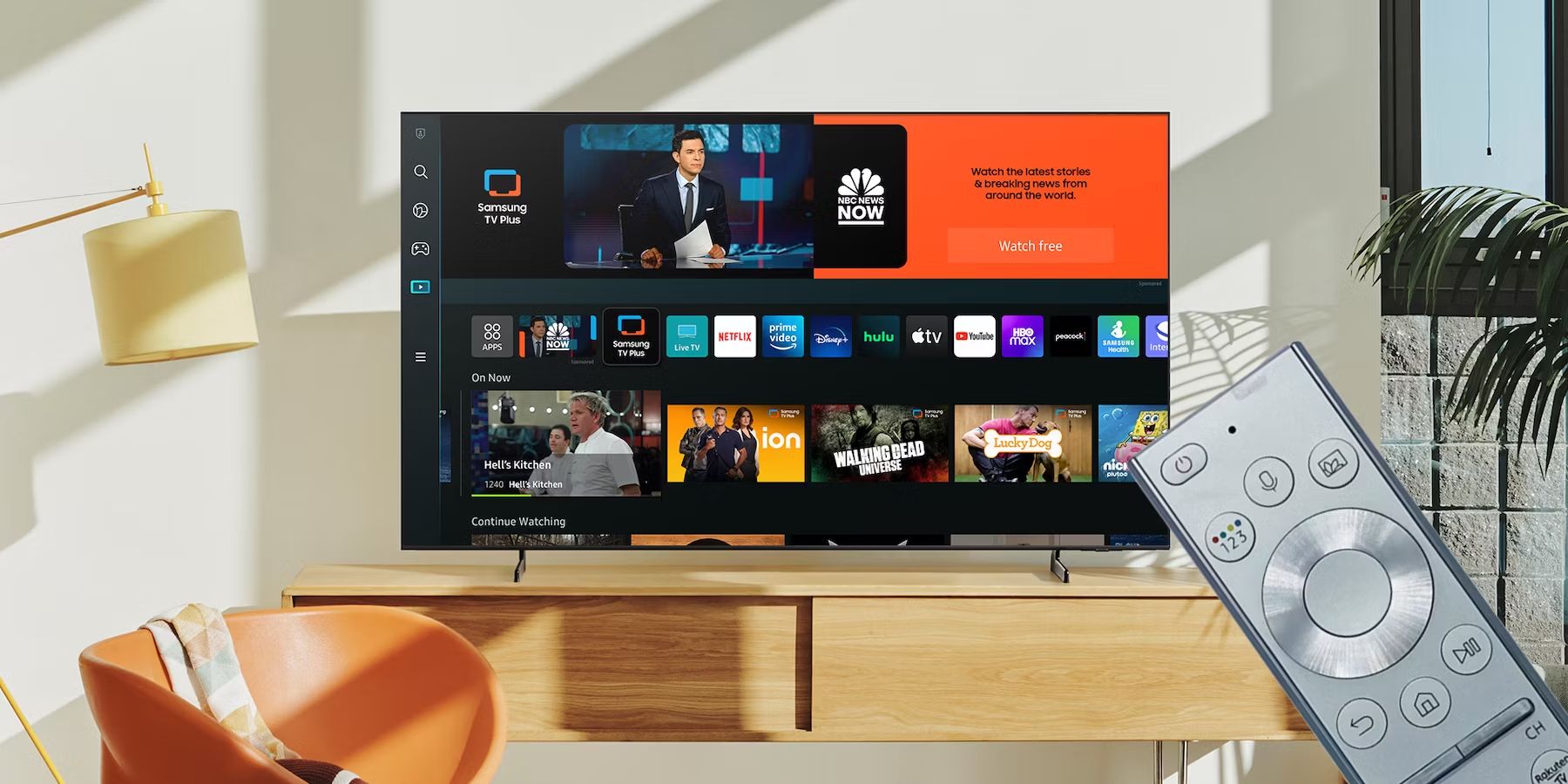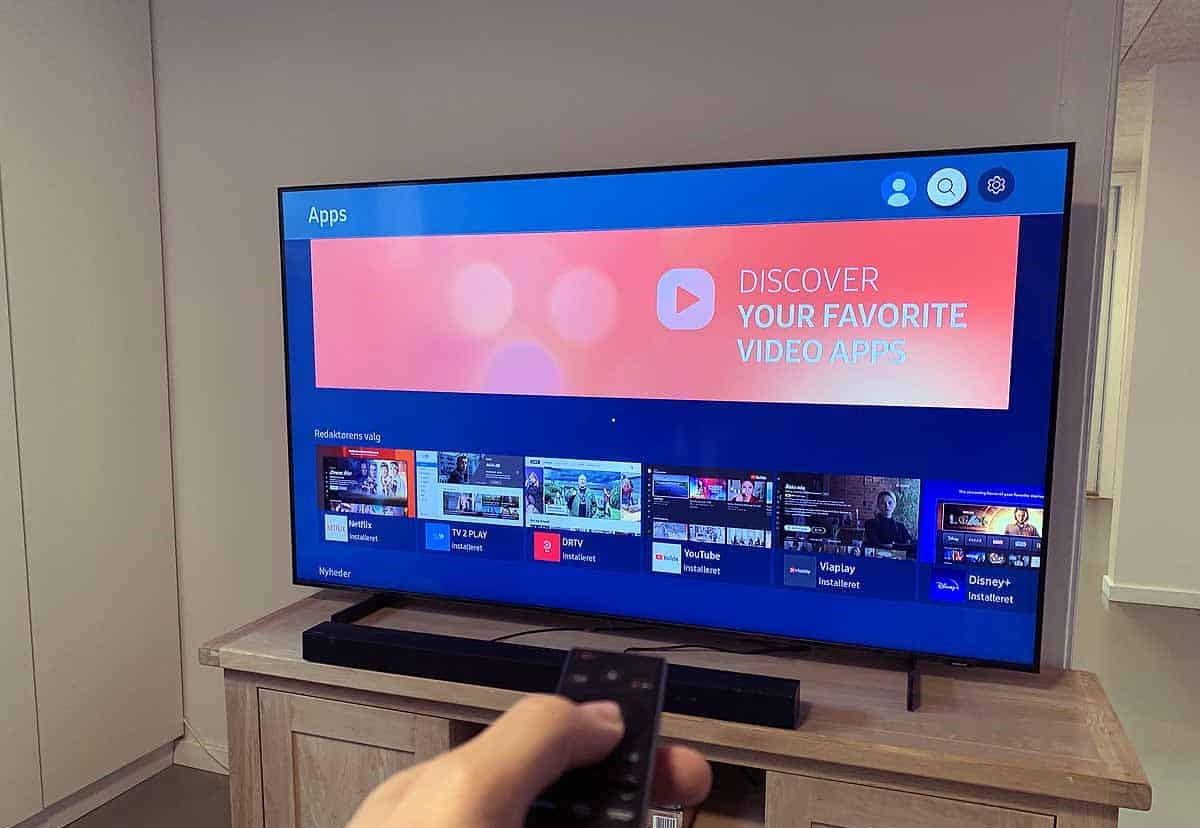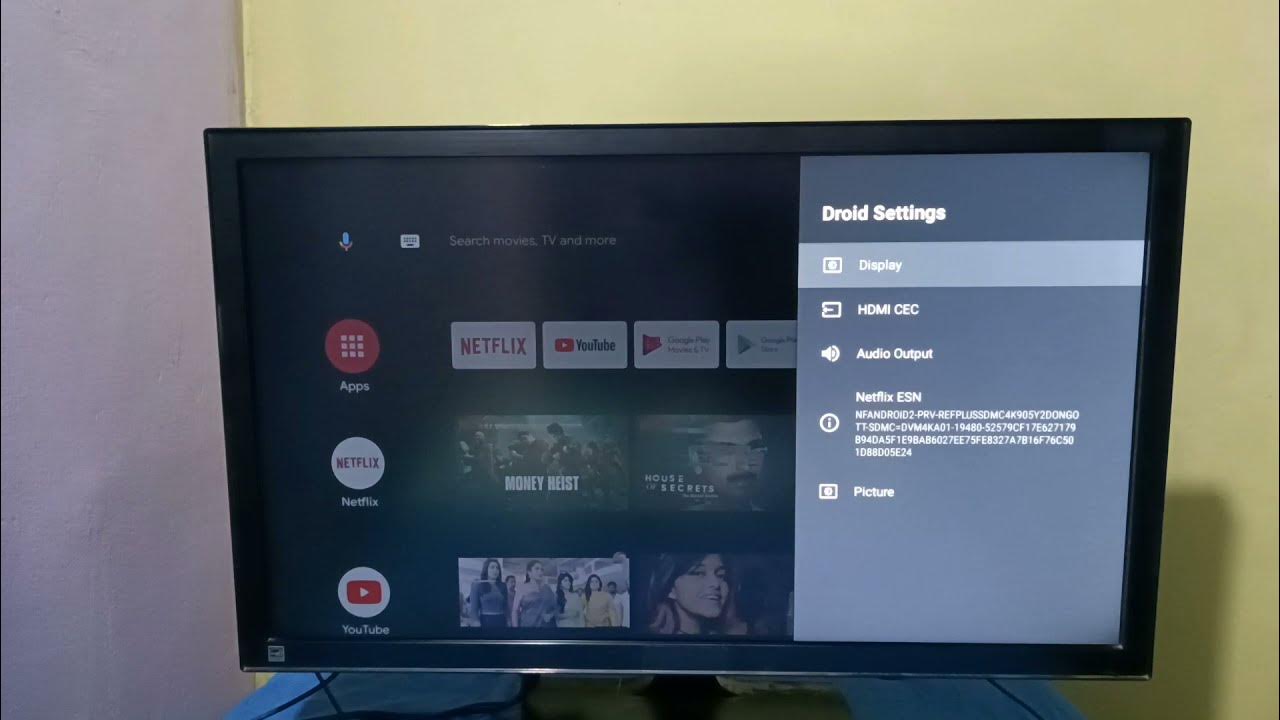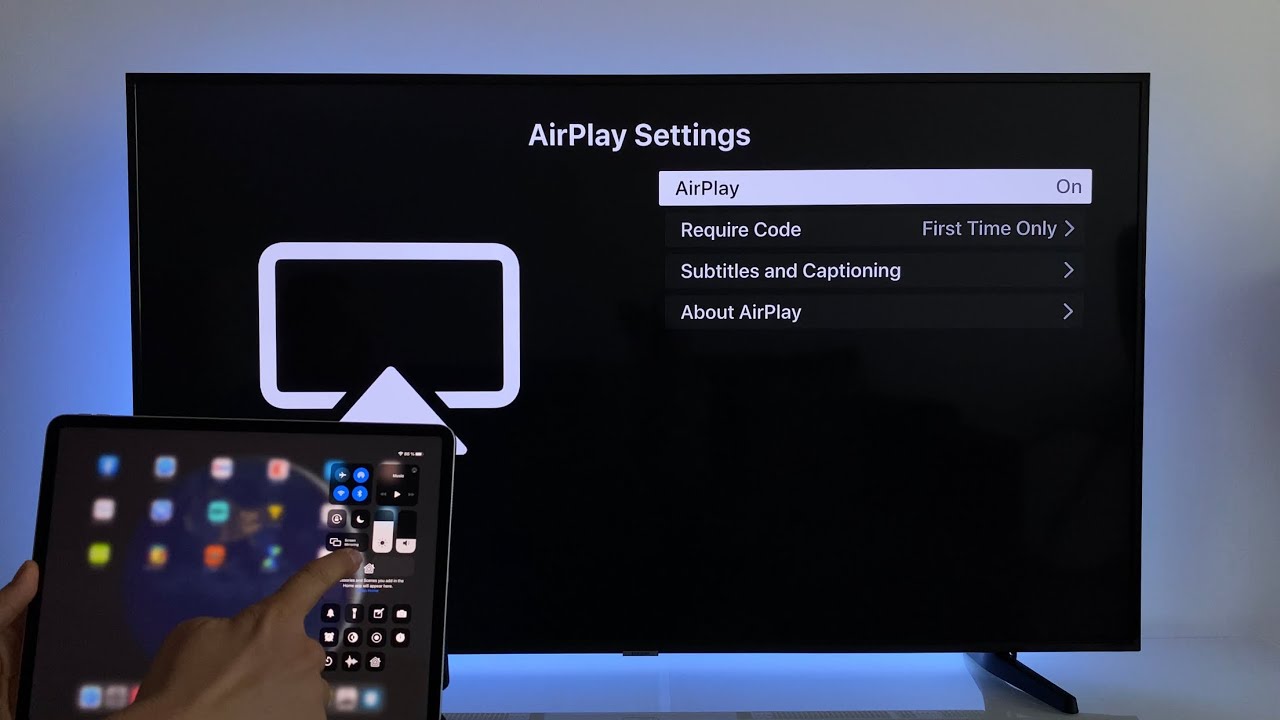Introduction
The volume control feature is an essential part of enjoying your Samsung Smart TV experience. Being able to adjust the volume allows you to find the perfect sound level for your favorite shows, movies, or music. Whether you want to crank up the volume for an action-packed scene or lower it for a peaceful night of bedtime viewing, knowing how to adjust the volume on your Samsung Smart TV is a must.
In this article, we will guide you through the step-by-step process of adjusting the volume on your Samsung Smart TV. Whether you have a Smart TV with built-in speakers or have connected external devices, such as soundbars or home theater systems, we will cover all options for getting the audio level just right. So, grab your remote control and let’s get started!
Before we dive into the details, it’s worth mentioning that the steps may vary slightly depending on the model and year of your Samsung Smart TV. However, the basic principles remain the same across most models, so you should be able to find the necessary options regardless of your TV’s specific features.
Now, let’s explore the different methods you can use to adjust the volume on your Samsung Smart TV, ranging from using the volume buttons on the remote control to accessing the TV’s settings menu and utilizing external devices.
Step 1: Finding the Volume Button on your Samsung Smart TV Remote
Before you can adjust the volume on your Samsung Smart TV, you need to locate the volume button on your remote control. The location of the volume button can vary depending on the design of the remote, but it is typically labeled with a volume icon or the words “Volume Up” and “Volume Down.”
Most Samsung Smart TV remotes have dedicated volume buttons located near the center or bottom section of the remote, making them easily accessible with your thumb or fingers. The volume up button is usually represented by a plus (+) symbol, while the volume down button is indicated by a minus (-) symbol. These buttons allow you to increase or decrease the volume respectively with each press.
If you have trouble locating the volume buttons on your remote, refer to the user manual or the manufacturer’s website for specific instructions. Keep in mind that some Samsung Smart TVs come with a simplified remote, which may have a touchpad or a different button layout. In such cases, look for any buttons or icons on the remote that resemble volume controls.
Once you have located the volume buttons on your Samsung Smart TV remote, you are ready to move on to the next step.
Step 2: Using the Volume Buttons on the Remote
Now that you have found the volume buttons on your Samsung Smart TV remote, you can easily adjust the volume to your desired level. The volume buttons allow you to increase or decrease the volume with a simple press.
To increase the volume, press the volume up button on your remote. Each press will raise the volume level incrementally. You can continue pressing the button until you reach your desired volume level. If you want to quickly raise the volume, you can press and hold the volume up button until the volume reaches the desired level.
On the other hand, to decrease the volume, press the volume down button on your remote. Similar to increasing the volume, each press of the volume down button will lower the volume level incrementally. If you want to quickly decrease the volume, you can press and hold the volume down button until the volume reaches the desired level.
Keep in mind that the volume buttons on the remote control are responsive and provide immediate feedback, so you can adjust the volume quickly and efficiently while watching your favorite content on your Samsung Smart TV.
If you find that the volume is too loud or too low, you can adjust it further using the volume buttons until you achieve the perfect volume level for your viewing experience. Experiment with different volume settings to find the right balance that suits your preferences and the content you are watching.
Now that you know how to use the volume buttons on your Samsung Smart TV remote, you are ready to move on to the next step, where we will explore additional ways to adjust the volume using the TV menu.
Step 3: Adjusting the Volume Using the TV Menu
In addition to using the volume buttons on your Samsung Smart TV remote, you can also adjust the volume using the TV menu. This method allows for more precise control over the volume levels and provides access to additional audio settings.
To access the TV menu, start by pressing the Home or Menu button on your remote control. This will open the main menu on your Samsung Smart TV screen. Navigate to the “Settings” or “Options” section using the arrow buttons on your remote, and then select “Audio” or “Sound” from the menu options.
Within the audio settings menu, you will find various options related to sound, including volume control. Depending on your TV model and firmware version, you may see different options such as “Volume”, “Sound Mode”, or “Audio Settings”. Select the appropriate option to adjust the volume.
Once you enter the volume control settings, you can adjust the volume using the arrow buttons on your remote. These buttons may either be labeled as “Up” and “Down” or have icons indicating volume adjustment. Pressing the “Up” button will increase the volume, while pressing the “Down” button will decrease the volume.
In some cases, you may have the option to enter a specific value for the volume by using the numerical buttons on your remote. This allows for even more precise control over the volume level.
Furthermore, exploring the audio settings menu may present additional options such as adjusting the balance between left and right speakers, equalizer settings, or selecting sound modes for different types of content. Feel free to explore these options and customize the audio settings according to your preferences.
Once you have adjusted the volume to your liking using the TV menu, exit the menu by pressing the “Exit” or “Back” button on your remote. You can now enjoy your favorite content with the adjusted volume level.
With the volume adjustment options available in the TV menu, you have more flexibility and control over the audio output of your Samsung Smart TV.
Now that you have learned how to adjust the volume using the TV menu, we will move on to the next step where we will explore using the Sound Settings menu for volume adjustment and customization.
Step 4: Using the Sound Settings Menu to Adjust Volume
In addition to the basic volume control options available through the TV menu, Samsung Smart TVs offer a more extensive range of volume adjustment and customization settings within the Sound Settings menu. This allows you to fine-tune the audio output to suit your specific preferences and optimize your viewing experience.
To access the Sound Settings menu, start by pressing the Home or Menu button on your remote control to open the main menu. Navigate to the “Settings” or “Options” section using the arrow buttons, and then select “Audio” or “Sound” to enter the audio settings.
Once you are in the Sound Settings menu, you will find a variety of options to adjust the volume. Look for settings such as “Volume Control,” “Sound Mode,” or “Audio Output,” depending on your TV model.
Within the Sound Settings, you can usually find additional volume control options, including the ability to adjust the volume level for different audio sources or devices connected to your TV. For example, you may have separate volume controls for HDMI inputs, Bluetooth devices, or external speakers.
In this menu, you can also explore advanced audio settings such as equalizer controls, virtual surround sound options, and sound presets. These settings allow you to customize the audio output according to your preferences and the content you are watching.
Additionally, some Samsung Smart TVs offer features like auto volume leveling or dialogue enhancement, which can help enhance the audio experience by making speech clearer and ensuring consistent volume levels across different programs and inputs. These features can usually be found within the Sound Settings menu as well.
To adjust the volume within the Sound Settings menu, use the arrow buttons on your remote to navigate to the desired volume control option. You can then adjust the volume level using the arrow buttons or numerical input if available.
Once you have made the necessary adjustments, exit the Sound Settings menu and enjoy your content with the customized volume settings.
By utilizing the volume adjustment options available within the Sound Settings menu, you can fine-tune the audio output of your Samsung Smart TV and create an immersive and personalized viewing experience.
Now that you know how to adjust the volume using the Sound Settings menu, we will move on to the final step, which covers using external devices to control the volume.
Step 5: Using External Devices to Adjust Volume
In addition to the built-in volume control options on your Samsung Smart TV and the menu settings, you can also use external devices to adjust the volume. This is particularly useful when you have connected devices such as soundbars, home theater systems, or speakers to enhance your audio experience.
If you have a soundbar or home theater system connected to your Samsung Smart TV, check if it has a dedicated volume control feature. Many soundbars come with their own remote controls that allow you to adjust the volume independently from the TV. Look for buttons labeled “Volume Up” and “Volume Down” on the soundbar’s remote control and use them to increase or decrease the volume to your desired level.
Alternatively, some soundbars and home theater systems can be controlled using your TV’s remote control. This is possible through HDMI-CEC (Consumer Electronics Control), a feature that allows compatible devices to communicate with each other. By enabling HDMI-CEC on your Samsung Smart TV and soundbar, you can use the TV remote’s volume buttons to adjust the volume on the external device. Refer to the user manuals of your TV and soundbar for instructions on how to enable HDMI-CEC.
If you have an external speaker system or wireless speakers connected to your Samsung Smart TV, they may come with their own volume controls or remote controls. Refer to the user manual of the external speakers to learn how to adjust the volume using their respective controls. Some wireless speakers can also be controlled through mobile apps or voice assistants, offering additional convenience and flexibility for volume adjustment.
Using external devices to adjust the volume allows you to have more control over the audio output and tailor it to your liking. Whether you prefer the simplicity of your TV’s remote or the dedicated controls on your soundbar or speaker system, utilizing external devices can enhance your overall viewing experience.
Now that you are familiar with the various methods of adjusting the volume on your Samsung Smart TV, feel free to explore and experiment with different options to find the best volume level for your needs.
!
Conclusion
Adjusting the volume on your Samsung Smart TV is a straightforward process that allows you to optimize your audio experience while watching your favorite shows, movies, or playing music. Throughout this guide, we have explored various methods to adjust the volume, from using the volume buttons on the remote control to accessing the TV menu and using external devices.
By locating the volume buttons on your Samsung Smart TV remote, you can easily increase or decrease the volume with a simple press. This provides a quick and intuitive way to adjust the volume to your desired level.
The TV menu offers additional volume control options and customization settings. By accessing the audio settings, you can fine-tune the volume levels, explore sound modes, and adjust other audio-related options to enhance your viewing experience further.
Furthermore, using external devices such as soundbars, home theater systems, or wireless speakers allows for even more control over the volume and audio output. Whether you prefer using the dedicated controls on the external devices or utilizing your TV’s remote control through HDMI-CEC, these devices offer flexibility and customization options.
As you explore these different methods, remember that the specific steps may vary depending on your Samsung Smart TV’s model and firmware version. Consult your user manual or refer to the manufacturer’s website for specific instructions tailored to your TV model.
Now that you have a comprehensive understanding of how to adjust the volume on your Samsung Smart TV, you can enjoy your favorite content with the perfect audio levels. Experiment with different volume settings, sound modes, and external devices to create an immersive and personalized viewing experience.