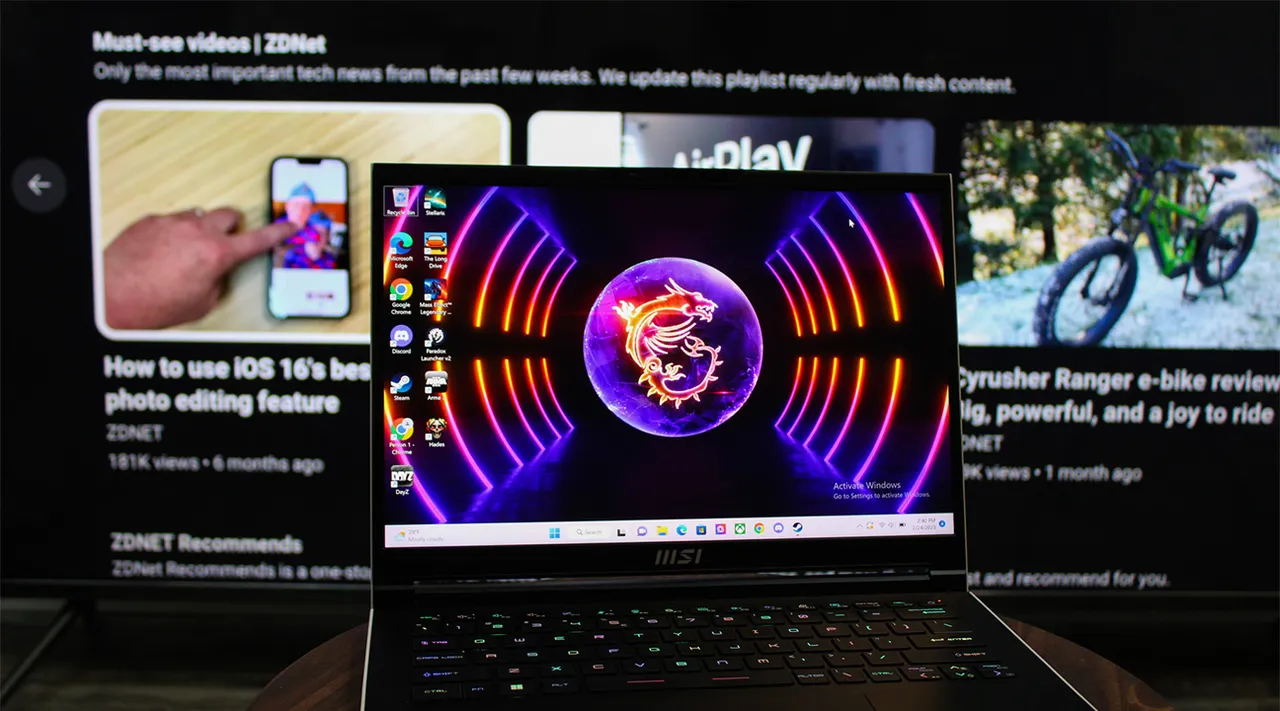Overview
When it comes to optimizing your Windows 10 Home operating system, understanding the limitations and capabilities of your hardware is crucial. One important aspect to consider is the amount of RAM (Random Access Memory) that Windows 10 Home can support.
RAM is an essential component of any computer system as it directly impacts the system’s performance and multitasking capabilities. It is responsible for storing and accessing data that programs and applications require to run smoothly. Therefore, having enough RAM is vital for keeping your system responsive and efficient.
Knowing the RAM limitations of Windows 10 Home will allow you to make informed decisions when it comes to upgrading or purchasing a new system. While the amount of RAM you can install depends on several factors, including your hardware specifications and the edition of Windows 10 you are using, it is important to understand the general guidelines.
In this article, we will explore the RAM limitations of Windows 10 Home, including the maximum amount of RAM supported by both the 32-bit and 64-bit versions. We will also discuss the factors you should consider to ensure optimal RAM usage and provide useful information to help you make the best choices for your computing needs.
RAM Limitations in Windows 10 Home
Windows 10 Home has certain limitations when it comes to the amount of RAM it can support. The specific limitations are determined by the edition of Windows and whether you are using a 32-bit or 64-bit version.
The 32-bit version of Windows 10 Home has a maximum RAM limit of 4 GB. This means that even if you install more than 4 GB of RAM in your system, the 32-bit version of Windows 10 Home will not be able to utilize the additional RAM effectively. It is important to note that this limitation is due to the 32-bit architecture itself, which can only address a maximum of 4 GB of memory.
On the other hand, the 64-bit version of Windows 10 Home can support a significantly higher amount of RAM. In fact, Windows 10 Home 64-bit can theoretically support up to 128 GB of RAM. This allows for a much larger memory capacity, which is particularly beneficial for resource-intensive tasks such as video editing, gaming, and running multiple virtual machines simultaneously.
However, it is important to consider that the actual amount of RAM that can be utilized by Windows 10 Home may vary depending on the specific edition and version. For example, Windows 10 Home Single Language edition has a maximum RAM limit of 128 GB for the 64-bit version, while Windows 10 Home China Government edition supports up to 8 GB for the 32-bit version and 128 GB for the 64-bit version.
To check the amount of RAM currently installed on your system and the edition of Windows 10 Home you are using, you can follow these steps:
- Press the Windows key + R to open the Run dialog box.
- Type “dxdiag” without quotes and press Enter.
- In the DirectX Diagnostic Tool window, navigate to the System tab.
- Under System Information, you will find the amount of RAM and the edition of Windows 10.
It is worth noting that these limitations apply to Windows 10 Home specifically. Other editions of Windows 10, such as Windows 10 Pro and Windows 10 Enterprise, may have different RAM limitations.
Physical Address Extension (PAE)
In certain cases, you may find yourself wanting to install more than the maximum supported amount of RAM in your Windows 10 Home system. However, with the 32-bit version’s limitation of 4 GB, it might seem impossible to utilize additional RAM effectively. This is where the Physical Address Extension (PAE) feature comes into play.
PAE is a feature introduced by Microsoft to extend the address space beyond the 4 GB limit of 32-bit systems. It allows the operating system to access more memory, even though each individual application may still be limited to 4 GB of addressable memory.
To enable PAE and take advantage of additional RAM in Windows 10 Home, follow these steps:
- Open the command prompt as an administrator. Right-click on the Start button and choose “Command Prompt (Admin)”.
- Type the command “BCDEDIT /SET PAE forceenable” without quotes and press Enter.
- Restart your computer for the changes to take effect.
After enabling PAE, your Windows 10 Home system will be able to address more than 4 GB of RAM. However, keep in mind that individual applications may still be limited to the 4 GB address space. This means that while you can install more RAM, each application will only have access to 4 GB at a time.
It is important to note that PAE is only compatible with 32-bit versions of Windows 10. If you are using the 64-bit version, PAE is not necessary as the operating system already supports a significantly higher amount of RAM without any additional configuration.
While PAE allows you to utilize additional RAM in your Windows 10 Home system, it is worth considering the limitations and potential drawbacks. Some applications may not be fully compatible with PAE and could experience compatibility issues or reduced performance. Additionally, enabling PAE may also consume additional system resources.
Before implementing PAE, it is advisable to consult with the hardware manufacturer and review any application-specific requirements to ensure compatibility and optimal performance.
Overall, PAE can be a viable solution for utilizing more RAM in a 32-bit version of Windows 10 Home. However, it is important to weigh the benefits against potential compatibility issues and consider upgrading to a 64-bit version if you require a significantly higher amount of RAM for your computing needs.
Windows 10 Home 32-bit vs. 64-bit
When choosing between the 32-bit and 64-bit versions of Windows 10 Home, it is important to understand the differences and consider your specific needs and hardware capabilities. The main distinction between the two versions lies in their ability to address memory.
The 32-bit version of Windows 10 Home can address a maximum of 4 GB of RAM. This limitation is inherent to the 32-bit architecture, which uses 32-bit memory addresses to access data. While you can install more than 4 GB of RAM in your system, it will not be fully utilized by the operating system.
On the other hand, the 64-bit version of Windows 10 Home can support significantly more RAM. As mentioned earlier, it can theoretically accommodate up to 128 GB of RAM. This extended capacity is due to the 64-bit architecture’s ability to access a much larger address space.
In addition to the increased memory support, there are other benefits to using the 64-bit version of Windows 10 Home. These include improved performance, better compatibility with modern software and hardware, and enhanced security measures. Many applications and games are also being developed exclusively for 64-bit systems, taking advantage of their increased power and capabilities.
However, there are some considerations when deciding between the two versions. Firstly, not all hardware is compatible with the 64-bit version of Windows 10 Home. Older devices, particularly those running on 32-bit processors, may not have the necessary drivers or firmware to support the 64-bit operating system.
Additionally, some applications may not be compatible with the 64-bit version or may require specific 32-bit versions for full functionality. It is essential to ensure that all the software you rely on is compatible with the version of Windows 10 Home you intend to use.
When it comes down to it, if your hardware supports a 64-bit operating system and you require more than the 4 GB RAM limit, opting for the 64-bit version of Windows 10 Home is generally recommended. It provides the flexibility to utilize more RAM and offers improved performance and compatibility with modern software and hardware.
Ultimately, the choice between the 32-bit and 64-bit versions of Windows 10 Home depends on your specific requirements, hardware capabilities, and the compatibility of your software and applications.
Maximum RAM Supported by Windows 10 Home 32-bit
The maximum amount of RAM that can be supported by the 32-bit version of Windows 10 Home is 4 gigabytes (GB). This limitation is imposed by the architecture of the 32-bit operating system and is a result of the way memory addressing works.
With a 32-bit address space, the operating system can only access up to 4 GB of memory. This includes both physical RAM and any virtual memory used by the system. Any amount of RAM exceeding 4 GB will not be fully utilized by the 32-bit version of Windows 10 Home.
It is important to note that while you can install more than 4 GB of RAM in your system, the excess memory will not be accessible to the operating system. Therefore, it is not recommended to install more than 4 GB of RAM in a system running the 32-bit version of Windows 10 Home, as it will not result in improved performance or increased memory capacity.
The limitation of 4 GB of RAM in the 32-bit version makes it less ideal for resource-intensive tasks that require a larger memory capacity, such as video editing, running virtual machines, or gaming with high-quality graphics. For these types of activities, it is advisable to consider using the 64-bit version of Windows 10 Home, which can support a significantly higher amount of RAM.
Additionally, it is worth mentioning that even if you have installed the maximum 4 GB of RAM in a system with the 32-bit version of Windows 10 Home, the operating system may only be able to utilize around 3.5 GB to 3.7 GB of that memory. This is due to limitations imposed by hardware and system resources.
If you have specific memory-intensive requirements or plan to use applications that demand a greater memory capacity, it is recommended to upgrade to the 64-bit version of Windows 10 Home. This will allow you to take advantage of the significantly higher RAM limit and ensure optimal performance for your computing needs.
In summary, the maximum amount of RAM that can be supported by the 32-bit version of Windows 10 Home is 4 GB. Installing more RAM will not result in improved performance or increased memory capacity, as the 32-bit architecture is limited to accessing only 4 GB of memory.
Maximum RAM Supported by Windows 10 Home 64-bit
The 64-bit version of Windows 10 Home offers a significantly higher maximum RAM limit compared to its 32-bit counterpart. Theoretically, the 64-bit version of Windows 10 Home can support up to a staggering 128 gigabytes (GB) of RAM.
This increased RAM support is made possible by the architecture of the 64-bit operating system. With a 64-bit address space, the operating system can access a larger amount of memory, allowing for the utilization of a much larger RAM capacity.
It is important to note that the actual amount of RAM that can be utilized by the 64-bit version of Windows 10 Home may vary depending on the specific edition and installed hardware. For example, the Windows 10 Home Single Language edition supports a maximum of 128 GB of RAM, while the Windows 10 Home China Government edition can accommodate up to 8 GB for the 32-bit version and up to 128 GB for the 64-bit version.
When considering how much RAM to install in a system running the 64-bit version of Windows 10 Home, it is crucial to ensure that your hardware, such as the motherboard and CPU, supports the desired RAM capacity. Some older processors and motherboards may have limitations on the maximum amount of RAM they can handle.
It is also important to note that the benefits of having a higher RAM capacity may vary depending on your specific usage scenario. For typical everyday computing tasks, such as web browsing, document editing, and multimedia playback, the difference between 8 GB and 16 GB of RAM may not be noticeable. However, if you engage in resource-intensive activities such as video editing, 3D modeling, or running virtual machines, having a higher RAM capacity can greatly enhance performance and multitasking capabilities.
When upgrading your system with higher amounts of RAM, it is crucial to consider the requirements of your software and applications. Some applications may have their own RAM limitations or may be optimized to work best within a certain range of RAM capacity.
To summarize, the 64-bit version of Windows 10 Home offers a significantly higher RAM limit compared to the 32-bit version, theoretically supporting up to 128 GB of RAM. However, the actual RAM capacity supported may vary depending on the specific edition and hardware. It is important to ensure that your hardware supports the desired RAM capacity and consider the requirements of your software when making decisions regarding RAM upgrades.
Factors to Consider for Optimal RAM Usage in Windows 10 Home
When it comes to optimizing RAM usage in Windows 10 Home, there are several factors to consider. By taking these factors into account, you can ensure that your system is utilizing its RAM efficiently and effectively.
1. System Requirements: Firstly, it’s important to understand the specific system requirements of the software and applications you use. Different tasks require varying amounts of RAM, and it’s crucial to have enough RAM to accommodate the demands of your computing activities.
2. Multitasking: Consider how many applications you typically have open and running simultaneously. If you frequently engage in multitasking, such as having multiple web browsers, productivity tools, and media players open at the same time, you may want to consider increasing your RAM capacity to ensure smooth performance.
3. Resource-Intensive Tasks: Determine if you regularly engage in resource-intensive tasks like video editing, image rendering, or running virtual machines. Such tasks can consume a significant amount of RAM, so having a larger RAM capacity is recommended to provide smoother performance and avoid slowdowns or system freezes.
4. Gaming: If you are a gamer, consider the requirements of the games you play. Many modern games have higher RAM requirements, especially those with high-resolution graphics and advanced physics engines. Ensure that you have enough RAM to run your games smoothly without compromising performance.
5. Web Browsing: Web browsing can also consume a significant amount of RAM, especially if you have multiple tabs open simultaneously. If you are a heavy web user or frequently work with complex web applications, having ample RAM can improve browsing speed and responsiveness.
6. Operating System and Background Processes: The operating system itself and any background processes running in Windows 10 Home consume a portion of your RAM. Be mindful of the memory usage of these processes and consider limiting unnecessary background apps and services to free up resources for other tasks.
7. Future-Proofing: Lastly, consider future expansion and upgrade possibilities. As applications and operating systems continue to evolve, their RAM requirements may increase. It can be beneficial to invest in a higher RAM capacity now, so your system remains capable and responsive as software demands grow.
By considering these factors, you can make informed decisions regarding your RAM capacity in Windows 10 Home. Remember to check the maximum supported RAM limit of your system and the specific edition of Windows 10 Home you are using, and ensure your hardware is compatible with your desired RAM configuration.
Conclusion
Understanding the RAM limitations and considerations in Windows 10 Home is vital for optimizing system performance and determining the ideal RAM configuration for your needs. The 32-bit version of Windows 10 Home has a maximum RAM limit of 4 GB, while the 64-bit version can support significantly more, theoretically up to 128 GB.
Factors such as system requirements, multitasking habits, resource-intensive tasks, and future expansion plans should be taken into account when determining the optimal RAM capacity for your Windows 10 Home system. It is important to ensure that your hardware supports the desired RAM configuration and that your software and applications are compatible with the chosen operating system version.
In some cases, enabling the Physical Address Extension (PAE) feature can allow 32-bit Windows 10 Home to utilize more than 4 GB of RAM, but with limitations on individual application access. However, upgrading to the 64-bit version of Windows 10 Home is generally recommended for those requiring a larger RAM capacity, improved performance, and better compatibility with modern software and hardware.
Ultimately, the choice of RAM configuration in Windows 10 Home depends on individual needs and usage patterns. It is essential to strike a balance between sufficient RAM capacity for smooth multitasking and resource-intensive tasks while considering future-proofing options and maintaining compatibility with software requirements.
By carefully considering these factors and staying informed about the limitations and capabilities of your Windows 10 Home system, you can make informed decisions regarding RAM upgrades or new system purchases, ensuring optimal performance and efficiency for your computing needs.