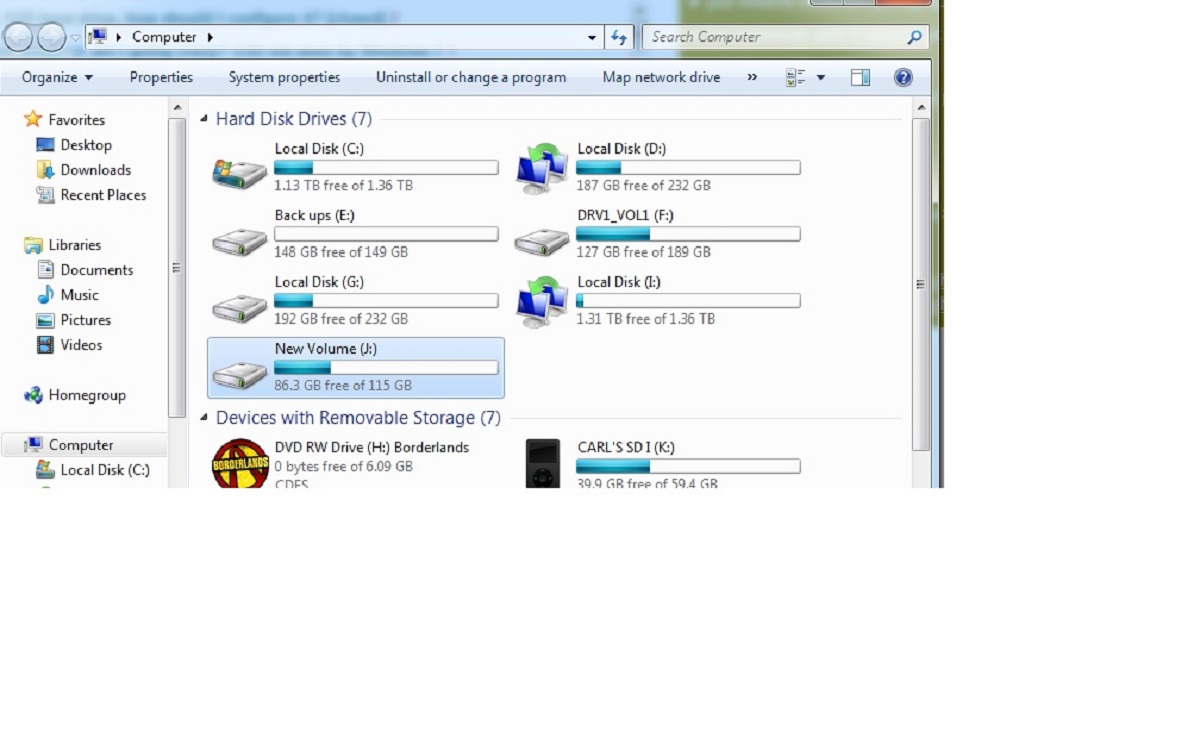Introduction
Welcome to the world of solid state drives (SSDs), where storage is faster, more reliable, and more efficient than ever before. If you’re new to the concept of SSDs, you may be wondering how much storage capacity they offer and how they compare to traditional hard drives. In this article, we will explore the world of SSDs and answer the question, “How many GB are in a solid state drive?”
A solid state drive is a type of storage device that uses flash memory technology to store data. Unlike traditional hard drives which use spinning magnetic disks, SSDs have no moving parts, making them more durable and significantly faster. They have become increasingly popular in recent years due to their superior performance and reliability.
When it comes to storage capacity, solid state drives come in a range of options to suit various needs. However, it’s essential to understand the measurement of storage capacity – gigabytes (GB) – and its conversion to other units of measurement.
Throughout this article, we will dive deeper into the world of GB and its significance when it comes to solid state drives. We will also explore the factors that can affect the available capacity in an SSD and why the actual storage may differ from the advertised capacity.
Whether you are considering upgrading your storage or simply curious about SSDs, this article will provide you with the essential information to understand SSD capacities and choose the right one for your needs. So, let’s embark on this storage capacity journey and demystify the world of solid state drives!
What is a Solid State Drive (SSD)?
A solid state drive, commonly referred to as an SSD, is a storage device that has revolutionized the computing industry. Unlike traditional hard drives that utilize spinning magnetic disks, an SSD uses flash memory technology to store and retrieve data. This innovation not only provides faster access times but also offers increased durability.
The flash memory technology employed by SSDs consists of non-volatile memory chips. This means that the data stored on an SSD remains intact even when there is no power supply. This crucial feature ensures that your important files and documents are safe and accessible whenever you need them.
One of the most significant advantages of SSDs over traditional hard drives is their speed. The absence of moving parts allows the data to be accessed and retrieved at a much faster rate. This leads to quicker boot times, faster file transfers, and overall improved system performance.
SSDs are also known for their durability. Since there are no mechanical components, such as spinning disks or moving read/write heads, SSDs are less prone to physical damage caused by accidental drops or impacts. This durability makes them an excellent choice for laptops and other portable devices.
Another notable advantage of SSDs is their energy efficiency. Traditional hard drives require more power to operate their moving parts, whereas SSDs consume less power due to their solid state nature. This can result in increased battery life for laptops and reduced energy consumption for desktop computers.
In summary, an SSD is a storage device that uses flash memory technology to provide fast, reliable, and energy-efficient storage solutions. With their speed, durability, and efficiency, SSDs have become the go-to choice for many computer users, ranging from casual users to professionals who require high-performance storage.
How is data stored on an SSD?
Understanding how data is stored on a solid state drive (SSD) requires a closer look at the underlying technology. Unlike traditional hard drives that use magnetic platters and read/write heads, SSDs store data using a different approach called NAND flash memory.
NAND flash memory is a type of non-volatile memory that retains data even when the power is turned off. It is composed of memory cells organized in a grid-like structure. Each cell can store multiple bits of data and is responsible for holding the information.
When data is written to an SSD, an electrical charge is applied to the appropriate memory cells, causing them to switch between two states: a high or low charge level. These two charge states represent binary information, with the high state typically representing a ‘1’ and the low state representing a ‘0’.
Reading data from an SSD involves measuring the electrical charge levels in the memory cells. By detecting the charge levels, the SSD can determine the stored information and provide it to the computer’s operating system for processing.
To improve performance and lifespan, SSDs use a technique called wear leveling. Wear leveling aims to distribute write and erase operations evenly across all memory cells to prevent any single cell from wearing out faster than others. This ensures that the entire SSD has a longer lifespan.
In addition, SSDs utilize a controller chip that manages data access and storage. The controller chip oversees tasks such as managing data flow, error correction, and garbage collection. The controller also plays a crucial role in optimizing performance by executing various algorithms to minimize data fragmentation and enhance overall efficiency.
As technology has advanced, new types of NAND flash memory have been developed, offering increased density and performance. This includes technologies such as Single-Level Cell (SLC), Multi-Level Cell (MLC), Triple-Level Cell (TLC), and Quad-Level Cell (QLC). Each type varies in terms of cost, performance, and endurance, with SLC being the most expensive and durable, while QLC offers higher capacities but with reduced performance and endurance.
In summary, data is stored on an SSD using NAND flash memory and binary states represented by electrical charges. The use of wear leveling and a controller chip helps optimize performance and enhance the lifespan of the SSD. The advancements in NAND flash memory technology continue to drive improvements in SSD capacity, speed, and overall efficiency.
Understanding GB and its Conversion to Other Units
When it comes to measuring storage capacity, gigabytes (GB) are the most widely used unit. Understanding GB and how it relates to other units of measurement is essential in comprehending the capacity of solid state drives (SSDs) and other storage devices.
A gigabyte is a unit of digital information that represents 1,073,741,824 bytes. It is often used to quantify the amount of data or digital content that can be stored or transferred. The prefix ‘giga’ denotes a factor of 1 billion, indicating the vast magnitude of storage capacity that a gigabyte represents.
To provide some context, a gigabyte can store approximately 1000 high-resolution photos, 250 MP3 songs, or an entire DVD movie. However, it’s important to note that the actual number of files or data that can be stored within a gigabyte may vary depending on various factors such as file size, compression, and file format.
When it comes to converting GB to other units of measurement, it’s useful to understand the following relationships:
- 1 GB = 1,073,741,824 bytes
- 1 GB = 1024 megabytes (MB)
- 1 GB = 0.9313 gibibytes (GiB)
- 1 GB = 0.0009766 terabytes (TB)
It’s crucial to note the distinction between gigabytes (GB) and gibibytes (GiB). While a gigabyte represents 1,073,741,824 bytes, a gibibyte represents 1,073,741,824 bytes. The discrepancy arises due to the difference in binary and decimal calculations. Operating systems often report storage capacity using the decimal definition, while file sizes are typically calculated using the binary definition.
For example, a manufacturer may advertise a solid state drive with a capacity of 500 GB. However, when viewed on a computer, the operating system may display the capacity as 465 GiB. This is because the computer calculates the capacity using the binary definition, resulting in a lower reported value. It’s essential to be aware of this difference to avoid confusion when evaluating storage capacities.
Knowing the relationship between gigabytes and other units allows you to convert between different storage measurements easily. Whether you’re comparing storage capacities or estimating the space required for your files, understanding GB and its conversion to other units enables you to make informed decisions.
In summary, a gigabyte (GB) is a unit of measurement commonly used to quantify storage capacity. Understanding the relationship between gigabytes and other units, such as bytes, megabytes, gibibytes, and terabytes, helps in comprehending and comparing storage capacities effectively.
Capacity of SSDs in GB
The capacity of solid state drives (SSDs) is typically measured in gigabytes (GB). SSDs come in a range of capacities to cater to varying storage needs, from smaller drives suitable for laptops and tablets to larger capacities for high-performance desktop systems and servers.
SSD capacities can vary greatly depending on the model and manufacturer, ranging from as low as 128GB to as high as several terabytes (TB). The capacity you choose for your SSD will depend on your specific requirements, such as the amount of data you need to store, the types of files you work with, and your budget.
For everyday tasks such as web browsing, document editing, and multimedia consumption, a lower capacity SSD, such as 256GB or 512GB, can be sufficient. These capacities provide ample space for the operating system, applications, and some files while ensuring fast performance and responsiveness.
If you work with large media files, such as high-resolution videos or RAW images, or if you need to store a large number of files for professional purposes, a higher capacity SSD might be necessary. SSDs with capacities of 1TB or more are commonly used by professionals in fields such as video editing, graphic design, and data analysis.
It’s worth noting that the usable capacity of an SSD may be slightly less than the advertised capacity. This is because some portion of the drive is reserved for internal operations, including overprovisioning and wear leveling, which contribute to the overall longevity and performance of the SSD.
Additionally, the file system used and the formatting process can also contribute to a reduction in usable capacity. Operating systems utilize a specific file system, such as NTFS or APFS, to manage data on the SSD. These file systems require some space for metadata and organizational structures, further reducing the available capacity.
When choosing the capacity of an SSD, it’s important to consider not only your present requirements but also your future needs. As software and media files continue to grow larger, having additional storage capacity can help future-proof your system and reduce the need for frequent upgrades.
In summary, SSDs are available in a wide range of capacities, measured in gigabytes (GB). The capacity you choose should align with your specific storage needs, considering factors such as the types of files you work with, the size of those files, and your budget. Understanding the usable capacity and considering future requirements will help in selecting the appropriate SSD capacity for your needs.
Factors that Affect Available Capacity in an SSD
When considering the available capacity of a solid state drive (SSD), it’s important to understand that the advertised capacity may not always be the exact amount of storage you can utilize. Several factors can affect the available capacity of an SSD, resulting in a slightly lower usable space for storing your files and data.
One of the primary factors that impact the available capacity is the method of calculating storage capacity. Manufacturers typically use decimal units, where 1 gigabyte (GB) is equal to 1,000 megabytes (MB). However, operating systems use binary units, where 1GB is equal to 1,024MB. Due to this discrepancy, the reported capacity in the operating system may be slightly lower than the advertised capacity.
In addition to the difference in measurement units, the SSD firmware and controller play a role in determining the available capacity. These components require some space for system-level operations, including wear leveling, error correction, and garbage collection. The space allocated for these functions is known as overprovisioning, and it helps maintain the drive’s performance, lifespan, and overall reliability. As a result, the actual usable capacity of the SSD is reduced.
The file system used on the SSD also contributes to the reduction in available capacity. When formatting an SSD, the file system reserves some space for metadata and file system structures. This allocation is necessary for organizing and managing the data stored on the drive. Different file systems have varying efficiency levels, which can further impact the available storage capacity.
Furthermore, SSDs utilize a technique called wear leveling, which aims to distribute write and erase operations evenly across memory cells. This prevents certain cells from wearing out faster than others and extends the overall lifespan of the drive. However, this technique requires additional capacity to store wear leveling information and maintain performance over time.
Lastly, SSD manufacturers typically market their drives based on decimal measurement units, resulting in slightly higher advertised capacities. For example, a manufacturer may label a drive as 1TB, but the actual usable space may be slightly less when viewed on the operating system due to the discrepancies mentioned earlier.
It’s important to keep these factors in mind when considering the available capacity of an SSD. While the actual usable space may be slightly lower than the advertised capacity, these design choices and techniques are implemented to enhance the drive’s performance, longevity, and reliability.
In summary, several factors affect the available capacity of an SSD, including the difference in decimal and binary measurement units, overprovisioning for system-level operations, space allocation for the file system, wear leveling techniques, and manufacturer marketing practices. Being aware of these factors helps to understand and manage the available storage capacity on an SSD effectively.
Why SSDs are Typically Smaller than Advertised
One common observation when purchasing a solid state drive (SSD) is that the actual usable capacity is often slightly lower than the advertised capacity. This phenomenon may raise questions as to why SSDs are typically smaller than advertised. Several factors contribute to this difference, and understanding them is crucial for accurately estimating the available storage space.
One of the primary reasons for the difference in advertised and usable capacity is the calculation method used by manufacturers. Storage capacities are commonly marketed using decimal units, where 1 gigabyte (GB) is defined as 1 billion bytes. However, operating systems utilize binary units, where 1 GB is equal to 1,073,741,824 bytes. This discrepancy results in the reported usable capacity being smaller when viewed on the operating system.
In addition to the difference in measurement units, SSD firmware and controller mechanisms require some space for system-level operations. These operations include tasks such as wear leveling, error correction, and garbage collection, which are essential for maintaining the drive’s performance, reliability, and longevity. The space allocated for these functions is known as overprovisioning, and it reduces the overall usable capacity of the SSD.
The file system employed on the SSD also contributes to the reduction in available capacity. File systems, such as NTFS or APFS, require a portion of the storage space to store metadata and file system structures. These components play a crucial role in organizing and managing the data stored on the drive, but they consume some of the advertised capacity.
Furthermore, the efficiency of different file systems can also impact the usable capacity. Some file systems may use more space for overhead than others, further reducing the available storage capacity. It’s worth noting that newer file system formats, such as exFAT, often provide better efficiency in terms of preserving storage space.
Lastly, SSD manufacturers often allocate a portion of the total capacity for additional features like firmware updates, system maintenance, or bad block management. This ensures that the drive remains in optimal condition and can adapt to future advancements. These reserved areas further reduce the available capacity.
While the difference between the advertised and usable capacity may seem frustrating, it’s important to recognize that these design choices and techniques serve a purpose. The overprovisioning, wear leveling, error correction, and other mechanisms employed by SSDs contribute to their overall performance, endurance, and reliability.
In summary, the difference between the advertised and usable capacity of SSDs can be attributed to multiple factors, including the use of decimal and binary measurement units, overprovisioning for system-level operations, space allocation for file systems, reserved areas for firmware updates and maintenance, and the choice of efficient file system formats. Understanding these factors helps to manage storage expectations and make informed decisions when choosing an SSD.
Typical Sizes and Capacities of SSDs
When it comes to solid state drives (SSDs), there is a wide range of sizes and capacities available to suit various needs and use cases. These SSDs come in different form factors and offer varying storage capacities, providing flexibility for both personal and professional use. Let’s explore the typical sizes and capacities of SSDs.
For consumer SSDs, the most common form factor is the 2.5-inch SATA SSD. These drives are designed to fit into the standard 2.5-inch drive bays found in laptops and desktop computers. They are available in various capacities, ranging from 128GB to 4TB or even higher. These capacities cater to the needs of everyday users, offering an ample amount of storage for operating systems, applications, and personal files.
In addition to the 2.5-inch form factor, there are also smaller M.2 SSDs available. M.2 SSDs are designed to be slimmer and more compact, making them an excellent choice for ultra-thin laptops and small form factor desktops. Capacities of M.2 SSDs typically range from 128GB to 2TB, providing sufficient storage for portable devices where space may be limited.
Another form factor that is gaining popularity is the PCIe NVMe SSD. These SSDs utilize the PCIe (Peripheral Component Interconnect Express) interface and offer significantly higher performance compared to SATA-based drives. PCIe NVMe SSDs are commonly used in high-end gaming PCs, workstations, and servers. Capacities for PCIe NVMe SSDs range from 256GB to 8TB or even higher, catering to the demands of professionals who require large amounts of storage for demanding applications.
In the enterprise market, SSDs with larger capacities are available to handle massive amounts of data. These SSDs often come in 2.5-inch and U.2 form factors, and capacities can range from 8TB to 30TB or more. These high-capacity drives are utilized in data centers and enterprise-level applications, where storage demands are substantial.
It’s important to note that the available capacity in an SSD may be slightly less than the advertised capacity. As mentioned earlier, this difference is due to various factors such as overprovisioning, wear leveling, and file system requirements. It’s essential to consider the usable capacity when selecting an SSD for your specific needs.
In summary, SSDs come in various sizes and capacities, with sizes ranging from 2.5-inch and M.2 for consumer applications to larger form factors like U.2 for enterprise use. Capacities can vary from 128GB for entry-level drives to multi-terabyte capacities for high-performance and enterprise-grade SSDs. Understanding these typical sizes and capacities aids in selecting the right SSD to meet your storage requirements.
Choosing the Right SSD Capacity for Your Needs
When it comes to selecting the right solid state drive (SSD) for your needs, considering the capacity is an important factor. The capacity of an SSD determines how much data you can store on the drive, and choosing the appropriate capacity ensures that you have sufficient space for your files and applications. Here are some guidelines to help you choose the right SSD capacity for your specific requirements.
Evaluate your storage needs: Start by assessing your storage requirements. Consider the types of files you typically work with, such as documents, photos, videos, or large software applications. Determine the total size of your existing data and estimate how much space you may need in the future. This evaluation will give you a rough estimate of the minimum capacity you should consider.
Allocate space for the operating system and applications: Be mindful that the operating system and essential software applications require storage space. Allocate sufficient room for these components to ensure smooth system operation. Typically, allocating at least 20% of the drive’s capacity for the operating system and core applications is a good rule of thumb.
Consider future needs: Future-proofing your storage capacity is important, especially if you anticipate file growth or plan to use the SSD for an extended period. Keep in mind that software applications and multimedia files continue to increase in size over time. Opting for a higher-capacity SSD now can save you the hassle of upgrading or replacing the drive in the near future.
Assess your budget: SSDs with larger capacities tend to be more expensive than their lower-capacity counterparts. Consider your budget and find a balance between capacity and cost. Prioritize your storage needs and allocate funds accordingly to optimize both performance and affordability.
Consider the intended usage: Different applications and use cases have varying storage requirements. For casual users who primarily use the SSD for web browsing, document editing, and multimedia consumption, a lower capacity SSD, such as 256GB or 512GB, may be sufficient. However, professionals engaging in activities like video editing, graphic design, or data analysis may benefit from higher capacities, such as 1TB or more, to accommodate larger file sizes.
Beware of overbuying or underbuying: Avoid overbuying or underbuying an SSD capacity that does not align with your actual needs. Overbuying a capacity way beyond your requirements may lead to unnecessary expense, while underbuying can lead to limitations in terms of storage space and potential future needs. Finding the right balance is crucial.
Considering these factors will help you make an informed decision when choosing the right SSD capacity for your needs. Remember to assess your storage requirements, allocate space for the operating system and applications, consider future needs, balance your budget, and choose a capacity that aligns with your intended usage. By carefully evaluating your needs and selecting the appropriate SSD capacity, you can ensure a seamless and efficient storage experience.
Conclusion
Choosing the right capacity for a solid state drive (SSD) is an essential decision that directly impacts your storage experience. Understanding the available capacities and considering your specific needs will help you make an informed choice.
SSDs are available in various sizes and capacities, catering to a wide range of users, from casual consumers to professionals with demanding storage requirements. Whether you need an SSD for everyday use, gaming, multimedia editing, or enterprise-level applications, there is a capacity that fits your needs.
Factors such as evaluating your storage needs, allocating space for the operating system and applications, considering future requirements, budget, and specific use cases are crucial in choosing the right SSD capacity. By carefully considering these factors, you can strike a balance between performance, affordability, and future-proofing your storage solution.
It’s important to be aware that the actual usable capacity of an SSD may be slightly lower than the advertised capacity due to factors such as overprovisioning, wear leveling, and file system requirements. Keeping this in mind and considering the usable capacity ensures that you have a realistic understanding of the space available for your files and data.
Remember, upgrading to an SSD brings numerous benefits, including faster performance, improved reliability, and increased energy efficiency. Choosing the right capacity ensures that you can fully leverage these advantages and optimize your storage experience.
Overall, when selecting the SSD capacity that best suits your needs, consider all the relevant factors, evaluate your specific requirements, and strike a balance between current and future storage needs. By doing so, you can enjoy the benefits of an SSD with ample space for your files, applications, and multimedia content.