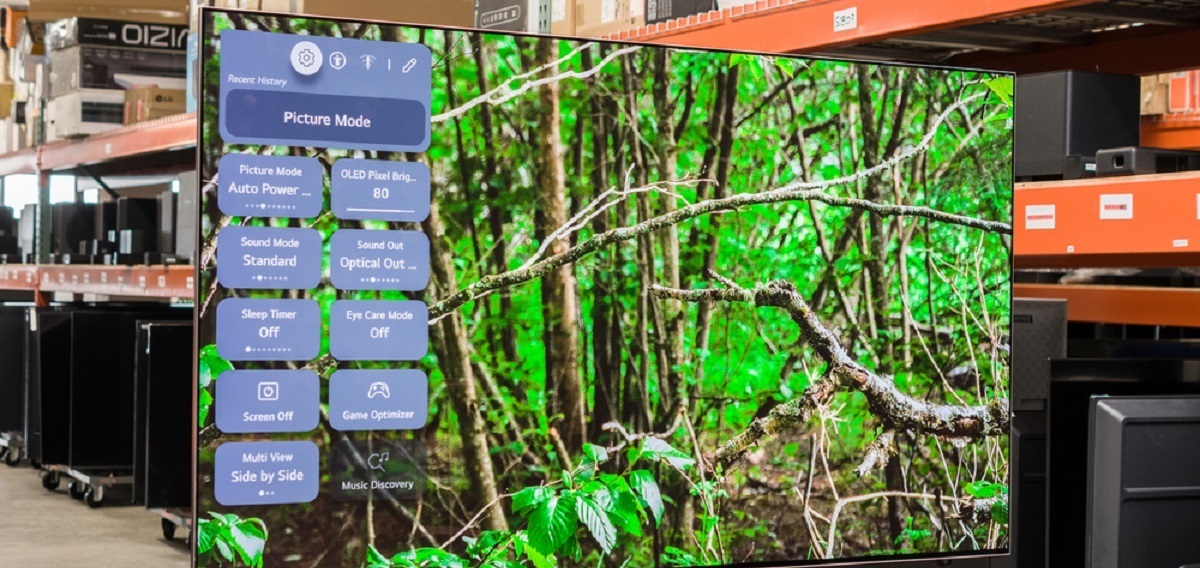Introduction
Welcome to the world of LG OLED TVs! These cutting-edge televisions offer stunning picture quality, vibrant colors, and exceptional contrast. As an LG OLED TV owner, you may have heard about the importance of performing a pixel refresh on your television. In this article, we will explore what a pixel refresh is, why it is necessary, and how to perform it on your LG OLED TV.
A pixel refresh is a process that helps maintain the optimal performance of your LG OLED TV by counteracting any image retention or burn-in issues that may arise over time. While OLED technology provides undeniable advantages in terms of picture quality, it is susceptible to potential issues such as image retention, where remnants of previous images can temporarily linger on the screen, or burn-in, where persistent image retention becomes permanent.
Performing a pixel refresh helps recalibrate the individual pixels on your LG OLED TV, mitigating the risk of image retention and burn-in. By doing so, it helps ensure that you continue to enjoy the stunning picture quality that OLED technology is known for.
Now that you understand the importance of a pixel refresh, you may be wondering how often you should perform it. The frequency of performing a pixel refresh will depend on your usage and viewing habits. LG recommends performing it every four months for typical usage, while heavy users or those in commercial settings may need to do it more frequently.
Next, we will delve into the step-by-step process of how to perform a pixel refresh on your LG OLED TV, ensuring that you can optimize your TV’s performance and prolong its lifespan.
What is a Pixel Refresh?
A pixel refresh is a built-in feature in LG OLED TVs designed to optimize and prolong the performance of the display panel. It is a process that involves recalibrating individual pixels to counteract any image retention or burn-in effects that may occur over time.
OLED (Organic Light Emitting Diodes) technology is known for its ability to deliver deep blacks, vibrant colors, and exceptional contrast. However, OLED displays are at a higher risk of experiencing image retention or burn-in issues compared to traditional LCD or LED screens.
Image retention occurs when a static image, such as a channel logo or a menu screen, is displayed on the OLED panel for an extended period. In some cases, these remnants of previous images can persist temporarily, even after the image has changed or moved. Burn-in is a more severe form of image retention, where these remnants become permanent and visible even when the screen is displaying different content.
A pixel refresh is a routine maintenance process that helps alleviate and prevent these image retention and burn-in issues. It works by recalibrating the individual pixels on the OLED panel to ensure that they are consistently activated and turned off during normal operation. This process helps to even out the wear and tear on the pixels, reducing the risk of persistent image retention or burn-in.
During a pixel refresh, the TV actively analyzes the state of each pixel and adjusts its performance as necessary. This recalibration process helps to refresh the pixels and maintain the overall picture quality and panel longevity. It is an automated procedure that you can initiate on your LG OLED TV with just a few simple steps.
Performing regular pixel refreshes can significantly extend the lifespan of your LG OLED TV and ensure that you continue to enjoy optimal picture quality for years to come. Now that we understand what a pixel refresh is, let’s explore why it is necessary and how often it should be performed.
Why is a Pixel Refresh necessary?
A pixel refresh is necessary for LG OLED TVs to maintain optimal performance and prevent image retention or burn-in issues. OLED technology, while offering unparalleled picture quality and vibrant colors, is inherently susceptible to these problems.
Image retention occurs when a static image is displayed on the screen for an extended period, causing the pixels to “remember” that image even after it has changed. This can result in temporary ghosting or remnants of previous images appearing on the screen. Burn-in, on the other hand, is a more severe form of image retention in which these remnants become permanent and visible regardless of the content being displayed.
By performing a pixel refresh, the TV actively recalibrates and equalizes the performance of individual pixels, minimizing the risk of image retention and burn-in. This recalibration process ensures that all pixels age at a similar rate and reduces the likelihood of persistent ghosting or burn-in effects.
Furthermore, a pixel refresh helps to maintain the overall image quality of the display panel. Over time, OLED panels may experience slight changes in pixel luminance, resulting in subtle variations in brightness and color accuracy. Performing regular pixel refreshes helps to mitigate these changes and ensure consistent picture quality across the entire screen.
It’s important to note that while a pixel refresh can help prevent image retention and burn-in, it is not a guaranteed solution for severe cases. If you notice persistent image retention or burn-in on your LG OLED TV, it is recommended to contact LG customer support for further assistance.
In summary, a pixel refresh is necessary for LG OLED TVs to counteract the inherent risks of image retention and burn-in. By recalibrating the pixels and equalizing their performance, it helps maintain the optimal picture quality and prolong the lifespan of the TV’s display panel. In the next section, we will explore how often you should perform a pixel refresh.
How often should you perform a Pixel Refresh?
The frequency at which you should perform a pixel refresh on your LG OLED TV depends on your usage patterns and viewing habits. While some users may need to perform it more frequently, others may only need to do it occasionally.
As a general guideline, LG recommends performing a pixel refresh every four months for typical usage scenarios. This includes regular home use where the TV is turned on and off throughout the day and viewing various content such as TV shows, movies, and gaming.
However, if you are a heavy user who frequently watches content with static elements, such as news tickers, sports scores, or gaming HUDs, you might consider performing a pixel refresh more frequently. Additionally, those using the OLED TV in commercial settings, where static elements are continuously displayed for extended periods, may also benefit from more regular pixel refreshes.
To determine the optimal frequency for performing a pixel refresh, it is recommended to monitor your TV for any signs of image retention or burn-in. If you notice persistent ghosting or remnants of images on the screen even after the content has changed, it might be a sign that a pixel refresh is needed.
You can easily check the status of your LG OLED TV and initiate a pixel refresh by accessing the settings menu. The TV will guide you through the process, ensuring a simple and user-friendly experience.
Remember that consistent maintenance, including performing regular pixel refreshes, is key to preserving the performance and lifespan of your LG OLED TV. By staying proactive and monitoring your TV’s condition, you can optimize its picture quality and reduce the risk of image retention or burn-in.
Now that we understand how often to perform a pixel refresh, let’s learn how to actually perform it on your LG OLED TV in the next section.
How to perform a Pixel Refresh on an LG OLED TV
Performing a pixel refresh on your LG OLED TV is a straightforward process that can be done easily through the TV’s settings menu. Follow these steps to initiate a pixel refresh:
- Turn on your LG OLED TV and ensure it is connected to a stable power source.
- Using the TV’s remote control, navigate to the settings menu.
- Select the “Picture” or “Display” settings option.
- Scroll down and find the “Pixel Refresh” or “Pixel Refresher” option.
- Choose the pixel refresh option and follow the on-screen prompts to initiate the process.
- During the pixel refresh, it is important to keep the TV turned on and avoid interrupting the process. This ensures that all the pixels are properly calibrated and optimized.
- The TV will display a progress bar or indicator to show the status of the pixel refresh. The duration of the process will vary depending on several factors, which we will explore in the next section.
- Once the pixel refresh is complete, the TV will automatically return to normal operation. You can now enjoy your LG OLED TV with improved performance and reduced risk of image retention or burn-in.
Performing regular pixel refreshes will help maintain the optimal performance and longevity of your LG OLED TV. Remember to follow the manufacturer’s recommendations for frequency, especially if you are a heavy user or have a commercial setup where static elements are frequently displayed.
Now that you know how to perform a pixel refresh on your LG OLED TV, let’s delve into the next section to learn about the duration of a pixel refresh and factors that can affect it.
How long does a Pixel Refresh take?
The duration of a pixel refresh on an LG OLED TV can vary depending on several factors. While there is no fixed timeframe for how long the process takes, it typically lasts between one to two hours.
During the pixel refresh, the TV actively analyzes and recalibrates each individual pixel to ensure optimal performance. The duration of the process can be influenced by factors such as the size of the display, the usage pattern of the TV, and the overall condition of the OLED panel.
For smaller-sized OLED TVs, the pixel refresh process tends to be relatively quicker compared to larger-sized models. Similarly, if you have been regularly performing pixel refreshes and your TV is in good condition, the process may take less time.
Conversely, if you have not performed a pixel refresh in a while or if your TV has significant image retention or burn-in issues, the pixel refresh process may take longer. In such cases, the TV may need to spend additional time recalibrating the pixels to mitigate any persistent effects on the screen.
It’s important to note that during the pixel refresh, it is recommended to keep the TV turned on and avoid interrupting the process. Interrupting or powering off the TV prematurely can impact the effectiveness of the pixel refresh and may require restarting the process.
While the duration of a pixel refresh may seem lengthy, it is a necessary maintenance step to optimize the performance and longevity of your LG OLED TV. By allowing the TV to undergo the pixel refresh process fully, you can ensure that all pixels are recalibrated and any potential image retention or burn-in issues are mitigated.
In the next section, we will explore the factors that can affect the duration of a pixel refresh on an LG OLED TV.
Factors that can affect the duration of a Pixel Refresh
The duration of a pixel refresh on an LG OLED TV can vary based on several factors. Understanding these factors can help you better manage your expectations and optimize the pixel refresh process. Here are some key factors that can affect the duration:
- TV Size: The size of your OLED TV can impact the duration of the pixel refresh. Larger-sized TVs typically have more pixels to recalibrate, which can result in a longer refresh time compared to smaller-sized models.
- TV Usage and Content Type: The amount and type of content you view on your LG OLED TV can also influence the pixel refresh duration. If you frequently watch content with static elements, such as news tickers or gaming HUDs, it may take longer for the TV to recalibrate those specific pixels.
- TV Condition: The overall condition of your OLED panel can affect how long the pixel refresh process takes. If your TV has significant image retention or burn-in issues, it may require more time to recalibrate and mitigate those effects. Performing regular pixel refreshes can help prevent severe image retention and reduce the refresh time.
- Past Pixel Refreshes: If you have recently performed a pixel refresh on your LG OLED TV, subsequent refreshes may take less time since the overall condition of the panel might be consistently maintained.
- Interrupting the Process: It is crucial to allow the TV to complete the pixel refresh process without interruption. Pausing, powering off, or unplugging the TV during the refresh can affect the effectiveness and may require restarting the process, potentially prolonging the overall duration.
While the duration of a pixel refresh might vary based on these factors, it is essential to be patient and let the process complete fully. This ensures that all pixels are accurately recalibrated, reducing the risk of image retention or burn-in on your LG OLED TV.
Now that we have explored the factors that can affect the duration of a pixel refresh, let’s address whether you can use your TV during this process in the next section.
Can you use your TV during a Pixel Refresh?
During a pixel refresh on an LG OLED TV, it is generally recommended to avoid using the TV or changing the content being displayed. It is best to let the TV complete the pixel refresh process without interruption to ensure the optimal recalibration of the pixels.
Using the TV during a pixel refresh can potentially disrupt the process and impact the effectiveness of the recalibration. Changing the content being displayed or turning off the TV may result in incomplete recalibration of certain pixels, leading to potential image retention or burn-in issues in the future.
While the TV is undergoing the pixel refresh, it is advisable to refrain from performing activities that involve static on-screen elements, such as gaming with constant HUD (heads-up display) elements or watching channels with persistent logos or tickers. These activities can lead to image retention and defeat the purpose of the pixel refresh process.
If you need to use your TV during a pixel refresh, it is recommended to pause or stop any content that involves static or repetitive elements. Additionally, avoid changing channels frequently or displaying high contrast, bright, or static images for prolonged periods.
To ensure a successful pixel refresh, it is best to schedule the process during a time when you don’t need to use your TV, such as when you are away or overnight. This allows the TV to undergo the pixel refresh without any disruptions, enhancing its effectiveness.
Remember, the pixel refresh is a maintenance process that contributes to the longevity and performance of your LG OLED TV. By allowing the TV to complete the refresh without interruptions, you can minimize the risk of image retention or burn-in issues, ensuring a high-quality viewing experience.
In the next section, we will address common issues that may arise during a pixel refresh and how to troubleshoot them.
Troubleshooting common issues during a Pixel Refresh
While performing a pixel refresh on your LG OLED TV is a relatively straightforward process, you may encounter some common issues. Here are a few troubleshooting tips to help address these issues:
- Interrupted Process: If the pixel refresh process gets interrupted due to a power outage or accidentally turning off the TV, you may need to restart the pixel refresh. Access the TV’s settings menu, select the pixel refresh option, and allow the TV to complete the process without interruption.
- Extended Duration: If the pixel refresh process seems to be taking longer than usual, it may be an indication of significant image retention or burn-in. In such cases, it is recommended to let the TV complete the refresh process fully. If the issue persists, or if you are concerned about the duration, you can contact LG customer support for further assistance.
- Visible Ghosting or Persistence: After a pixel refresh, if you still notice subtle remnants or ghosting of previous images on the screen, it doesn’t necessarily indicate a failure of the refresh process. In some cases, it may take a few hours of regular usage for the image retention to fade away. Continue using the TV as usual, and monitor the screen for any improvements over time.
- Unresponsive TV or Error Messages: If the TV becomes unresponsive or displays error messages during the pixel refresh process, it may indicate an issue with the TV’s software or hardware. In such cases, try performing a power cycle by unplugging the TV from the power source, waiting for a few minutes, and then plugging it back in. If the issue persists, contacting LG customer support is recommended.
It’s important to note that while a pixel refresh can help alleviate image retention and burn-in, it may not entirely eliminate severe cases. If you notice persistent and pronounced burn-in on your LG OLED TV, it is advisable to contact LG customer support for guidance and assistance.
By following the troubleshooting tips mentioned above, you can address common issues that may arise during a pixel refresh and ensure that the process is successful in maintaining the optimal performance of your LG OLED TV.
In the next section, we will wrap up the article by summarizing the key points covered and emphasizing the importance of regular pixel refreshes for your LG OLED TV.
Conclusion
Performing a pixel refresh on your LG OLED TV is an essential maintenance task that helps optimize its performance, reduce image retention and burn-in, and prolong its lifespan. By recalibrating the individual pixels on the display panel, a pixel refresh ensures consistent and high-quality picture quality, giving you the best viewing experience.
In this article, we explored what a pixel refresh is and why it is necessary for LG OLED TVs. We learned how often you should perform a pixel refresh based on your usage patterns and viewing habits. Additionally, we provided a step-by-step guide on how to perform a pixel refresh through the TV’s settings menu.
Throughout the article, we discussed the factors that can affect the duration of a pixel refresh, such as TV size, usage patterns, and the overall condition of the OLED panel. We also highlighted the importance of avoiding interruptions during the process and refraining from using the TV with static content.
Furthermore, we offered troubleshooting tips for common issues that may arise during a pixel refresh, including interrupted processes, extended duration, visible ghosting or persistence, and unresponsive TVs or error messages. These tips will help you address any challenges that may occur and ensure a successful pixel refresh.
Regularly performing a pixel refresh is vital for maintaining the optimal performance and longevity of your LG OLED TV. Following the manufacturer’s recommendations for frequency and being proactive in monitoring your TV’s condition will help minimize any potential image retention or burn-in issues.
Remember, a well-maintained TV leads to a superior viewing experience. By incorporating pixel refreshes as part of your routine TV maintenance, you can continue to enjoy the stunning picture quality and vibrant colors that LG OLED TVs are known for.
Thank you for reading! If you have any further questions or need assistance with your LG OLED TV, feel free to reach out to LG customer support, who will be eager to assist you.