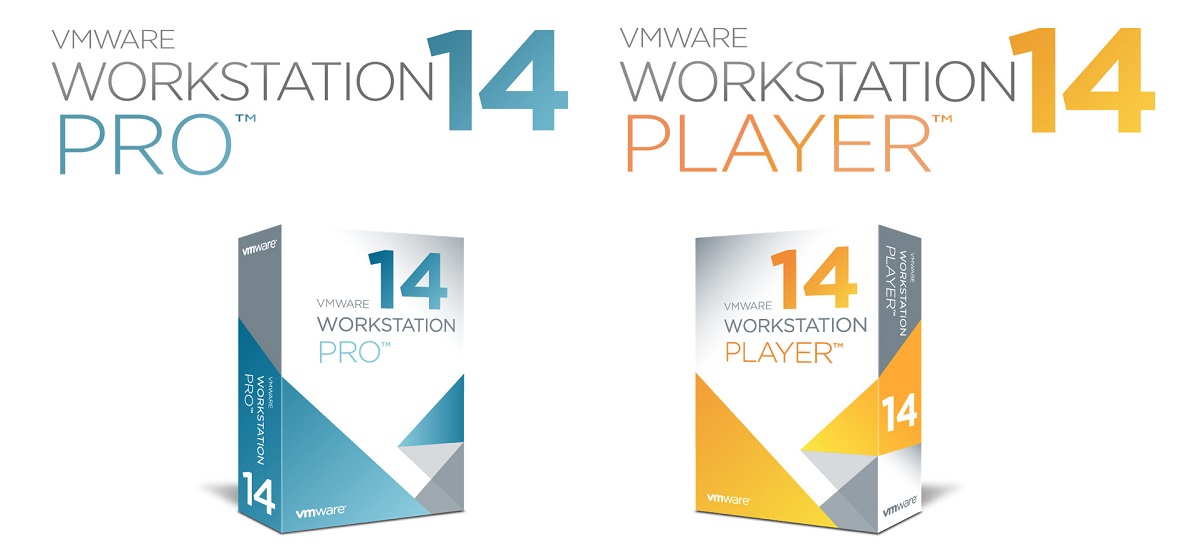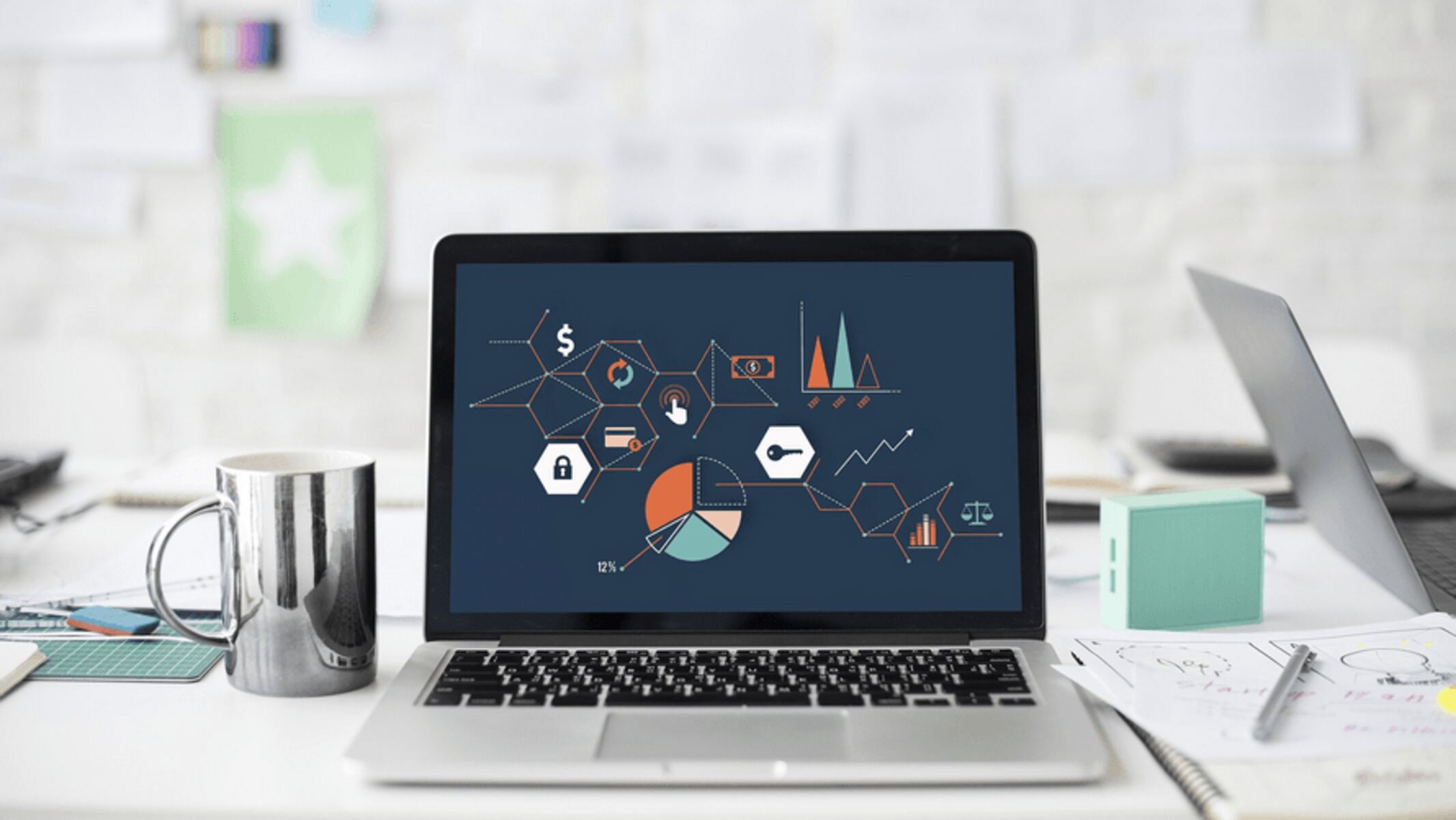Introduction
Welcome to this guide on how to license a workstation in ProSeries. ProSeries is a popular tax software used by professionals to efficiently prepare and file tax returns. To access the full functionality of ProSeries, you may need to purchase and activate a workstation license. In this guide, we will walk you through the process of licensing a workstation in ProSeries, from purchasing the license to installing and activating it on your computer.
ProSeries offers the convenience of allowing multiple users to work on tax returns simultaneously, making it a valuable tool for tax preparation firms and accounting teams. However, to ensure that each user has the necessary permissions and access rights, a workstation license is required.
A workstation license enables a user to operate ProSeries on a specific computer or device. It grants the user the ability to utilize the software’s features and resources on that particular workstation. Without a valid workstation license, users may experience limitations and be unable to utilize ProSeries to its full potential.
ProSeries provides options for both standalone licenses and network licenses. Standalone licenses are designed for individual users who do not need to share access to ProSeries with other users. Network licenses, on the other hand, are suitable for firms or businesses with multiple users who need to work on tax returns simultaneously.
In the following sections, we will explain how to purchase, install, and activate a workstation license in ProSeries. We will also cover topics such as transferring licenses, removing workstation licenses, and offer tips for managing licenses effectively. By the end of this guide, you will have a clear understanding of the steps involved in licensing a workstation in ProSeries and be equipped to make the most of this powerful tax software.
What is ProSeries?
ProSeries is professional tax software developed by Intuit, the same company behind renowned accounting software like QuickBooks and TurboTax. It caters specifically to tax professionals and provides a comprehensive suite of tools and features to streamline the tax preparation process.
ProSeries offers a user-friendly interface and robust functionality, making it a preferred choice for tax preparers, accountants, and CPA firms. The software integrates seamlessly with other Intuit products and services, allowing for efficient data import/export and collaboration across various accounting software platforms.
ProSeries is designed to handle a wide range of tax scenarios, including individual, business, and complex tax returns. It includes features such as e-filing capabilities, advanced diagnostics, automatic calculations, and extensive forms and schedules libraries. Additionally, ProSeries provides access to up-to-date tax laws and regulations, ensuring accurate and compliant tax preparation.
One of the standout features of ProSeries is the ability to import financial data directly from QuickBooks, eliminating the need for manual data entry and reducing the chances of errors. This integration saves time and improves accuracy by transferring client data seamlessly between the two software platforms.
ProSeries also offers extensive customer support, including online resources, training materials, and a dedicated support team. This ensures that users have access to the necessary assistance and guidance whenever they encounter issues or require clarification.
Overall, ProSeries is a powerful tax software solution that allows tax professionals to efficiently and accurately prepare tax returns. Its comprehensive features, ease of use, and integration capabilities make it a trusted choice for professionals in the tax industry.
What is a workstation license?
In order to use ProSeries on a specific computer or device, you need to have a valid workstation license. A workstation license grants you the right to access and utilize the full functionality of ProSeries on a single workstation.
A workstation license is different from a user license, as it is tied to a specific computer rather than an individual user. This means that multiple users can share a single workstation license but cannot use it simultaneously on different computers.
When you purchase a workstation license for ProSeries, you are essentially purchasing the authorization to install and use the software on one designated computer. This license grants you the necessary permissions and access rights to operate ProSeries on that specific workstation.
It is important to note that a workstation license is required for each computer or device on which you intend to use ProSeries. If you plan to use ProSeries on multiple workstations, you will need to purchase a separate license for each one.
ProSeries offers the flexibility of standalone licenses for individual users who do not need to share access to ProSeries with others. This type of license allows you to install and activate ProSeries on one workstation and use it exclusively. It is suitable for tax professionals who work independently or in small firms where each user requires their own licensed copy of ProSeries.
On the other hand, ProSeries also offers network licenses for firms or businesses with multiple users who need to work on tax returns collaboratively. A network license enables you to install ProSeries on multiple workstations and share access among authorized users within the same network.
By understanding what a workstation license entails, you can ensure that you have the necessary licenses to operate ProSeries effectively on your designated workstations. This will allow you to maximize the software’s capabilities and streamline your tax preparation process.
How to purchase a ProSeries workstation license?
Purchasing a ProSeries workstation license is a straightforward process that can be done directly through Intuit’s website or by contacting their sales team. Here are the steps to purchase a ProSeries workstation license:
- Visit the Intuit ProSeries website or contact their sales team.
- Explore the different licensing options available, such as standalone licenses or network licenses, and choose the one that best suits your needs.
- Review the pricing details and any promotional offers that may be available. Take note of any additional features or services included with the license.
- Add the desired workstation license to your cart.
- Proceed to checkout and provide the necessary billing and contact information.
- Review your order summary and ensure that all the details are correct.
- Choose your preferred payment method and complete the purchase.
- Once the purchase is complete, you will receive a confirmation email with the necessary license information and instructions.
It’s important to note that the cost and availability of ProSeries workstation licenses may vary depending on your location and the specific licensing options you choose. Be sure to thoroughly review the license terms and pricing details before finalizing your purchase.
If you have any questions about the licensing options or need assistance with your purchase, Intuit’s sales team or customer support can provide the necessary guidance and support.
By following these steps, you can easily purchase a ProSeries workstation license and gain access to the powerful tax preparation features and tools offered by ProSeries.
How to install a workstation license in ProSeries?
Installing a workstation license in ProSeries is a simple process that allows you to activate the software on your designated computer. Here are the steps to install a workstation license in ProSeries:
- Ensure that you have downloaded the latest version of ProSeries software from the official Intuit website or have the installation CD handy.
- Locate the installation file or insert the installation CD into your computer.
- Follow the on-screen prompts to run the ProSeries installation wizard.
- Read and accept the license agreement before proceeding.
- Choose the installation directory where you want to install ProSeries, or accept the default location.
- Continue with the installation process and wait for it to complete.
- Launch ProSeries once the installation is finished.
- On first launch, you will be prompted to enter your workstation license details.
- Enter the license information, including the license key or serial number, provided to you during the purchase process.
- Follow the on-screen instructions to complete the license activation process.
- Once the license is successfully activated, you can start using ProSeries on your workstation.
It is important to ensure that you enter the correct workstation license information during the activation process. Any errors or discrepancies may result in a failure to activate the license.
If you encounter any difficulties during the installation or activation process, you can refer to the ProSeries user manual, online support resources, or contact Intuit’s customer support for assistance.
By following these steps, you can easily install a workstation license in ProSeries and begin utilizing the software for your tax preparation needs.
How to activate a workstation license in ProSeries?
Activating a workstation license in ProSeries is a crucial step that allows you to fully access and utilize the software’s features. Here’s a step-by-step guide on how to activate a workstation license in ProSeries:
- Open the ProSeries software on your computer.
- On the home screen, click on the “Help” menu.
- Select the “License Information” option from the drop-down menu.
- In the License Information window, click on the “Activate License” button.
- Enter the license key or serial number provided to you during the purchase process.
- Click on the “Next” button to proceed.
- ProSeries will connect to the Intuit server to validate and activate your license.
- If the license information is correct and valid, you will receive a confirmation message that the license has been activated successfully.
- Click on the “Close” button to exit the License Information window.
It is important to ensure that you enter the correct license key or serial number during the activation process. Any errors or discrepancies may result in a failure to activate the license.
In some cases, you may need to complete an additional step to authorize the license on your computer. This could involve syncing your ProSeries account with the workstation or following specific instructions provided by Intuit.
If you encounter any difficulties during the activation process or receive an error message, you can refer to the ProSeries user manual, online support resources, or contact Intuit’s customer support for assistance. They will be able to guide you through any troubleshooting steps to ensure a successful license activation.
By following these steps, you can easily activate your workstation license in ProSeries and gain full access to the software’s features for efficient tax preparation.
What to do if you need to transfer a workstation license?
If you find yourself in a situation where you need to transfer a ProSeries workstation license from one computer to another, follow these steps to ensure a smooth and successful transfer:
- Uninstall ProSeries from the current computer where the license is activated. This can usually be done through the Control Panel in Windows or using the appropriate uninstaller for your operating system.
- Install ProSeries on the new computer where you want to transfer the license. You can download the installation files from the official Intuit website or use the installation CD.
- Launch ProSeries on the new computer.
- On the home screen, click on the “Help” menu.
- Select the “License Information” option from the drop-down menu.
- In the License Information window, click on the “Transfer License” button.
- Follow the on-screen instructions to complete the license transfer process. This may involve entering the license key or serial number and providing any additional information requested.
- Once the license transfer is complete, you can activate the license on the new computer and start using ProSeries.
It’s important to note that license transfers are typically subject to certain limitations and restrictions. Be sure to review the terms and conditions of your ProSeries license to ensure compliance with any transfer policies set by Intuit.
If you encounter any difficulties during the license transfer process, you can refer to the ProSeries user manual, online support resources, or contact Intuit’s customer support for assistance. They will be able to provide guidance and help you resolve any issues you may encounter.
By following these steps, you can successfully transfer your ProSeries workstation license from one computer to another, allowing for continued use of the software on your new workstation.
How to remove a workstation license from ProSeries?
If you need to remove a ProSeries workstation license from a computer, perhaps because you no longer need to use ProSeries on that particular workstation, follow these steps to ensure proper removal:
- Open the ProSeries software on the computer where the license is currently activated.
- On the home screen, click on the “Help” menu.
- Select the “License Information” option from the drop-down menu.
- In the License Information window, click on the “Remove License” button or a similar option, depending on the version of ProSeries you are using.
- Confirm your decision to remove the license when prompted.
- ProSeries will initiate the removal process, and the license will be deactivated on that particular workstation.
It’s important to note that removing a license from a workstation does not automatically transfer the license to another computer. If you want to transfer the license to a different workstation, you need to follow the appropriate transfer steps as mentioned in the previous section.
Once the license is successfully removed from the workstation, you may need to uninstall the ProSeries software from that computer. This can be done through the Control Panel in Windows or using the appropriate uninstaller for your operating system.
If you encounter any difficulties or have any questions regarding the removal of a workstation license in ProSeries, you can refer to the ProSeries user manual, online support resources, or contact Intuit’s customer support for assistance. They will be able to provide guidance and help you resolve any issues you may have during the removal process.
By following these steps, you can remove a ProSeries workstation license from a computer, ensuring that the license is properly deactivated and allowing for any necessary license reallocation or discontinuation.
Tips for managing workstation licenses in ProSeries
Managing workstation licenses in ProSeries is crucial to ensure smooth operations and efficient utilization of the software. Here are some helpful tips for effectively managing workstation licenses in ProSeries:
- Keep track of your licenses: Maintain an accurate record of all your workstation licenses, including the number of licenses purchased, the expiration dates, and the workstations on which they are activated. This will help you manage your licenses effectively and avoid any licensing compliance issues.
- Regularly review license usage: Periodically assess your license usage to ensure that you are efficiently utilizing your licenses. If you have licenses that are not being utilized or are no longer needed, consider transferring or removing them to optimize your license allocation.
- Plan for license upgrades: If your business is expanding or your team is growing, plan ahead for license upgrades to accommodate the additional workstations. Be proactive in assessing your future needs and ensure that you have the necessary licenses in place to accommodate growth.
- Ensure compliance with licensing agreements: Familiarize yourself with the licensing terms and agreements provided by Intuit. Adhere to the terms and ensure that you are compliant with the licensing restrictions, such as not exceeding the number of allowed workstations per license.
- Monitor license activations: Keep track of how many workstations are currently activated with your licenses. Regularly monitor and audit your license activations to ensure that you are not exceeding the allowed activations and to maintain compliance with the licensing terms.
- Utilize license management tools: ProSeries may offer license management tools or features that can streamline the process of managing workstation licenses. Explore these tools and make use of them to simplify the administration of your licenses.
- Stay up-to-date with software updates: Ensure that you are using the latest version of ProSeries software. Regularly check for updates and install them to benefit from the latest features, security patches, and improvements provided by Intuit.
- Take advantage of customer support: If you have any questions or encounter issues related to your workstation licenses, don’t hesitate to reach out to Intuit’s customer support. They can provide guidance, answer your queries, and help resolve any licensing-related difficulties.
By implementing these tips, you can effectively manage your workstation licenses in ProSeries, optimize your license usage, and ensure compliance with licensing agreements.
Conclusion
Licensing workstations in ProSeries is an essential step in maximizing the functionality of the software for tax professionals and accounting teams. By purchasing and activating a workstation license, users can gain access to all the features and resources offered by ProSeries on a specific computer or device.
In this guide, we have covered the process of purchasing a ProSeries workstation license, installing and activating the license, transferring licenses, and removing licenses from ProSeries. We have also provided tips for effectively managing workstation licenses to ensure efficient utilization and compliance with licensing agreements.
ProSeries offers a user-friendly interface, seamless integration with other Intuit products, and extensive tax preparation capabilities. With the proper licensing in place, tax professionals can leverage ProSeries to streamline their tax preparation workflows, improve accuracy, and save time.
Remember to keep track of your licenses, review license usage periodically, and plan for future license upgrades as needed. Ensuring compliance with licensing agreements and utilizing license management tools provided by ProSeries can further streamline your license administration.
If you encounter any challenges or have questions related to ProSeries workstation licenses, Intuit’s customer support is available to assist you. They can provide guidance and resolve any licensing-related issues you may encounter.
We hope this guide has provided you with the necessary information to effectively license workstations in ProSeries. With proper license management, you can make the most of this powerful tax software and enhance your tax preparation process.