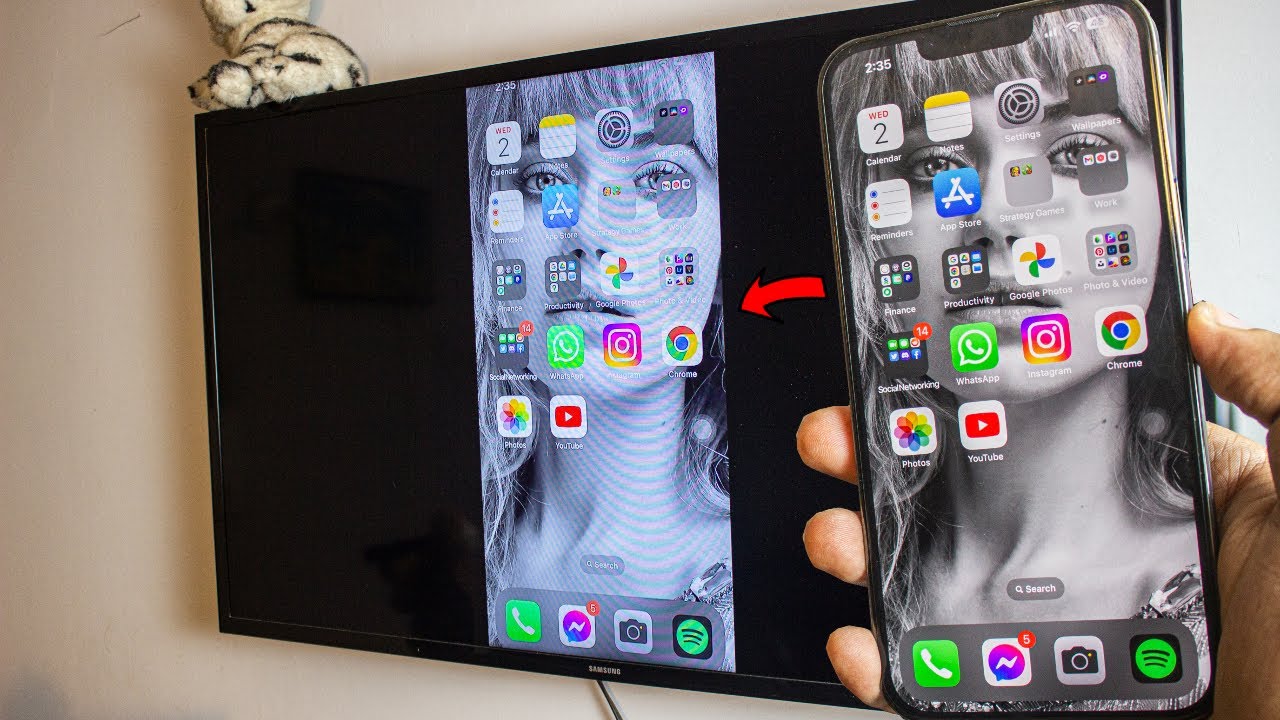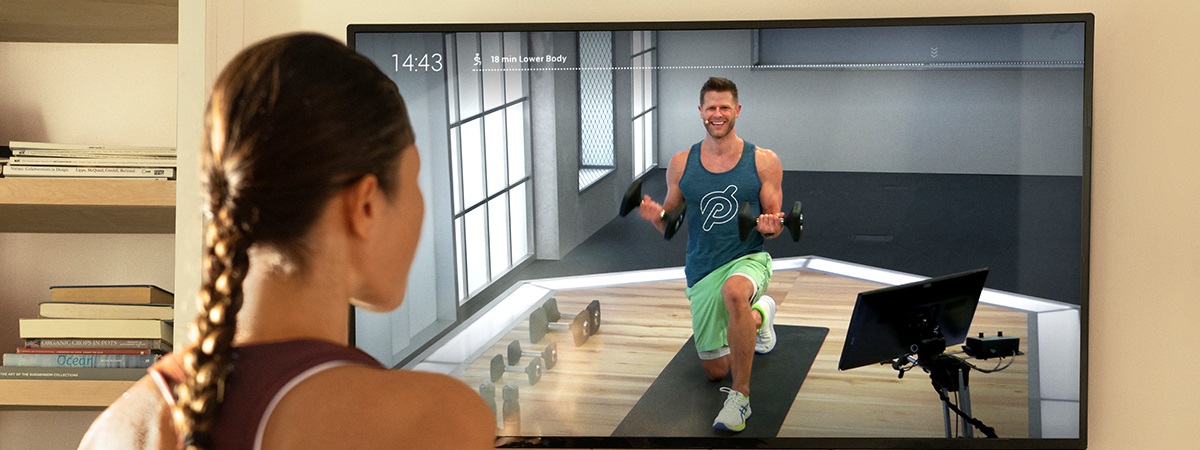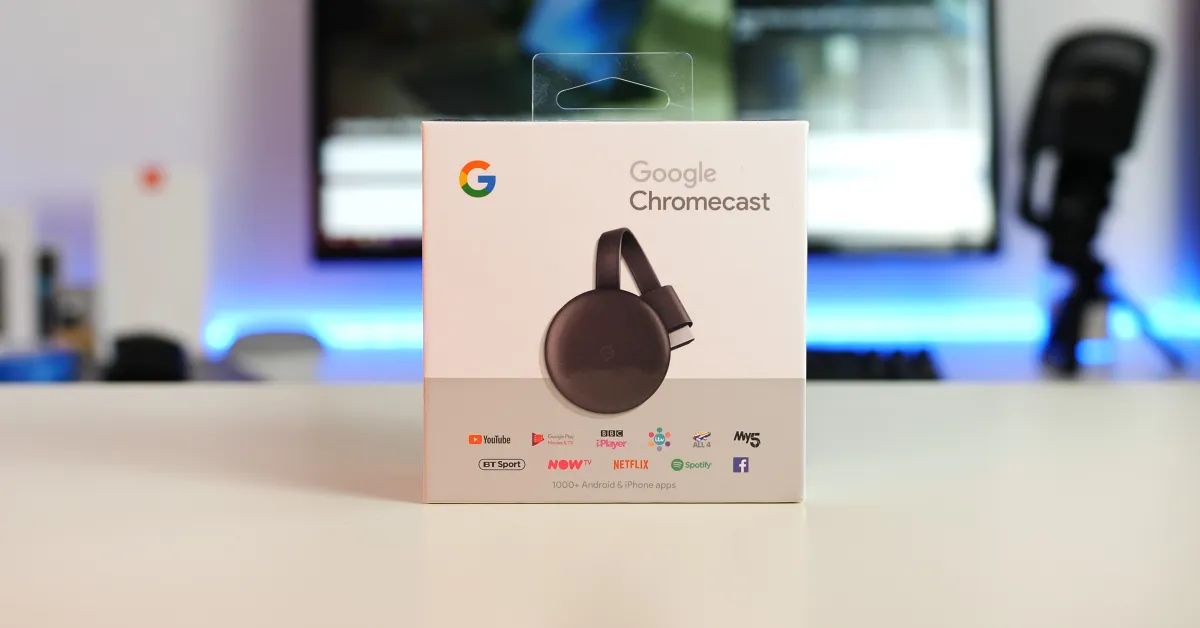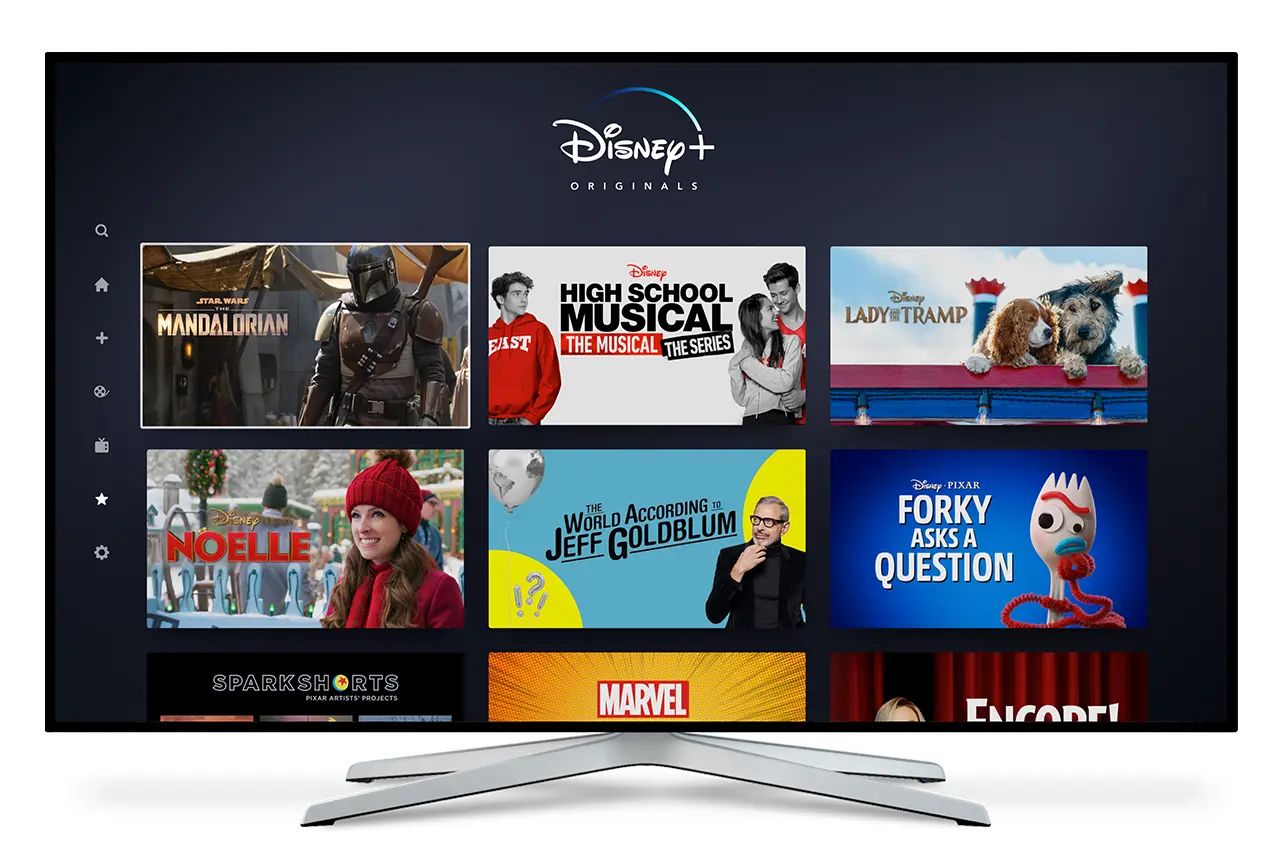Introduction
Are you a tech enthusiast obsessed with streaming your favorite movies and shows on the big screen? If so, you’ve probably heard of Chromecast, a popular media streaming device developed by Google. But the real question is, do you know if your TV actually has Chromecast built-in? In this article, we will guide you through the process of determining whether your TV has this convenient feature, so you can enjoy seamless streaming without the need for additional hardware.
Chromecast is a small dongle that plugs into your TV’s HDMI port, allowing you to stream content from various apps and devices. It essentially turns your TV into a smart TV, enabling you to stream videos, photos, and music directly from your smartphone, tablet, or computer. With Chromecast, you can access popular streaming services like Netflix, YouTube, Spotify, and many more.
The advantage of having Chromecast built-in is that you don’t need an external device to enjoy media streaming. Instead, it’s integrated into the TV itself, providing a seamless and user-friendly experience. With just a few taps, you can stream your favorite content and enjoy them on the big screen, all without the hassle of connecting cables or setting up additional devices.
Now that you understand the benefits of Chromecast built-in, the next step is to determine if your TV actually has this feature. In the following sections, we will outline several methods to help you identify if your TV supports Chromecast built-in. So, let’s dive in and find out if you’re already equipped with this marvelous streaming technology.
What is Chromecast?
Chromecast is a popular media streaming device developed by Google. It allows you to stream your favorite movies, TV shows, music, and other multimedia content directly to your TV, transforming it into a smart entertainment hub. With Chromecast, you can enjoy a wide range of apps and services, including streaming platforms like Netflix, Hulu, YouTube, Spotify, and many more.
Unlike traditional set-top boxes or smart TVs, Chromecast is a small dongle that plugs into your TV’s HDMI port. It operates wirelessly, connecting to your home Wi-Fi network, and enables you to control the streaming experience directly from your smartphone, tablet, or computer. Whether you’re using an Android device, iOS device, or even a laptop, you can easily cast content to your TV with a simple tap or click.
One of the key features of Chromecast is its ability to “cast” content from various sources to your TV. Rather than relying on built-in apps, Chromecast relies on your mobile device or computer to find and stream the content. This means you can access a wide range of apps and services, not limited to what is available on the TV itself. You can even mirror your device’s screen to the TV, allowing you to share photos, presentations, or any other content you have on your device.
Chromecast is known for its simplicity and affordability. It offers a seamless streaming experience, with no additional cables or complicated setup required. With just a few simple steps, you can set up your Chromecast and start streaming your favorite content. It’s a versatile and convenient device that brings the power of streaming right to your living room.
Overall, Chromecast is a highly popular and widely used media streaming device that offers a cost-effective way to transform your TV into a smart TV. With its extensive app support, ease of use, and wireless connectivity, Chromecast has revolutionized the way we consume entertainment content at home. Whether you’re a movie buff, a music lover, or simply enjoy streaming videos on the big screen, Chromecast is a must-have device that enhances your TV viewing experience.
Benefits of Chromecast Built-In
Chromecast built-in is a feature that is integrated directly into your TV, offering a multitude of benefits for streaming enthusiasts. Let’s explore the advantages of having Chromecast built-in and why it has become a game-changer in the world of media streaming.
One of the primary benefits of Chromecast built-in is its simplicity. There’s no need for additional hardware or cables cluttering up your living space. With Chromecast built-in, you can enjoy seamless streaming right from your TV, eliminating the need for external devices like set-top boxes or streaming sticks. It’s a sleek and streamlined solution that seamlessly integrates with your TV, making the viewing experience hassle-free.
Another significant benefit of Chromecast built-in is its versatility. The technology supports a wide range of apps and services, allowing you to access popular streaming platforms like Netflix, YouTube, Hulu, and many more. With Chromecast built-in, you have access to a vast library of content that can be easily navigated and enjoyed with just a few taps on your smartphone or tablet.
Chromecast built-in also supports multi-room audio, allowing you to create a synchronized audio experience throughout your home. You can group multiple Chromecast devices together and play the same music or podcast simultaneously in different rooms. This feature is perfect for hosting parties or simply enjoying a cohesive audio experience throughout your living space.
Another significant advantage of Chromecast built-in is its compatibility with various devices. Whether you’re an Android user or an iOS enthusiast, you can easily cast content to your TV using your preferred device. Additionally, Chromecast built-in is not limited to just smartphones and tablets. You can also cast content from your laptop or desktop computer to your TV, providing a versatile streaming experience across different platforms.
One of the standout features of Chromecast built-in is its ability to cast content from a wide range of sources. In addition to popular streaming apps, you can cast content from your favorite websites and even mirror your device’s screen to the TV. Want to share family photos or give a presentation during a business meeting? Chromecast built-in allows you to do it all effortlessly.
Overall, Chromecast built-in offers a convenient and user-friendly streaming experience. With its simplicity, versatility, multi-room audio support, compatibility with various devices, and casting capabilities, it is a powerful addition to any TV. Whether you’re binge-watching your favorite shows, enjoying movies with friends and family, or simply streaming music, Chromecast built-in provides a seamless and immersive entertainment experience right at your fingertips.
How to Check If Your TV Has Chromecast Built-In
Now that you understand the benefits of Chromecast built-in, you’re probably eager to find out if your TV has this fantastic feature. Fortunately, there are several methods you can use to check if your TV supports Chromecast built-in. Let’s explore these methods below:
1. Check for the Chromecast Logo: Look for the Chromecast logo on your TV or its packaging. The Chromecast logo typically resembles a Wi-Fi signal icon with a small curved “C” shape.
2. Check TV Specifications: Refer to your TV’s user manual or visit the manufacturer’s website to check the specifications. Look for terms like “built-in Chromecast,” “Google Cast,” or “smart TV with casting capabilities.”
3. Check the Apps Available on Your TV: Access the app store or app menu on your TV and search for popular streaming apps like Netflix, YouTube, or Spotify. If these apps are available for download or pre-installed on your TV, there’s a good chance that it supports Chromecast built-in.
4. Use the Google Home App: Download and install the Google Home app on your smartphone or tablet. Follow the setup instructions to connect the app to your home Wi-Fi network. Once connected, the app will automatically detect any Chromecast devices on your network, including TVs with built-in Chromecast.
5. Check the Remote Control: Examine your TV’s remote control for any dedicated buttons or symbols related to casting or Chromecast. These buttons are often labeled with terms like “Cast” or display the Chromecast logo.
6. Check for Screen Mirroring Options: Access the settings menu on your TV and navigate to the display or connectivity options. Look for terms like “screen mirroring,” “cast screen,” or “mirror device.” If these options are available, it indicates that your TV likely has Chromecast built-in.
By using one or a combination of these methods, you can quickly determine whether your TV supports Chromecast built-in. Once you confirm its presence, you can start enjoying the benefits of seamless streaming on your TV screen without the need for additional devices.
Method 1: Check for the Chromecast Logo
One of the easiest ways to determine if your TV has Chromecast built-in is to look for the Chromecast logo. This distinctive logo is typically displayed on the TV itself or its packaging. The logo resembles a Wi-Fi signal icon with a small curved “C” shape.
Start by examining the front, sides, or back of your TV for any visible logos or markings. Look for the familiar Chromecast logo among other branding or certification symbols. Remember to check both the TV screen and the physical body of the television.
If you’re unable to spot the logo on the TV itself, take a look at the packaging or user manual that came with your TV. Manufacturers often include prominent logos and icons on the packaging to highlight the TV’s features, including Chromecast built-in. Look for terms like “built-in Chromecast,” “Google Cast,” or “smart TV with casting capabilities” mentioned on the packaging or in the specifications section of the user manual.
In some cases, the Chromecast logo may be located on the TV’s remote control. Check the buttons on your remote control for any dedicated symbols or labels related to casting or Chromecast. These buttons are often labeled with terms like “Cast” or display the Chromecast logo itself. Keep in mind that not all TVs with Chromecast built-in have dedicated remote buttons for casting, so this may not be applicable to all models.
If you’re still unsure whether your TV has Chromecast built-in after following this method, don’t worry. There are other methods you can try to confirm the presence of Chromecast built-in. Continue reading to explore more ways to check if your TV supports this feature.
Method 2: Check TV Specifications
Another reliable method to determine if your TV has Chromecast built-in is to check the specifications provided by the manufacturer. By referring to your TV’s user manual or visiting the manufacturer’s website, you can find detailed information about the features and capabilities of your TV, including whether it supports Chromecast built-in.
Start by locating the user manual that came with your TV. Check the index or table of contents for a section related to features or specifications. Look for terms such as “built-in Chromecast,” “Google Cast,” “smart TV with casting capabilities,” or any mention of wireless streaming capabilities.
If you don’t have access to the physical user manual, you can visit the manufacturer’s website and search for your TV model. Look for a support or product page for your specific TV model and navigate to the specifications section. Here, you should find detailed information about the TV’s features, connectivity options, and streaming capabilities.
Some manufacturers also include a dedicated “Smart TV” or “Features” section on their website, where you can find a comprehensive list of supported features, including Chromecast built-in. Look for any mention of casting, streaming, or wireless connectivity in this section.
While checking the TV specifications, make note of any terms, phrases, or symbols that indicate the presence of Chromecast built-in. It may be listed as a specific feature or compatibility with popular streaming apps and services. If you find such information, it’s a strong indication that your TV does indeed support Chromecast built-in.
If the TV specifications do not explicitly mention Chromecast built-in, don’t lose hope just yet. Continue exploring the other methods outlined in this article to thoroughly verify whether your TV has this feature or not.
Method 3: Check the Apps Available on Your TV
Another effective method to determine if your TV has Chromecast built-in is to check the available apps on your TV. Many TVs with Chromecast built-in come preloaded with popular streaming apps that are compatible with Chromecast. By checking the app store or app menu on your TV, you can get an idea of whether your TV supports Chromecast built-in.
Start by accessing the app store or app menu on your TV. Look for a section dedicated to streaming apps or entertainment apps. The location and interface of the app store may vary depending on the brand and model of your TV, but it is usually accessible from the home screen or a designated button on the remote control.
Once you’re in the app store or app menu, search for popular streaming apps such as Netflix, YouTube, Hulu, Spotify, and others that are commonly associated with Chromecast compatibility. If you find these apps available for download or pre-installed on your TV, there’s a good chance that it supports Chromecast built-in.
In addition to popular streaming apps, look for any specific mention of Chromecast or casting capabilities within the app descriptions or notes. Some TVs may even have a dedicated section or category for apps that support casting or work seamlessly with Chromecast.
Keep in mind that the absence of certain apps doesn’t necessarily mean your TV does not have Chromecast built-in. App availability can vary depending on the region, brand, and model of your TV. However, if you find several popular streaming apps that are compatible with Chromecast, it is a strong indication that your TV supports Chromecast built-in.
If you don’t see any streaming apps or cannot find any reference to Chromecast or casting capabilities on your TV, don’t worry. There are additional methods you can try to further confirm whether your TV has Chromecast built-in. Continue reading to explore more ways to check for this feature.
Method 4: Use the Google Home App
The Google Home app is a handy tool that can help you determine if your TV has Chromecast built-in. The app allows you to set up and control all your Chromecast devices, including TVs with built-in Chromecast. By following a few simple steps, you can easily verify if your TV supports this feature.
Start by downloading and installing the Google Home app on your smartphone or tablet. The app is available for both Android and iOS devices and can be found in the respective app stores. Once installed, open the app and follow the on-screen instructions to set it up.
Make sure your smartphone or tablet is connected to the same Wi-Fi network as your TV. This is crucial for the Google Home app to detect any Chromecast devices on your network, including TVs with built-in Chromecast.
Once the app is set up and connected to your Wi-Fi network, it will automatically scan for any Chromecast devices. This includes TVs with built-in Chromecast. If your TV is detected, it will appear as an available device in the Google Home app.
Navigate to the device list or devices section in the Google Home app. Look for your TV among the list of detected devices. If you see your TV listed, it indicates that your TV has Chromecast built-in.
In addition, the Google Home app provides additional controls and settings for your Chromecast-enabled TV. You can use the app to cast content, control playback, adjust settings, and even set up multi-room audio if your TV supports it.
If you don’t see your TV listed in the Google Home app or you encounter any issues during the setup process, it may suggest that your TV does not have Chromecast built-in. However, it’s recommended to try the other methods mentioned in this article to confirm the absence of this feature.
Using the Google Home app is a convenient and reliable method to check if your TV has Chromecast built-in. It provides a simple way to verify the presence of Chromecast on your TV and opens up a multitude of streaming options and control features for an enhanced viewing experience.
Method 5: Check the Remote Control
One of the easiest ways to determine if your TV has Chromecast built-in is to examine the buttons and symbols on your TV’s remote control. Many TVs with Chromecast functionality have dedicated buttons or symbols that are specifically related to casting or Chromecast. By checking the remote control, you can quickly identify if your TV supports this feature.
Take a close look at your TV’s remote control and search for any buttons labeled with terms like “Cast,” “Chromecast,” or displaying the Chromecast logo. These buttons are usually positioned near the navigation or playback controls and are designed to provide quick access to the casting functionality.
If you see a specific button labeled “Cast” or a symbol that resembles the Chromecast logo on your remote control, it’s a strong indication that your TV has Chromecast built-in. These dedicated buttons are designed to allow you to launch the casting functionality with a single press, making it easier to browse and stream content from your mobile devices to the TV.
In some cases, the buttons may not be labeled explicitly with terms related to Chromecast. However, they may have symbols that represent casting or wireless connectivity. Look for icons that resemble Wi-Fi signals, mobile devices, or screens. These symbols indicate that your remote control includes casting capabilities for your TV.
Keep in mind that not all TVs with Chromecast built-in have dedicated buttons or symbols on their remote controls. In certain models, the casting functionality may be accessed through on-screen menus or other navigation methods. If you can’t find any dedicated buttons or symbols on your remote control, it doesn’t necessarily mean your TV doesn’t have Chromecast built-in.
If you are unable to locate any casting-related buttons or symbols on your remote control, it’s recommended to try other methods mentioned in this article to verify the presence of Chromecast built-in on your TV.
Checking the remote control is a quick and straightforward method to determine if your TV supports Chromecast built-in. However, it’s essential to remember that the absence of dedicated buttons or symbols doesn’t necessarily indicate the lack of this feature.
Method 6: Check for Screen Mirroring Options
Screen mirroring is another feature commonly associated with Chromecast built-in. By checking your TV’s settings for screen mirroring options, you can determine if your TV supports this capability, which is often an indication of Chromecast built-in.
To begin, access the settings menu on your TV. The process may vary depending on the brand and model of your TV, but it can typically be accessed by pressing the Menu or Settings button on your remote control.
Once in the settings menu, look for options related to “Screen Mirroring,” “Miracast,” or “Cast Screen.” These terms may be located in the display, network, or connectivity settings of your TV.
If you find these options, it suggests that your TV supports screen mirroring, which is a key feature of Chromecast built-in. Screen mirroring allows you to mirror the screen of your smartphone, tablet, or computer onto your TV, wirelessly. It enables you to share photos, videos, presentations, and more directly on the big screen.
Some TVs may explicitly mention Chromecast or casting when referring to screen mirroring options. Look for terms such as “Cast Screen,” “Cast Device,” or mention of compatibility with Chromecast in the settings menu.
If you can successfully mirror the screen of your device onto your TV, it’s a strong indication that your TV has built-in Chromecast functionality. However, it’s important to note that not all TVs with screen mirroring capabilities have Chromecast built-in. Some TVs rely on different protocols or technologies for screen mirroring. To confirm the presence of Chromecast built-in, it’s recommended to try other methods mentioned in this article.
If you don’t find any screen mirroring options in your TV’s settings menu, it doesn’t necessarily mean your TV doesn’t have Chromecast built-in. Some TVs may hide these options or offer screen mirroring through alternative methods. Thus, it’s important to use a combination of methods to determine if your TV supports Chromecast built-in.
Checking for screen mirroring options is a valuable method to identify whether your TV has Chromecast built-in. While it doesn’t guarantee the presence of Chromecast, it provides a strong indication and prompts further exploration using other methods to confirm its availability.
Conclusion
In this article, we explored various methods to determine if your TV has Chromecast built-in. Chromecast offers a seamless way to stream content directly from your mobile devices or computer to your TV, transforming it into a smart entertainment hub.
We started by introducing Chromecast and its benefits, highlighting how it simplifies the streaming experience and provides access to a wide range of apps and services. Then, we delved into the methods you can use to check for Chromecast built-in on your TV.
The methods included checking for the Chromecast logo on your TV or its packaging, reviewing the TV specifications for mentions of Chromecast or casting capabilities, checking the availability of streaming apps on your TV, using the Google Home app to detect Chromecast devices, examining the remote control for dedicated buttons or symbols related to casting, and checking for screen mirroring options in the TV’s settings.
By using a combination of these methods, you can confidently determine if your TV has Chromecast built-in. However, it’s important to remember that not all TVs may have explicit indications or follow the same patterns. Some TVs may have hidden features or use alternative terminology.
If you confirm that your TV has Chromecast built-in, you can enjoy the convenience of wireless streaming and easily cast your favorite content from various devices to your TV. If your TV doesn’t have Chromecast built-in, don’t worry! You can still enjoy streaming by using external Chromecast devices or other streaming solutions.
Regardless of the outcome, exploring and understanding the capabilities of your TV allows you to make the most of your entertainment experience. So go ahead and check if your TV has Chromecast built-in, and start enjoying the seamless streaming experience on the big screen!