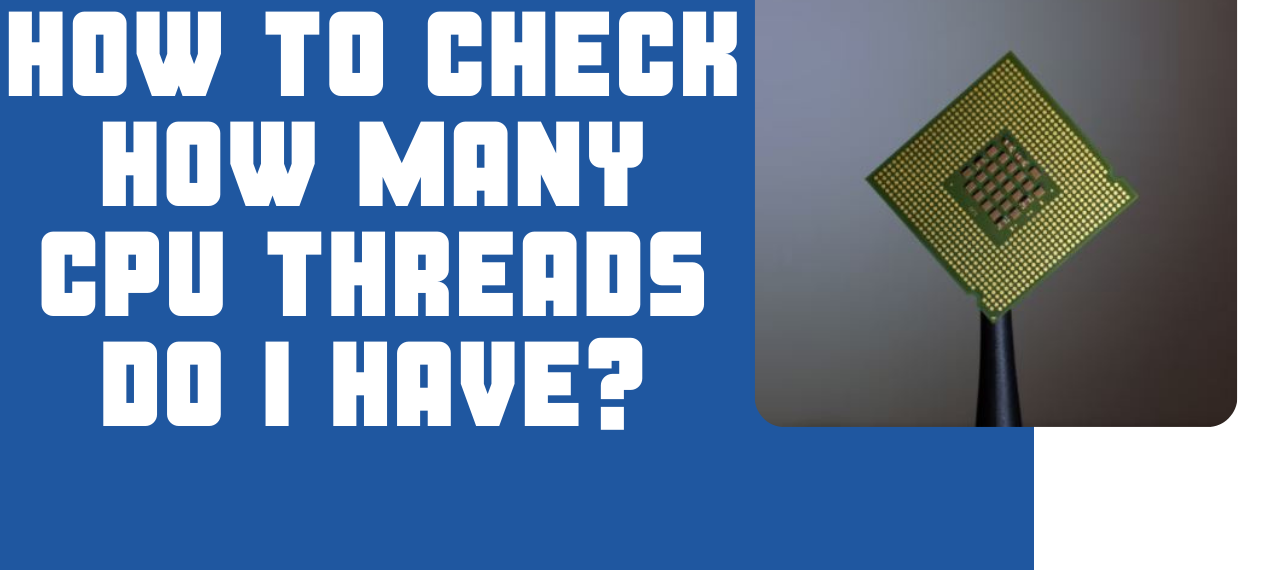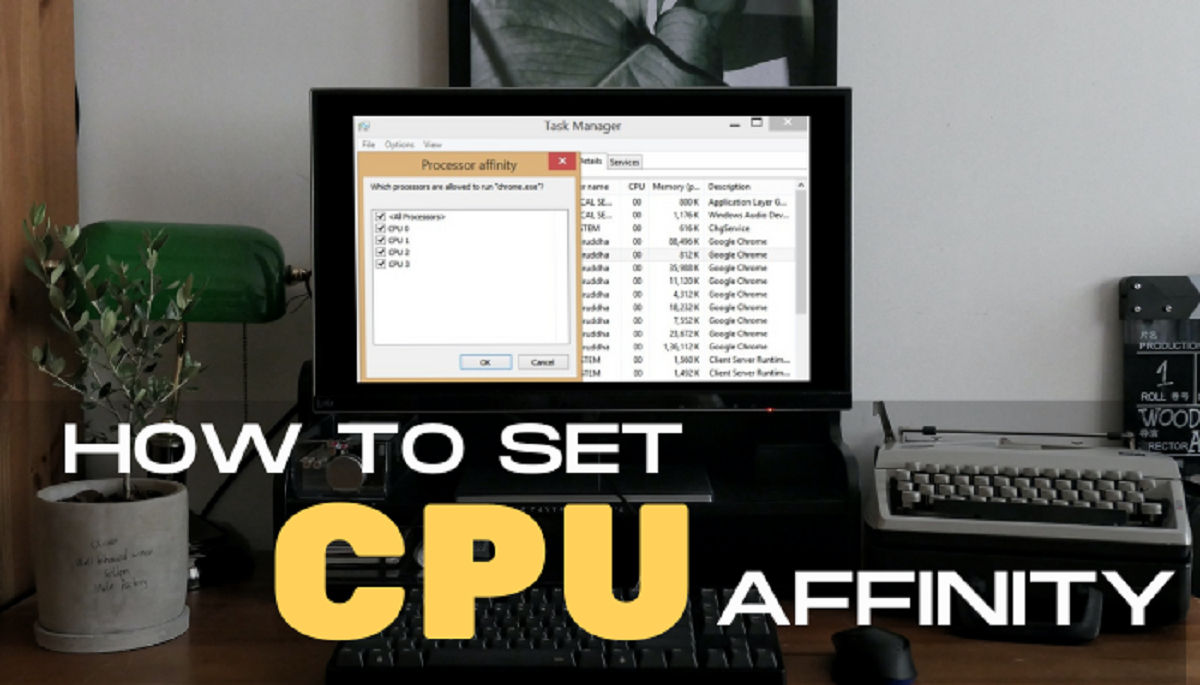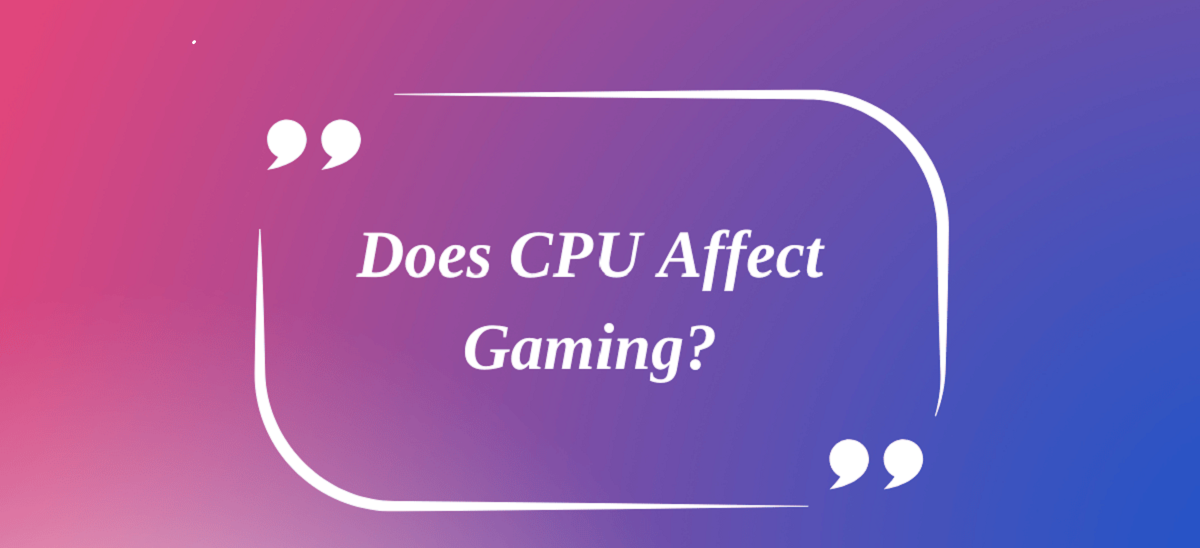Introduction
Welcome to the world of computer hardware! If you’ve ever wondered about the inner workings of your computer’s central processing unit (CPU), then you’re in the right place. The CPU is the brain of your computer, responsible for executing instructions and performing calculations that make your device run smoothly. One critical aspect of CPU performance is the number of threads it can handle.
But what exactly are threads? And how do they contribute to the overall functioning of your CPU? Understanding these concepts is crucial, especially if you’re looking to determine how many threads your CPU has. In this article, we’ll explore the fascinating world of CPU threads and discuss various methods to find out the number of threads your CPU supports.
Before we dive into the technical details, let’s start by defining what a CPU is. CPU stands for Central Processing Unit, and it is the primary component that carries out instructions and calculations in a computer system. Think of the CPU as the brain behind the operation of your device, processing data and executing tasks at lightning-fast speeds.
Now that we have a basic understanding of what a CPU is, let’s move on to the concept of threads. A thread can be thought of as a sequence of programmed instructions that can be executed independently of other threads. In simple terms, threads allow multiple tasks to run simultaneously or in parallel on a CPU. This parallel processing capability plays a vital role in enhancing the overall performance and efficiency of modern computer systems.
What is a CPU?
A CPU, also known as a Central Processing Unit, is the primary component of a computer system responsible for executing instructions and performing calculations. It is often referred to as the “brain” of the computer because it carries out all the essential tasks required for the system to function.
At its core, a CPU consists of complex electronic circuits that process information and control the various components of the computer. It fetches instructions from the memory, decodes them, executes the necessary operations, and stores the results in the designated memory locations.
The CPU is made up of several key components, including the Control Unit, Arithmetic Logic Unit (ALU), and registers. The Control Unit coordinates the execution of instructions, while the ALU performs mathematical and logical operations, such as addition, subtraction, and comparison. The registers are small and high-speed memory units used for temporary storage of data and instructions.
Modern CPUs also incorporate cache memory, which acts as a buffer between the CPU and the main memory. The cache stores frequently accessed data and instructions, significantly improving performance by reducing the time it takes to fetch information from the main memory.
CPU performance is influenced by various factors, including clock speed, cache size, architecture, and the number of cores. Clock speed refers to the rate at which the CPU can complete instructions, measured in gigahertz (GHz). Higher clock speeds generally correspond to faster processing, but other factors, such as the efficiency of the architecture, can also impact performance.
Overall, the CPU is the vital component that drives the functionality of a computer system. Without a powerful CPU, tasks such as running applications, browsing the internet, and even basic computing operations would be slow and inefficient.
What are threads?
In the context of computer programming and CPU performance, a thread can be understood as a sequence of instructions that can be executed independently and concurrently with other threads. Threads allow multiple tasks or processes to run simultaneously, making use of the available processing power in an efficient manner.
Threads operate within a single process and share the same memory space, allowing them to communicate and exchange data easily. Each thread has its stack, which stores temporary data and function calls specific to that thread.
Imagine a scenario where you are running a word processor and listening to music at the same time. In this case, each task can be assigned to a separate thread. While you are typing a document, one thread can be responsible for updating the user interface and processing the input, while another thread handles playing the audio file in the background. By dividing the tasks into separate threads, the CPU can execute them simultaneously, providing a smoother user experience.
Threads can be categorized into two main types: user threads and kernel threads. User threads are managed by the application itself, while kernel threads are managed by the operating system. User threads offer increased flexibility but are limited by the capabilities of the application and may not take full advantage of multi-core processors. Kernel threads, on the other hand, are more efficient and can utilize the full power of multi-core CPUs.
Threads have become essential in modern computing, as they allow for better utilization of CPU resources, improved multitasking capabilities, and faster execution of tasks. They have revolutionized the way applications are developed, enabling the creation of responsive and interactive software.
It’s important to note that the number of threads a CPU can handle varies depending on the architecture, design, and specifications of the processor. Determining the number of threads supported by your CPU is crucial for optimizing system performance and ensuring a smooth computing experience.
How do threads work in a CPU?
Threads play a crucial role in the efficient utilization of a CPU’s processing power. They enable concurrent execution of multiple tasks, making use of the available resources effectively. To understand how threads work in a CPU, let’s delve into the underlying mechanisms.
When a program with multiple threads is executed, the CPU assigns time slices, also known as time quanta, to each thread. These time slices are small increments of time during which a thread can execute its instructions. The CPU switches between threads at a rapid pace, allowing them to progress simultaneously.
The operating system is responsible for managing and scheduling the threads’ execution. It allocates CPU time to different threads based on factors such as priority, thread dependencies, and fairness. Threads can be assigned different priorities to ensure that critical tasks receive the necessary computing resources.
Threads can communicate with each other and share data within the shared memory space. This communication allows threads to coordinate their activities, exchange information, and synchronize their execution. Synchronization mechanisms such as locks, semaphores, and barriers are used to ensure that threads access shared resources in a controlled and coordinated manner, preventing conflicts and race conditions.
One of the significant advantages of using threads is their ability to take advantage of multi-core processors. A multi-core CPU has multiple processing units known as cores, which can execute threads simultaneously. Each core can handle a separate thread, allowing for true parallel processing and faster execution of tasks.
Thread-level parallelism, also known as fine-grain parallelism, occurs when different threads can be executed simultaneously on different cores of the CPU. This parallelism significantly enhances performance and enables faster completion of computational tasks.
However, it’s important to note that not all applications can benefit equally from multiple threads or multi-core CPUs. Some tasks, such as complex calculations or heavy data processing, are naturally parallelizable and can take full advantage of multiple threads. On the other hand, tasks that are inherently sequential, such as serial computations or certain types of algorithms, may not benefit significantly from multi-threading.
Understanding how threads work in a CPU is crucial for optimizing the performance of multi-threaded applications. By effectively managing thread execution, synchronizing access to shared resources, and leveraging the power of multi-core CPUs, developers can harness the full potential of modern computing systems.
How to determine the number of threads in your CPU?
Knowing the number of threads supported by your CPU is essential for understanding its capabilities and optimizing system performance. There are several methods you can use to determine the number of threads in your CPU:
- Checking CPU specifications: The easiest way to find out the number of threads your CPU supports is to look up its specifications. You can search for your CPU model on the manufacturer’s website or consult the documentation that came with your computer. The specifications will provide information about the number of threads or logical processors supported by the CPU.
- Using system information tools: Operating systems often provide tools or utilities that allow you to gather detailed information about your computer’s hardware. These tools can display the number of logical processors or threads supported by your CPU. On Windows, you can use the System Information tool or Task Manager. On macOS, you can use the System Information app. On Linux, you can use commands like “lscpu” or “cat /proc/cpuinfo” in the terminal.
- Using command line tools: Command line tools provide another way to determine the number of threads in your CPU. On Windows, you can use the “wmic” (Windows Management Instrumentation Command-line) tool with the “cpu” parameters to retrieve information about the CPU, including the number of logical processors. On macOS and Linux, you can use commands like “sysctl -n machdep.cpu.thread_count” or “nproc” to get the number of threads.
- Checking the number of logical processors: The number of logical processors typically corresponds to the number of threads supported by the CPU. Logical processors represent the number of independent execution units in the CPU, including both physical cores and hyper-threading units. You can check the number of logical processors through the methods mentioned earlier.
- Checking the number of physical cores: Physical cores represent the actual, physical processing units within the CPU. Each core can handle one or more threads simultaneously. To determine the number of physical cores in your CPU, you can refer to the CPU specifications, use system information tools, or check the output of command line tools. Keep in mind that the number of physical cores may be different from the total number of threads.
By using these methods, you can identify the number of threads or logical processors supported by your CPU. This information is valuable for optimizing system performance, understanding the capabilities of your hardware, and ensuring that your applications are utilizing the available processing power effectively.
Checking CPU Specifications
One of the simplest and most reliable ways to determine the number of threads supported by your CPU is to check its specifications. CPU manufacturers provide detailed information about their processors, including the number of threads or logical processors supported.
To find the CPU specifications, you can follow these steps:
- Identify the model of your CPU. You can usually find this information by accessing the system settings or the BIOS/UEFI settings of your computer. Alternatively, you can check the documentation that came with your computer or the CPU box itself.
- Visit the manufacturer’s website. Most CPU manufacturers have dedicated websites where they provide comprehensive information about their processors. Use a search engine to find the official website of the CPU manufacturer.
- Navigate to the CPU products or support section on the manufacturer’s website. Look for a section that provides detailed specifications for each processor model.
- Search for your CPU model. Enter the name or model number of your CPU in the search bar or browse through the list of processors until you find the one that matches your CPU.
- Access the detailed specifications. Once you have located your CPU model, click on it to access the detailed specifications page. Here, you can find information about the number of threads, clock speed, cache size, architecture, and other relevant details.
By referring to the CPU specifications, you can quickly and accurately determine the number of threads supported by your CPU. Keep in mind that different CPU models may have varying numbers of threads, so it is crucial to identify the specific model of your CPU for accurate information.
Checking the CPU specifications is a reliable method to find out the number of threads your CPU supports. It is especially helpful if you are unable to access system information tools or prefer a direct and official source of information. Make sure to consult the official documentation from the CPU manufacturer to get the most accurate and up-to-date information about your CPU’s specifications.
Using System Information Tools
Operating systems provide various tools and utilities that allow you to gather detailed information about your computer’s hardware, including the number of threads or logical processors supported by your CPU. These system information tools offer a convenient and straightforward way to access the hardware specifications of your system.
Here are some commonly used system information tools on different operating systems:
- Windows: Windows provides several built-in tools for accessing system information. The most commonly used tools are the System Information and Task Manager. To access the System Information tool, press the Windows key + R to open the Run dialog box, type “msinfo32,” and press Enter. The System Information window will open, displaying detailed information about your computer’s hardware, including the number of logical processors or threads. Alternatively, you can open the Task Manager by pressing Ctrl + Shift + Esc, go to the Performance tab, and check the CPU section for the number of logical processors.
- macOS: macOS offers the System Information app, which provides comprehensive hardware information. To access the System Information app, click on the Apple menu in the top-left corner of the screen, select “About This Mac,” and then click on the “System Report” button. In the System Information app, navigate to the Hardware section and click on “Processor” to view the number of logical processors or threads.
- Linux: Linux distributions often offer various command-line tools to access system information. Two commonly used commands are “lscpu” and “cat /proc/cpuinfo.” Open a terminal and type “lscpu” to display the information about your CPU, including the number of logical processors. Alternatively, you can use the command “cat /proc/cpuinfo” to view detailed information for each CPU core and identify the number of threads or logical processors.
Using these system information tools, you can quickly retrieve information about your CPU, including the number of threads or logical processors it supports. These tools provide a user-friendly interface to access detailed hardware specifications without the need to delve into technical documentation or command-line complexities.
By utilizing system information tools, you can ensure accurate and up-to-date information about your CPU’s capabilities. It’s a convenient and reliable method to determine the number of threads supported by your CPU, allowing you to optimize system resources and make informed decisions when it comes to application performance.
Using Command Line Tools
If you prefer a command-line interface or need to access hardware information on a remote machine, using command line tools can provide an efficient way to determine the number of threads supported by your CPU. Command line tools allow you to retrieve the necessary information directly from the terminal, without the need for graphical user interfaces.
Here are some commonly used command-line tools to retrieve CPU information:
- Windows: On Windows, you can use the “wmic” command (Windows Management Instrumentation Command-line) to access detailed CPU information. Open the Command Prompt by pressing Windows key + R, typing “cmd,” and pressing Enter. Then, type the following command:
wmic cpu get NumberOfLogicalProcessors. Press Enter, and the command will return the number of logical processors or threads supported by your CPU. - macOS: On macOS, you can use the “sysctl” command to retrieve CPU information from the command line. Open the Terminal application, type the following command:
sysctl -n machdep.cpu.thread_count, and press Enter. The output will display the number of threads or logical processors supported by your CPU. - Linux: Linux distributions provide several command-line tools to access CPU information. Two commonly used commands are “lscpu” and “cat /proc/cpuinfo.” Open a terminal, type the command “lscpu,” and press Enter to display detailed CPU information, including the number of logical processors. Alternatively, you can use the command “cat /proc/cpuinfo” to view detailed information for each CPU core, allowing you to identify the number of threads or logical processors.
Using these command line tools, you can quickly obtain CPU information, including the number of threads or logical processors supported by your CPU. These tools are especially useful when working with remote systems or when you prefer a command-line interface over graphical user interfaces.
Command line tools provide a fast and efficient method to retrieve hardware information without the need for GUI-based applications or navigating through menus. They are particularly valuable for system administrators, developers, and power users who require quick access to CPU details or need to automate certain tasks based on CPU capabilities.
By utilizing command line tools, you can easily gather CPU information, including the number of threads, and leverage this knowledge to optimize system performance or make informed decisions when it comes to resource allocation.
Checking the Number of Logical Processors
One way to determine the number of threads supported by your CPU is to check the number of logical processors. Logical processors represent the total number of independent execution units in the CPU, including physical cores and hyper-threading units.
There are several methods you can use to check the number of logical processors:
- System Information Tools: As mentioned earlier, using system information tools provided by your operating system is a straightforward way to access the number of logical processors. Tools like Task Manager (Windows), System Information (Windows), or System Report (macOS) offer an interface to display this information conveniently.
- Command Line Tools: Command line tools also provide the capability to check the number of logical processors. On Windows, you can use the “wmic” command with the “cpu” parameter (
wmic cpu get NumberOfLogicalProcessors) to retrieve this information. On macOS or Linux, you can use commands likesysctl -n machdep.cpu.thread_countornproc, respectively. These commands provide a direct output of the number of logical processors.
By checking the number of logical processors, you can determine the maximum number of threads your CPU can handle concurrently. However, keep in mind that this count includes both physical cores and hyper-threading units, which simulate additional execution units within the physical cores.
Hyper-threading technology allows a single physical core to handle multiple threads simultaneously. While it doesn’t provide the full performance boost of additional physical cores, it can still improve the efficiency of CPU utilization, particularly in multi-threaded tasks.
Therefore, it’s important to note that the number of logical processors may be greater than the number of physical cores in your CPU. The actual benefits you’ll gain from hyper-threading depend on the specific workload and the efficiency of the application’s multi-threading implementation.
By taking into account the number of logical processors, you can evaluate your CPU’s overall processing capabilities. This information is crucial when it comes to optimizing system resources, multiprocessing, and ensuring that your applications can take full advantage of the available processing power.
Checking the Number of Physical Cores
Checking the number of physical cores is an essential step in understanding the capabilities of your CPU. Physical cores represent the actual processing units within the CPU, and each core can handle one or more threads simultaneously. Determining the number of physical cores provides valuable insight into the CPU’s performance and multitasking capabilities.
There are several methods you can use to check the number of physical cores:
- CPU Specifications: The easiest way to find out the number of physical cores is by referring to the CPU specifications. You can typically find this information by visiting the manufacturer’s website or consulting the documentation that came with your computer. CPU specifications provide detailed hardware information, including the number of physical cores.
- System Information Tools: System information tools provided by your operating system can also display the number of physical cores. For example, on Windows, you can use tools like Task Manager or the System Information tool. On macOS, you can check the System Information app, and on Linux, commands like “lscpu” or “cat /proc/cpuinfo” provide this information.
- Command Line Tools: Command line tools offer a direct way to check the number of physical cores. On Windows, you can use the “wmic” command with the “cpu” parameter (
wmic cpu get NumberOfCores) to retrieve this information. On macOS or Linux, commands likesysctl -n machdep.cpu.core_countornproc --all, respectively, can be used to obtain the number of physical cores.
By checking the number of physical cores, you can gain insights into the CPU’s multitasking capabilities and how many tasks it can handle simultaneously. A higher number of physical cores generally results in better parallel processing performance and improved multitasking efficiency.
Keep in mind that the number of physical cores may be different from the total number of threads or logical processors. This is because modern CPUs often support hyper-threading technology, which allows each physical core to handle multiple threads simultaneously. Hyper-threading can enhance overall performance but may not provide the same performance benefits as additional physical cores.
Understanding the number of physical cores in your CPU helps you optimize task distribution, allocate resources effectively, and ensure that your applications can make the most of the available processing power. It is a crucial consideration when it comes to high-performance computing, software development, and any computing task that demands efficient utilization of CPU resources.
Conclusion
Understanding the number of threads supported by your CPU is crucial for optimizing system performance, resource allocation, and ensuring efficient multitasking. Threads play a vital role in utilizing the processing power of your CPU effectively, allowing for concurrent execution of multiple tasks.
In this article, we explored various methods to determine the number of threads in your CPU. Checking the CPU specifications, using system information tools, and utilizing command line tools are all effective ways to access this information.
By checking the CPU specifications provided by the manufacturer, you can quickly find the number of threads supported by your CPU. System information tools, such as the System Information tool on Windows or the System Report on macOS, offer a user-friendly way to access detailed hardware information, including the number of logical processors or threads. Command line tools, like “wmic” on Windows or commands like “sysctl” or “lscpu” on macOS and Linux, provide a direct and scriptable approach to retrieve CPU information, including the number of threads.
Additionally, we discussed the significance of checking the number of logical processors and physical cores. The number of logical processors represents the total count of independent execution units, including physical cores and hyper-threading units. The number of physical cores, on the other hand, represents the actual processing units within the CPU. Understanding these numbers helps you optimize system resources, task distribution, and ensure efficient utilization of CPU capabilities.
In conclusion, determining the number of threads supported by your CPU is vital for maximizing performance and effectively utilizing the available processing power. By leveraging the methods discussed in this article, you can gain insights into your CPU’s capabilities and ensure that your system is optimized for multitasking and high-performance computing.