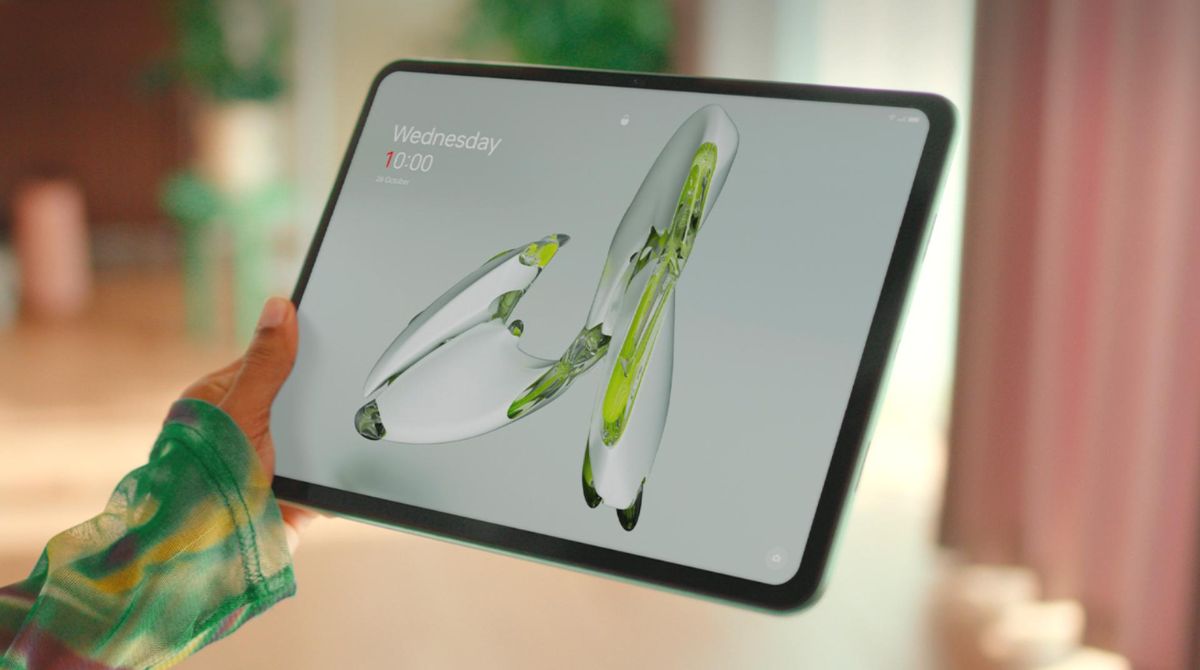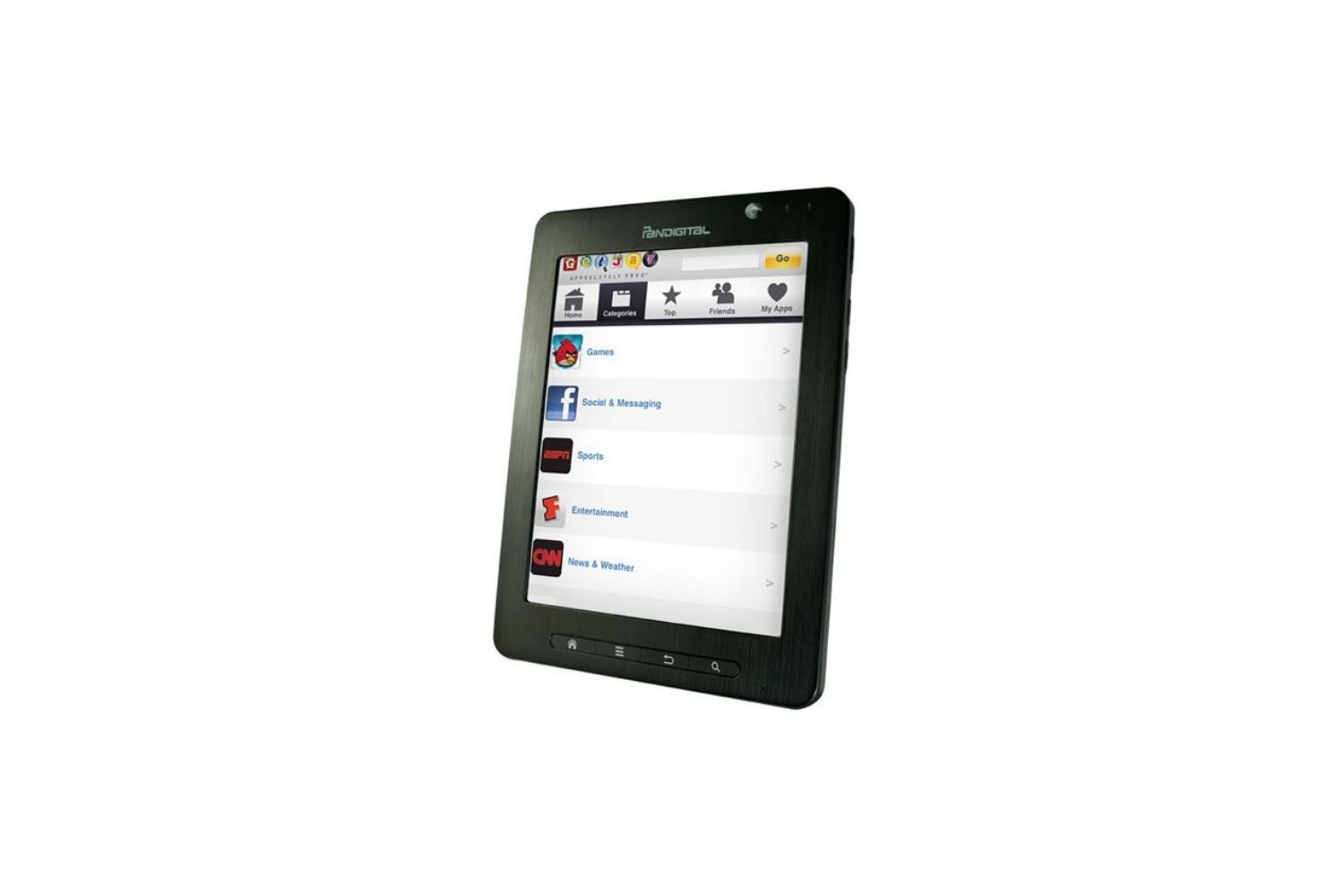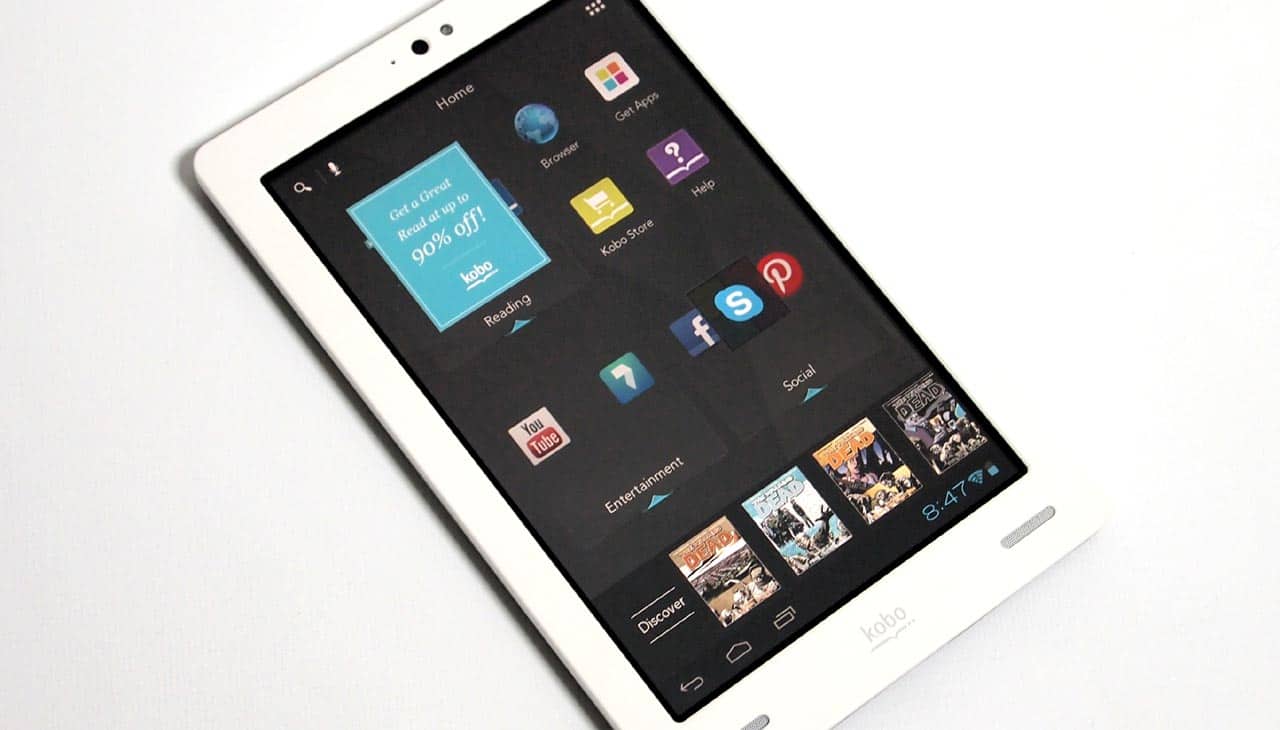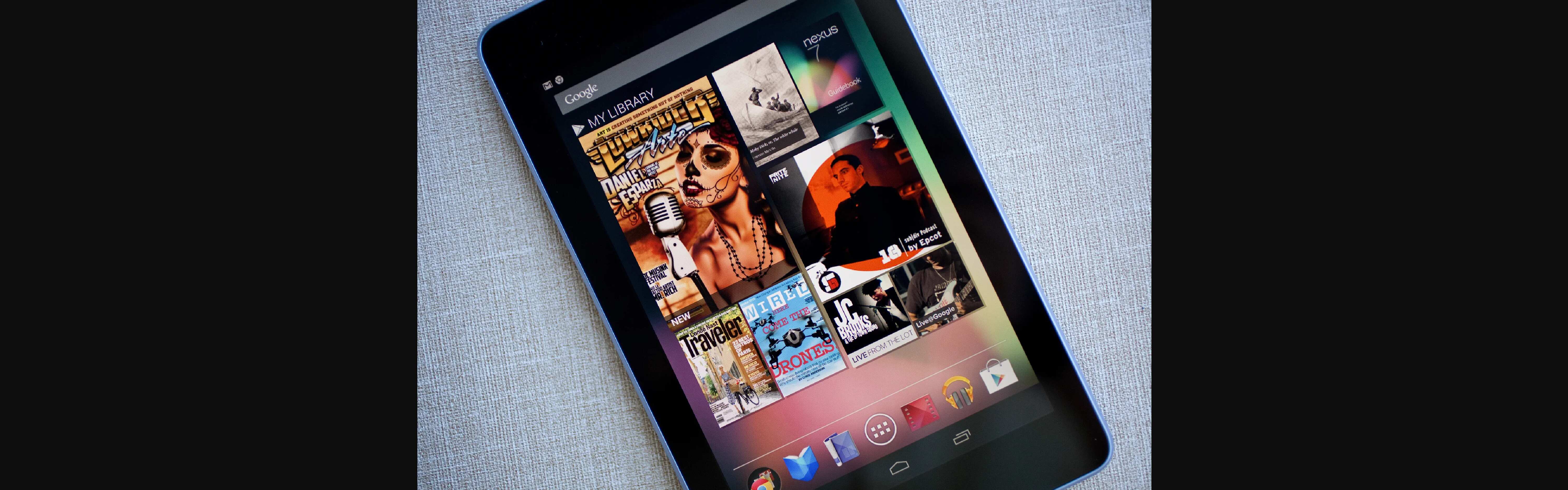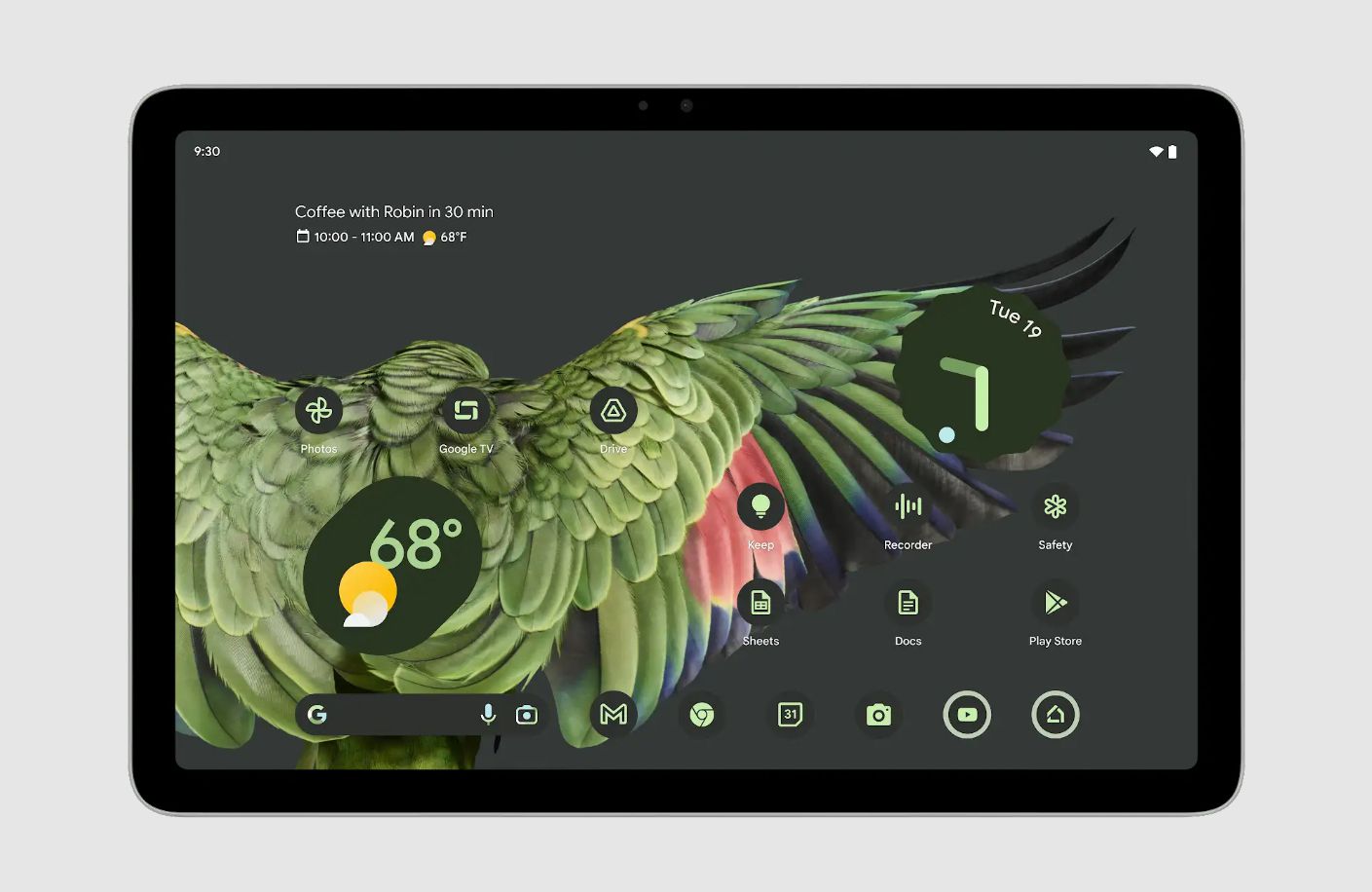Overview
Getting the Android Market on your tablet can greatly expand its functionality and allow you to access a wide range of apps, games, and digital content. Previously, the Android Market was the official app store for Android devices, but it has since been replaced by the Google Play Store. However, with a few simple steps, you can still enjoy the Android Market experience on your tablet.
In this article, we will guide you through the process of getting the Android Market on your tablet. Please note that this method may not be applicable to all tablets, as it depends on the device’s operating system, version, and compatibility. Nevertheless, it is worth trying if you are eager to access the Android Market on your tablet and explore the plethora of apps available.
Before proceeding with the steps, it is essential to ensure that your tablet meets the necessary pre-requisites. Additionally, it is crucial to exercise caution when downloading and installing files from unofficial sources, as these might pose security risks. Let’s dive into the steps required to get the Android Market on your tablet and enhance your device’s functionality.
Pre-requisites
Before you begin the process of getting the Android Market on your tablet, there are a few pre-requisites you need to consider:
- Tablet compatibility: Not all tablets are compatible with the Android Market, especially if they are running older versions of the Android operating system. Check your tablet’s specifications and ensure that it meets the minimum requirements for accessing the Android Market.
- Operating system version: Make sure your tablet is running on a compatible version of the Android operating system. The Android Market may not be accessible if your device is running on an outdated or incompatible version.
- Enable Unknown Sources: Since you will be installing the Android Market APK file from an unofficial source, you need to enable the “Unknown Sources” option in your device’s settings. This will allow you to install applications downloaded from outside the Google Play Store.
- Reliable internet connection: Ensure that your tablet is connected to a stable and reliable internet connection throughout the process. This is necessary for downloading the APK file and accessing the Android Market.
Once you have taken these pre-requisites into consideration and ensured that your tablet meets the necessary criteria, you can proceed with the steps to get the Android Market on your tablet. Please note that the process may vary slightly depending on your tablet’s make and model, but the basic steps outlined in the following sections should help you achieve your goal.
Step 1: Check tablet compatibility
The first step in getting the Android Market on your tablet is to check its compatibility. Not all tablets support the Android Market, especially those running older versions of the Android operating system. To determine whether your tablet is compatible, follow these steps:
- Go to the “Settings” of your tablet. This can usually be found in the app drawer or by swiping down from the top of the screen and tapping on the gear-shaped icon.
- Look for an option called “About device” or “About tablet” and tap on it.
- In the “About device” section, you will find information about your tablet, including its model number, Android version, and build number.
- Take note of the Android version. To access the Android Market, your tablet should be running on a version that is compatible with it. The Android Market was officially replaced by the Google Play Store starting from Android 2.3 (Gingerbread) and above.
If your tablet is running on Android 2.3 or above, it is likely that it is compatible with the Android Market. However, if your tablet is running on an older version of Android, it may not support the Android Market. In such cases, you can try alternative app markets or consider updating your tablet’s operating system if possible.
It’s important to note that even if your tablet meets the compatibility requirements, there may still be certain limitations or restrictions depending on the device’s manufacturer or customized user interface. This could affect the availability of certain apps or features within the Android Market.
Once you have confirmed that your tablet is compatible with the Android Market, you can proceed to the next steps to enable the necessary settings and download the required files to access the Android Market on your tablet.
Step 2: Enable Unknown Sources
In order to install the Android Market on your tablet, you need to enable the “Unknown Sources” option in the settings. This allows you to install applications from sources other than the official Google Play Store. Here’s how you can enable Unknown Sources on your tablet:
- Open the “Settings” app on your tablet. You can usually find it in the app drawer or by swiping down from the top of the screen and tapping on the gear-shaped icon.
- Scroll down and look for the “Security” or “Privacy” option, and tap on it.
- In the Security/Privacy settings, you may find an option called “Unknown Sources” or “Allow installation of apps from unknown sources.” It may be located under the “Device administration” or “Advanced” section.
- Tap on the toggle switch next to the “Unknown Sources” option to enable it. You may see a warning message stating the risks associated with installing apps from unknown sources. Read and understand the message, and then tap “OK” or “Allow” to confirm.
- You have now successfully enabled the Unknown Sources option on your tablet, allowing you to install applications from sources outside the Google Play Store.
Note: It is important to exercise caution when installing apps from unknown sources, as they may pose security risks. Make sure to only download and install apps from trusted sources.
With the Unknown Sources option enabled, you can proceed to the next step and download the APK file for the Android Market.
Step 3: Download the APK file
Once you have enabled the “Unknown Sources” option on your tablet, you can proceed to download the APK file for the Android Market. The APK file is the installation file for Android applications and allows you to install the Android Market on your tablet. Here’s how you can download the APK file:
- Open a web browser on your tablet and search for “Android Market APK” or “Android Market download.” This will bring up search results with various websites offering the APK file.
- Choose a reliable and trusted website from the search results. Make sure that the website you choose is reputable and offers safe APK files.
- Navigate to the website and look for the download link for the Android Market APK file. It is usually a button or a hyperlink that says “Download” or “APK Download.”
- Tap on the download link to initiate the download process. Depending on your web browser and settings, you may be prompted to confirm the download or choose a download location.
- Wait for the APK file to finish downloading. The download time may vary depending on your internet connection speed.
It is important to note that you should only download APK files from trusted sources. Unreliable sources may provide compromised APK files that can harm your tablet or compromise your personal data. Be cautious and research the website’s reputation before downloading any files.
Once the APK file is downloaded, you are ready to proceed to the next step and install the Android Market on your tablet. Make sure to keep the APK file in a safe location on your tablet for easy access during the installation process.
Step 4: Install the APK file
With the APK file for the Android Market downloaded on your tablet, you can now proceed to install it. The installation process may vary slightly depending on your tablet’s make and model, but the general steps remain the same. Here’s how you can install the APK file:
- Open the “File Manager” or “Downloads” app on your tablet. This app allows you to navigate through your device’s files and folders.
- Locate the downloaded APK file for the Android Market. It is usually stored in the “Downloads” folder or any other folder you specified during the download process.
- Tap on the APK file to initiate the installation process. You may be prompted with a security warning, stating that your tablet is set to block installations from unknown sources.
- To proceed with the installation, tap on the “Install” or “Next” button. You may also be asked to grant permissions for the installation process.
- Wait for the installation process to complete. This may take a few moments, depending on your tablet’s performance and the size of the APK file.
- Once the installation is complete, you will see a confirmation message stating that the Android Market has been installed on your tablet.
Congratulations! You have successfully installed the Android Market on your tablet. Now you can enjoy all the benefits and features that the Android Market has to offer.
If you encounter any issues during the installation process, make sure that you have enabled the “Unknown Sources” option in your tablet’s settings and that the APK file is from a reliable source. If problems persist, you may need to consult your tablet’s user manual or search for specific installation instructions based on your tablet’s make and model.
With the Android Market installed, you are one step closer to accessing a wide range of apps, games, and digital content on your tablet. Let’s move on to the final step to open and explore the Android Market.
Step 5: Open the Android Market
Now that you have successfully installed the Android Market on your tablet, it’s time to open and explore the vast array of apps and digital content available to you. Follow these steps to access the Android Market:
- Locate the “Apps” or “Applications” icon on your tablet’s home screen or app drawer and tap on it.
- Scroll through your apps and look for an icon labeled “Android Market” or “Market.” It may also be represented by the Play Store icon, depending on the version of your Android operating system.
- Tap on the “Android Market” or “Market” icon to open the application. This will launch the Android Market on your tablet.
- Once the Android Market is open, you will be presented with a home screen showcasing featured apps and digital content.
- Use the search bar at the top of the screen to search for specific apps, games, or digital content. You can also browse through various categories and collections to discover new and popular content.
- Tap on an app or digital content listing to view its details, ratings, and reviews. You can then proceed to install or purchase the item by following the prompts.
- Explore the various features and sections of the Android Market, such as top charts, recommendations, and updates to stay up-to-date with the latest app releases.
With the Android Market open on your tablet, you can now download, install, and enjoy a wide range of apps and digital content to enhance your tablet experience.
It’s important to keep in mind that the Android Market may have been replaced by the Google Play Store on some tablets or with newer versions of the Android operating system. However, the functionality and features of the Android Market are still available through the Google Play Store.
Congratulations! You have successfully accessed and opened the Android Market on your tablet. Enjoy exploring the vast library of apps and digital content available at your fingertips.
Conclusion
Getting the Android Market on your tablet can greatly enhance its functionality and provide access to a wide range of apps and digital content. By following the steps outlined in this guide, you can successfully install and open the Android Market on your tablet.
Before proceeding with the installation, ensure that your tablet meets the compatibility requirements and that you have enabled the “Unknown Sources” option in the settings. Download the APK file from a trusted source, and then proceed with the installation process.
Once installed, you can open the Android Market and explore the vast collection of apps and digital content available. From games to productivity tools, music, movies, and more, the Android Market offers something for everyone.
Remember to exercise caution and only download apps from trusted sources to ensure the security and functionality of your tablet. Regularly update your apps and ensure that your tablet’s operating system is up to date to enjoy the latest features and improvements.
With the Android Market on your tablet, you can unlock a world of possibilities and make the most of your device. Whether you use your tablet for work, entertainment, or both, the Android Market provides a diverse range of apps and content to enhance your experience.
Now that you have the Android Market on your tablet, it’s time to dive in and explore the vast selection available. Discover new apps, games, and digital content, and make the most of your tablet’s potential. Enjoy the journey!