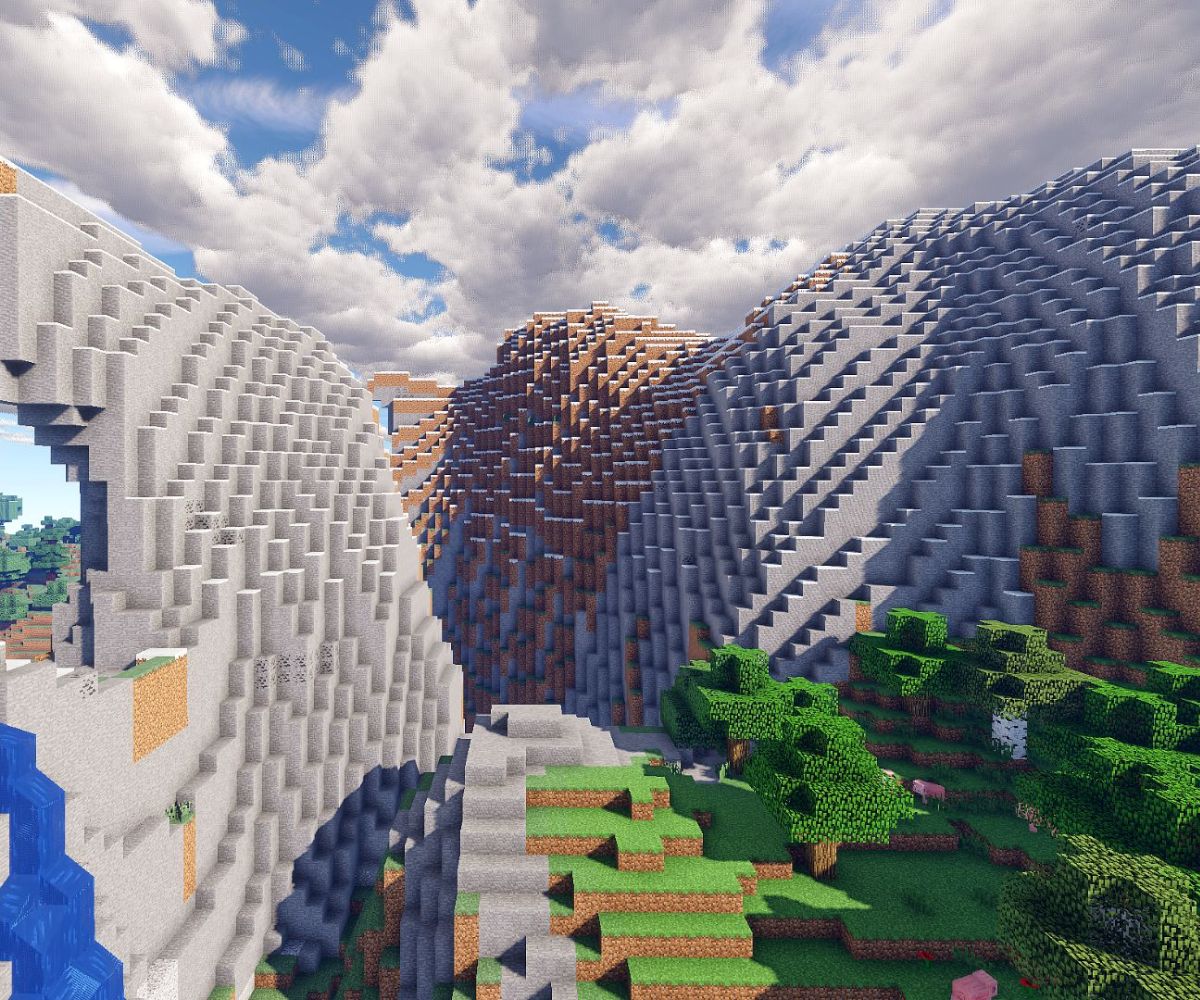Introduction
When it comes to understanding the specifics of your computer, knowing the make and model of your PC case is essential. The PC case, also known as a chassis or tower, is the housing for all the internal components of your computer. It not only protects the delicate internal hardware but also affects the overall performance and cooling of your system.
However, many people overlook the importance of knowing their PC case details. Whether you’re planning to upgrade your system, troubleshoot a hardware issue, or simply want to personalize your setup, identifying your PC case can help you make informed decisions.
In this article, we will explore different methods to figure out what PC case you have. We’ll take a closer look at examining the exterior of your case, identifying the manufacturer and model number, using software tools, and even reaching out to the manufacturer for assistance. By the end of this article, you’ll have the knowledge and resources to identify your PC case with ease.
Understanding the make and model of your PC case provides numerous advantages. Firstly, it enables you to determine the appropriate size, form factor, and compatibility for future upgrades, such as adding more storage or upgrading your graphics card. Additionally, when searching for compatible accessories like additional fans or liquid cooling systems, knowing the specifics of your case will ensure a proper fit.
Furthermore, identifying your PC case is crucial for troubleshooting purposes. In the event of a hardware issue or component failure, accurately identifying your PC case can save you time and effort when seeking assistance from online communities or support forums. By providing detailed information about your case, other users can offer targeted advice and solutions specific to your setup.
Lastly, knowing your PC case can enhance the overall aesthetics of your system. If you’re into customizing your setup or building a visually appealing gaming rig, being aware of the specific design and features of your case will help you choose compatible parts and design elements that blend seamlessly with your chosen case.
Why it’s important to know your PC case
Understanding the make and model of your PC case is crucial for several reasons. Let’s delve into why it’s important to know the details of your PC case:
1. Compatibility: Different PC cases offer varying degrees of compatibility with hardware components. By knowing the specifics of your PC case, such as its form factor and size, you can ensure that any upgrades or additions you make are compatible. This is particularly important when it comes to components like the motherboard, graphics card, and power supply.
2. Cooling and Airflow: PC cases are designed with various cooling mechanisms to maintain optimal system temperatures. Understanding your case allows you to make informed decisions regarding additional fans, liquid cooling systems, or airflow adjustments. Proper cooling can prevent excessive heat build-up and contribute to the longevity and performance of your computer.
3. Upgradability: Over time, you might want to upgrade your computer to meet your evolving needs. Knowing your PC case assists in determining the available expansion slots, drive bays, and space for additional components. This knowledge ensures that any upgrades, such as adding more storage or installing extra RAM, can be seamlessly integrated into your system.
4. Troubleshooting: When encountering technical issues or performance problems, identifying your PC case allows you to seek assistance more effectively. By sharing the specific details of your case, such as the manufacturer and model number, you can receive targeted advice from online communities, forums, or technical support teams. This streamlines the troubleshooting process and increases the chances of finding a solution quickly.
5. Aesthetic Considerations: Many PC enthusiasts take pride in the visual presentation of their computer setup. By knowing the design and features of your case, you can select compatible accessories, cable management solutions, and lighting options that complement the overall aesthetic. This attention to detail can result in a visually pleasing and cohesive system.
6. Warranty and Support: Some PC case manufacturers offer warranties and dedicated support services. Knowing the make and model of your case ensures that you can take advantage of any available warranty coverage or seek assistance directly from the manufacturer if needed.
By understanding the importance of knowing your PC case, you can make informed decisions, troubleshoot effectively, and customize your system for optimal performance and aesthetics. Now let’s explore the various methods of identifying your PC case.
Checking the exterior of your PC case
An easy way to start identifying your PC case is by examining its exterior. By closely inspecting the case, you can uncover useful information about its make and model. Here are some steps to help you in this process:
1. Look for manufacturer labels: Check for any labels or badges on the front, top, or sides of your PC case. Manufacturers often include their logo or brand name, which can give you a clue about the make of the case. Additionally, some cases may have a model number or series name imprinted on these labels, providing more specific identification details.
2. Pay attention to the front panel: Many PC cases have a removable or hinged front panel that conceals drive bays, ports, and buttons. Take a close look at this panel as it may display the case name or model number. It may be located at the bottom or top of the front panel or even behind a door. Sometimes, the brand name or logo is etched into the front panel itself.
3. Examine the side panels: Remove the side panels of your PC case, if possible, to explore the interior and exterior surfaces. Look for any engravings, stickers, or printed information on the inside or outside of the panels. You may find labels with the manufacturer’s name, logo, or even additional identification markings.
4. Check the rear of the case: Inspect the back panel of your PC case. Look for any markings or engravings near the expansion slots, I/O ports, or fan vents. Manufacturers often include their branding or model information in these areas. Additionally, note down the location and shape of the rear I/O cutouts, as they can aid in determining the form factor of your case.
5. Take pictures for reference: If you’re unable to find any identifying information or if it’s hard to read, take clear and detailed pictures of the exterior of your case. Close-up shots of labels, logos, and any other unique features will help in further research or when seeking assistance from the manufacturer or online communities.
By thoroughly inspecting the exterior of your PC case and noting down any labels, stickers, or other identifying features, you’ll have a better foundation for further identification methods. If you’re unable to find the necessary information on the case itself, don’t worry. There are other methods you can utilize to determine the make and model of your PC case, as we’ll explore in the following sections.
Identifying the manufacturer and model number
If examining the exterior of your PC case didn’t yield conclusive results, don’t worry! There are other avenues to explore when trying to identify the manufacturer and model number of your case. Here are some effective methods to consider:
1. User Manual: Locate the user manual that came with your PC case. Often, the manual will include detailed information about the manufacturer, model number, and specifications of the case. If you can’t find the physical manual, check the manufacturer’s website for a downloadable version or support documentation.
2. Original Packaging: If you still have the original packaging for your PC case, search for any labels or markings that indicate the manufacturer and model number. Manufacturers often include this information on the box for easy identification and reference.
3. Online Research: Utilize search engines and visit the manufacturer’s website to search for your PC case model. Many manufacturers have a support or product section on their website that allows you to search for specific models. Enter any information you have, such as the brand name or specific details about the case’s design, size, or features, to narrow down your search results.
4. Online Marketplaces and Review Websites: Search for your PC case on popular online marketplaces or review websites. These platforms often list the manufacturer and model number in the product description or specifications. Reviews and discussions by other users can also provide valuable information about the case’s details and potential identification clues.
5. Manufacturer’s Customer Support: If all else fails, consider reaching out to the manufacturer’s customer support. They may be able to assist you in identifying your PC case by asking for specific details or through a consultation process. Provide them with any information you have, such as pictures of the case or unique features, to help them in their identification process.
By utilizing these methods in combination, you should be able to identify your PC case’s manufacturer and model number. Remember to take thorough notes throughout the process, documenting any information you find or receive. This will be valuable when referring back to the specifics of your case in the future.
In the next section, we will explore another method that involves using software tools to identify your PC case.
Using software to identify your PC case
If you’re still unable to determine the manufacturer and model number of your PC case, you can try using software tools to assist in the identification process. These tools gather system information and provide detailed reports that may include the case information you’re looking for. Here’s how you can utilize software to identify your PC case:
1. System Information Tools: System information tools, such as CPU-Z or Speccy, provide detailed reports on various hardware components of your computer. These tools can display information about your motherboard, CPU, RAM, and other internal components. In some cases, the software will also include details about the PC case, including the manufacturer and model number.
2. Manufacturer’s Software: Some PC case manufacturers offer their own software tools for system monitoring and customization. These software tools, such as Corsair iCUE or NZXT CAM, often detect and display information about the connected case. They may provide specific details about the model, fan speeds, or even RGB lighting controls.
3. PC Build Configurator Websites: Online PC build configurator websites, like PCPartPicker, often have a database of PC cases. By selecting the desired case from their list of options, you can see detailed information about the manufacturer and model number. This method is particularly useful if you’re planning a new build or looking for compatible components.
4. Hardware Monitoring Software: Hardware monitoring software, such as HWiNFO or AIDA64, not only provide real-time system information but also generate comprehensive reports. These reports typically include detailed information about the hardware components, including the PC case. Look for sections or tabs that specifically mention the case or chassis details.
Remember to download and install these software tools from reputable sources. Always ensure that you’re using the latest version of the software to get accurate and up-to-date information. Additionally, keep in mind that not all software tools may provide specific case information, but they can still assist in gathering other important system details.
If using software tools doesn’t yield the desired results, don’t worry. There is still one more method to explore, which involves contacting the manufacturer directly for assistance. We’ll discuss this approach in the next section.
Contacting the manufacturer for assistance
If all previous methods have failed to identify your PC case, reaching out to the manufacturer directly can be a helpful option. Most manufacturers have customer support teams that are dedicated to assisting users with their products. Here are some steps to follow when contacting the manufacturer for assistance:
1. Gather information: Before reaching out to the manufacturer, gather as much information as possible about your PC case. This includes any labels, engravings, or specific details about the design and features. Take clear pictures of the case from different angles that clearly highlight any notable markings.
2. Locate manufacturer’s contact information: Visit the manufacturer’s website and look for a “Contact” or “Support” page. You can usually find this information in the footer or “About” section of their website. Search for the appropriate contact channels, such as email, phone, or live chat, and make note of the relevant contact details.
3. Reach out via preferred method: Contact the manufacturer using your preferred method. Sending an email or filling out a support request form on their website is often a good starting point. Include all the information you have gathered about your PC case in your communication. Attach the pictures you took to help the support team visualize the case.
4. Be clear and polite: Clearly explain your situation, stating that you are having difficulty identifying your PC case. Include all the information you have gathered, such as any labels or engravings, the exterior appearance of the case, and any other relevant details. Be polite and concise in your communication to facilitate a smoother resolution process.
5. Follow up if needed: If you don’t receive a response within a reasonable timeframe, or if you require further assistance, follow up with the manufacturer. This could be done through a phone call or by sending a follow-up email or message. Be persistent, but maintain a polite and respectful tone throughout the process.
Keep in mind that response times from manufacturers may vary. Some may respond within a few days, while others may take longer. Be patient, and in the meantime, continue exploring other identification methods or seeking assistance from online communities or forums dedicated to PC hardware.
By directly contacting the manufacturer, you increase your chances of obtaining accurate information about your PC case. Their expertise and access to product databases can often help in identifying the specific model and providing additional details.
Once you have successfully identified your PC case, you can proceed with any upgrades, customization, or troubleshooting with confidence. In the next section, we will summarize the main points discussed in this article.
Conclusion
Identifying your PC case is essential for various reasons, including compatibility, cooling, upgradability, troubleshooting, and aesthetics. By knowing the make and model of your PC case, you can make informed decisions when upgrading your system, ensuring compatibility with new components, improving cooling and airflow, and seeking targeted troubleshooting advice.
In this article, we explored different methods to help you figure out what PC case you have. We discussed checking the exterior of your PC case, identifying the manufacturer and model number through labels, badges, and engravings. We also explored using software tools to gather system information and contacting the manufacturer directly for assistance.
During your journey to identify your PC case, it’s important to gather as much information as possible, take clear pictures, and keep a record of any labels or engravings. This will greatly assist you in your research and when seeking assistance from the manufacturer or online communities.
Remember, the make and model of your PC case play a significant role in determining compatibility, optimizing cooling, troubleshooting effectively, and achieving the desired aesthetic for your computer setup. By investing a little time and effort in identifying your PC case, you can make the most of your system and enjoy a seamless computing experience.
So, whether you’re planning to upgrade your computer, troubleshoot a hardware issue, or enhance the look of your setup, take the necessary steps to figure out what PC case you have. With the knowledge and resources provided in this article, you’ll be well-equipped to identify your PC case with ease.