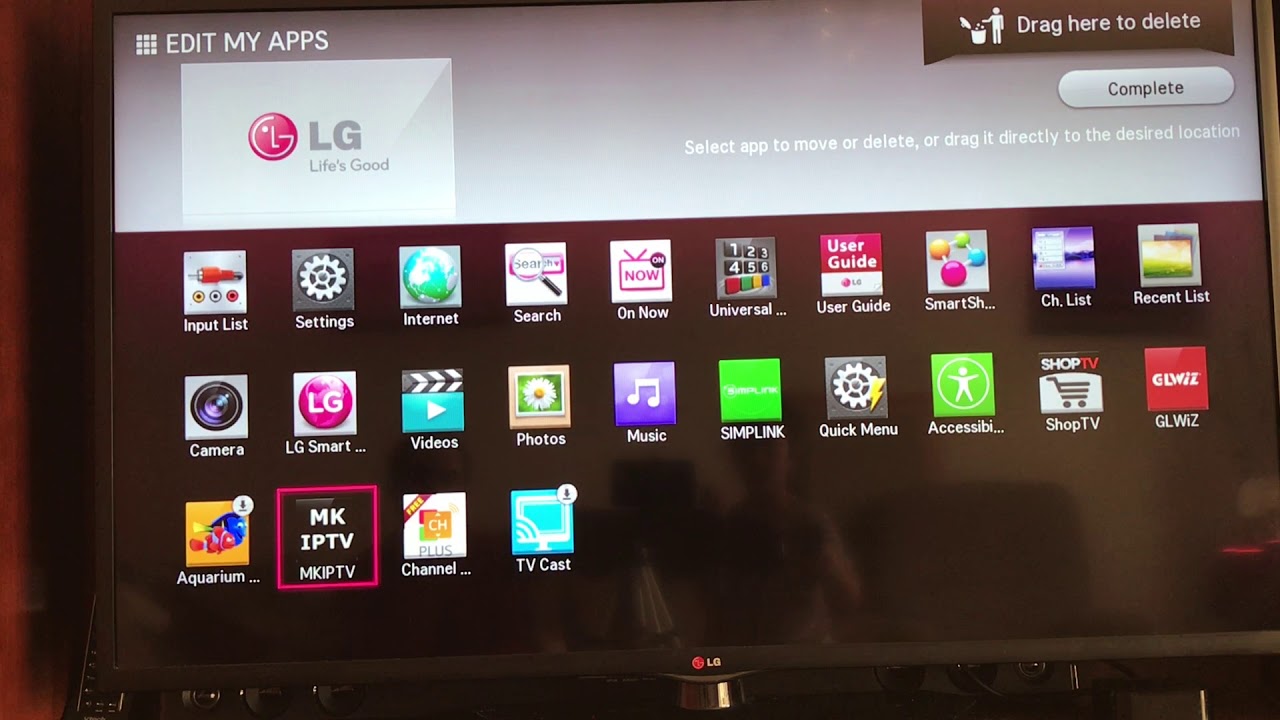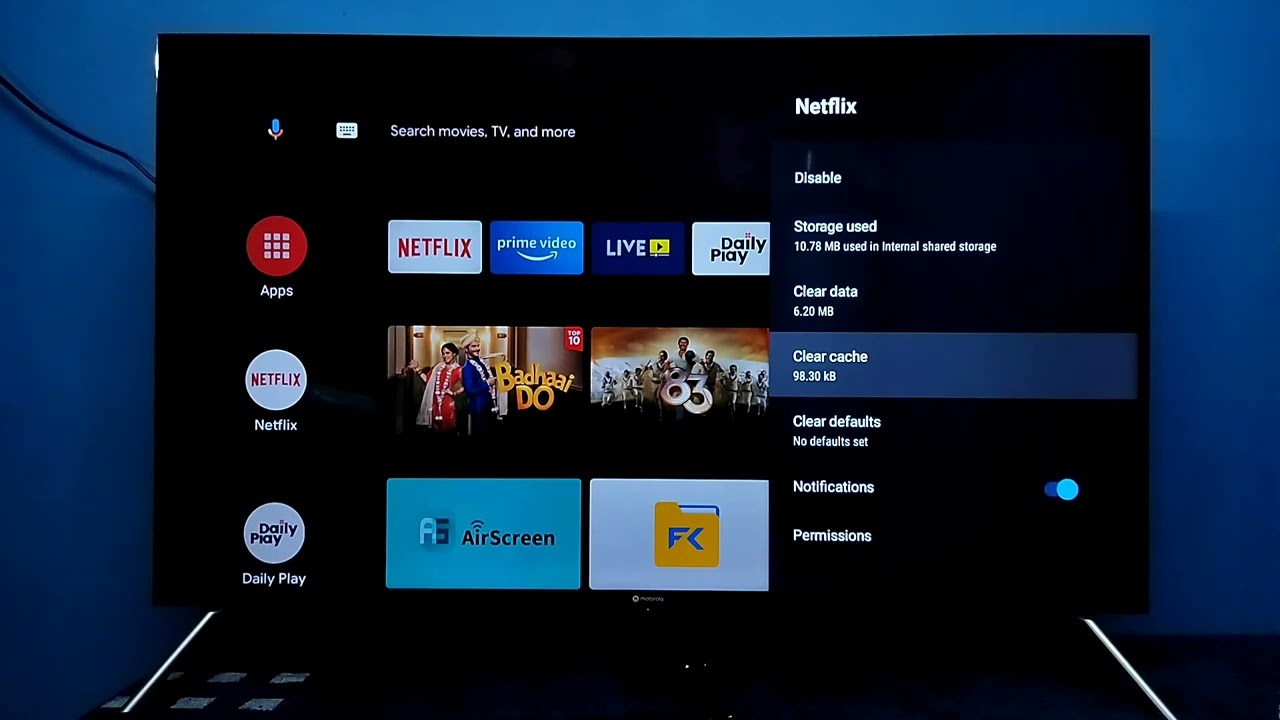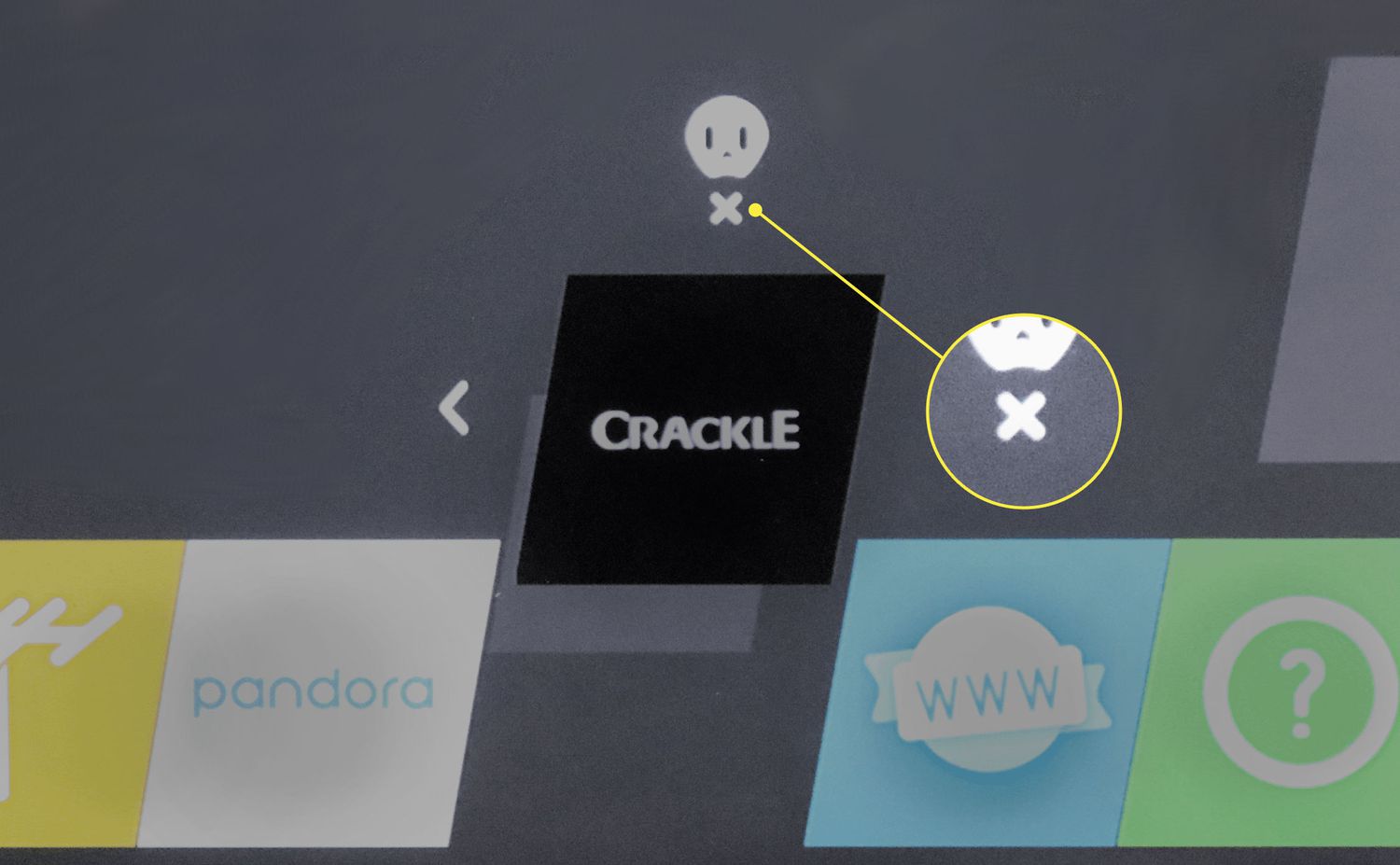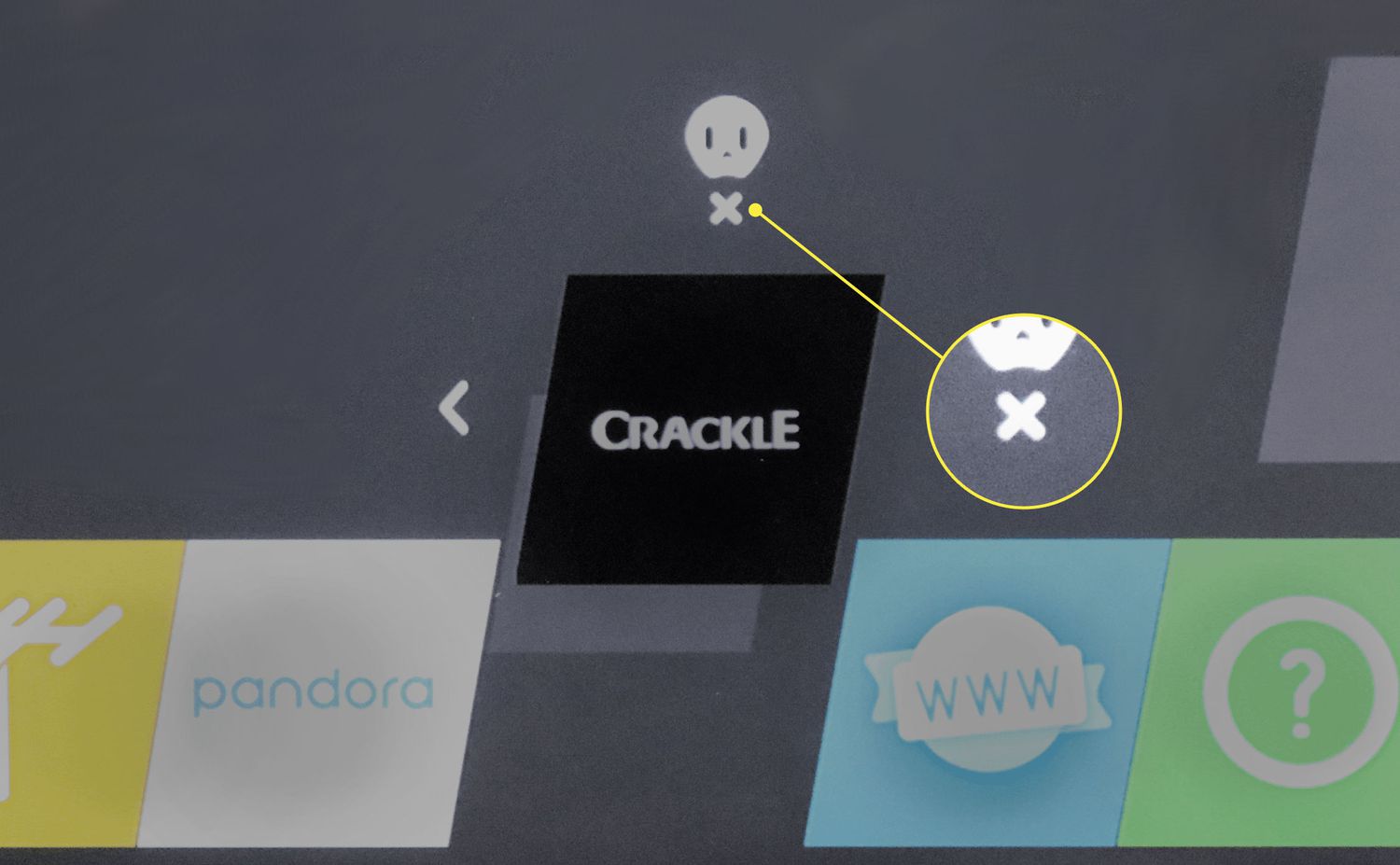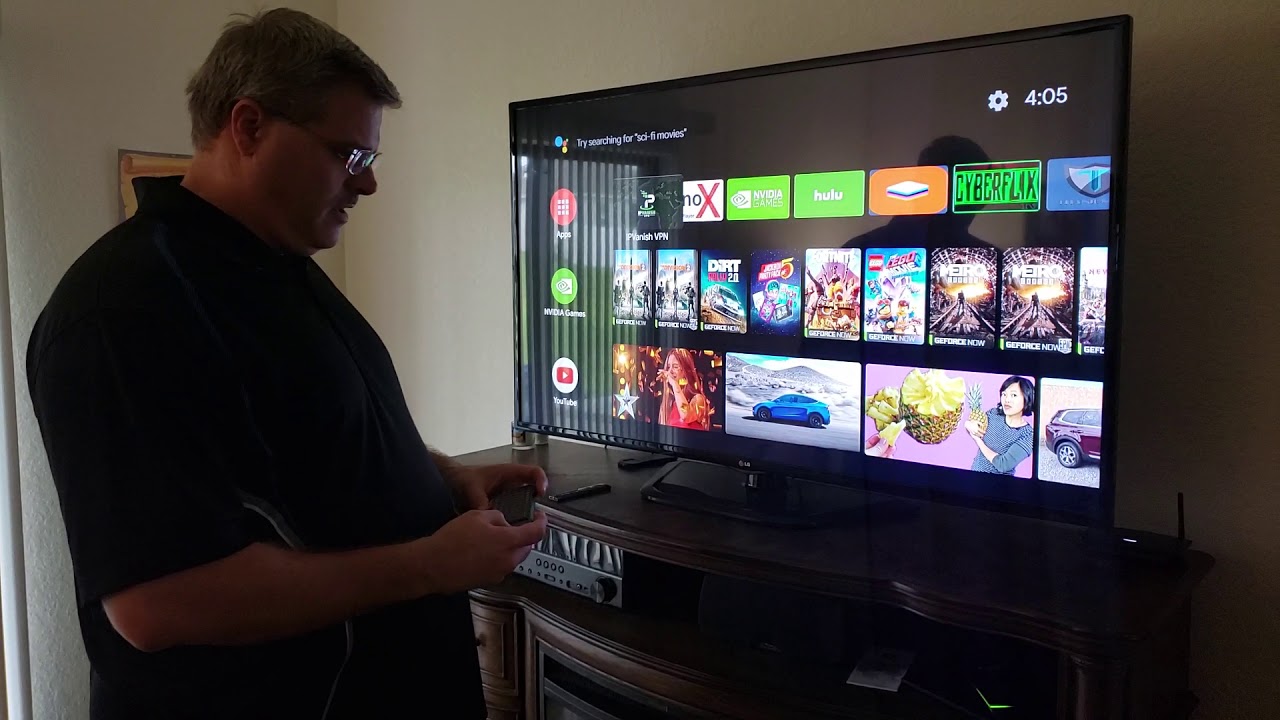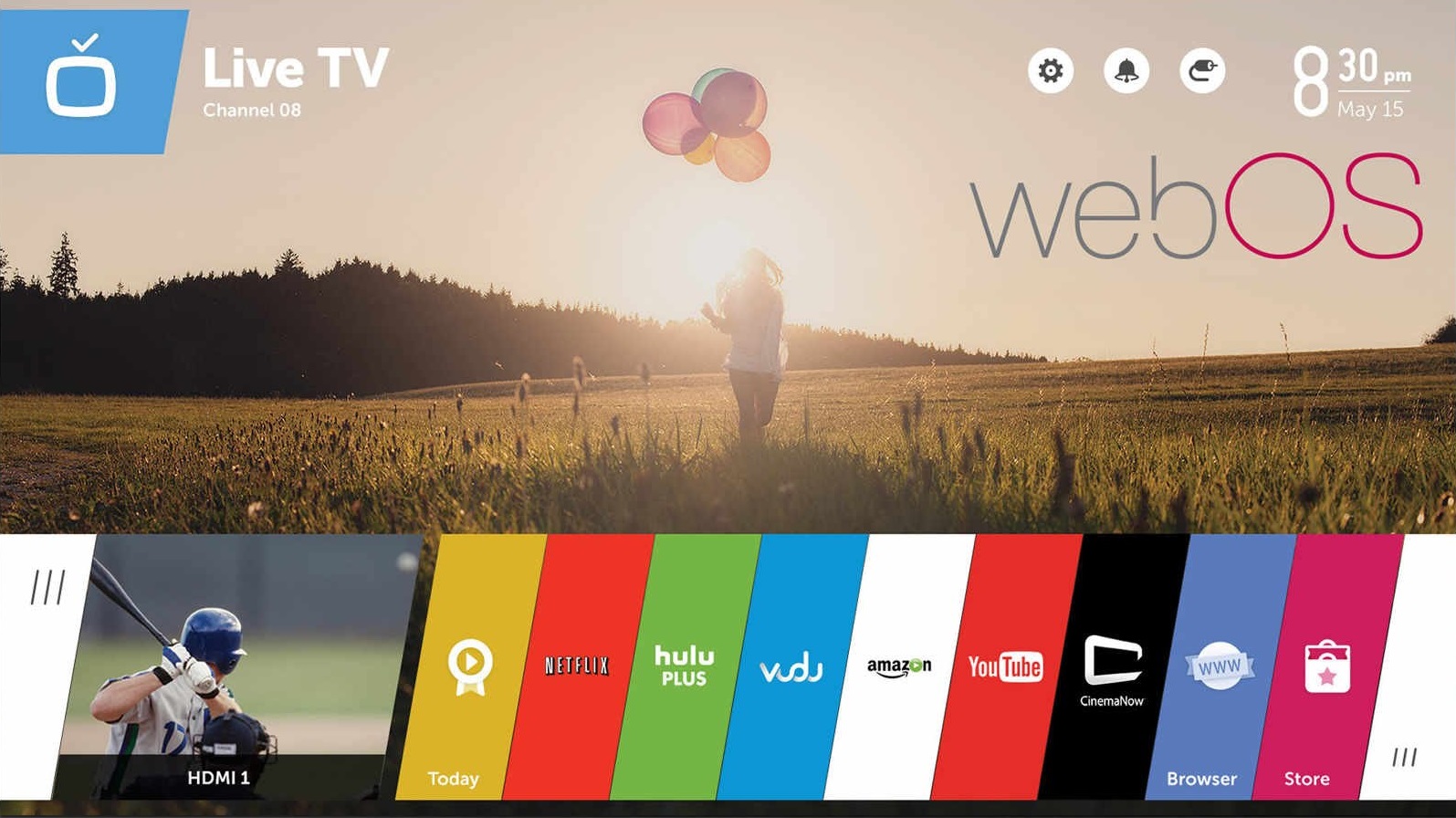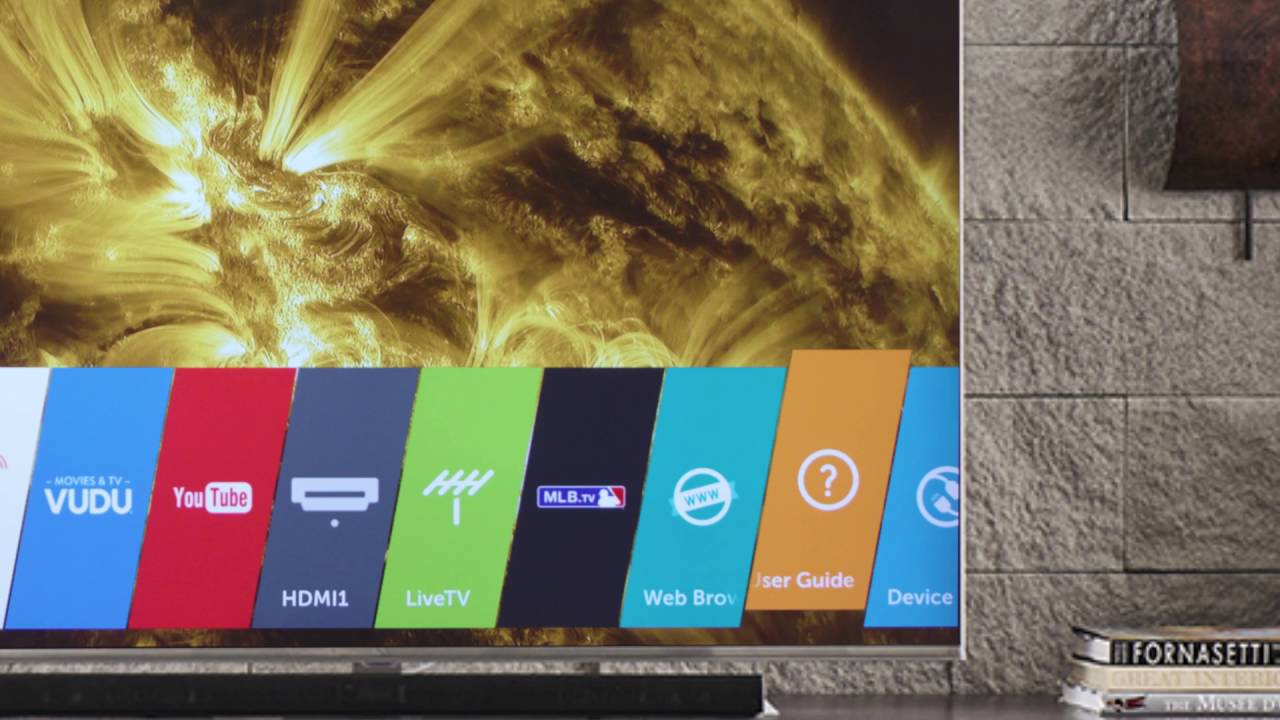Introduction
Welcome to the world of LG Smart TV, where entertainment and convenience converge. With LG Smart TVs, you can enjoy a wide range of apps that bring entertainment, productivity, and utility right to your fingertips. From streaming platforms to gaming apps, the LG Content Store offers an extensive selection to cater to your preferences.
However, as your app collection grows, you might find the need to delete certain apps to free up space or refine your digital ecosystem. Whether you want to remove unused apps or make room for new ones, we’ve got you covered. In this guide, we’ll explore various methods to delete apps on your LG Smart TV.
By deleting unwanted apps, you can streamline your Smart TV experience, ensuring that the apps you use the most occupy prime real estate on your home screen. Whether you’re a tech-savvy user or new to the world of Smart TVs, deleting apps is a simple process that can be accomplished in a few easy steps.
In the following sections, we’ll walk you through different methods to delete apps on your LG Smart TV. From removing apps directly from the home screen to accessing the LG Content Store or using the LG Smart World app, you’ll have several options to choose from. So, let’s dive in and discover the best way to manage your apps on your LG Smart TV.
Different Methods to Delete Apps on LG Smart TV
LG offers multiple methods to delete apps on your Smart TV, giving you the flexibility to choose the one that suits your preference. Whether you want to delete apps from the home screen itself, access the LG Content Store, or use the LG Smart World app, here are the different methods you can utilize:
- Delete Apps from the Home Screen: This is the quickest and most straightforward method. Begin by navigating to the app you wish to delete on the home screen. Once highlighted, press the “OK” button on your remote to open the app options menu. From there, select “Delete” or the trash can icon to remove the app from your device.
- Delete Apps from the LG Content Store: If you have downloaded apps from the LG Content Store and want to remove them, follow these steps. Firstly, press the “Home” button on your remote to access the home screen. Next, navigate to the LG Content Store icon and press “OK” to open it. Using the arrow keys on your remote, highlight the app you want to delete and press the “OK” button. Finally, on the app details page, select “Delete” and follow the prompts to confirm the deletion.
- Delete Apps through the App Settings: Another method to delete apps is through the app settings menu. Begin by pressing the “Home” button on your remote to access the home screen. Navigate to the app you want to delete and press the “Options” button (three vertical dots) on the remote. In the app options menu, select “App Settings” and look for the option to uninstall or delete the app. Confirm your selection, and the app will be removed from your LG Smart TV.
- Delete Apps using the LG Smart World App: If you have installed the LG Smart World app on your Smart TV, you can also use it to delete apps. Open the LG Smart World app from the home screen or app launcher menu. Once inside the app, navigate to the “My Apps” section or a similar tab. Locate the app you wish to delete and select the option to uninstall or delete it. Confirm your choice, and the app will be successfully removed from your LG Smart TV.
These methods provide you with multiple ways to manage and delete apps on your LG Smart TV. Whether you prefer the simplicity of the home screen deletion method or the in-depth control provided by the app settings and LG Smart World app, you can easily organize your apps and create a customized user experience tailored to your needs.
Method 1: Delete Apps from the Home Screen
Deleting apps from the home screen of your LG Smart TV is the most straightforward and quickest method. By using this method, you can easily remove unwanted apps and declutter your screen. Here’s a step-by-step guide on how to delete apps directly from the home screen:
- Navigate to the app you want to delete on the home screen of your LG Smart TV.
- Using the arrow keys on your remote, highlight the app you wish to remove.
- Press the “OK” button on your remote to open the app options menu.
- In the app options menu, look for the “Delete” option or a trash can icon.
- Select the “Delete” option or the trash can icon to remove the app from your LG Smart TV.
- Follow any prompted confirmation steps to confirm the deletion of the app.
By following these simple steps, you can quickly delete apps directly from the home screen of your LG Smart TV. This method allows you to effortlessly remove any unused or unwanted apps, freeing up valuable space and ensuring that the apps you use regularly remain easily accessible.
Method 2: Delete Apps from the LG Content Store
If you have downloaded apps from the LG Content Store and want to remove them, you can delete them directly from the store. Here’s a step-by-step guide on how to delete apps from the LG Content Store on your LG Smart TV:
- Press the “Home” button on your remote to access the home screen of your LG Smart TV.
- Navigate to the LG Content Store icon and press the “OK” button on your remote to open it.
- Using the arrow keys on your remote, navigate to the app you want to delete.
- Press the “OK” button to select the app.
- On the app details page, look for the “Delete” option.
- Select the “Delete” option and follow the prompts to confirm the deletion of the app.
By following these steps, you can easily delete apps from the LG Content Store. This method is particularly useful when you want to remove downloaded apps that you no longer use or find useful. Keeping your app collection organized and relevant ensures that you have a seamless and enjoyable experience while navigating your LG Smart TV.
Method 3: Delete Apps through the App Settings
Another method to delete apps on your LG Smart TV is through the app settings menu. This method allows for more control and provides additional options for managing your apps. To delete apps using the app settings, follow the steps below:
- Press the “Home” button on your remote to access the home screen of your LG Smart TV.
- Navigate to the app you want to delete.
- Press the “Options” button (three vertical dots) on your remote. This will open the app options menu.
- In the app options menu, select “App Settings.”
- Look for the option to uninstall or delete the app.
- Select the uninstall/delete option and confirm your selection when prompted.
Deleting apps through the app settings menu provides you with more fine-grained control over your app management. In addition to deleting apps, you may also find other options such as clearing app data or disabling certain features. This method is particularly useful if you want to thoroughly manage the apps installed on your LG Smart TV and customize the settings of individual apps.
Method 4: Delete Apps using the LG Smart World App
If you have installed the LG Smart World app on your LG Smart TV, you can use it to delete apps efficiently. The LG Smart World app provides a centralized location for managing and customizing your apps. To delete apps using the LG Smart World app, follow these steps:
- Open the LG Smart World app from the home screen or app launcher menu of your LG Smart TV.
- Once inside the app, navigate to the “My Apps” section or a similar tab.
- Locate the app you wish to delete from the list of installed apps.
- Select the option to uninstall or delete the app.
- Confirm your choice when prompted.
Using the LG Smart World app to delete apps provides you with a convenient way to manage and organize your app library. This method is especially useful if you have installed numerous apps and want to keep track of them all in one place. By utilizing the LG Smart World app, you can easily delete apps that are no longer needed, ensuring that your app collection remains streamlined and tailored to your preferences.
Conclusion
Managing and deleting apps on your LG Smart TV is a simple process that offers you the opportunity to customize your entertainment experience. Whether you want to make space for new apps, remove unused ones, or keep your app collection organized, the different methods provided by LG give you the flexibility to choose the approach that suits your needs.
From deleting apps directly from the home screen to accessing the LG Content Store, app settings, or using the LG Smart World app, you have a variety of options to choose from. Deleting apps from the home screen is quick and straightforward, while using the LG Content Store allows you to manage downloaded apps. The app settings and LG Smart World app offer additional customization and control.
By following the step-by-step guides outlined in this article, you can delete apps with ease, ensuring that your LG Smart TV is personalized to your preferences. Removing unwanted apps frees up storage space and streamlines your interface, making it easier to navigate and access the apps you use the most.
Take advantage of the various methods available to delete apps and enjoy a clutter-free experience on your LG Smart TV. Whether you’re a tech-savvy user or new to the world of Smart TVs, managing your apps has never been more convenient. So, go ahead and customize your LG Smart TV by deleting apps that no longer serve a purpose, and enjoy a seamless and tailored viewing experience.