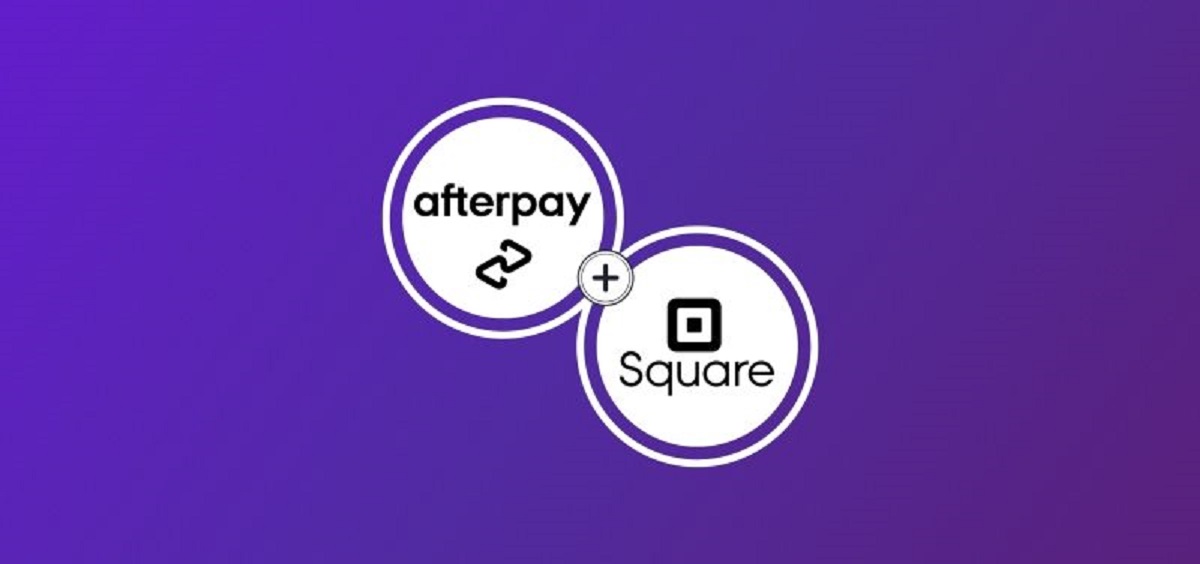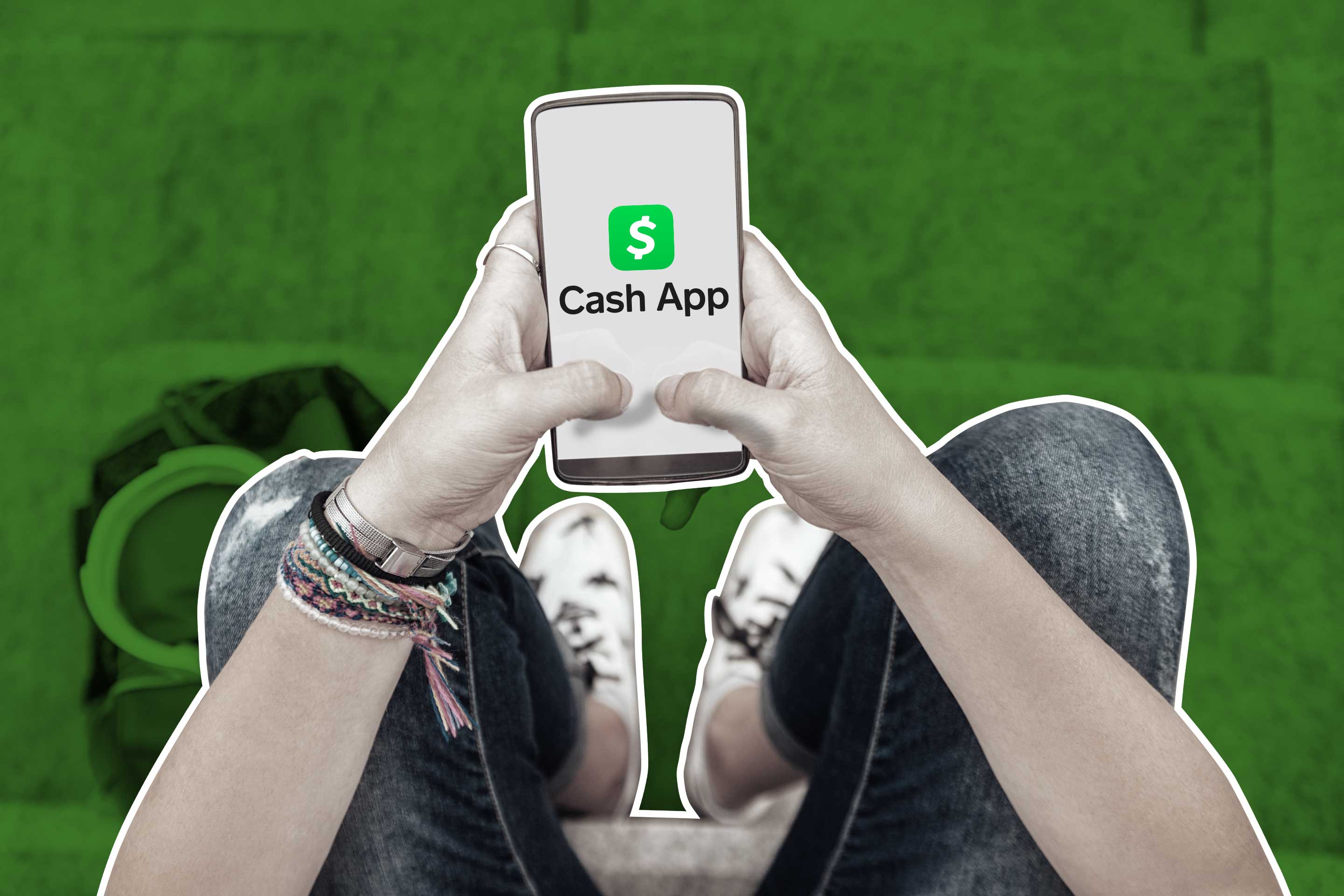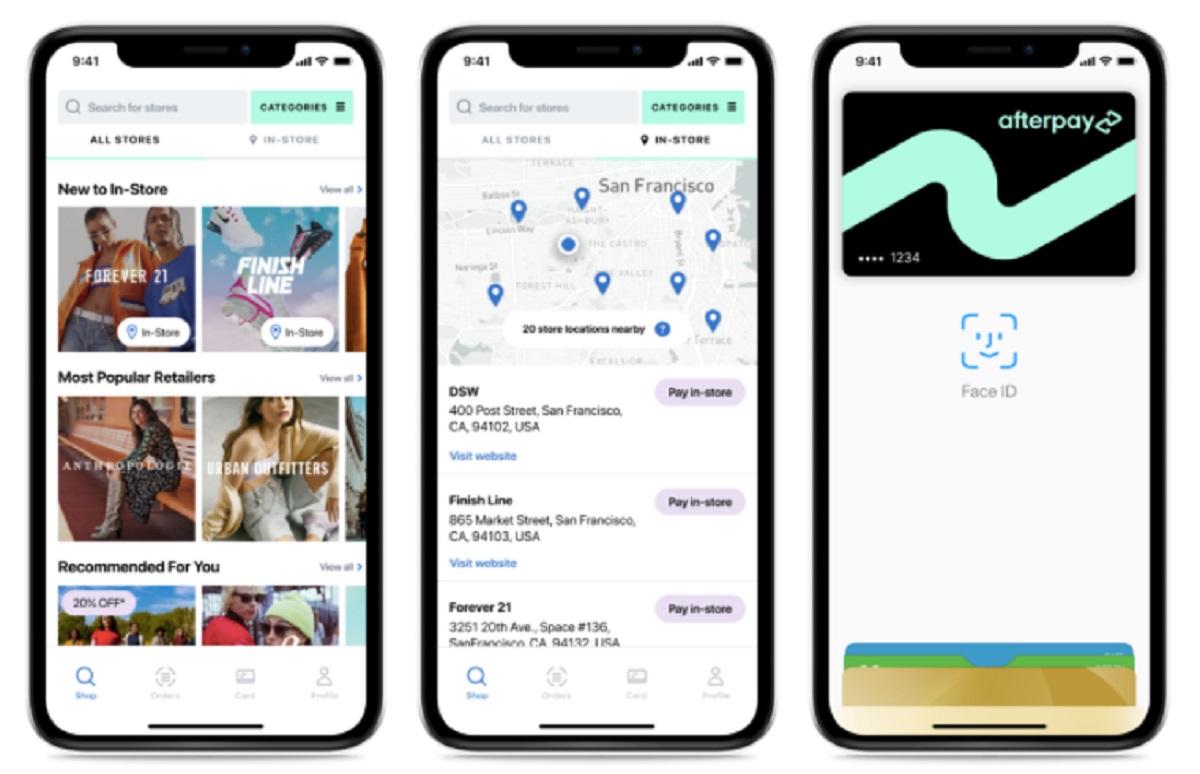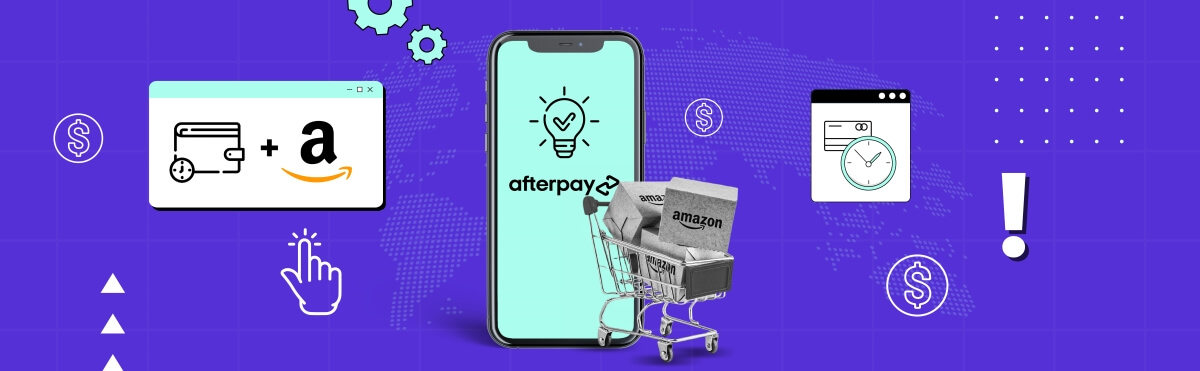Setting Up Afterpay on Square
If you’re a business owner looking to offer your customers the flexibility of paying with Afterpay, integrating it with Square is a simple and effective solution. Afterpay, the popular “buy now, pay later” service, allows shoppers to split their purchase into four equal installments, making it more affordable and convenient for them. Here’s how you can set up Afterpay on Square:
- Create an Afterpay account: First, you need to sign up for an Afterpay business account. Visit the Afterpay website and follow the registration process, providing the necessary details about your business.
- Connect Afterpay with Square: Once you have your Afterpay account, log in to your Square Dashboard and navigate to the “Apps” section. Find Afterpay and click on “Get Started” to begin the integration process.
- Configure your Afterpay settings: After linking Afterpay with Square, you will need to configure your settings to align with your business requirements. This includes selecting the currency, determining the minimum and maximum purchase amounts eligible for Afterpay, and setting up any desired promotional messaging for Afterpay on your Square checkout.
- Test the integration: Before making Afterpay available to your customers, it’s crucial to test the integration to ensure a seamless user experience. Create a test transaction using Afterpay as a payment method, and verify that the transaction is processed correctly and the customer receives the appropriate information about their Afterpay repayment schedule.
By following these steps, you can easily set up Afterpay on Square and start offering your customers a convenient and flexible payment option. Being able to split their purchases into manageable installments can attract more customers and increase sales for your business.
Understanding Afterpay Payments
Before integrating Afterpay with Square, it’s important to have a clear understanding of how Afterpay payments work. Afterpay allows customers to make purchases and pay for them in four equal installments. Here’s what you need to know:
1. Interest-free payments: Afterpay doesn’t charge any interest or hidden fees to customers. As a business owner, you’ll receive the full payment upfront from Afterpay for the customer’s purchase. Afterpay then collects the installment payments directly from the customer over the course of six weeks.
2. Payment schedule: The customer’s first payment is due at the time of purchase, with the remaining three payments scheduled every two weeks thereafter. Customers have the option to make manual payments ahead of schedule if they prefer. Afterpay sends payment reminders to customers via SMS and email, ensuring they stay on track with their payments.
3. Transaction fees: As a merchant, you’ll be responsible for covering the transaction fees associated with Afterpay payments. These fees vary depending on the agreement you have with Afterpay, so it’s important to review the pricing structure to understand the costs involved.
4. Customer eligibility: Afterpay has certain eligibility criteria in place for customers to use their service. This includes being over 18 years old, having a valid debit or credit card, and meeting certain creditworthiness requirements. Afterpay performs a soft credit check during the checkout process to determine a customer’s eligibility.
5. Returns and refunds: When a customer makes a return or requests a refund for an Afterpay purchase, the refund is processed through your Square account. Refunds for Afterpay purchases are subject to the same refund policies as any other payment method, and Afterpay adjusts the customer’s remaining installment payments accordingly.
Having a clear understanding of Afterpay payments will help you provide accurate information to your customers and ensure a smooth payment experience. It’s important to communicate the Afterpay payment terms and conditions clearly on your website and at your checkout to set the right expectations for your customers.
Enabling Afterpay at Checkout
Enabling Afterpay as a payment option at checkout is essential to ensure a seamless experience for your customers. Here’s how you can enable Afterpay on Square:
1. Square Dashboard: Log in to your Square Dashboard and navigate to the “Apps” section. Find Afterpay from the list of available apps and click on “Get Started” to start the integration process.
2. Configure Afterpay settings: Once you’ve connected Afterpay with Square, you need to configure the Afterpay settings to align with your business needs. This includes selecting the appropriate currency for your transactions and setting the minimum and maximum purchase amounts eligible for Afterpay.
3. Customize promotional messages: You have the option to customize the promotional messaging for Afterpay at checkout. This allows you to showcase the benefits of Afterpay to your customers and encourage them to use it as a payment method. Tailor the messaging to fit your brand’s voice and style.
4. Displaying Afterpay at checkout: After enabling Afterpay on Square, it will be displayed as a payment option at your checkout alongside other payment methods. Customers will see the “Afterpay” logo and have the option to select it if they wish to pay in installments.
5. Communicate Afterpay availability: To maximize the benefits of Afterpay, it’s crucial to communicate its availability to your customers. Update your website, product pages, and any relevant marketing materials to let customers know that they can use Afterpay to make their purchases. Clear communication will help increase customer awareness and drive conversions.
6. Train your staff: If you have a physical store, make sure your staff is aware of Afterpay as a payment option. Train them on how to process Afterpay transactions using Square, so they can assist customers who may have questions or need guidance during the checkout process.
By following these steps, you can enable Afterpay as a payment option at your checkout, providing your customers with the convenient option of paying for their purchases in installments. This can help attract more customers and increase your sales, as it gives shoppers the flexibility to manage their budget while enjoying your products or services.
Customizing Afterpay Payment Options
When integrating Afterpay with Square, you have the flexibility to customize the Afterpay payment options to align with your brand and business requirements. Here’s how you can customize Afterpay payment options:
1. Setting purchase limits: Determine the minimum and maximum purchase amounts that are eligible for Afterpay. This allows you to control the range of transactions that can be split into installments. Consider your target audience and product offerings when setting these limits.
2. Promotional messaging: Customize the promotional messages that appear at checkout to encourage customers to use Afterpay. You can highlight the benefits of Afterpay, such as “Pay Over Time” or “No Interest or Fees,” to entice customers to select Afterpay as their preferred payment method. Keep the messaging concise and engaging.
3. Add Afterpay logo: Display the Afterpay logo on your Square checkout page to provide visibility and let customers know that Afterpay is an available payment option. The logo can be placed alongside other accepted payment methods to ensure customers can easily identify and choose Afterpay.
4. Test and preview: Before making your customized Afterpay payment options live, test and preview the checkout flow to ensure everything is displaying correctly. This allows you to make any necessary adjustments or corrections before presenting it to your customers.
5. Review branding guidelines: Afterpay has specific branding guidelines that outline how their logo and messaging should be used. Familiarize yourself with these guidelines to ensure compliance and maintain a consistent visual representation of Afterpay on your checkout page.
6. Adapt for mobile: As a growing number of customers make purchases on mobile devices, it’s crucial to optimize your Afterpay payment options for mobile users. Ensure that the checkout process is user-friendly, visually appealing, and easy to navigate on various mobile devices.
Customizing Afterpay payment options allows you to provide a seamless and brand-aligned experience for your customers. By tailoring the payment options to suit your business, you can enhance the checkout process, attract more customers, and increase conversions.
Managing Afterpay Transactions on Square
Once you’ve integrated Afterpay with Square and started offering it as a payment option, it’s essential to understand how to manage Afterpay transactions effectively. Here’s what you need to know about managing Afterpay transactions on Square:
1. Transaction reporting: Square provides detailed transaction reports that include information about Afterpay transactions. You can access these reports through your Square Dashboard, allowing you to track and analyze your Afterpay sales alongside other payment methods. This data can help you evaluate the performance of Afterpay and make informed business decisions.
2. Refunds and adjustments: When processing refunds or making adjustments to Afterpay transactions, you can do so directly through your Square account. If a customer requests a refund, the refund amount will be deducted from your Square balance, and Afterpay will adjust the customer’s remaining installment payments accordingly.
3. Customer support: In case customers have questions or issues regarding their Afterpay payments, it’s important to provide them with the necessary support. Familiarize yourself with Afterpay’s customer support channels and ensure your customer support team is trained to assist customers who have chosen Afterpay as their payment method.
4. Chargebacks and disputes: Just like any other payment method, chargebacks and disputes can occur with Afterpay transactions. It’s crucial to follow the proper dispute resolution process outlined by Square to handle these situations effectively. Keep accurate records and provide any necessary documentation to support your case.
5. Integration updates: Stay updated on any changes or updates made to the Afterpay integration with Square. Afterpay may release new features, introduce enhancements, or modify their integration requirements. Pay attention to any communication from Afterpay and Square to ensure you can take advantage of the latest benefits and maintain a smooth integration.
6. Ongoing evaluation: Regularly evaluate the performance and impact of Afterpay on your business. Review transaction data, monitor customer feedback, and assess the overall benefits and return on investment from offering Afterpay. This will help you make informed decisions about the future of Afterpay as a payment option for your business.
By effectively managing Afterpay transactions on Square, you can provide a seamless payment experience for your customers and ensure proper handling of refunds, adjustments, and customer support inquiries. Stay informed and proactive to make the most of Afterpay’s integration with Square for your business growth.
Troubleshooting Afterpay Integration with Square
While integrating Afterpay with Square is generally smooth and seamless, there may be instances where you encounter issues or need to troubleshoot certain aspects of the integration. Here are some common troubleshooting steps to consider:
1. Check integration status: Verify that your Afterpay integration with Square is properly set up and active. Ensure that you have completed all necessary steps, such as linking your Afterpay and Square accounts and configuring the settings correctly.
2. Test transactions: Conduct test transactions using Afterpay as a payment method to ensure the integration is working as expected. Ensure that the transaction processes successfully, and the customer receives the necessary information about their Afterpay repayment schedule.
3. Review error messages: If you encounter any error messages during the integration process or when processing Afterpay transactions, carefully read and understand the error messages. They can provide valuable information about what might be causing the issue and how to resolve it.
4. Contact support: Reach out to Square customer support or Afterpay technical support if you are unable to resolve the issue on your own. They can provide guidance and assistance in troubleshooting specific integration-related problems or answer any questions you may have.
5. Verify credentials: Double-check that you have entered the correct credentials, such as your Afterpay API key or Square account details. This can help identify any authentication issues that may be preventing a successful integration.
6. Check for updates: Keep an eye out for updates from Afterpay and Square regarding the integration. They may release updates or fixes to address any known issues. Stay informed and ensure that you are using the latest version or configuration recommended by both platforms.
7. Review documentation: Consult the documentation provided by Afterpay and Square for troubleshooting tips specific to the integration. They may have resources, guides, or FAQs that can help you navigate and resolve common issues.
8. Test in different environments: If possible, try testing the Afterpay integration in different environments (such as staging or development) to see if the issue persists. This can help isolate whether the problem is specific to your production environment or a broader integration issue.
By following these troubleshooting steps, you can overcome potential challenges and ensure a smooth integration of Afterpay with Square. Remember to reach out for support when needed and stay up to date with any updates or changes to the integration from both Afterpay and Square.
FAQs: Accepting Afterpay with Square
Here are some frequently asked questions about accepting Afterpay with Square:
Q: Can I offer Afterpay as a payment option with Square?
A: Yes, you can integrate Afterpay with Square to offer it as a payment option to your customers. Afterpay provides a flexible “buy now, pay later” service that allows customers to split their purchase into four equal installments.
Q: How do I set up Afterpay on Square?
A: To set up Afterpay on Square, you will need to sign up for an Afterpay business account, connect Afterpay with Square through the Square Dashboard, and configure the Afterpay settings to align with your business requirements. You can then customize the promotional messaging and start accepting Afterpay at checkout.
Q: What are the benefits of accepting Afterpay?
A: Accepting Afterpay can attract more customers by providing them with a convenient and flexible payment option. It allows customers to manage their budget by splitting their purchase into installments without any interest or hidden fees. This can lead to increased sales and customer satisfaction.
Q: How are Afterpay transactions processed?
A: When a customer selects Afterpay at checkout, they will make the first payment at the time of purchase. Afterpay settles the full payment amount upfront with the merchant, and the customer’s remaining three payments are collected by Afterpay over the course of six weeks.
Q: What happens if a customer returns or requests a refund for an Afterpay purchase?
A: If a customer returns or requests a refund for an Afterpay purchase, the refund is processed through your Square account. Afterpay will adjust the customer’s remaining installment payments accordingly. Refunds for Afterpay purchases are subject to the same refund policies as any other payment method.
Q: Where can customers see their Afterpay repayment schedule?
A: After a customer completes an Afterpay transaction, they will receive an email and SMS from Afterpay containing their repayment schedule. Additionally, customers can log in to their Afterpay account to view their upcoming payments and manage their Afterpay purchases.
Q: How can I track and manage Afterpay transactions on Square?
A: Square provides detailed transaction reports that include information about Afterpay transactions. You can access these reports through your Square Dashboard to track and analyze your Afterpay sales. Additionally, you can process refunds and adjustments for Afterpay transactions directly through your Square account.
These FAQs provide key information about accepting Afterpay with Square, helping you understand the setup process, transaction management, and the benefits it brings to your business. If you have any specific questions or need further assistance, consult the documentation provided by Afterpay and Square or reach out to their customer support teams.