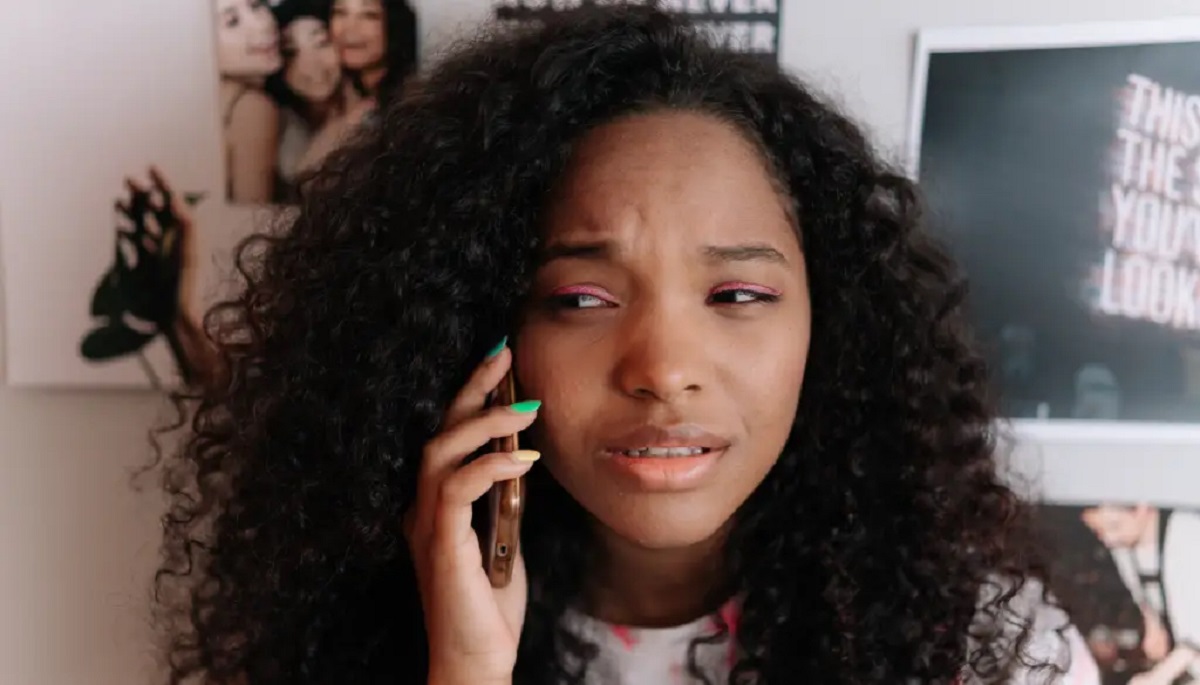Introduction
Are you experiencing crackling, popping, or static sounds emanating from your phone's speaker? This frustrating issue can hinder your ability to communicate effectively and enjoy multimedia content. However, before feeling overwhelmed, it's important to recognize that there are several common reasons for this problem, and in many cases, simple troubleshooting steps can resolve it.
When your phone's speaker produces static sounds, it's crucial to identify the root cause before attempting any fixes. In this comprehensive guide, we will explore the common culprits behind this issue and provide step-by-step troubleshooting techniques to help you address it effectively.
By understanding the potential triggers of static sounds and following the recommended troubleshooting steps, you can regain crystal-clear audio quality on your mobile device. Whether you're an avid music lover, a frequent caller, or a dedicated mobile gamer, resolving this issue will undoubtedly enhance your overall user experience.
Now, let's delve into the various factors that can lead to static sounds from your phone's speaker and explore the troubleshooting methods to rectify this irksome problem.
Common Causes of Static Sounds
Static sounds emanating from your phone’s speaker can stem from various sources, and understanding these common causes is pivotal to effectively troubleshooting the issue. Here are the primary culprits behind static sounds:
- Hardware Damage: Physical damage to the speaker or other internal components can lead to static sounds. This may result from impact, moisture exposure, or wear and tear over time.
- Dust and Debris: Accumulation of dust, lint, or other particles in the speaker grille can interfere with sound output, causing crackling or static noises.
- Outdated Software: In some cases, outdated operating system or app software can lead to audio-related issues, including static sounds from the speaker.
- App Interference: Certain apps may conflict with the phone’s audio output, leading to disruptive static or crackling sounds.
- System Glitches: Internal software glitches or conflicts within the phone’s system can manifest as static sounds from the speaker.
By recognizing these common causes, you can narrow down the potential sources of the problem, making it easier to pinpoint the appropriate troubleshooting steps to resolve the issue. Now, let’s move on to the actionable techniques for troubleshooting static sounds from your phone’s speaker.
Troubleshooting Steps
Now that we’ve identified the common causes of static sounds from your phone’s speaker, let’s delve into the practical troubleshooting steps to address this issue effectively. By following these methods, you can isolate and resolve the underlying factors contributing to the disruptive audio output.
Below are the step-by-step techniques to troubleshoot static sounds from your phone’s speaker:
- Check for Physical Damage: Inspect the speaker and surrounding areas for any visible signs of physical damage, such as cracks or dents. Additionally, examine the speaker grille for obstructions that may be causing interference.
- Clean the Speaker: Gently remove any accumulated dust, lint, or debris from the speaker grille using a soft brush or compressed air. This simple cleaning process can often alleviate static sounds caused by obstructions.
- Update Software: Ensure that your phone’s operating system and all relevant apps are updated to the latest versions. Software updates often include bug fixes and optimizations that can rectify audio-related issues.
- Check for App Interference: Identify and temporarily uninstall recently downloaded apps to determine if any of them are causing audio interference. Pay particular attention to apps that utilize audio functions.
- Reset the Phone: If the issue persists, consider performing a soft reset or factory reset on your phone. This can help resolve underlying software glitches that may be contributing to static sounds.
By systematically implementing these troubleshooting steps, you can methodically address the potential causes of static sounds from your phone’s speaker. Now, let’s proceed to the detailed breakdown of each troubleshooting method to guide you through the process of resolving this vexing issue.
Step 1: Check for Physical Damage
When troubleshooting static sounds from your phone’s speaker, it’s essential to begin with a thorough inspection for physical damage. Even minor damage to the speaker or its surrounding components can lead to disruptive audio output. Here’s a detailed breakdown of the process:
Start by visually examining the exterior of your phone, paying close attention to the speaker grille and surrounding areas. Look for any visible signs of damage, such as cracks, dents, or scratches. If you notice any physical imperfections, they may be contributing to the static sounds you’re experiencing.
Next, inspect the speaker grille for obstructions that could be impeding sound output. Dust, lint, or other particles can accumulate in the grille over time, leading to muffled or distorted audio. If you observe any obstructions, carefully remove them using a soft brush or compressed air to restore clear sound transmission.
If your phone has been subjected to impact or moisture exposure, these factors could also contribute to physical damage affecting the speaker’s performance. In such cases, it’s advisable to seek professional assistance to assess and address any internal damage that may be causing static sounds.
By meticulously checking for physical damage and obstructions, you can eliminate potential external factors contributing to the static sounds from your phone’s speaker. If no visible damage is detected, proceed to the next troubleshooting step to further isolate and address the issue.
Step 2: Clean the Speaker
One common cause of static sounds from a phone’s speaker is the accumulation of dust, lint, or debris within the speaker grille. Cleaning the speaker is a simple yet effective troubleshooting step that can often alleviate disruptive audio output. Here’s a detailed guide on how to clean the speaker:
Begin by powering off your phone to prevent any accidental damage during the cleaning process. Once the phone is powered down, inspect the speaker grille for any visible debris or obstructions. Use a magnifying glass or a bright light to aid in the examination, as small particles may not be immediately noticeable.
Once any visible debris is identified, use a soft-bristled brush, such as a clean, dry toothbrush or a specialized electronics brush, to gently dislodge and remove the particles from the speaker grille. Alternatively, you can use compressed air to blow away the debris, ensuring that the air pressure is suitable for delicate electronic components.
For stubborn debris that may be lodged deeper within the speaker grille, consider using a small, soft tool, such as a wooden or plastic toothpick, to carefully dislodge the particles without causing damage to the speaker or surrounding components. Exercise caution and avoid applying excessive force to prevent any unintended damage.
After removing the visible debris, power on your phone and play a sample audio track to assess whether the static sounds have been alleviated. If the issue persists, consider repeating the cleaning process to ensure thorough removal of any remaining obstructions.
By diligently cleaning the speaker grille, you can often eliminate the source of static sounds caused by debris and restore clear audio output on your phone. If the issue persists despite cleaning the speaker, proceed to the next troubleshooting step to further address the underlying factors contributing to the disruptive audio experience.
Step 3: Update Software
Outdated operating system and app software can contribute to a range of audio-related issues, including static sounds from the phone’s speaker. Ensuring that your phone’s software is up to date is a crucial troubleshooting step to address these potential software-related causes. Here’s a comprehensive guide on updating your phone’s software:
Begin by navigating to your phone’s settings and accessing the “System Updates” or “Software Update” section. Check for available updates for your phone’s operating system and follow the prompts to download and install the latest software version. It’s important to connect your phone to a stable Wi-Fi network before initiating the update to ensure a smooth and uninterrupted process.
Once the operating system update is complete, proceed to the app store on your phone and check for updates for all installed apps, particularly those that are related to audio playback and system functions. Updating these apps to the latest versions can address potential compatibility issues and optimize their performance, potentially resolving static sounds from the speaker.
After completing the software updates, restart your phone to allow the changes to take effect. Play an audio track or make a test call to assess whether the static sounds have been alleviated. If the issue persists, consider performing a second check for software updates to ensure that all available optimizations and bug fixes have been applied.
By diligently updating your phone’s operating system and relevant apps, you can address potential software-related factors contributing to static sounds from the speaker. If the issue persists despite updating the software, proceed to the next troubleshooting step to further isolate and resolve the underlying causes of the disruptive audio output.
Step 4: Check for App Interference
App interference can be a common culprit behind static sounds emanating from your phone’s speaker. Certain apps, especially those that utilize audio functions, may conflict with the phone’s audio output, leading to disruptive audio experiences. Here’s a detailed guide on identifying and addressing app interference:
Begin by reviewing the apps that you have recently installed or updated on your phone. Pay particular attention to apps that involve audio playback, recording, or system-level access. If you’ve noticed static sounds coinciding with the installation of a specific app, there’s a possibility that it may be contributing to the issue.
To isolate the potential source of app interference, consider temporarily uninstalling recently downloaded or updated apps one by one. After uninstalling each app, play an audio track or make a test call to assess whether the static sounds persist. If the issue resolves after uninstalling a specific app, it indicates that the app was likely causing interference with the phone’s audio output.
If you’re unable to pinpoint a specific app causing the interference, consider placing your phone in safe mode, which disables third-party apps, and observe whether the static sounds persist in this mode. If the issue is alleviated in safe mode, it suggests that a third-party app is indeed contributing to the problem.
After identifying the app causing interference, you can choose to reinstall it and adjust its audio settings or seek an alternative app that fulfills the same function without impacting the phone’s audio output. Additionally, you can reach out to the app’s developer for support and updates to address the interference issue.
By systematically identifying and addressing app interference, you can effectively resolve static sounds from your phone’s speaker that stem from incompatible or disruptive app behavior. If the issue persists despite addressing app interference, proceed to the next troubleshooting step to further isolate and address the underlying factors contributing to the disruptive audio experience.
Step 5: Reset the Phone
If the troubleshooting steps mentioned earlier have not resolved the static sounds from your phone’s speaker, performing a soft reset or factory reset may help address underlying software glitches that could be contributing to the issue. Here’s a comprehensive guide on resetting your phone:
Soft Reset: Begin by performing a soft reset, which involves restarting your phone without affecting any personal data. To initiate a soft reset, power off your phone, wait for a few moments, and then power it back on. Performing a soft reset can help clear temporary system glitches that may be impacting the audio output.
Factory Reset: If the issue persists after a soft reset, consider performing a factory reset as a more comprehensive troubleshooting step. Before proceeding with a factory reset, ensure that you have backed up all important data, as this process will erase all the data and settings on your phone, restoring it to its original state. To perform a factory reset, navigate to your phone’s settings, locate the “Reset” or “Backup & Reset” option, and follow the prompts to initiate the reset process.
After completing the factory reset, your phone will be restored to its default settings, potentially resolving any persistent software-related issues impacting the audio output. Once the reset is complete, set up your phone as a new device and test the audio output by playing an audio track or making a test call to assess whether the static sounds have been alleviated.
It’s important to note that performing a factory reset should be approached with caution, as it will erase all data from your phone. Be sure to back up your data and consider this step as a last resort if the static sounds persist despite other troubleshooting efforts.
By considering a soft reset or factory reset, you can address underlying software glitches that may be contributing to static sounds from your phone’s speaker. If the issue persists even after resetting the phone, it may be advisable to seek professional assistance to diagnose and address the root cause of the audio disruption.
Conclusion
Addressing static sounds from your phone’s speaker can be a frustrating endeavor, but by understanding the common causes and implementing effective troubleshooting steps, you can often resolve this disruptive audio issue. From checking for physical damage to resetting the phone, the troubleshooting process is designed to isolate and address potential factors contributing to the static sounds.
By recognizing the common causes of static sounds, including hardware damage, dust and debris accumulation, outdated software, app interference, and system glitches, you can strategically approach the troubleshooting process to identify and address the specific factors affecting your phone’s audio output.
Through meticulous inspection and cleaning of the speaker, updating the phone’s software, and addressing potential app interference, you can systematically alleviate static sounds and restore clear audio quality on your mobile device. Additionally, considering a soft reset or factory reset as a last resort can help address underlying software glitches that may be impacting the audio output.
It’s important to approach the troubleshooting process with patience and thoroughness, as each step contributes to the overall effort to resolve the issue. If the static sounds persist despite your best efforts, seeking professional assistance from a qualified technician or the phone’s manufacturer may provide further insight and resolution.
By following the comprehensive troubleshooting steps outlined in this guide, you can regain crystal-clear audio quality from your phone’s speaker, enhancing your overall user experience and enabling you to enjoy uninterrupted communication and multimedia content.
Remember, addressing technical issues such as static sounds from the speaker is a valuable skill that empowers you to optimize your device’s performance and ensure a seamless audio experience.