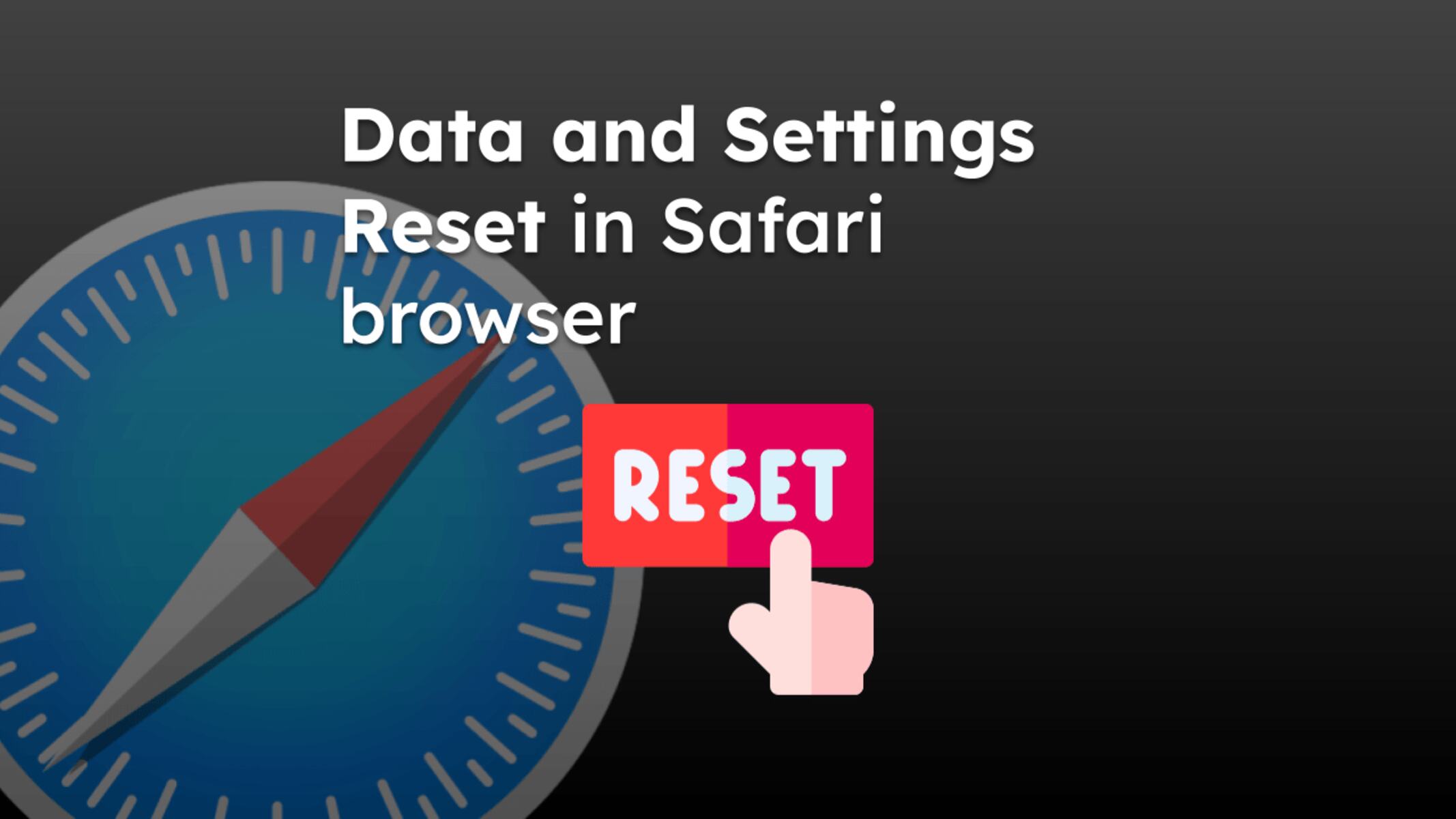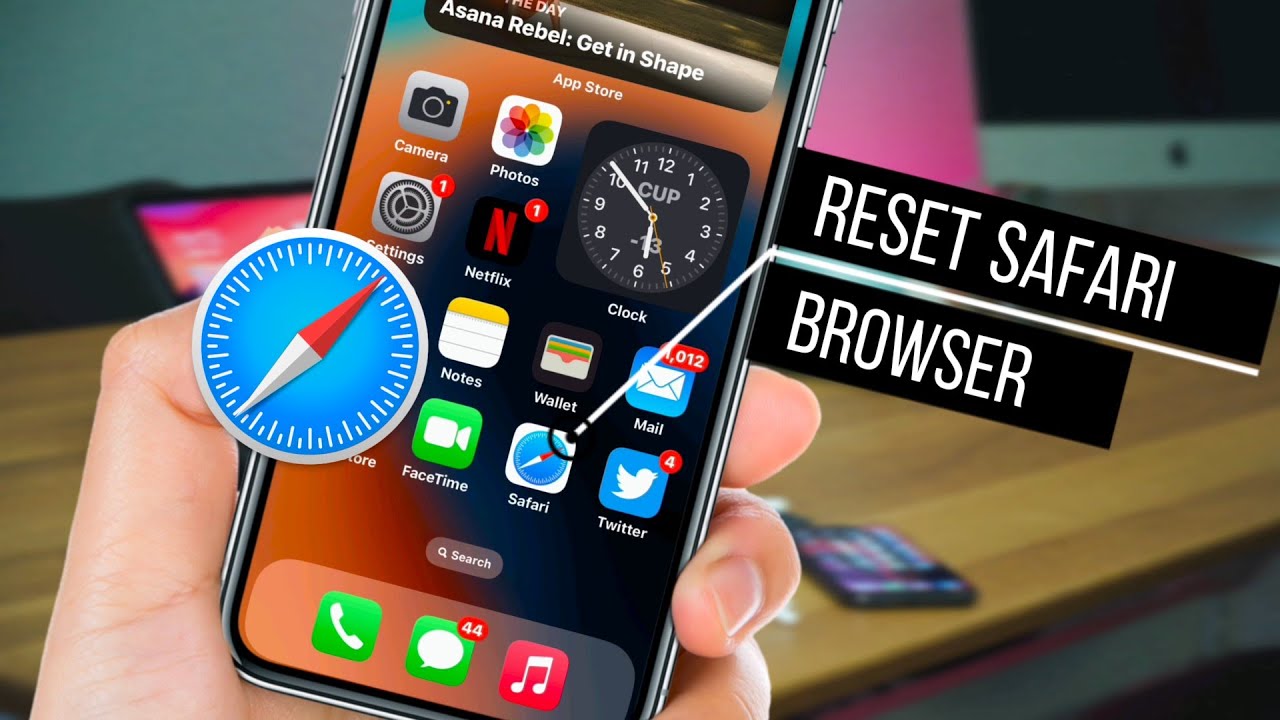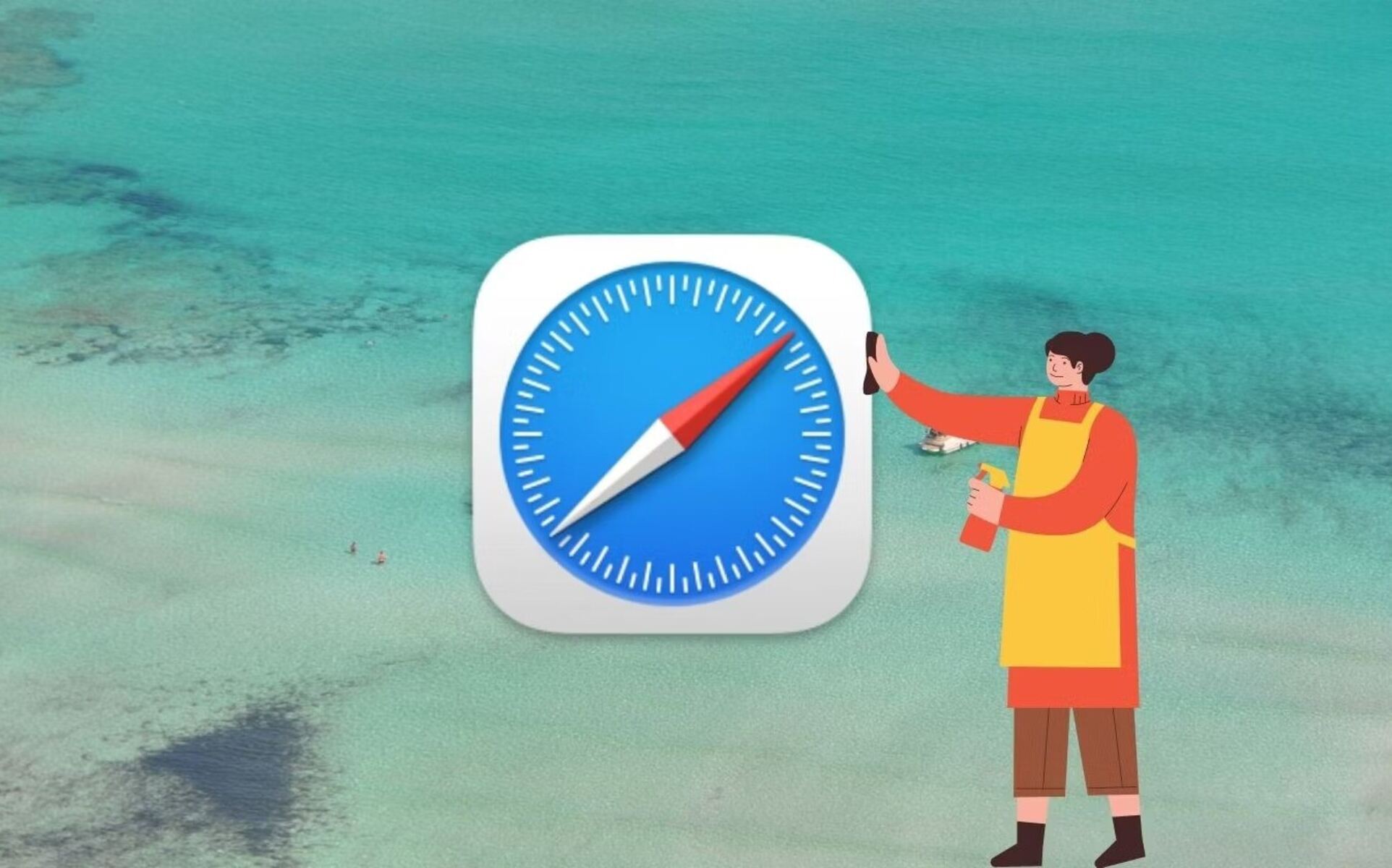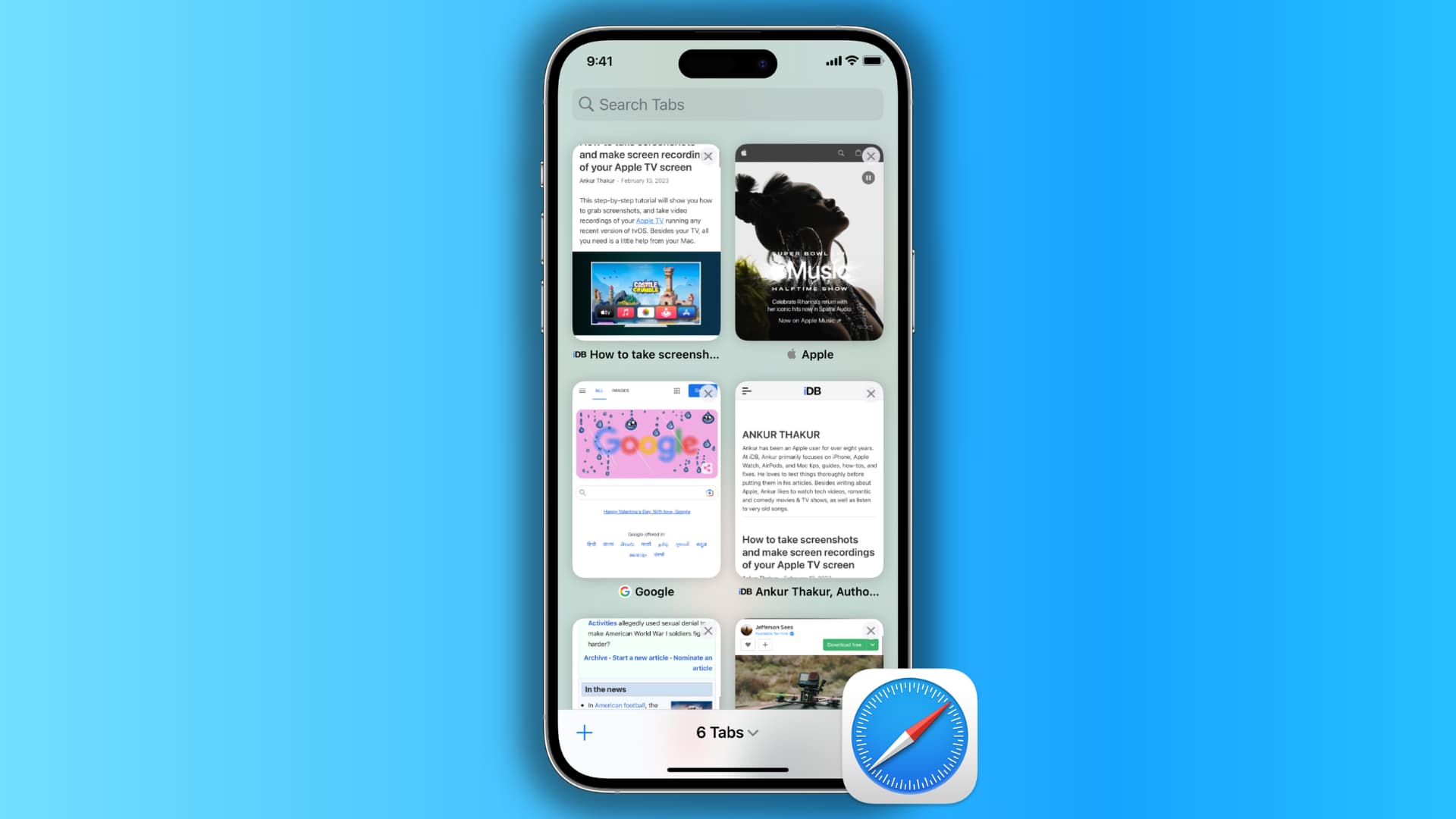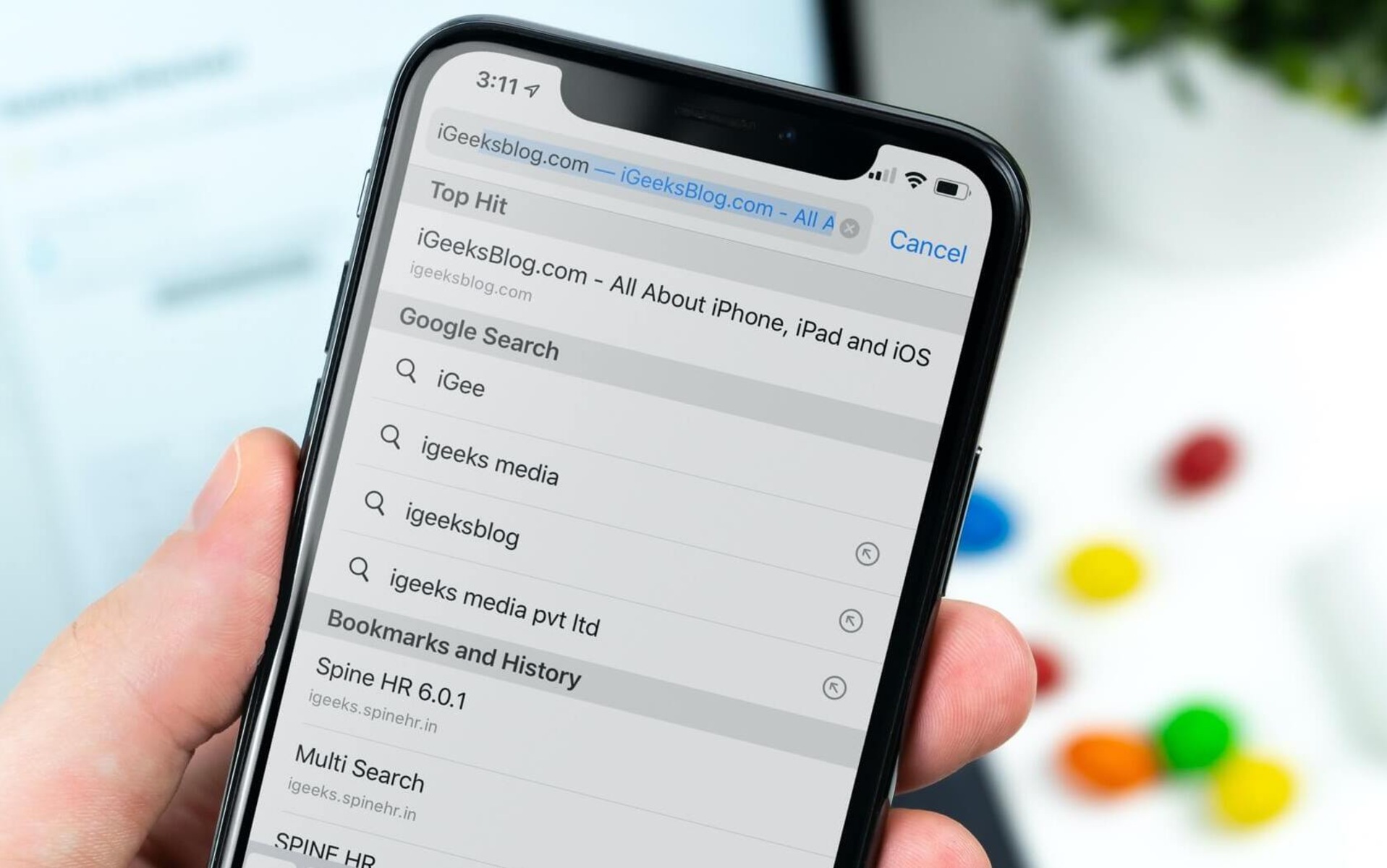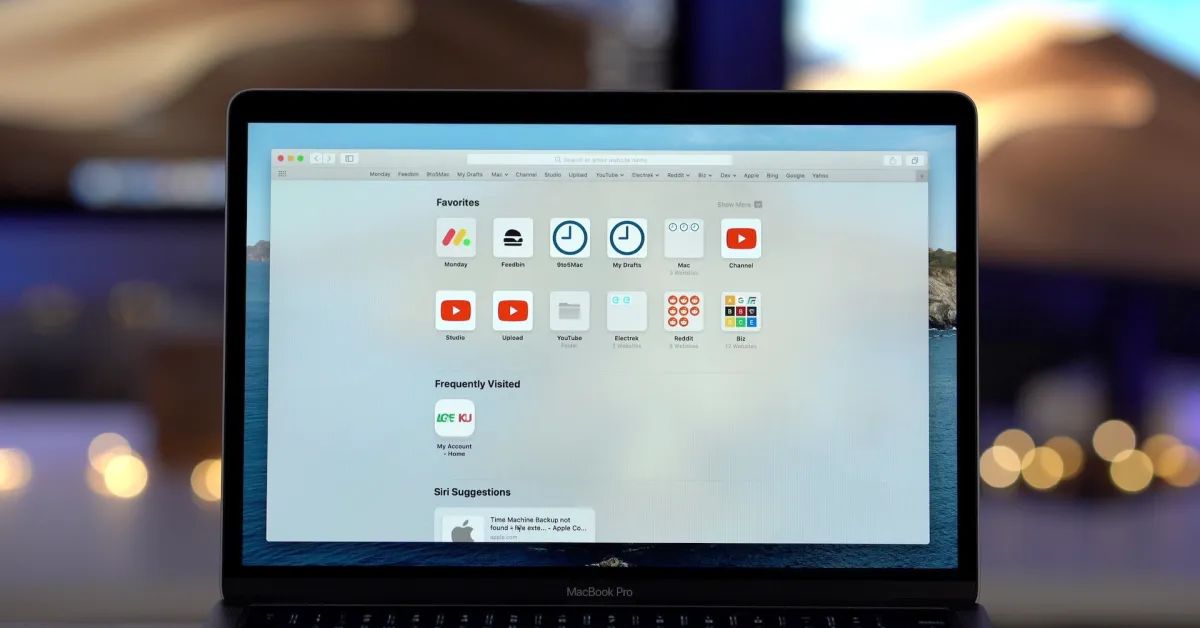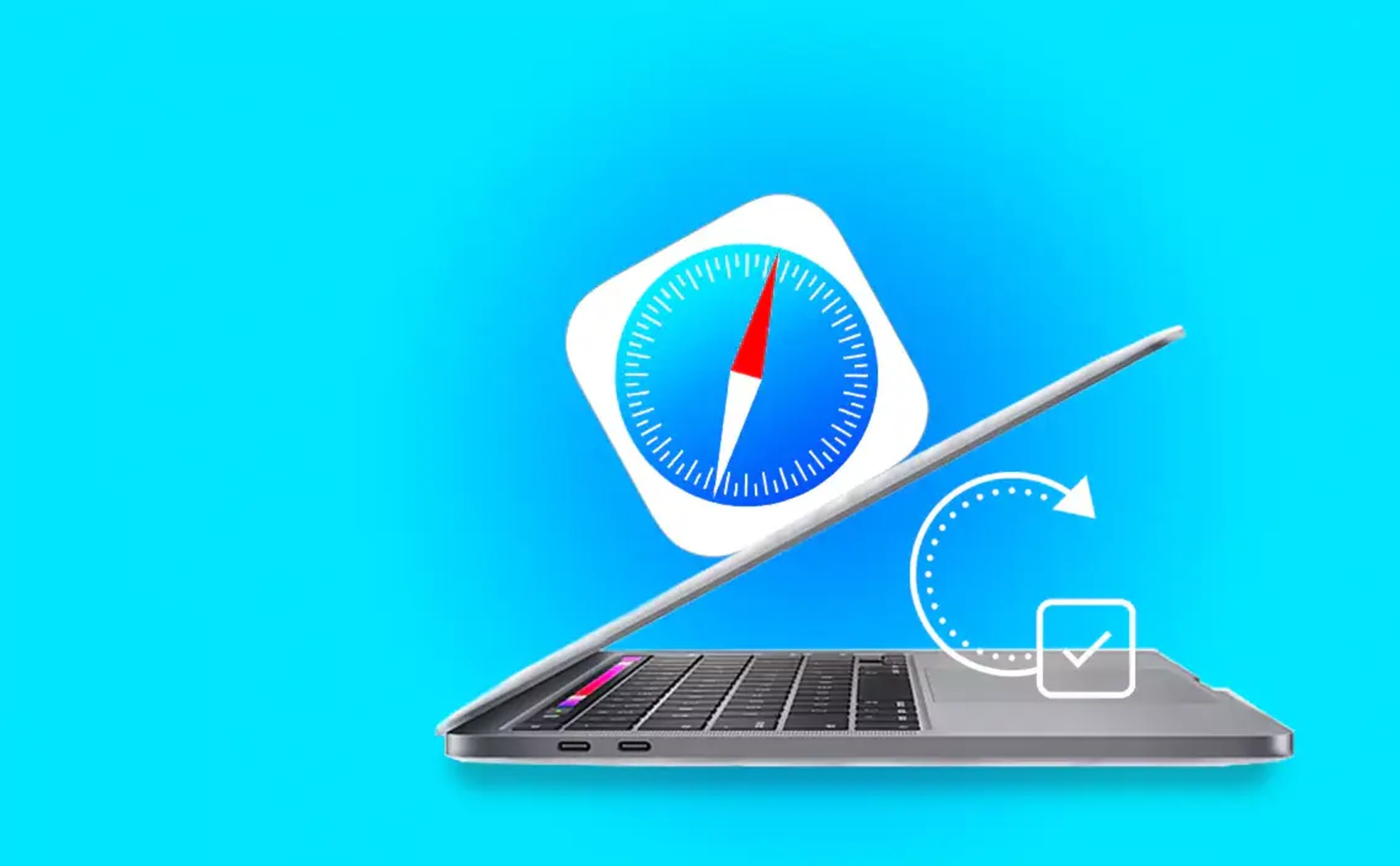Introduction
In the vast digital landscape, web browsers serve as our gateway to the online world, allowing us to explore, connect, and access a myriad of information with just a few clicks. Among the diverse array of browsers available, Safari stands out as a popular choice for Apple users, offering a seamless and intuitive browsing experience across Mac, iPhone, and iPad devices.
However, despite its user-friendly interface and robust features, Safari, like any other browser, may encounter issues that hinder its performance or compromise the user experience. This is where the concept of resetting Safari comes into play.
Resetting Safari involves restoring the browser to its default settings, effectively clearing out accumulated data, such as browsing history, cookies, cache, and other temporary files. This process can help address various issues, including sluggish performance, frequent crashes, unresponsive tabs, or unexpected behavior within the browser.
As the digital realm continues to evolve, the need to understand and utilize tools for optimizing our online experiences becomes increasingly crucial. Whether it's streamlining browsing performance, enhancing privacy and security, or troubleshooting technical glitches, having a grasp of how to reset Safari can prove invaluable for users seeking to maintain a smooth and reliable browsing environment.
In the following sections, we will delve deeper into the significance of resetting Safari, exploring the reasons why it may be necessary and providing step-by-step guidance on how to perform this essential task on Mac, iPhone, or iPad devices. By gaining a comprehensive understanding of the reset process, users can empower themselves to effectively manage and optimize their Safari browsing experience, ensuring a seamless and enjoyable journey through the digital realm.
What Does Reset Safari Mean?
Resetting Safari refers to the process of restoring the browser to its default state, effectively clearing out accumulated data and settings that may be contributing to performance issues or unexpected behavior. This comprehensive reset encompasses various aspects of the browser, including browsing history, cache, cookies, and other temporary files, essentially providing a clean slate for the browser to operate from.
By initiating a reset, users can effectively address a wide range of issues that may be hindering their browsing experience. This includes sluggish performance, frequent crashes, unresponsive tabs, or the presence of unwanted extensions or plugins that may be impacting the browser's functionality. Additionally, resetting Safari can help mitigate privacy and security concerns by removing potentially sensitive data that has been stored within the browser.
In essence, resetting Safari serves as a powerful troubleshooting tool, allowing users to address persistent issues and restore the browser to a state where it can operate optimally. It offers a fresh start, free from the clutter of accumulated data and settings that may be contributing to performance degradation or unexpected behavior.
Understanding the significance of resetting Safari empowers users to take proactive measures in maintaining a smooth and reliable browsing environment. By recognizing when a reset may be necessary and understanding the implications of this process, users can effectively optimize their browsing experience, ensuring that Safari operates at its full potential.
In the subsequent sections, we will delve into the reasons why one might need to reset Safari and provide detailed instructions on how to perform this essential task on both Mac and iOS devices. By gaining a comprehensive understanding of the reset process, users can equip themselves with the knowledge needed to effectively manage and optimize their Safari browsing experience.
Why Would You Need to Reset Safari?
Safari, like any other web browser, is susceptible to various issues that can impact its performance and user experience. Over time, the accumulation of browsing history, cookies, cache, and other temporary files can lead to sluggishness, unresponsive tabs, frequent crashes, and unexpected behavior within the browser. Additionally, the presence of unwanted extensions or plugins can further exacerbate these issues, compromising the overall functionality of Safari.
One of the primary reasons to reset Safari is to address persistent performance issues. When the browser becomes slow or unresponsive, despite adequate hardware and internet connectivity, it may indicate a buildup of data that is impeding its smooth operation. By resetting Safari, users can effectively clear out this accumulated data, providing the browser with a fresh start and potentially resolving performance-related issues.
Privacy and security concerns also warrant the need to reset Safari. Over time, browsers store a significant amount of user data, including browsing history, cookies, and cached files. While these data serve various purposes, such as improving browsing efficiency and providing personalized experiences, they can also pose privacy risks if not managed properly. Resetting Safari allows users to remove potentially sensitive data, enhancing their privacy and reducing the risk of unauthorized access to personal information.
Furthermore, the presence of unwanted extensions or plugins can significantly impact the stability and security of Safari. In some instances, these add-ons may cause conflicts, leading to browser crashes or erratic behavior. By resetting Safari, users can eliminate these unwanted elements, restoring the browser to its default state and mitigating potential security vulnerabilities.
In the context of troubleshooting, resetting Safari serves as a valuable tool for addressing persistent issues that may not be resolved through conventional means. Whether it's addressing unexplained browser behavior, resolving compatibility issues with certain websites, or mitigating the impact of corrupted browser settings, a reset can provide a clean slate for Safari to operate from, potentially resolving these issues and restoring the browser to optimal functionality.
By understanding the various reasons why one might need to reset Safari, users can proactively manage their browsing experience, ensuring that Safari operates smoothly and securely. In the subsequent sections, we will explore the step-by-step process of resetting Safari on both Mac and iOS devices, empowering users to effectively optimize their browsing environment.
How to Reset Safari on Mac
Resetting Safari on a Mac is a straightforward process that can be accomplished through the browser's settings. By following these simple steps, users can effectively clear out accumulated data and restore Safari to its default state, addressing performance issues and enhancing privacy and security.
-
Open Safari Preferences: Begin by launching Safari and navigating to the "Safari" menu located in the top-left corner of the screen. From the dropdown menu, select "Preferences" to access the browser's settings.
-
Navigate to the Privacy Tab: Within the Preferences window, click on the "Privacy" tab, which houses various options related to data management and website tracking.
-
Manage Website Data: In the Privacy tab, locate and click on the "Manage Website Data" button. This will open a new window displaying a list of websites that have stored data on the browser.
-
Remove Stored Data: To initiate the reset process, click on the "Remove All" button. This action will clear out all stored website data, including cookies and cache, effectively providing a clean slate for Safari to operate from.
-
Clear History and Website Data: Return to the main Preferences window and navigate to the "General" tab. Within this section, click on the "Remove All Website Data" button to clear out browsing history and website data.
-
Reset Safari Settings: While still in the General tab of Preferences, locate and click on the "Reset Safari" button. This will prompt a confirmation dialog, allowing users to select specific settings to reset, such as history, top sites, and more. After making the desired selections, click on the "Reset" button to initiate the reset process.
-
Restart Safari: Once the reset process is complete, close the Preferences window and restart Safari to allow the changes to take effect. Safari will now operate with default settings, free from accumulated data and potentially problematic configurations.
By following these steps, users can effectively reset Safari on their Mac, providing the browser with a fresh start and potentially resolving performance issues. This simple yet powerful process empowers users to optimize their browsing experience, ensuring that Safari operates smoothly and securely.
In the subsequent section, we will explore the process of resetting Safari on iPhone or iPad, providing users with comprehensive guidance on managing their browsing environment across Apple devices.
How to Reset Safari on iPhone or iPad
Resetting Safari on an iPhone or iPad is a fundamental process that can help address various issues and optimize the browsing experience on iOS devices. By following these simple steps, users can effectively clear out accumulated data and restore Safari to its default state, ensuring smooth performance and enhanced privacy and security.
-
Access Safari Settings: Begin by unlocking your iPhone or iPad and locating the "Settings" app on the home screen. Tap on "Settings" to access the device's configuration options.
-
Navigate to Safari Settings: Within the Settings menu, scroll down and locate "Safari" among the list of installed apps. Tap on "Safari" to access the browser's settings and preferences.
-
Clear History and Website Data: Within the Safari settings, scroll down to find the "Clear History and Website Data" option. Tap on this option to initiate the process of clearing out browsing history, cookies, and other website data stored within Safari.
-
Confirm Reset: A confirmation prompt will appear, asking if you want to clear history and website data. Tap "Clear History and Data" to confirm the reset process. This action will effectively remove accumulated browsing data, providing Safari with a fresh start.
-
Restart Safari: After completing the reset process, exit the Settings app and launch Safari to allow the changes to take effect. Safari will now operate with default settings, free from accumulated data and potentially problematic configurations.
By following these steps, users can effectively reset Safari on their iPhone or iPad, ensuring a smooth and optimized browsing experience. This simple yet powerful process empowers users to address performance issues and enhance privacy and security within the Safari browser on their iOS devices.
Resetting Safari serves as a valuable tool for maintaining a reliable and secure browsing environment, allowing users to proactively manage their digital experiences on Apple devices. By understanding and utilizing the reset process, users can optimize their Safari browsing experience, ensuring that the browser operates at its full potential on iPhone and iPad.