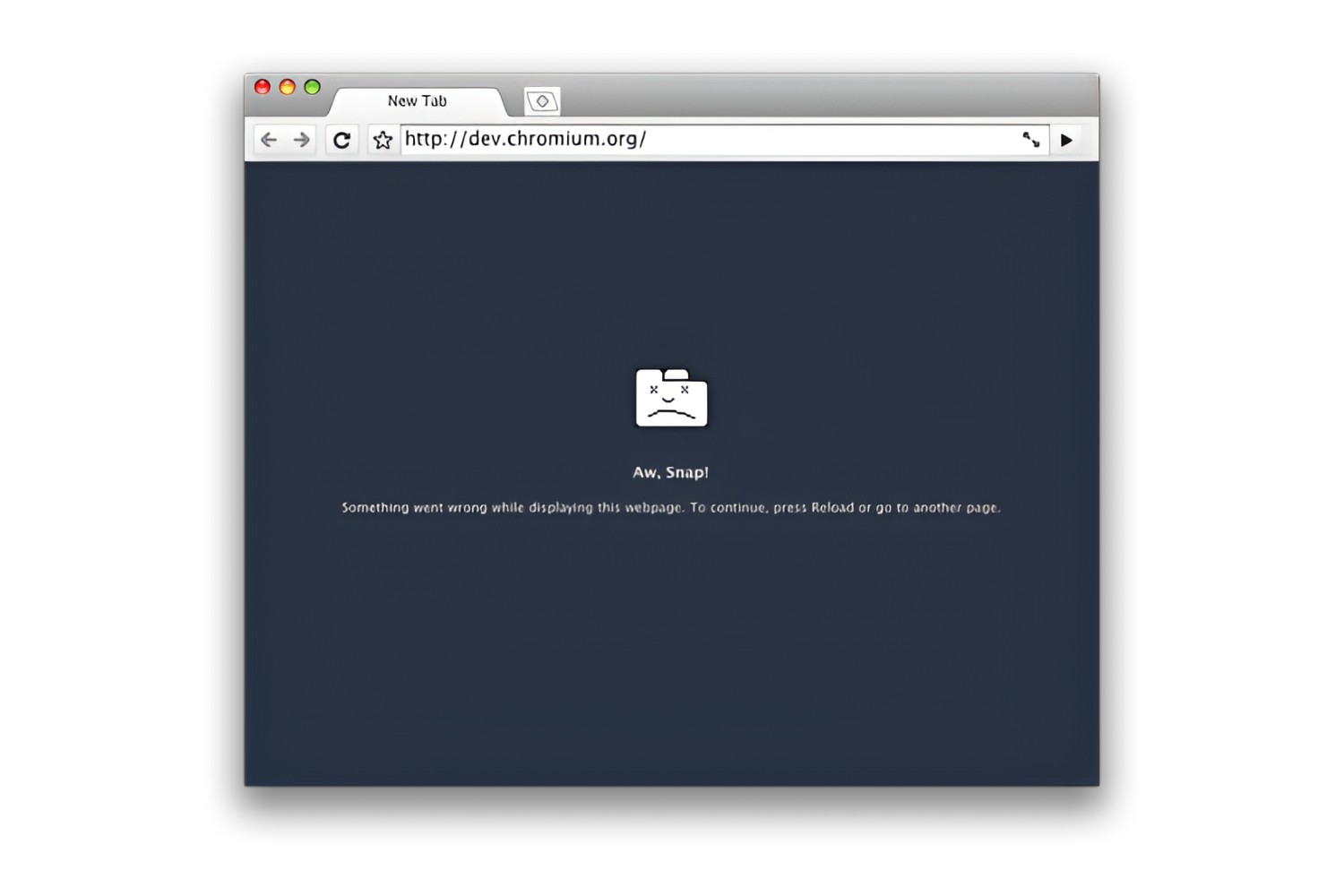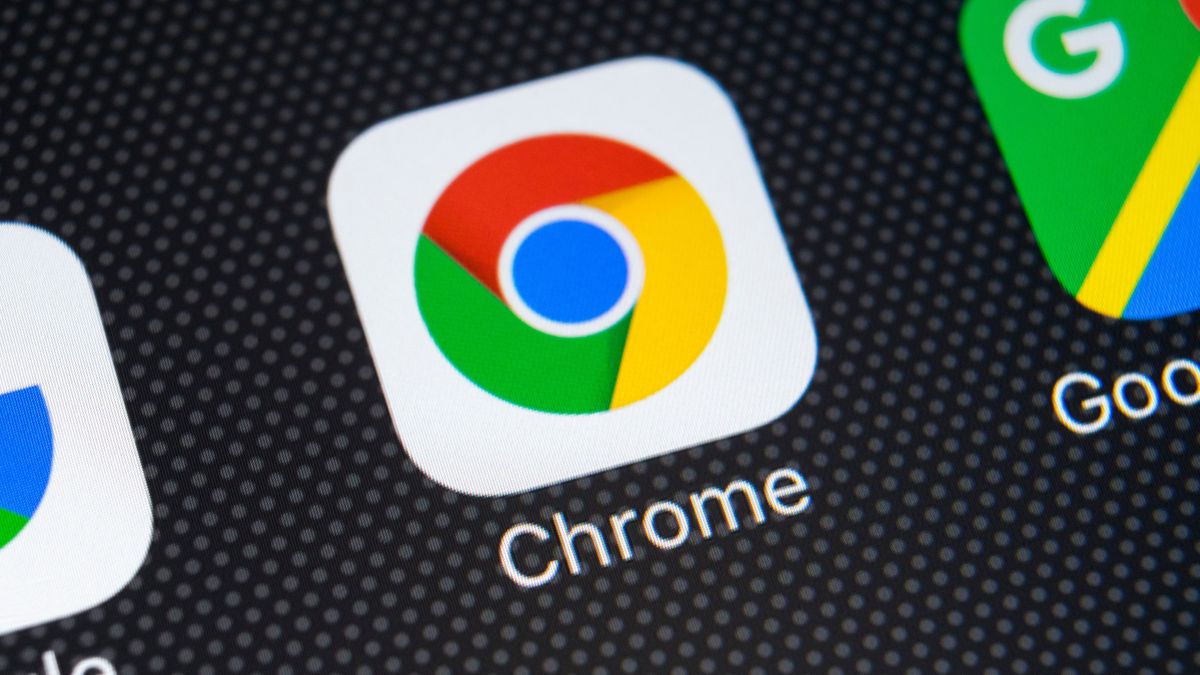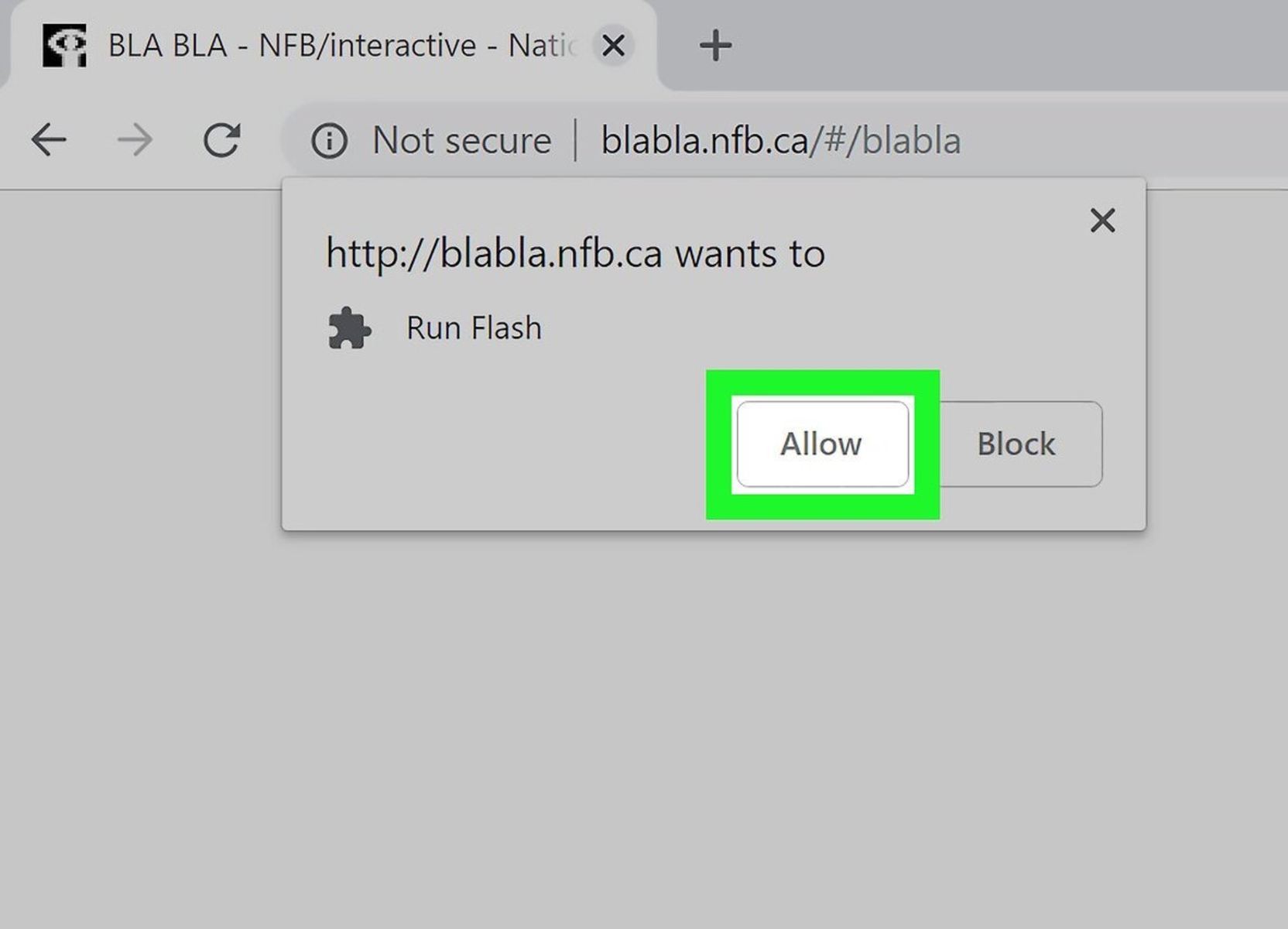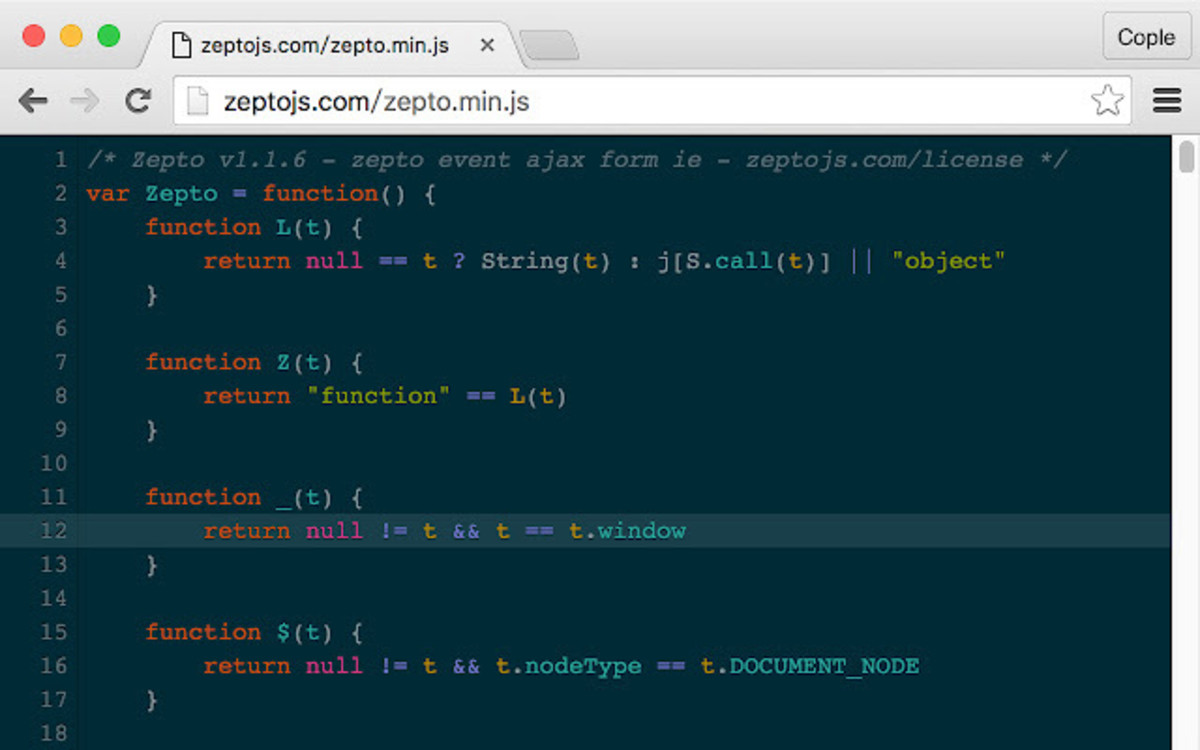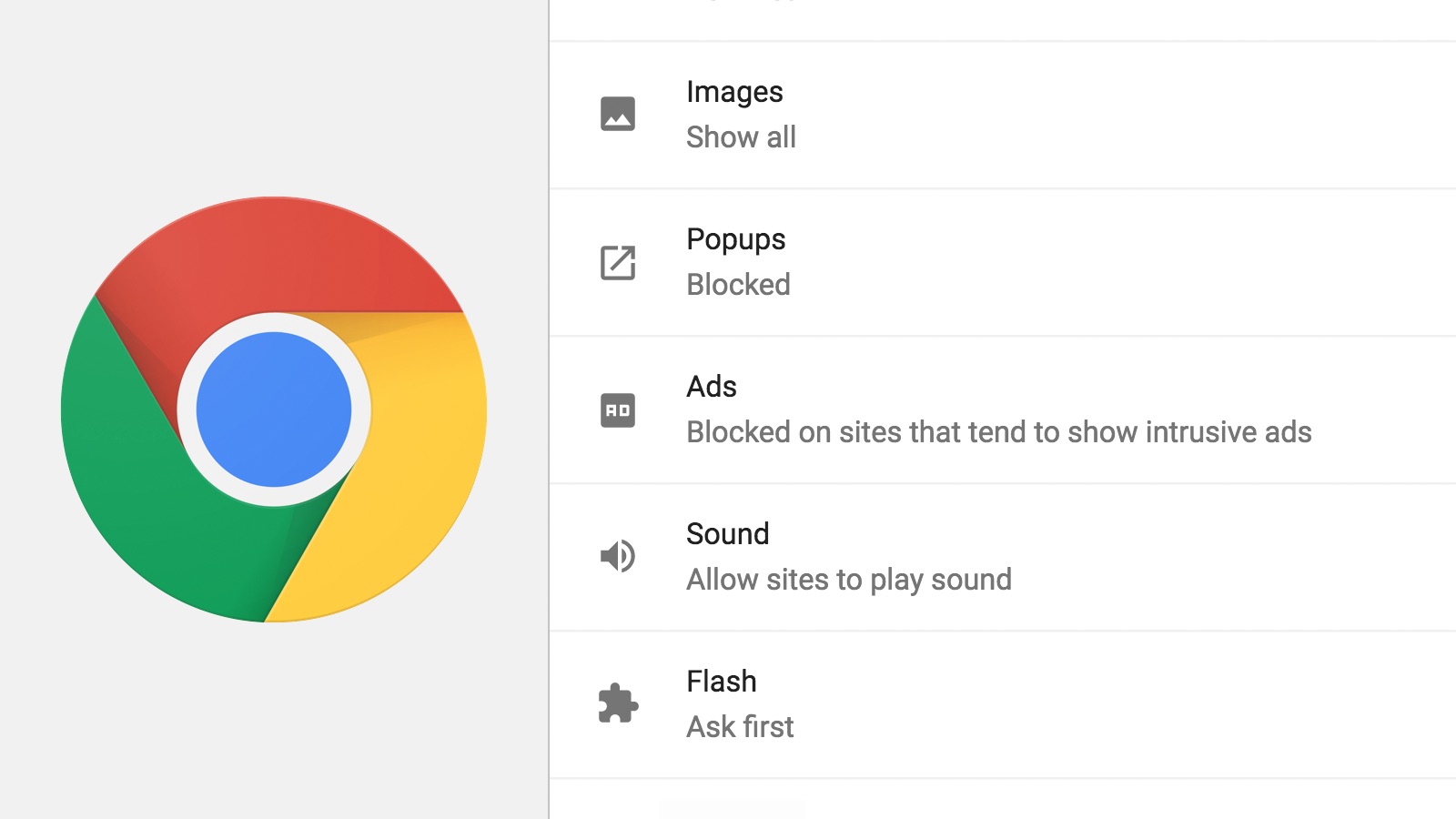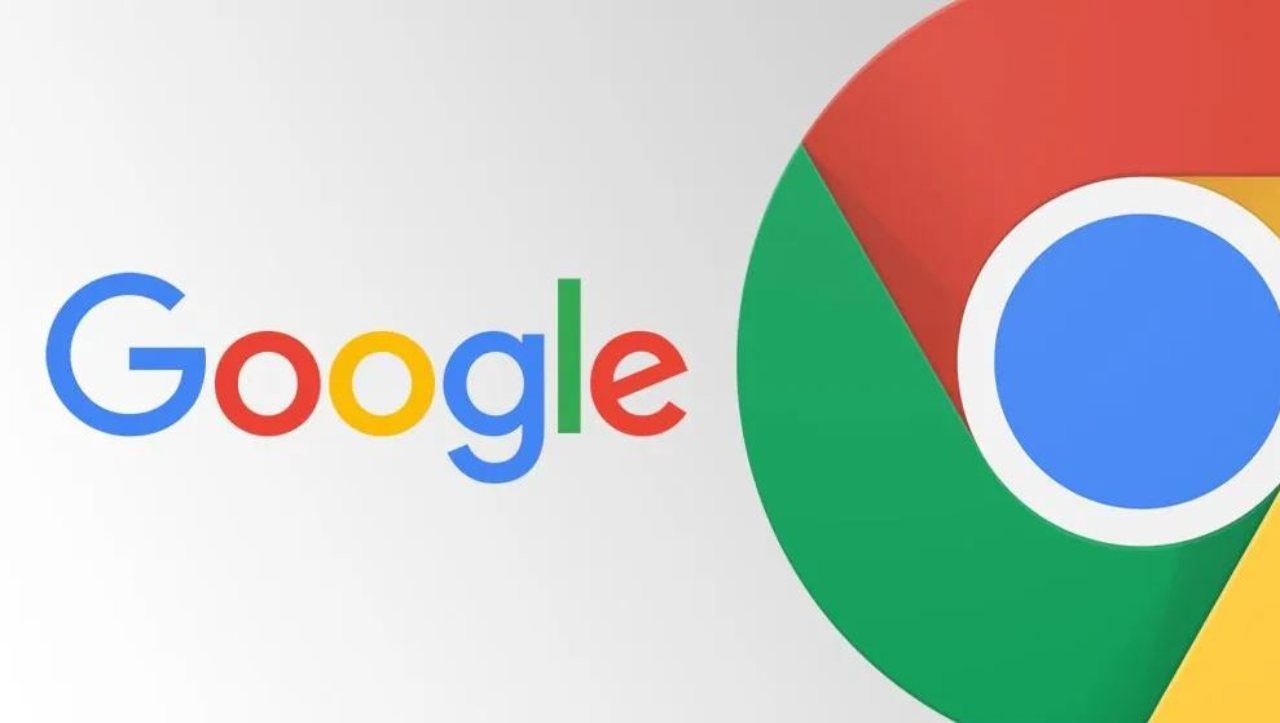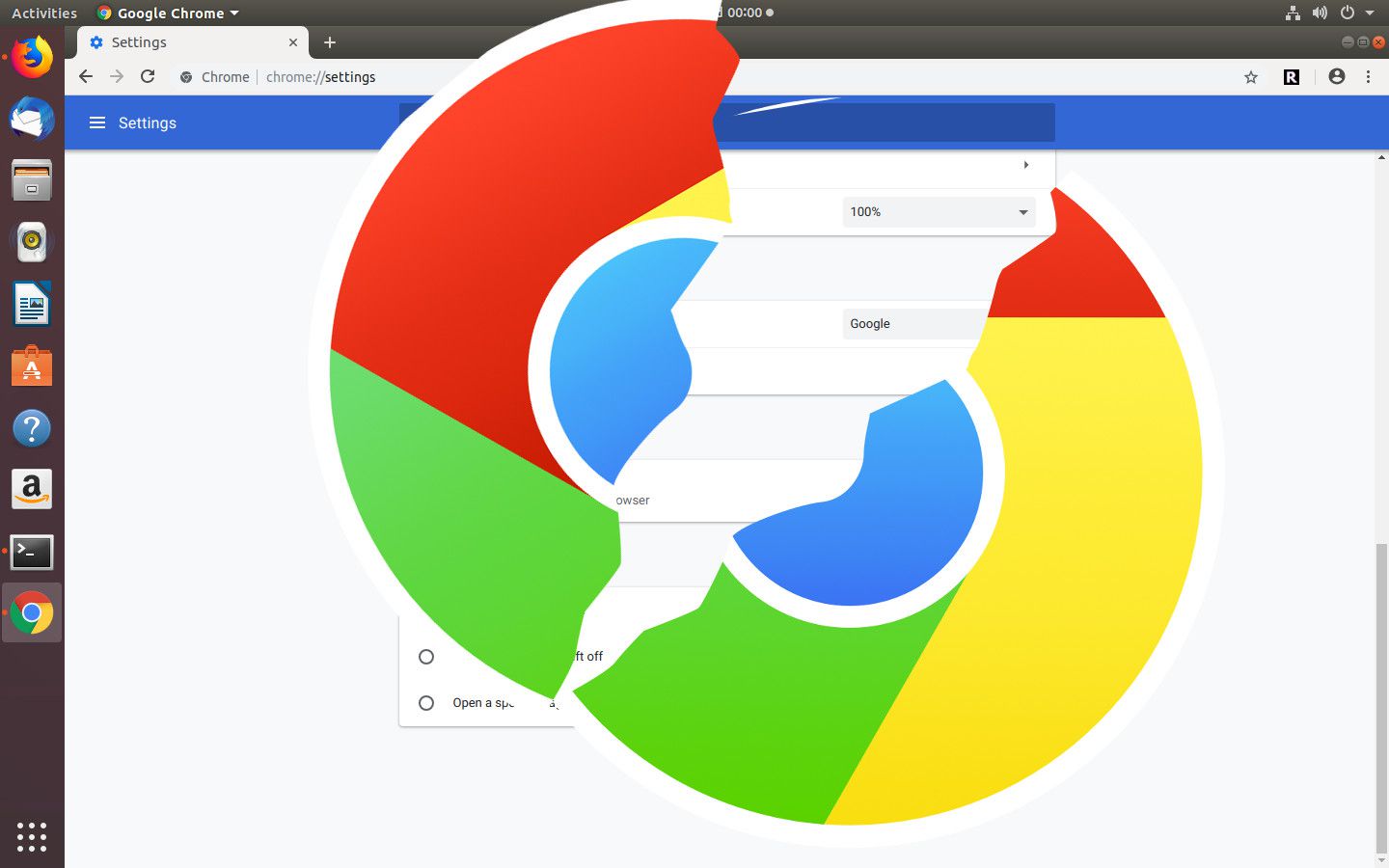Introduction
Keeping your web browser and its extensions up to date is crucial for a smooth and secure browsing experience. Among the popular web browsers, Google Chrome stands out for its robust performance and extensive range of features. However, to ensure that Chrome continues to deliver optimal performance, it's essential to regularly update its components. These components include everything from the browser itself to individual extensions and plugins.
By staying on top of these updates, you can benefit from improved security, bug fixes, and enhanced functionality. Additionally, updating Chrome components can help prevent compatibility issues with websites and ensure that you have access to the latest features and performance enhancements.
In this guide, we will explore the process of checking for updates and updating components in Google Chrome. Whether you're a casual internet user or a seasoned web enthusiast, understanding how to keep Chrome and its components up to date is a valuable skill that can enhance your browsing experience and protect your online activities. So, let's dive into the world of Chrome updates and ensure that you're making the most of your browsing journey.
Checking for Updates
Checking for updates in Google Chrome is a straightforward process that ensures you are always running the latest version of the browser and its components. By regularly performing this task, you can stay ahead of potential security vulnerabilities, benefit from performance improvements, and access new features as soon as they become available. Here's how you can check for updates in Google Chrome:
Method 1: Using the Menu
-
Open Chrome: Launch the Google Chrome browser on your computer.
-
Access the Menu: Click on the three-dot menu icon located in the top-right corner of the browser window. This will open a dropdown menu.
-
Navigate to "Help": Within the dropdown menu, hover over the "Help" option to reveal a submenu.
-
Select "About Google Chrome": Click on the "About Google Chrome" option from the submenu. This will open a new tab displaying information about the current version of Chrome and whether any updates are available.
-
Check for Updates: Chrome will automatically check for updates and initiate the download and installation process if a new version is available. Follow the on-screen prompts to complete the update.
Method 2: Using the Settings
-
Access Chrome Settings: Open the Chrome menu and select "Settings."
-
Navigate to "About Chrome": Scroll down the Settings page and click on "About Chrome" in the left-hand sidebar.
-
Check for Updates: Chrome will automatically check for updates and begin the update process if a new version is available.
Method 3: Automatic Updates
By default, Google Chrome automatically checks for updates in the background and installs them when available. However, you can verify this setting by navigating to "Settings" > "About Chrome" and ensuring that the option for automatic updates is enabled.
Additional Considerations
It's important to note that while Chrome automatically updates itself, it may require a browser restart to complete the update process. Therefore, it's advisable to periodically restart Chrome to ensure that any pending updates are applied.
By regularly checking for updates in Google Chrome, you can maintain a secure and efficient browsing environment while taking advantage of the latest features and improvements. This proactive approach to keeping your browser up to date is a fundamental aspect of responsible and enjoyable web browsing.
Remember, a well-maintained browser leads to a smoother and more secure online experience. Now that you're equipped with the knowledge of checking for updates in Google Chrome, let's explore the next step: updating Chrome components.
Stay tuned for the next section, where we delve into the process of updating Chrome components to further optimize your browsing experience.
Updating Chrome Components
Updating Chrome components is an essential task that goes beyond simply keeping the browser itself up to date. Chrome components encompass a wide range of elements, including extensions, plugins, and internal modules that contribute to the overall functionality and security of the browser. By ensuring that these components are regularly updated, you can maintain a seamless browsing experience while staying protected against potential vulnerabilities.
Here's a comprehensive guide to updating Chrome components:
1. Updating Extensions
Extensions are powerful tools that enhance Chrome's capabilities, allowing users to customize their browsing experience and access additional features. To update extensions, follow these steps:
- Open Chrome and click on the three-dot menu icon in the top-right corner.
- Navigate to "More tools" and select "Extensions."
- In the Extensions tab, enable the "Developer mode" option.
- Click on the "Update" button to check for and install updates for all installed extensions.
By keeping your extensions up to date, you can ensure that they remain compatible with the latest version of Chrome and continue to function optimally.
2. Managing Plugins
Plugins, such as Adobe Flash Player and PDF viewers, are integral components that enable Chrome to handle various types of content. To update plugins:
- In the Chrome address bar, type "chrome://plugins" and press Enter.
- Locate the plugin you want to update and click on the "Check for update" button if available.
Regularly updating plugins is crucial for maintaining compatibility with web content and addressing security vulnerabilities.
3. Chrome Components
Chrome incorporates various internal components that contribute to its core functionality. These components are automatically updated by the browser, but you can manually check for updates by following these steps:
- In the Chrome address bar, type "chrome://components" and press Enter.
- A list of components and their current versions will be displayed. If an update is available, click on the "Check for update" button next to the respective component.
By proactively updating Chrome components, you can ensure that the browser's internal modules are optimized for performance and security.
4. System Updates
In addition to updating Chrome-specific components, it's essential to keep your operating system up to date. This includes installing the latest updates and patches for your computer's operating system, as they often include security enhancements that can benefit Chrome's overall performance and stability.
By following these steps and staying proactive in updating Chrome components, you can maintain a secure, efficient, and feature-rich browsing experience. Regularly checking for updates and ensuring that extensions, plugins, and internal components are up to date is a proactive approach to safeguarding your online activities and making the most of what Chrome has to offer.
Now that you have a comprehensive understanding of updating Chrome components, you are well-equipped to optimize your browsing environment and make the most of the browser's capabilities. Keep exploring and enjoying the ever-evolving world of web browsing!
Conclusion
In conclusion, staying proactive in updating Google Chrome and its components is a fundamental aspect of responsible and enjoyable web browsing. By regularly checking for updates and ensuring that extensions, plugins, and internal components are up to date, users can maintain a secure, efficient, and feature-rich browsing experience.
Updating Chrome components goes beyond simply keeping the browser itself up to date. It encompasses a wide range of elements that contribute to the overall functionality and security of the browser. By ensuring that these components are regularly updated, users can stay protected against potential vulnerabilities and maintain a seamless browsing experience.
Furthermore, keeping extensions up to date is crucial for ensuring compatibility with the latest version of Chrome and maintaining optimal functionality. Extensions are powerful tools that enhance Chrome's capabilities, allowing users to customize their browsing experience and access additional features.
Managing plugins, such as Adobe Flash Player and PDF viewers, is equally important. Regularly updating plugins is crucial for maintaining compatibility with web content and addressing security vulnerabilities. By staying proactive in updating these components, users can ensure that their browsing experience remains smooth and secure.
In addition to updating Chrome-specific components, it's essential to keep the operating system up to date. Installing the latest updates and patches for the computer's operating system can benefit Chrome's overall performance and stability, as they often include security enhancements.
By following the comprehensive guide to updating Chrome components outlined in this article, users can safeguard their online activities and make the most of what Chrome has to offer. This proactive approach to maintaining a secure and efficient browsing environment is essential for anyone who values a smooth and secure online experience.
In essence, by staying informed about the importance of updating Chrome components and following the recommended steps, users can optimize their browsing environment and make the most of the browser's capabilities. With a well-maintained browser, users can confidently navigate the ever-evolving world of web browsing, knowing that they are equipped with the knowledge and tools to ensure a secure and enjoyable online experience.