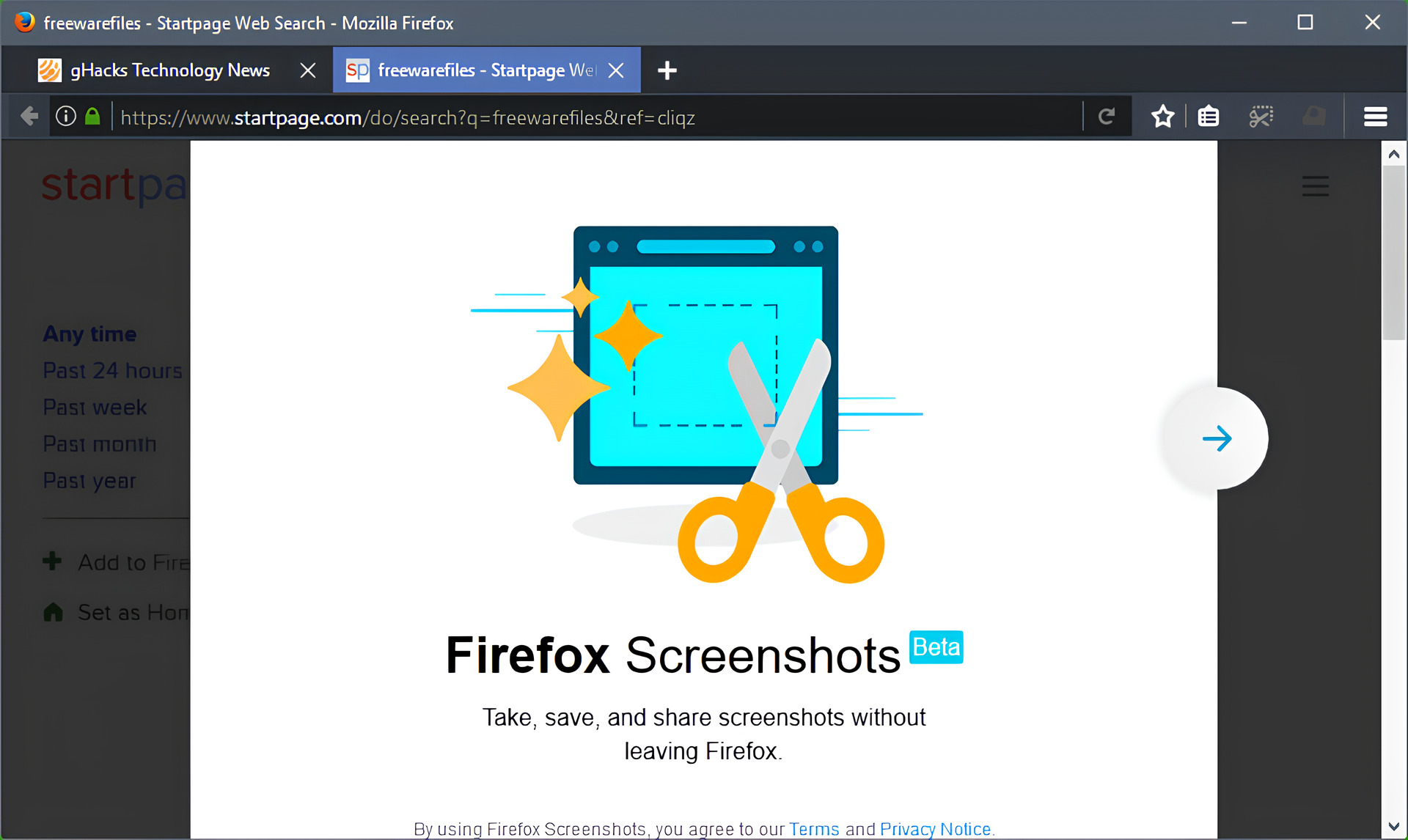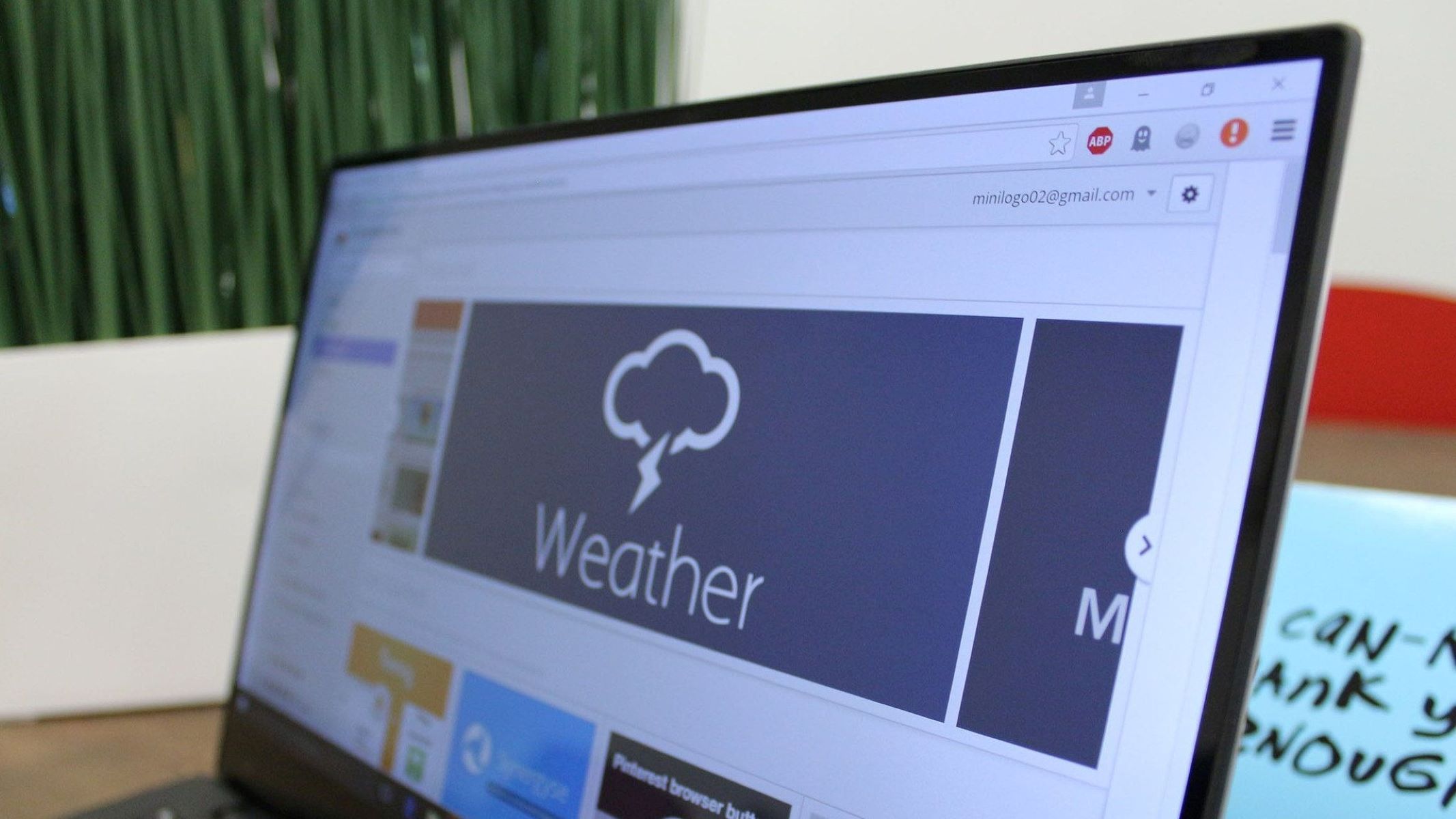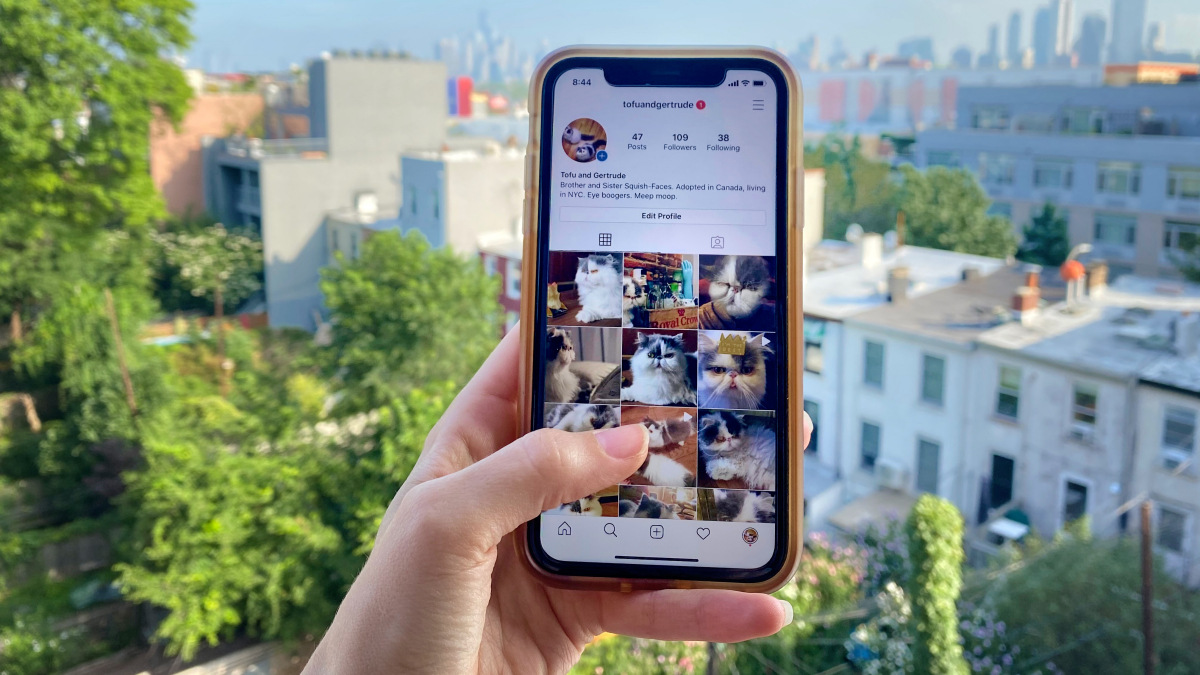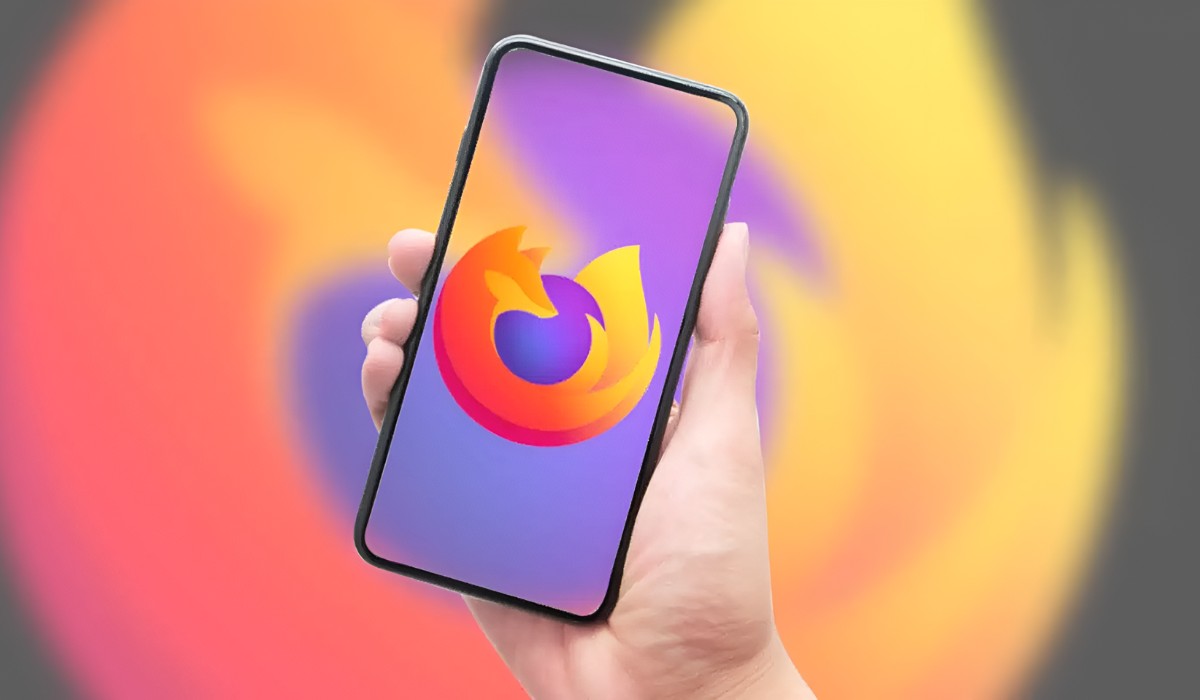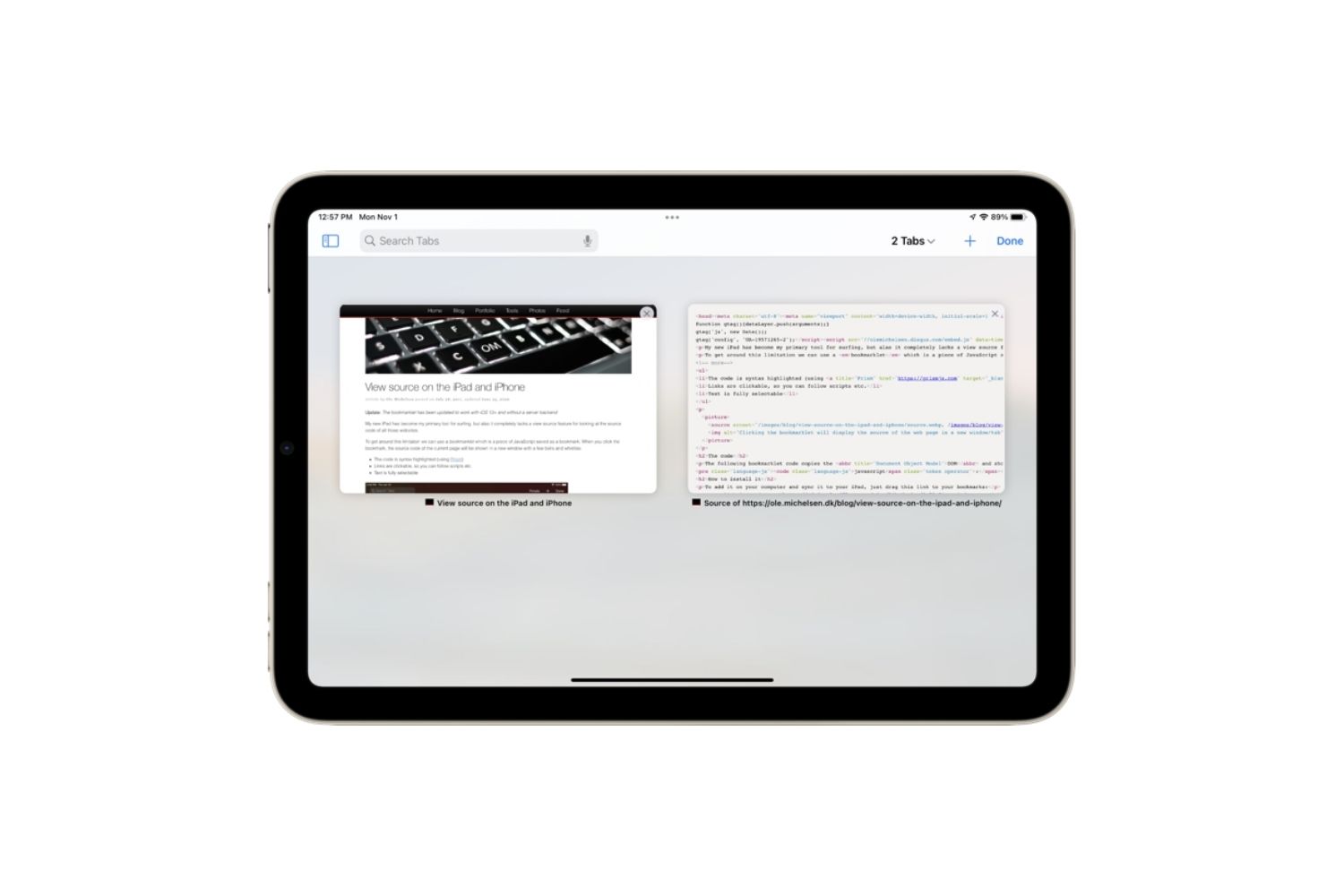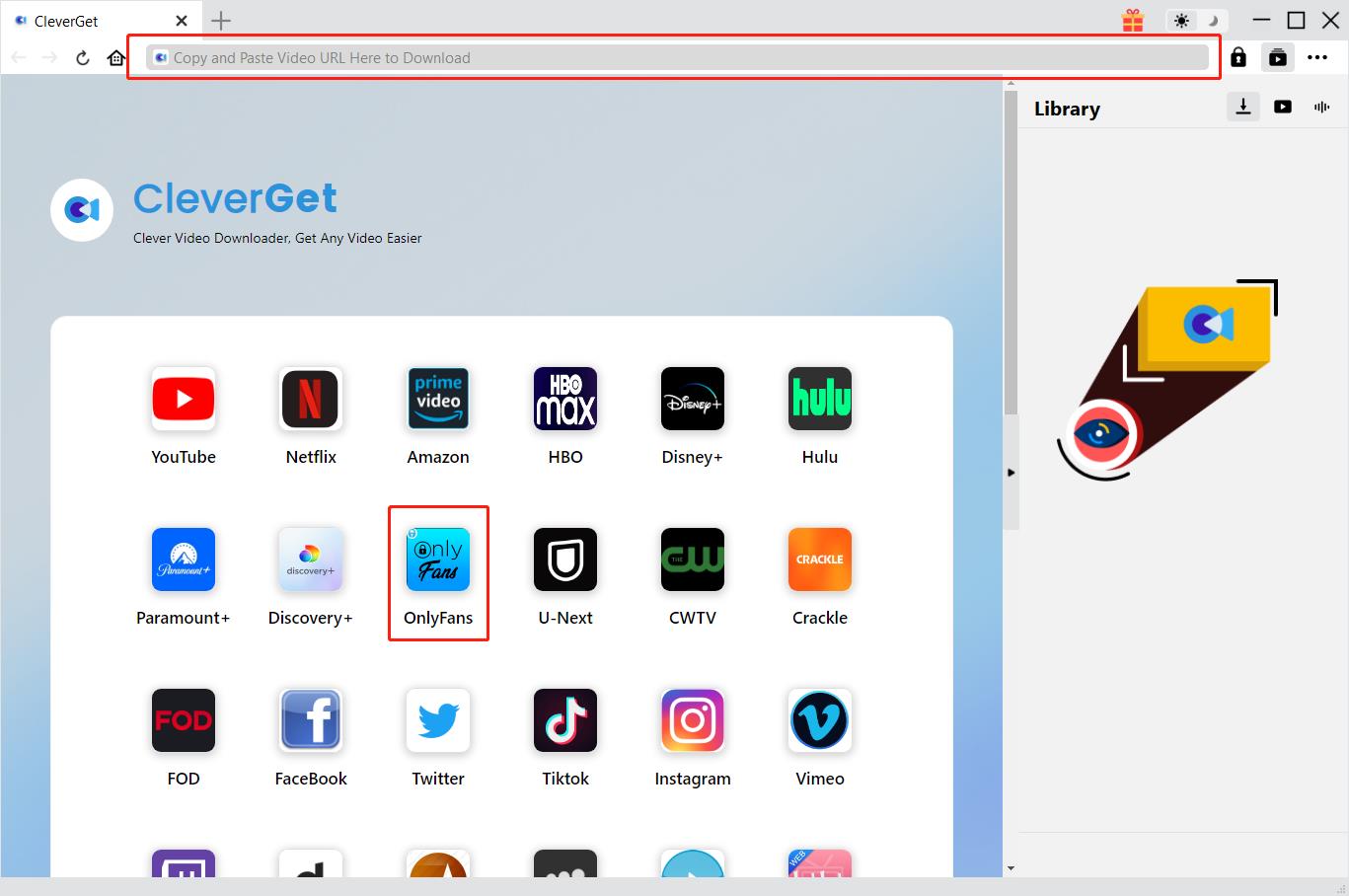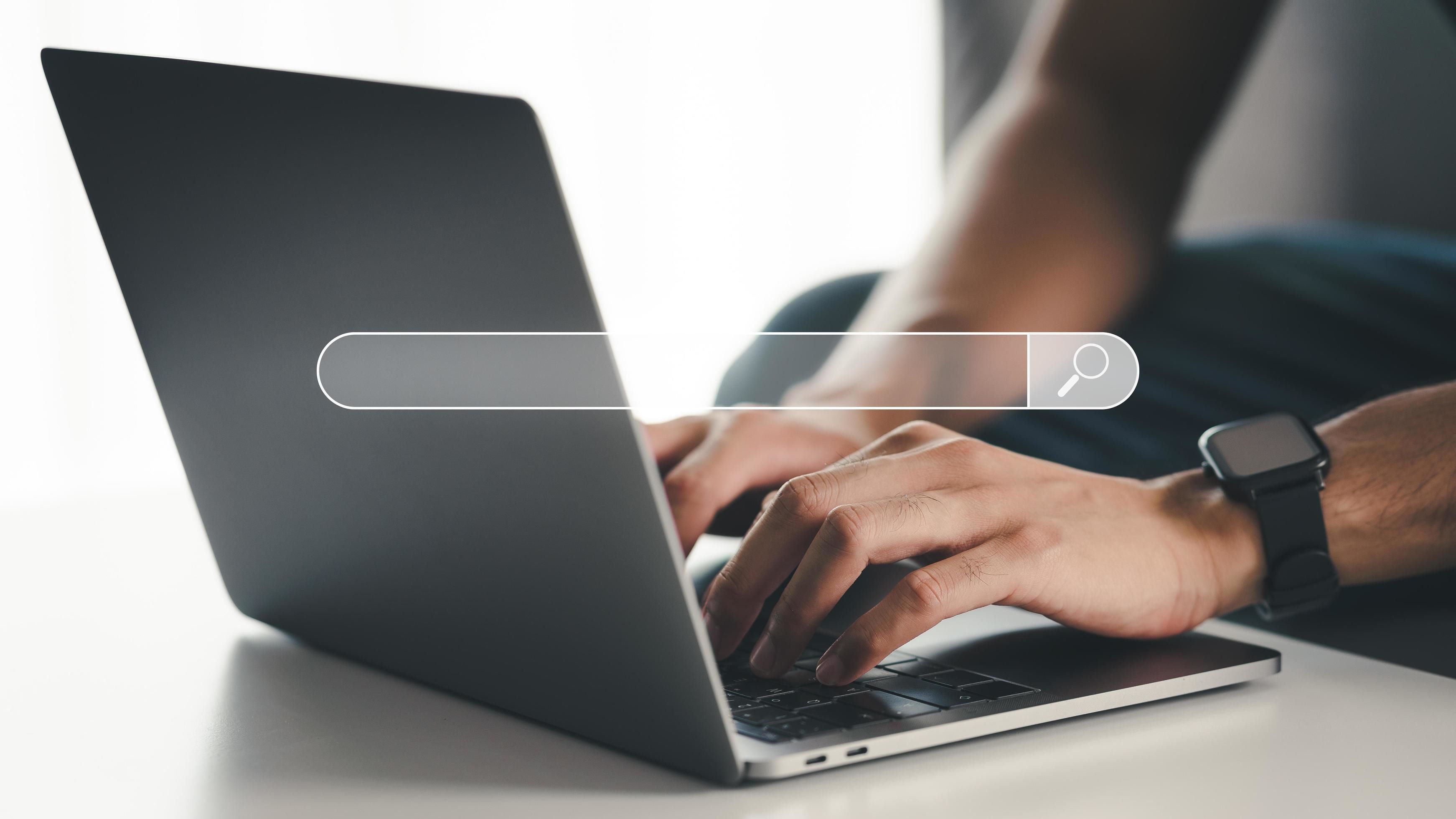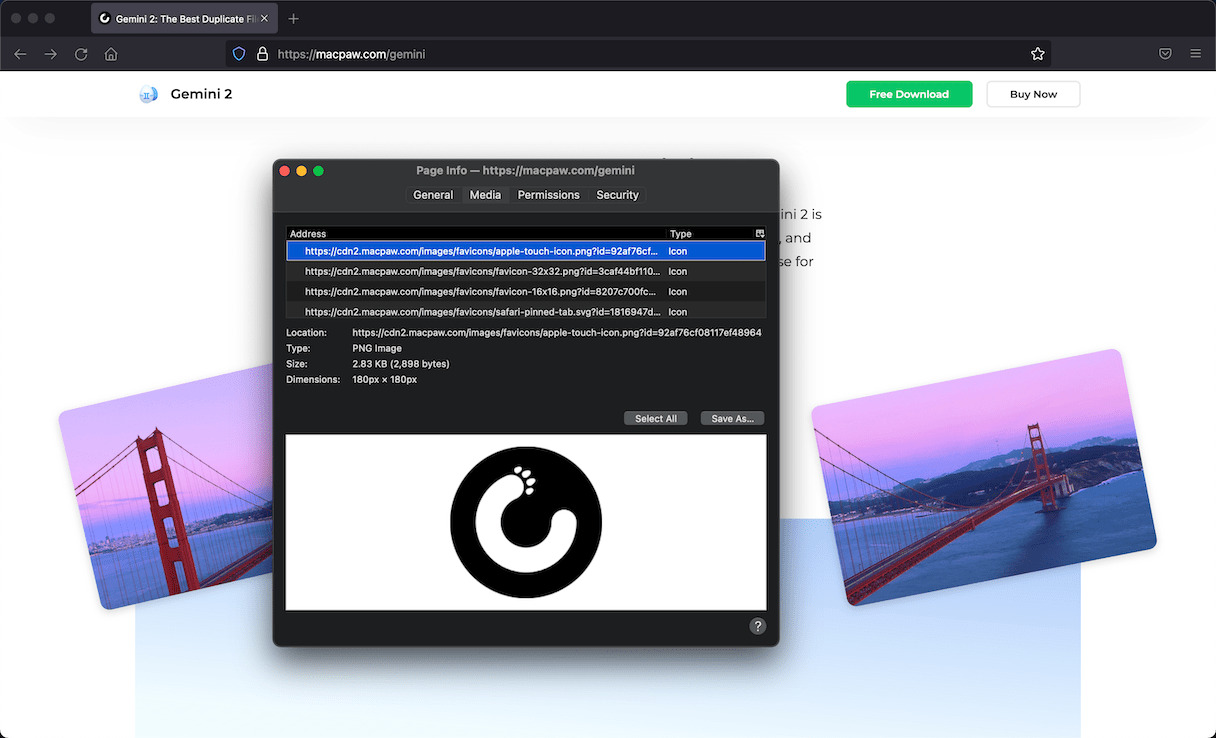Introduction
Taking a screenshot is a handy way to capture and share what you see on your screen. Whether you want to save a webpage for future reference, share a funny meme with friends, or report a technical issue to a support team, knowing how to take a screenshot in Firefox can be incredibly useful. Fortunately, Firefox offers several built-in and add-on options to make this process quick and convenient.
In this article, we will explore various methods to capture screenshots in Firefox, catering to different preferences and needs. From using the built-in Firefox screenshot tool to leveraging keyboard shortcuts and Firefox add-ons, you'll discover the versatility and ease with which you can capture and share visual content directly from your browser.
So, whether you're a casual user looking to capture a specific moment online or a professional seeking efficient ways to document web content, this guide will equip you with the knowledge and tools to seamlessly capture screenshots within Firefox. Let's dive into the world of Firefox screenshot capabilities and uncover the diverse methods available to enhance your browsing experience.
Using the Built-in Firefox Screenshot Tool
Firefox comes equipped with a powerful built-in screenshot tool that allows users to capture full-page screenshots, visible portions of a webpage, or even selected regions with remarkable ease. This native feature eliminates the need for third-party applications, offering a seamless and integrated solution for capturing and saving web content.
To access the built-in screenshot tool in Firefox, simply click on the three horizontal lines in the upper-right corner of the browser window to open the menu. From there, select the "Web Developer" option and choose "Take a Screenshot." Alternatively, you can use the keyboard shortcut Ctrl + Shift + S (Cmd + Shift + S on Mac) to initiate the screenshot tool directly.
Upon activating the screenshot tool, the webpage will dim, and a toolbar will appear at the top of the browser window, presenting various options for capturing the desired content. Users can opt to capture the entire page, a specific region, or the visible portion of the webpage. Additionally, the tool provides the flexibility to save the screenshot to the local device or copy it to the clipboard for immediate use in other applications.
One remarkable feature of the built-in Firefox screenshot tool is its ability to capture full-page screenshots, including content that extends beyond the visible area of the screen. This is particularly useful for archiving entire webpages, especially those with lengthy or dynamically loaded content.
Furthermore, the tool offers basic editing capabilities, allowing users to annotate the captured screenshots with text, shapes, and highlights before saving or sharing them. This functionality adds a layer of customization and expressiveness to the captured content, enabling users to convey specific details or emphasize key elements within the screenshot.
In essence, the built-in Firefox screenshot tool provides a user-friendly and versatile solution for capturing and managing web content directly within the browser. Its seamless integration, coupled with the ability to capture full-page screenshots and perform basic edits, makes it a valuable asset for users seeking a convenient and efficient way to capture and share visual content while browsing the web.
Using Keyboard Shortcuts
Harnessing the power of keyboard shortcuts is a time-saving and efficient way to take screenshots in Firefox. With a few simple keystrokes, users can capture and save visual content without the need to navigate through menus or interfaces. This method is particularly appealing to individuals who prefer quick and seamless interactions with their browser.
In Firefox, the keyboard shortcut Ctrl + Shift + S (Cmd + Shift + S on Mac) serves as the gateway to instant screenshot capture. Upon pressing this combination, the built-in screenshot tool is activated, allowing users to select the desired capture area or opt for a full-page screenshot. This streamlined approach eliminates the need to manually navigate menus, making the screenshot process swift and intuitive.
The utilization of keyboard shortcuts for taking screenshots aligns with the broader concept of enhancing productivity and workflow efficiency. By integrating this functionality into Firefox, users can seamlessly capture visual content without disrupting their browsing experience. This is particularly beneficial for individuals who frequently engage in tasks that require capturing and sharing web content, such as research, documentation, or content creation.
Furthermore, the intuitive nature of keyboard shortcuts contributes to a seamless user experience. Once users become familiar with the shortcut, the process of capturing screenshots becomes second nature, allowing for quick and effortless execution. This familiarity fosters a sense of convenience and empowerment, as users can effortlessly capture and manage visual content within their browser environment.
In essence, leveraging keyboard shortcuts for taking screenshots in Firefox embodies the principles of efficiency, convenience, and user empowerment. By providing a swift and intuitive method for capturing visual content, Firefox empowers users to seamlessly integrate screenshot capture into their browsing routines, enhancing productivity and facilitating effortless content sharing. Whether capturing specific elements or entire webpages, the utilization of keyboard shortcuts offers a streamlined and efficient approach to screenshot capture within the Firefox browser.
Using Firefox Add-ons
In addition to the built-in screenshot capabilities, Firefox offers a diverse array of add-ons that further enhance the screenshot capture experience. These add-ons, developed by both Mozilla and third-party developers, cater to specific user preferences and requirements, extending the functionality of Firefox and providing advanced features for capturing and managing visual content.
One notable Firefox add-on for screenshot capture is "Nimbus Screenshot." This feature-rich add-on empowers users with a comprehensive set of tools for capturing, annotating, and sharing screenshots directly from the browser. With Nimbus Screenshot, users can capture visible portions of webpages, selected regions, or entire pages with remarkable ease. The add-on also offers advanced editing capabilities, allowing users to annotate screenshots with text, arrows, and shapes, as well as blur sensitive information before sharing the captured content. Additionally, Nimbus Screenshot provides seamless integration with cloud storage services, enabling users to save and share screenshots effortlessly.
Another popular Firefox add-on for screenshot capture is "Lightshot." Renowned for its simplicity and versatility, Lightshot offers a user-friendly interface for capturing and editing screenshots within Firefox. Users can easily select specific regions, capture full-page screenshots, and utilize basic editing tools to annotate and highlight captured content. Lightshot also facilitates seamless sharing of screenshots through direct links or social media platforms, streamlining the process of distributing visual content to various audiences.
For users seeking advanced screenshot management and collaboration features, the "Awesome Screenshot" add-on presents a compelling solution. This feature-packed add-on enables users to capture, annotate, and share screenshots while offering robust organizational and collaboration tools. With Awesome Screenshot, users can create collections of screenshots, collaborate with team members through comments and annotations, and seamlessly integrate with project management platforms for streamlined workflow integration.
The availability of these diverse Firefox add-ons underscores the browser's commitment to providing users with tailored solutions for capturing and managing visual content. Whether users prioritize simplicity, advanced editing capabilities, or collaborative features, Firefox add-ons offer a wealth of options to cater to diverse preferences and requirements.
In essence, the utilization of Firefox add-ons for screenshot capture extends the browser's native capabilities, empowering users with an extensive suite of tools and features to enhance their screenshot capture experience. By leveraging these add-ons, users can customize their screenshot workflow, access advanced editing and sharing functionalities, and seamlessly integrate screenshot capture into their browsing routines, further enriching their overall browsing experience within the Firefox ecosystem.
Conclusion
In conclusion, the ability to capture screenshots within Firefox is a valuable asset that enhances the browsing experience and facilitates seamless content sharing. Throughout this exploration of screenshot capture methods, we have delved into the built-in Firefox screenshot tool, keyboard shortcuts, and Firefox add-ons, each offering unique advantages and catering to diverse user preferences.
The built-in Firefox screenshot tool stands out for its seamless integration, enabling users to capture full-page screenshots, specific regions, or visible portions of webpages with remarkable ease. Its intuitive interface and basic editing capabilities make it a convenient choice for users seeking a native solution for capturing and managing visual content directly within the browser.
The utilization of keyboard shortcuts for screenshot capture embodies the principles of efficiency and user empowerment, providing a swift and intuitive method for capturing visual content without disrupting the browsing experience. This streamlined approach aligns with the broader concept of enhancing productivity and workflow efficiency, making it an appealing option for individuals seeking quick and seamless interactions with their browser.
Furthermore, the availability of Firefox add-ons for screenshot capture extends the browser's native capabilities, offering a diverse array of features and tools to cater to specific user requirements. From advanced editing capabilities to seamless integration with cloud storage and collaboration platforms, these add-ons empower users with a comprehensive suite of options to customize their screenshot workflow and enhance their overall browsing experience.
In essence, the diverse methods for capturing screenshots within Firefox underscore the browser's commitment to providing users with versatile and user-centric solutions. Whether capturing specific elements, archiving entire webpages, or collaborating with team members, Firefox equips users with the tools and features to seamlessly integrate screenshot capture into their browsing routines, enhancing productivity and facilitating effortless content sharing.
As technology continues to evolve, the ability to capture and share visual content seamlessly within the browsing environment becomes increasingly essential. With its built-in capabilities and diverse array of add-ons, Firefox remains at the forefront of empowering users with efficient and versatile screenshot capture solutions, enriching the overall browsing experience and facilitating seamless content sharing in the digital landscape.