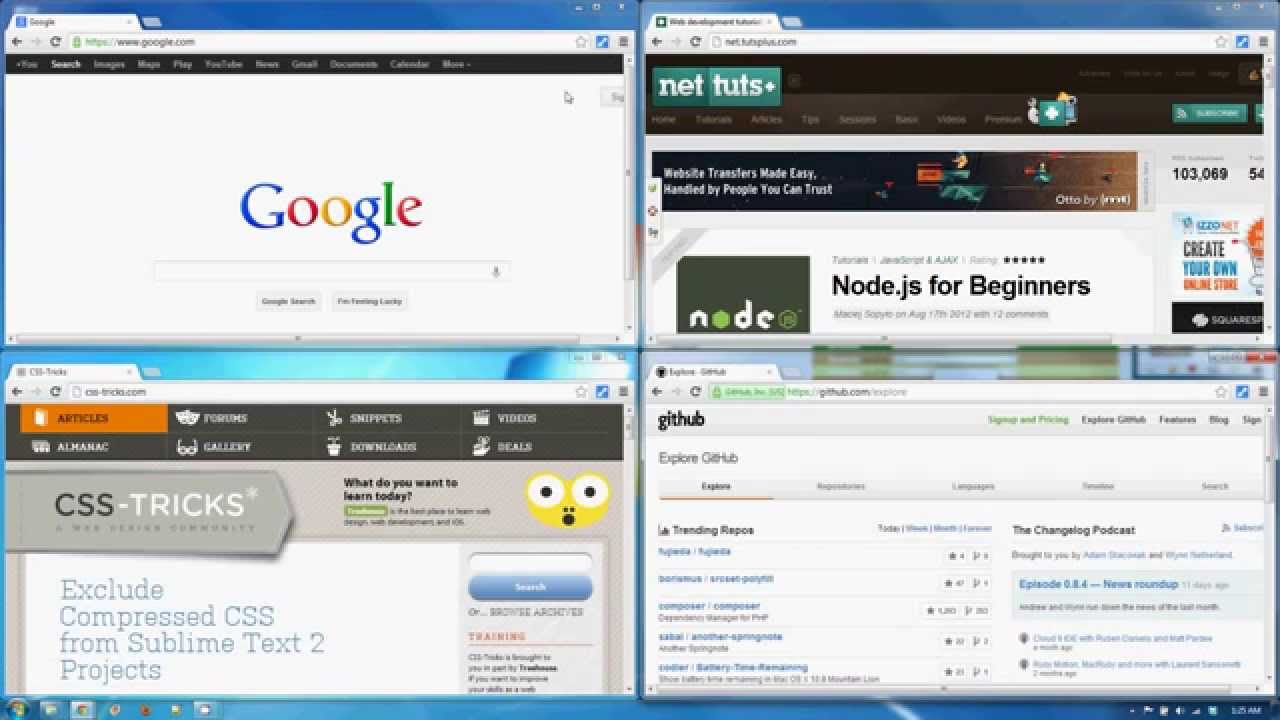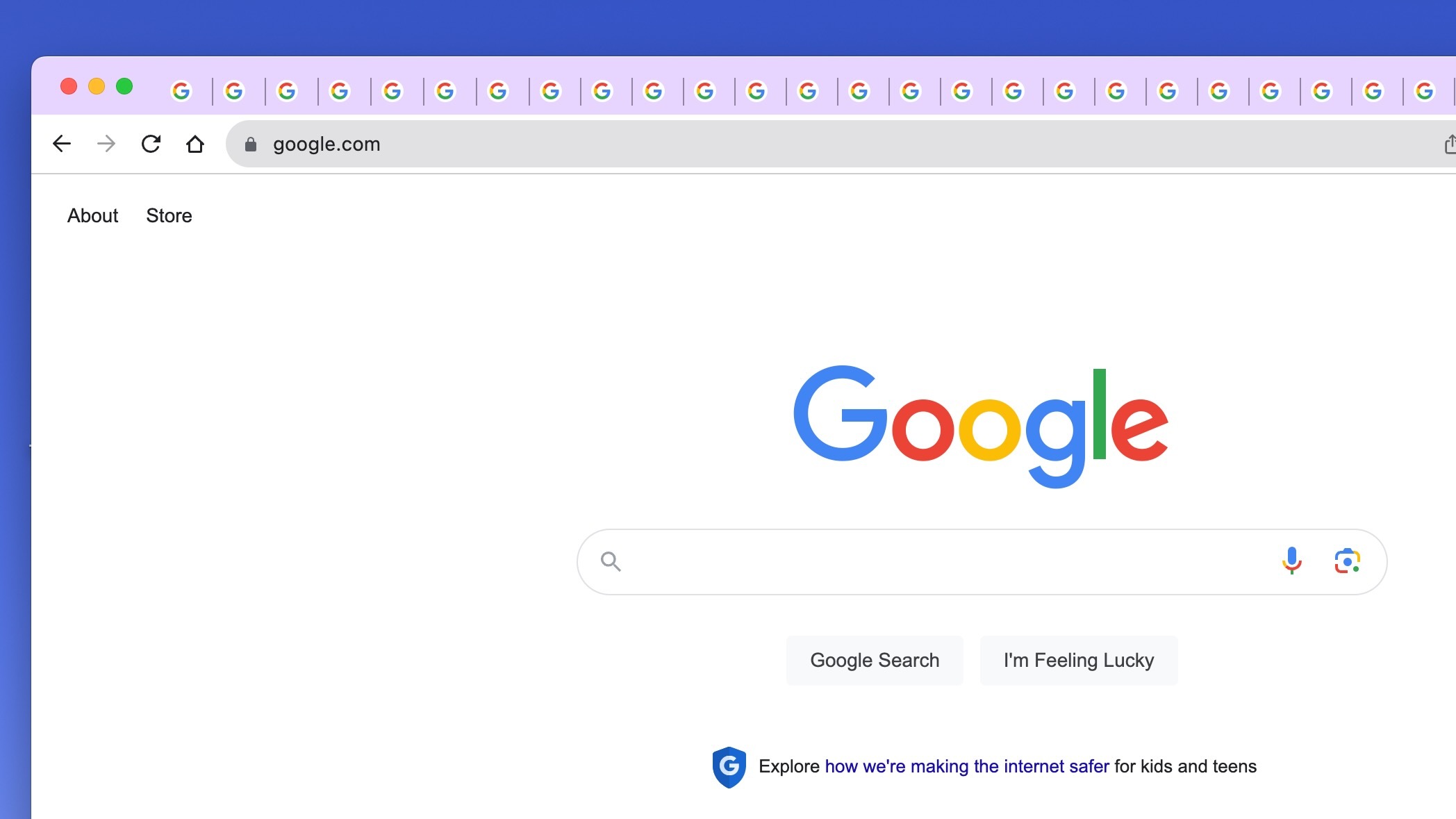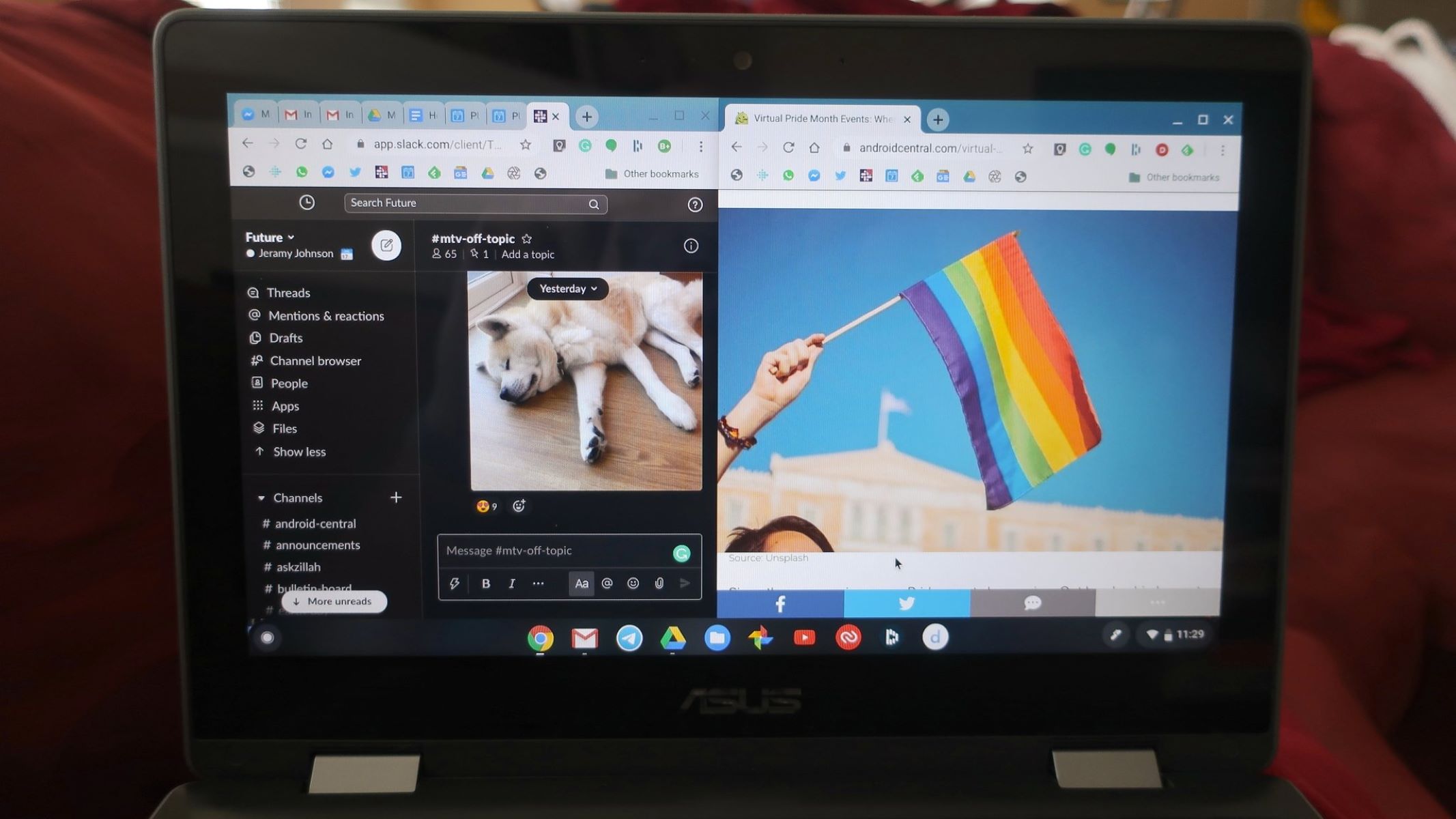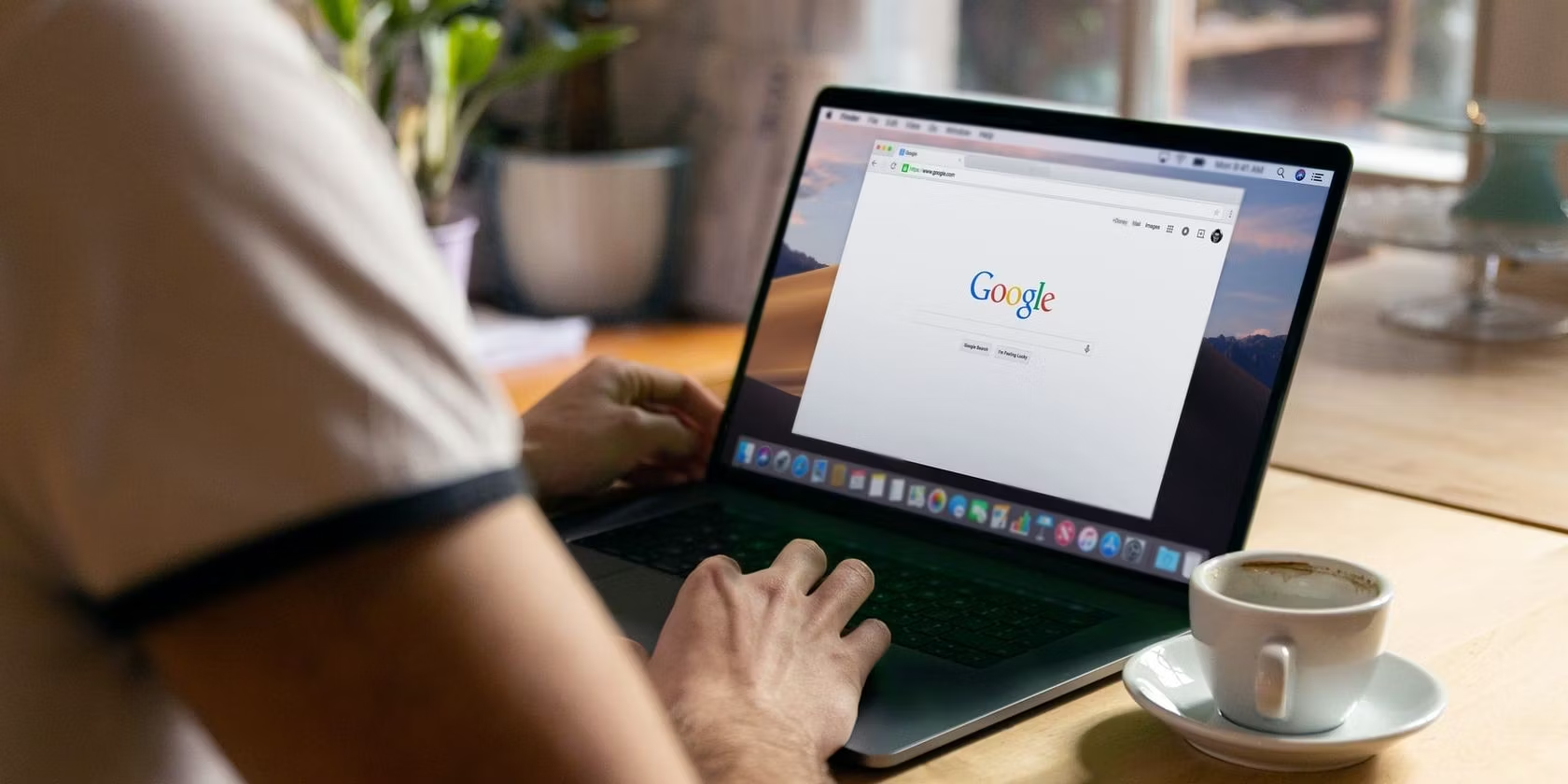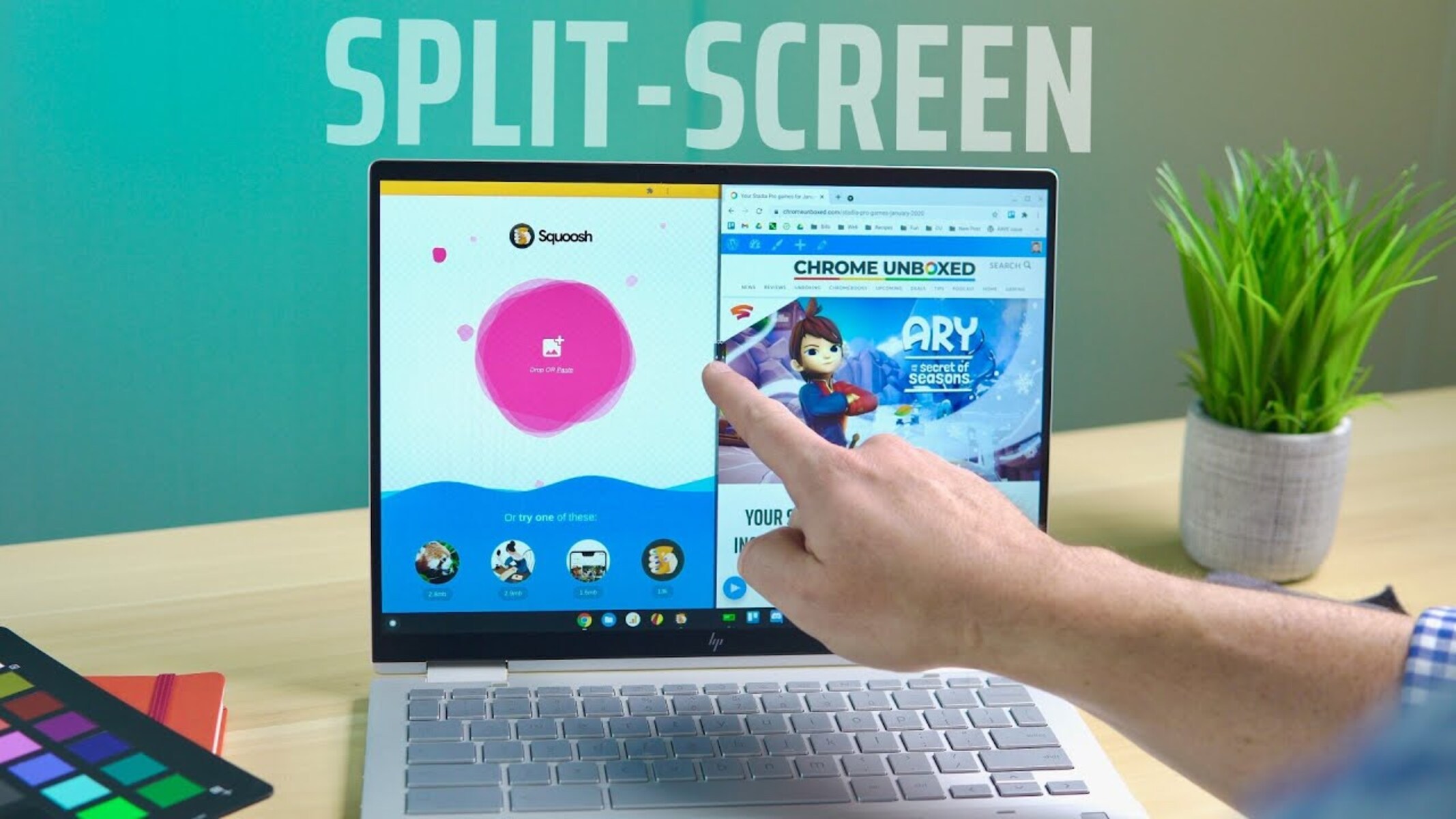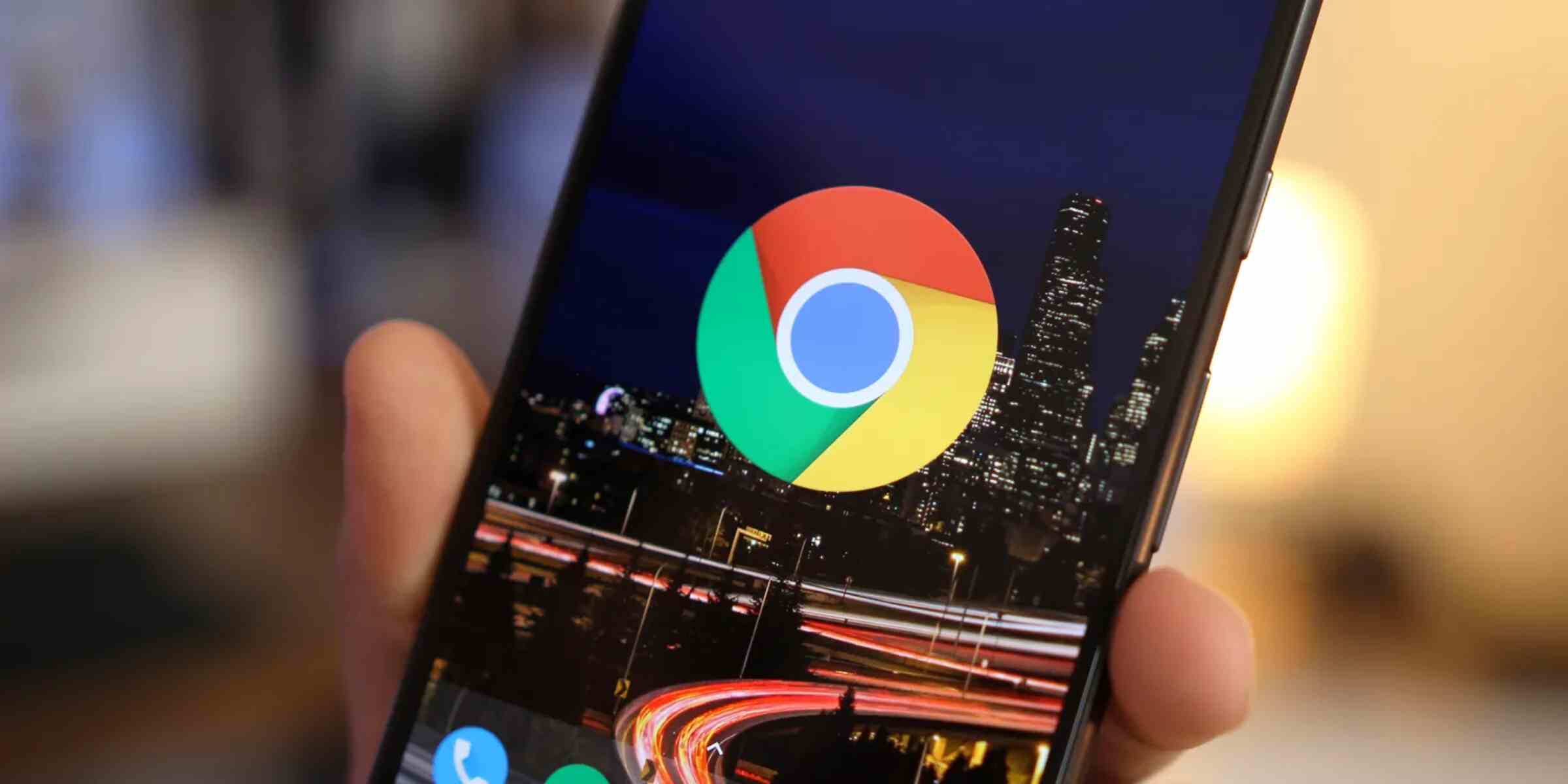Introduction
Split-screen browsing is a game-changer for multitaskers and productivity enthusiasts. It allows you to view and work on multiple tabs simultaneously, making it easier to compare information, reference sources, or simply indulge in efficient multitasking. Google Chrome, one of the most popular web browsers, offers several methods to split the screen, catering to diverse user preferences and needs.
In this article, we will explore two effective methods to split the screen in Google Chrome. The first method involves utilizing the built-in split-screen feature, which is seamlessly integrated into the browser's functionality. For those seeking more customization and flexibility, the second method delves into the world of Chrome extensions, offering a plethora of options to enhance your split-screen browsing experience.
Whether you're a student juggling research and note-taking, a professional managing multiple projects, or simply someone who values efficiency and convenience, mastering the art of split-screen browsing in Google Chrome can significantly elevate your web browsing experience. So, let's dive into the methods and unlock the potential of split-screen browsing in Google Chrome.
Method 1: Using the Built-in Split Screen Feature
Split-screen browsing in Google Chrome can be effortlessly achieved using the browser's built-in feature, which allows users to divide the browser window into two separate panes, each displaying a different tab. This method is ideal for users who prefer a straightforward and integrated approach to split-screen browsing without the need for additional extensions or third-party tools.
To initiate split-screen browsing using the built-in feature in Google Chrome, follow these simple steps:
-
Open Multiple Tabs: Begin by opening the tabs you wish to view simultaneously. These tabs will be the content displayed in the split-screen view.
-
Arrange Tabs: Once the desired tabs are open, click and hold the tab of the first website you want to view in split-screen mode. Drag the tab to the left or right side of the screen until you see a transparent outline indicating the placement of the tab.
-
Release Tab: Release the tab when the transparent outline covers half of the screen. The tab will automatically snap into place, occupying one half of the browser window.
-
Select Second Tab: After the first tab is in place, click on the second tab you want to view in split-screen mode. Drag it to the opposite side of the screen, and it will snap into place beside the first tab.
-
Adjust the Divider: If needed, you can adjust the divider between the two tabs by clicking and dragging it to the left or right, allowing you to customize the screen real estate dedicated to each tab.
By following these steps, you can seamlessly engage in split-screen browsing using Google Chrome's built-in feature, enhancing your multitasking capabilities and overall browsing experience. This method empowers users to effortlessly compare information, reference multiple sources, and efficiently manage tasks without the need for external tools or extensions.
The built-in split-screen feature in Google Chrome offers a user-friendly and intuitive way to divide the browser window, catering to the diverse needs of users who value simplicity and integrated functionality. Whether you're conducting research, comparing products, or simply organizing your web browsing activities, mastering the built-in split-screen feature can significantly elevate your productivity and multitasking prowess within the browser.
Method 2: Using Chrome Extensions
In addition to the built-in split-screen feature, Google Chrome offers a diverse array of extensions that cater to the specific needs and preferences of users seeking enhanced customization and functionality for split-screen browsing. These extensions serve as powerful tools to augment the browser's capabilities, providing a wide range of options to personalize the split-screen experience according to individual workflows and multitasking requirements.
To leverage the full potential of split-screen browsing using Chrome extensions, users can explore the Chrome Web Store, a treasure trove of extensions designed to enrich the browsing experience. Here are the steps to harness the power of Chrome extensions for split-screen browsing:
-
Explore Chrome Web Store: Open Google Chrome and navigate to the Chrome Web Store. Here, users can browse through a plethora of extensions tailored to split-screen functionality, ranging from simple split-screen managers to advanced multitasking tools.
-
Search for Split-Screen Extensions: Utilize the search function within the Chrome Web Store to find extensions specifically designed for split-screen browsing. Keywords such as "split-screen," "tab management," or "multitasking" can help narrow down the search to relevant extensions.
-
Evaluate Extension Options: Once you've identified potential split-screen extensions, take the time to read user reviews, explore screenshots, and assess the features and functionalities offered by each extension. Look for extensions that align with your specific multitasking needs and browsing habits.
-
Install Selected Extension: After identifying the ideal split-screen extension, click on the "Add to Chrome" button to install it. Follow the on-screen prompts to complete the installation process, and the extension will seamlessly integrate into your Chrome browser.
-
Configure and Customize: Upon installation, explore the settings and customization options offered by the extension. Many split-screen extensions allow users to define hotkeys, adjust window layouts, and personalize the behavior of split-screen functionality to suit individual preferences.
By embracing Chrome extensions tailored to split-screen browsing, users can unlock a world of possibilities, from advanced tab management and window organization to seamless multitasking across multiple websites. These extensions empower users to tailor their split-screen experience, enabling effortless comparison of content, streamlined task management, and enhanced productivity within the browser environment.
Whether you're a power user seeking intricate control over split-screen layouts or a casual multitasker looking for simplified tab management, Chrome extensions offer a wealth of options to transform your browsing experience. With the right extension at your disposal, split-screen browsing in Google Chrome becomes a personalized and efficient endeavor, aligning with your unique multitasking preferences and workflow requirements.
Conclusion
In conclusion, mastering the art of split-screen browsing in Google Chrome opens up a world of possibilities for users seeking enhanced productivity, efficient multitasking, and seamless information comparison. By exploring the built-in split-screen feature and harnessing the power of Chrome extensions, individuals can tailor their browsing experience to align with their unique preferences and multitasking requirements.
The built-in split-screen feature in Google Chrome offers a straightforward and integrated approach to dividing the browser window, allowing users to effortlessly compare information, reference multiple sources, and manage tasks without the need for external tools or extensions. This method is ideal for those who value simplicity and intuitive functionality, providing a seamless way to engage in split-screen browsing directly within the browser environment.
Furthermore, Chrome extensions designed for split-screen functionality offer a diverse array of options to personalize the browsing experience, catering to the specific needs and workflows of users. From advanced tab management to customizable layouts, these extensions empower individuals to tailor their split-screen experience, enabling effortless comparison of content, streamlined task management, and enhanced productivity within the browser environment.
Whether you're a student conducting research, a professional managing multiple projects, or simply someone who values efficient multitasking, the ability to split the screen in Google Chrome can significantly elevate your web browsing experience. By seamlessly viewing and working on multiple tabs simultaneously, users can streamline their workflows, boost productivity, and make the most of their browsing sessions.
In essence, the flexibility and customization offered by both the built-in split-screen feature and Chrome extensions empower users to transform their browsing experience into a personalized and efficient endeavor. Whether you prefer the integrated simplicity of the built-in feature or the tailored functionalities of extensions, split-screen browsing in Google Chrome is a versatile tool that adapts to your unique multitasking preferences and workflow requirements, ultimately enhancing your overall browsing experience.