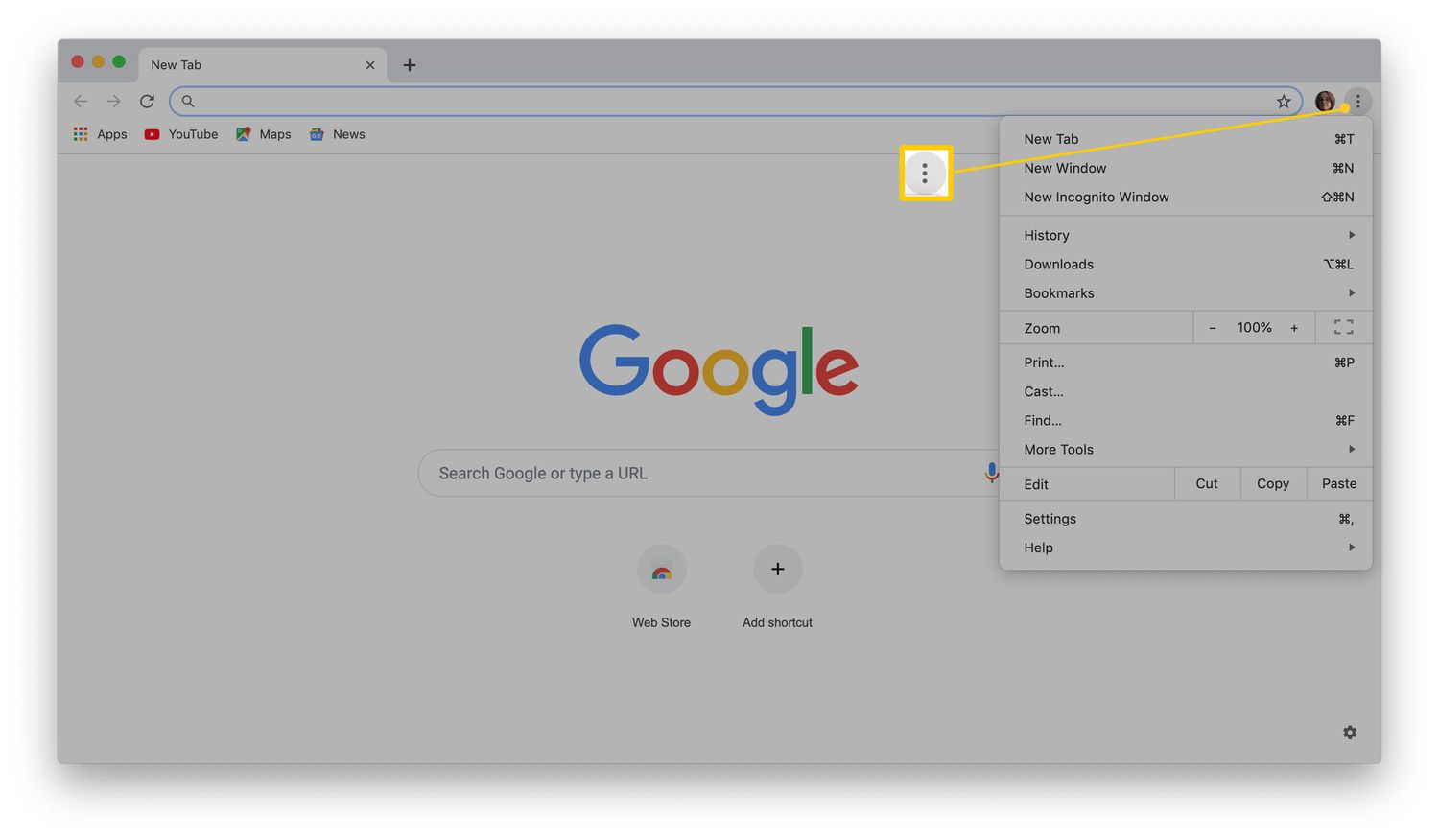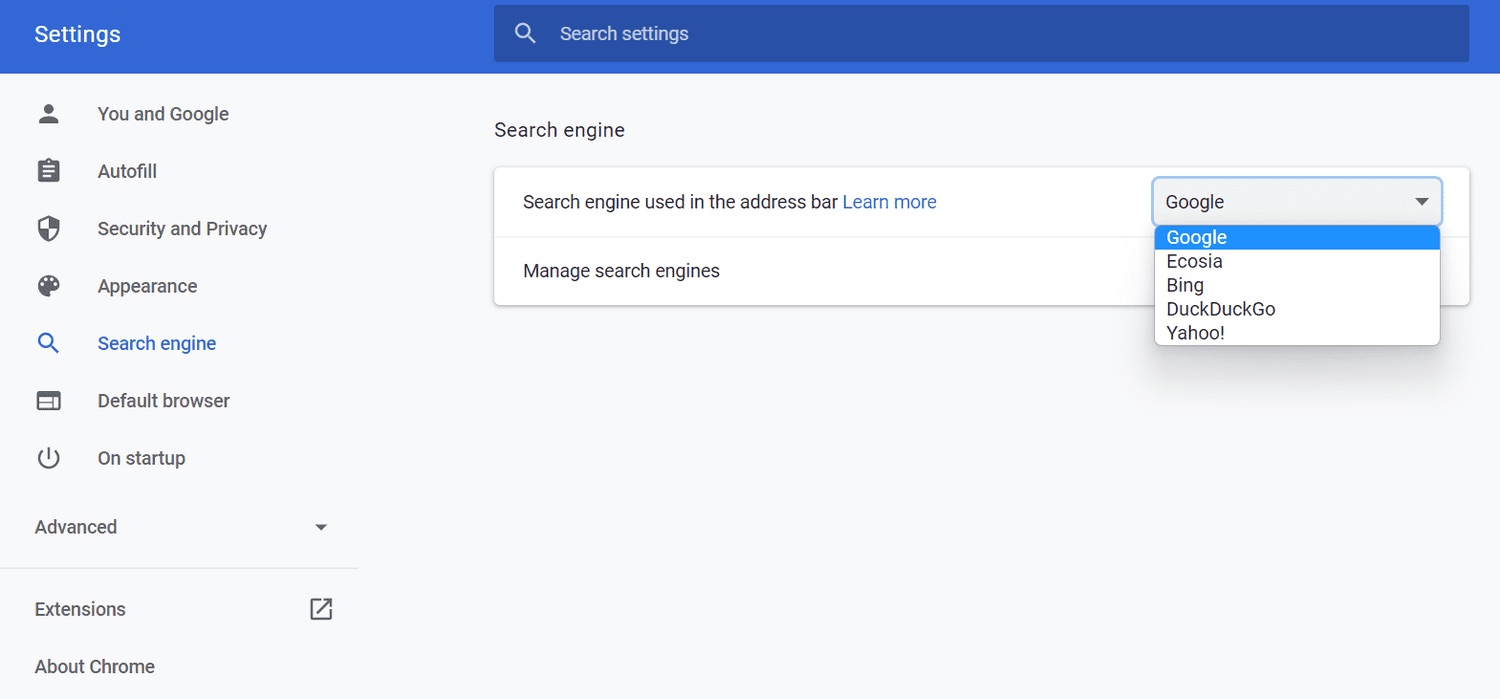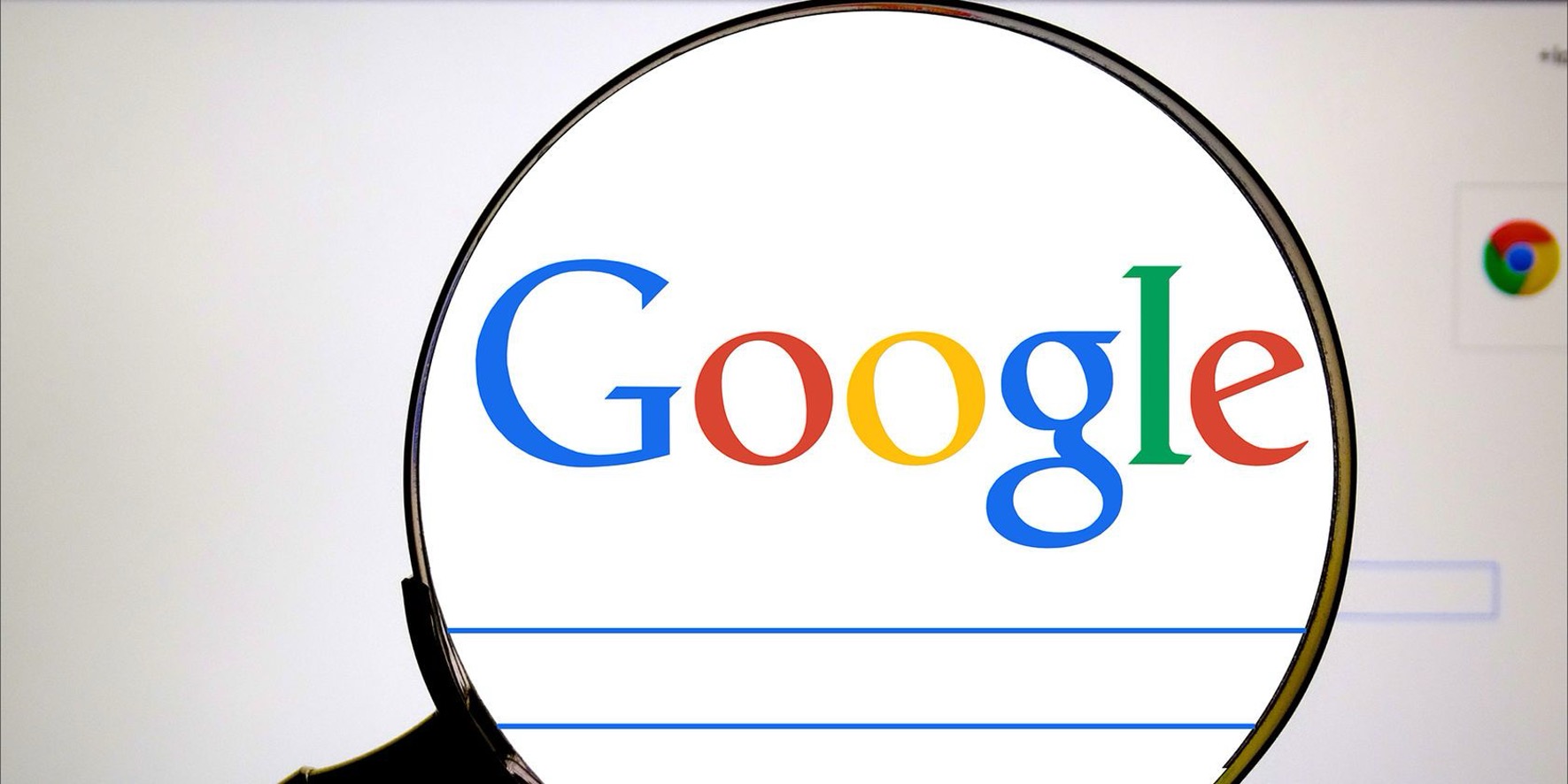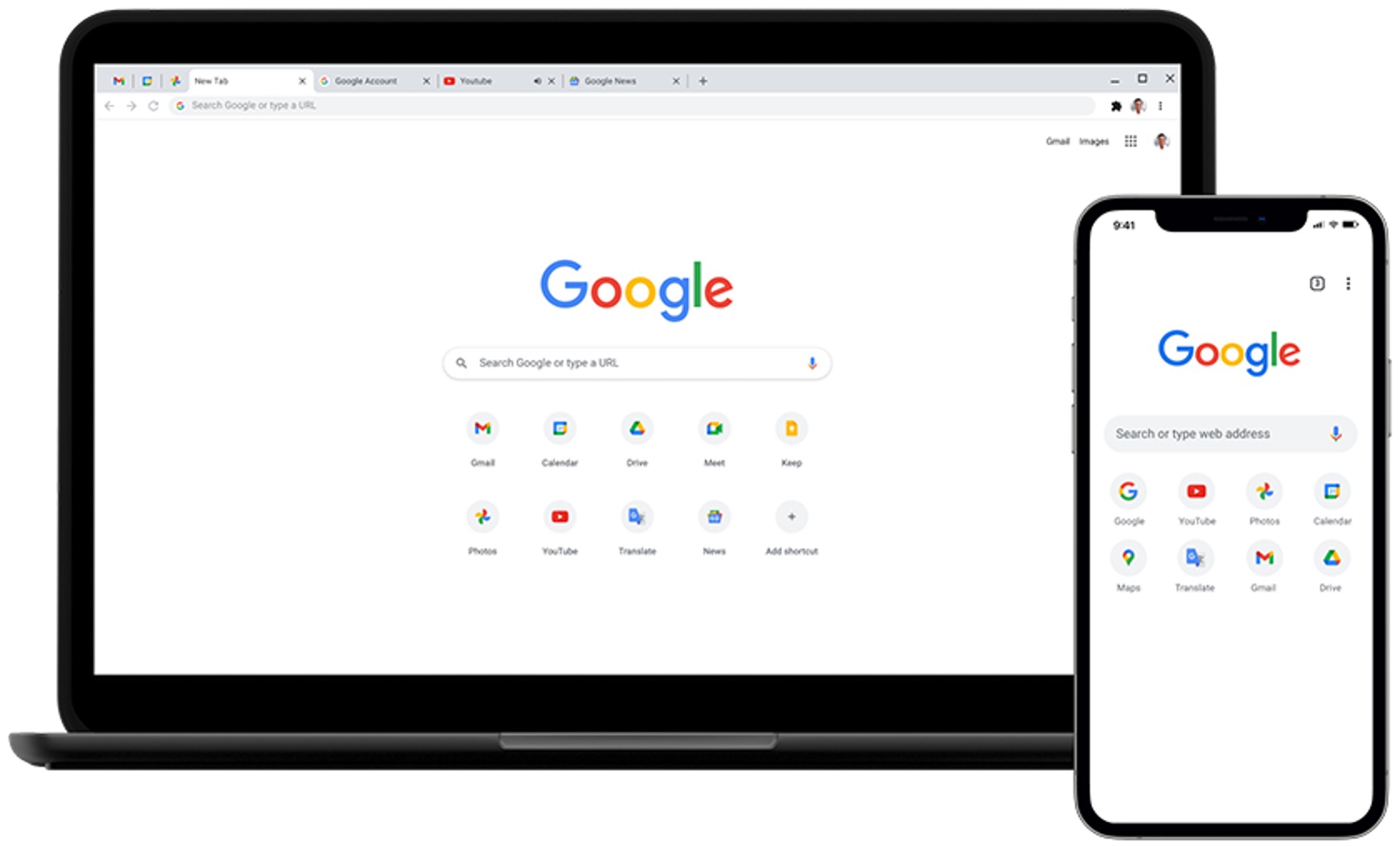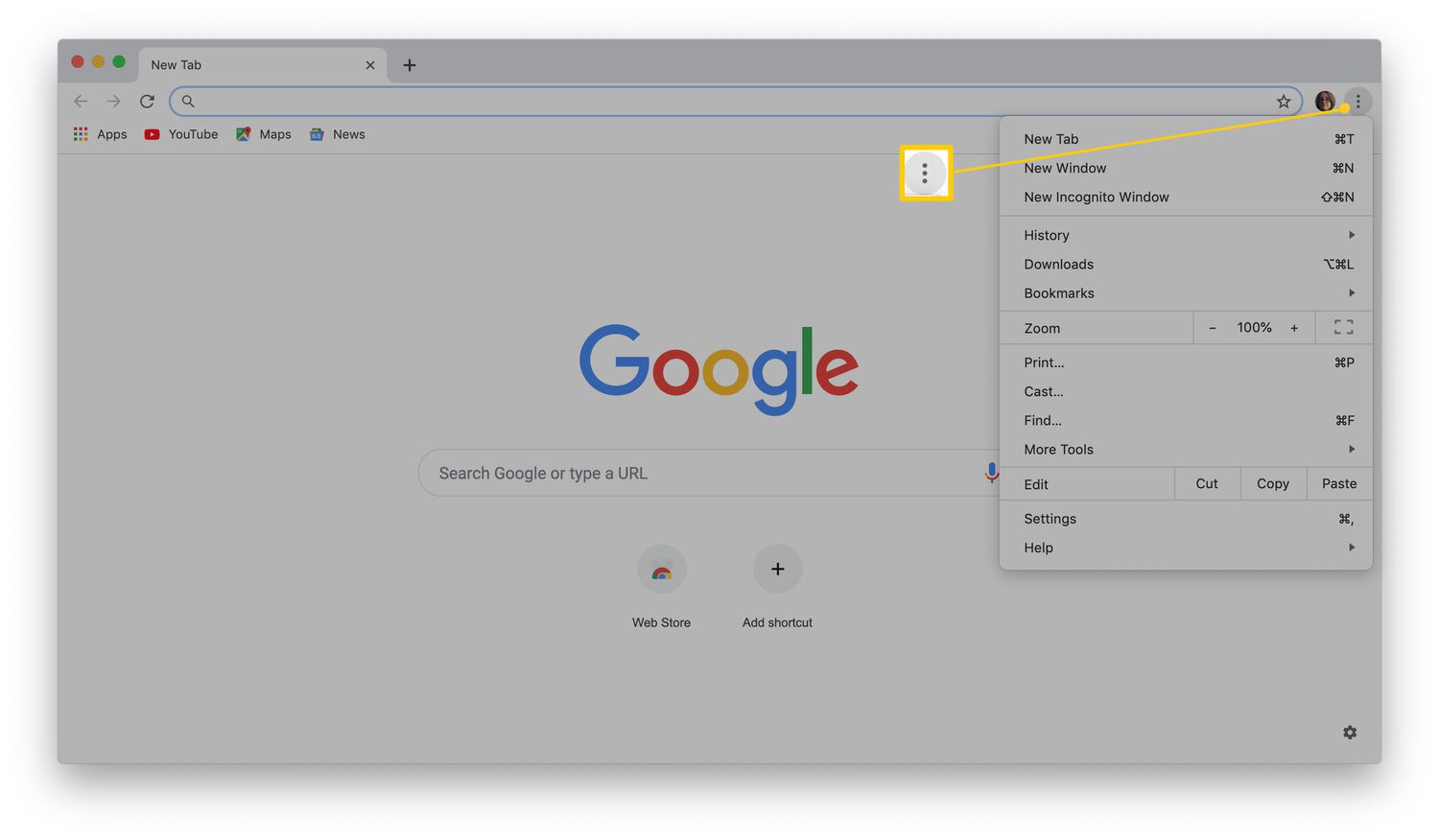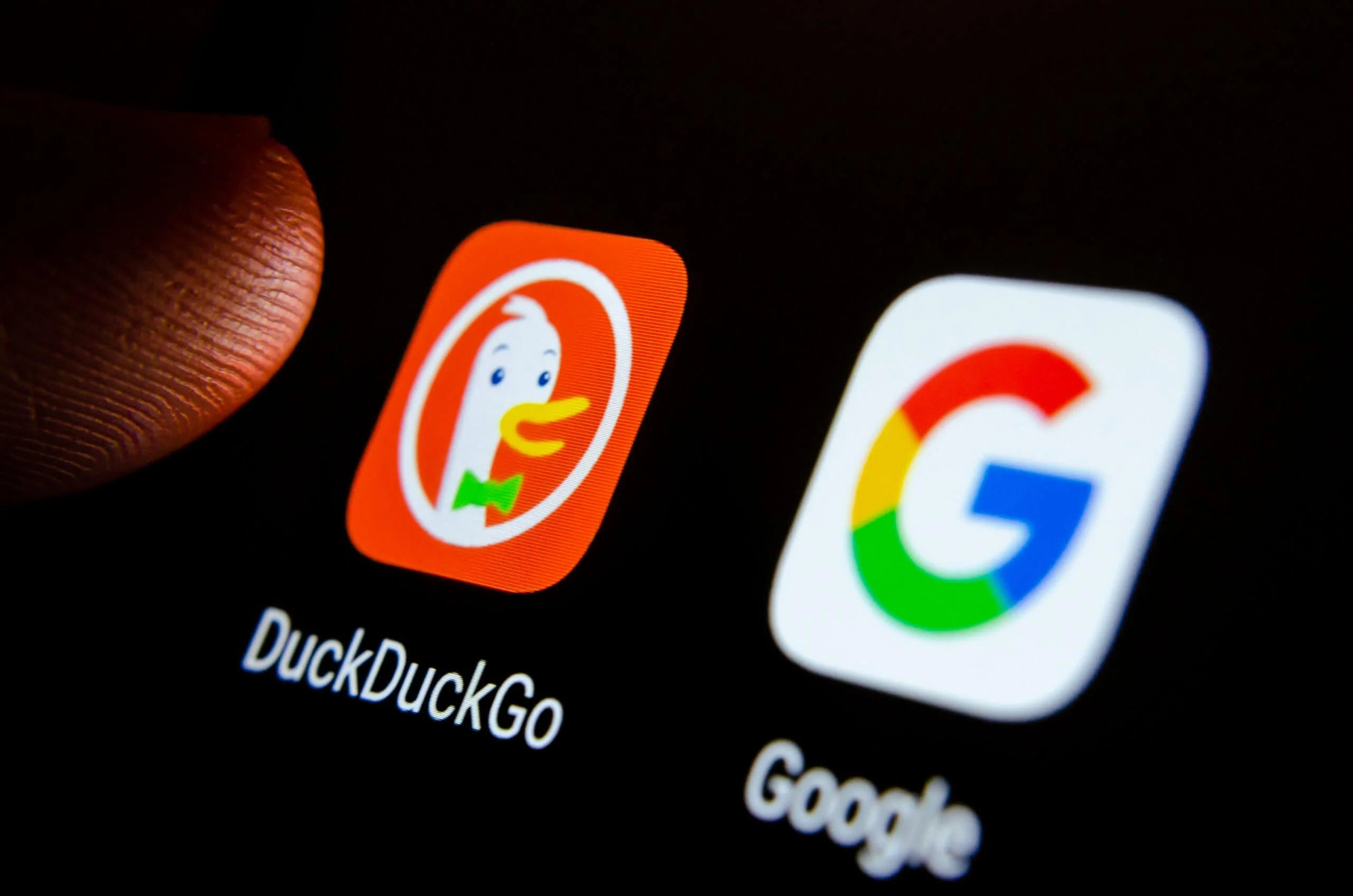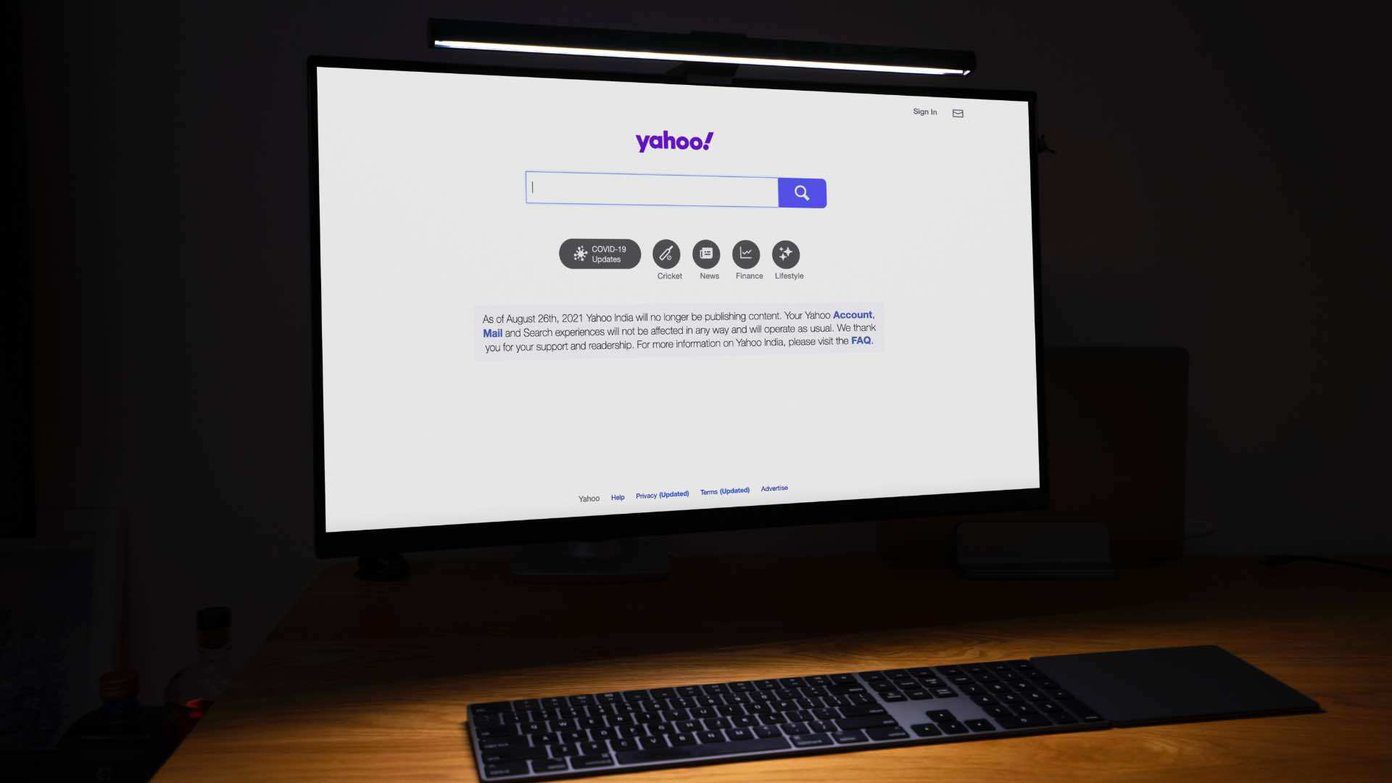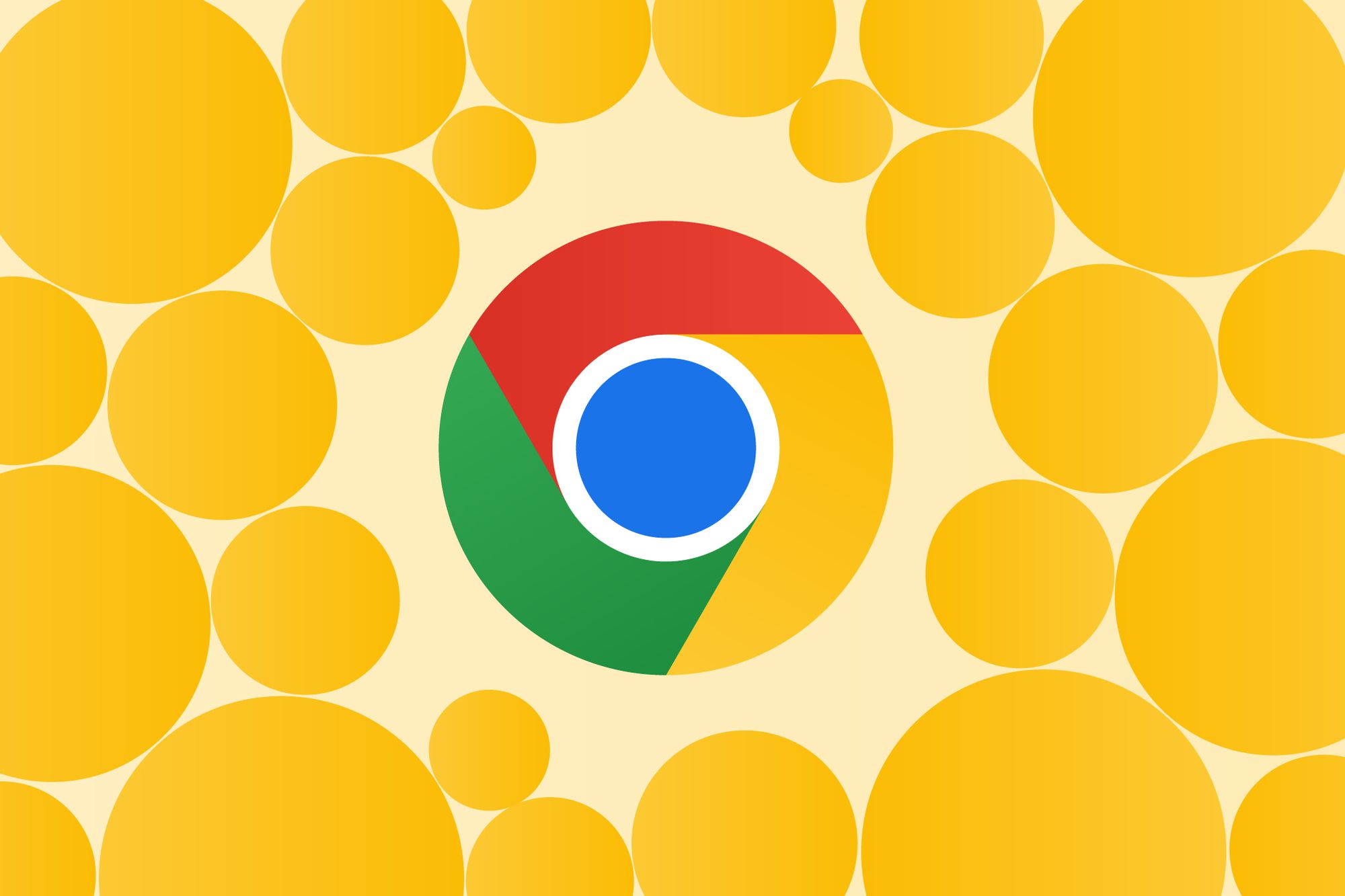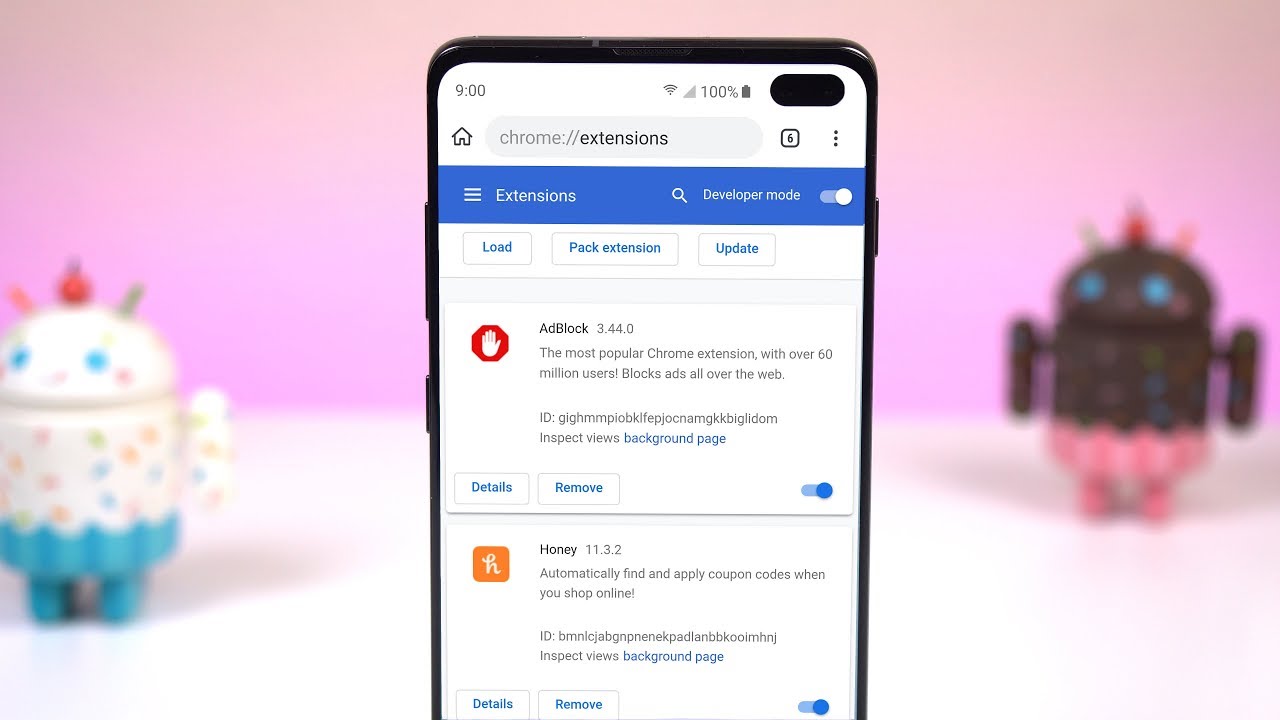Introduction
When it comes to web browsing, Google Chrome stands out as one of the most popular and versatile browsers available. Its user-friendly interface, robust features, and extensive customization options make it a top choice for millions of users worldwide. One such customization feature allows users to set their preferred search engine as the default option, ensuring that every search query is seamlessly directed to their engine of choice.
In this article, we will delve into the process of setting the default search engine in Chrome. Whether you're a seasoned Chrome user or a newcomer to the browser, understanding this feature can significantly enhance your browsing experience. By customizing your default search engine, you can streamline your online searches, access specialized search tools, and tailor your browsing experience to suit your preferences.
So, let's embark on this journey to discover how to set your preferred search engine as the default option in Chrome. Whether you're drawn to the comprehensive results of Google, the privacy-focused approach of DuckDuckGo, or the localized searches of Bing, Chrome empowers you to make your browsing experience truly your own. Let's explore the steps to make this customization a reality and unlock the full potential of your web searches.
Accessing Chrome Settings
Accessing the settings in Google Chrome is the first step towards customizing your browsing experience, including setting your preferred search engine as the default option. Whether you're using Chrome on a desktop or mobile device, the process of accessing the settings remains consistent, ensuring a seamless experience across different platforms.
Desktop
On a desktop or laptop, accessing Chrome settings is a straightforward process. Start by opening the Chrome browser on your computer. Look for the three vertical dots located in the top-right corner of the browser window. Clicking on these dots will reveal a dropdown menu. From this menu, navigate to the "Settings" option and click on it. This action will open a new tab displaying the various settings and customization options available in Chrome.
Mobile Devices
If you're using Chrome on a mobile device, such as a smartphone or tablet, the process of accessing settings is equally intuitive. After launching the Chrome app, look for the three vertical dots in the top-right corner of the screen. Tapping on these dots will open a menu where you can find the "Settings" option. Upon selecting "Settings," you will be directed to a screen displaying a wide array of customization options tailored for mobile browsing.
Syncing Across Devices
One of the remarkable features of Chrome is its ability to sync settings and preferences across multiple devices. This means that any changes made to the browser settings on one device will seamlessly reflect on all other devices where you are signed in with the same Google account. This synchronization ensures a consistent browsing experience, allowing you to access your preferred search engine as the default option across all your devices.
By understanding how to access Chrome settings, you have taken the first step towards customizing your browsing experience. Now that you have gained access to the settings, the next step is to explore the process of changing your default search engine in Chrome, which will be covered in the following section.
With the knowledge of accessing Chrome settings at your fingertips, you are well-equipped to navigate the customization options and tailor your browsing experience to align with your preferences. Let's proceed to the next section to delve into the process of changing the default search engine in Chrome.
Changing Default Search Engine
Changing the default search engine in Google Chrome empowers users to personalize their browsing experience by directing all search queries to their preferred search engine. Whether you're inclined towards the comprehensive results of Google, the privacy-focused approach of DuckDuckGo, or the localized searches of Bing, Chrome allows you to seamlessly integrate your chosen search engine into the browsing ecosystem. Let's delve into the process of changing the default search engine in Chrome and unlock the full potential of your web searches.
-
Accessing Search Engine Settings: To initiate the process, start by accessing the Chrome settings as outlined in the previous section. Once you are in the settings menu, navigate to the "Search engine" section. Here, you will find the option to manage search engines, including setting your default search engine.
-
Selecting Your Preferred Search Engine: Within the "Search engine" settings, you will encounter a list of available search engines supported by Chrome. This list includes popular options such as Google, Bing, Yahoo, and DuckDuckGo, among others. You can also add custom search engines if your preferred option is not listed.
-
Setting as Default: Locate your preferred search engine from the list and click on the three-dot icon or the "Make default" button next to it. This action will set your chosen search engine as the default option for all search queries initiated from the Chrome address bar.
-
Customization Options: Chrome also offers additional customization options for search engines, allowing you to edit the keyword used to trigger a specific search engine, or remove any search engines that you no longer wish to have available.
-
Syncing Across Devices: As mentioned earlier, Chrome's synchronization feature ensures that any changes made to the default search engine on one device will propagate to all other devices where you are signed in with the same Google account. This seamless synchronization guarantees a consistent browsing experience across all your devices.
By following these steps, you can seamlessly integrate your preferred search engine into the Chrome browser, ensuring that every search query is directed to the engine of your choice. This customization feature not only streamlines your online searches but also reflects Chrome's commitment to providing a personalized browsing experience for its users.
With the default search engine now tailored to your preferences, you have unlocked a powerful customization feature within Chrome, enhancing your browsing experience and enabling you to harness the full potential of your preferred search engine.
Now that you have gained insights into the process of changing the default search engine in Chrome, you are well-equipped to personalize your browsing experience and streamline your online searches. Let's move forward and explore the myriad possibilities that await you as you navigate the web with your preferred search engine seamlessly integrated into the Chrome browser.
Conclusion
In conclusion, the ability to set the default search engine in Google Chrome represents a pivotal customization feature that empowers users to tailor their browsing experience to align with their preferences. By seamlessly integrating their preferred search engine into the Chrome browser, users can streamline their online searches, access specialized search tools, and harness the full potential of their chosen engine.
The process of changing the default search engine in Chrome, as outlined in the previous section, offers a seamless and intuitive experience. From accessing the settings to selecting and setting the preferred search engine as default, Chrome ensures that users can effortlessly personalize their browsing experience. Furthermore, the synchronization feature across devices guarantees a consistent browsing experience, allowing users to access their preferred search engine as the default option across all their devices.
By understanding and implementing this customization feature, users can navigate the web with a heightened sense of control and efficiency. Whether they favor the comprehensive results of Google, the privacy-focused approach of DuckDuckGo, or the localized searches of Bing, Chrome enables them to make their browsing experience truly their own.
The ability to set the default search engine in Chrome not only enhances the browsing experience but also reflects the browser's commitment to providing a personalized and user-centric platform. This feature underscores Chrome's adaptability and commitment to catering to the diverse preferences of its users, further solidifying its position as a leading browser in the digital landscape.
As users embrace the process of customizing their default search engine in Chrome, they unlock a powerful tool that amplifies their browsing experience. This customization feature not only streamlines their online searches but also reflects Chrome's dedication to providing a personalized and tailored browsing experience for its users.
In essence, the process of setting the default search engine in Chrome is a testament to the browser's commitment to empowering users and enhancing their browsing experience. By seamlessly integrating their preferred search engine, users can navigate the web with a heightened sense of control, efficiency, and personalization, ultimately unlocking the full potential of their web searches.