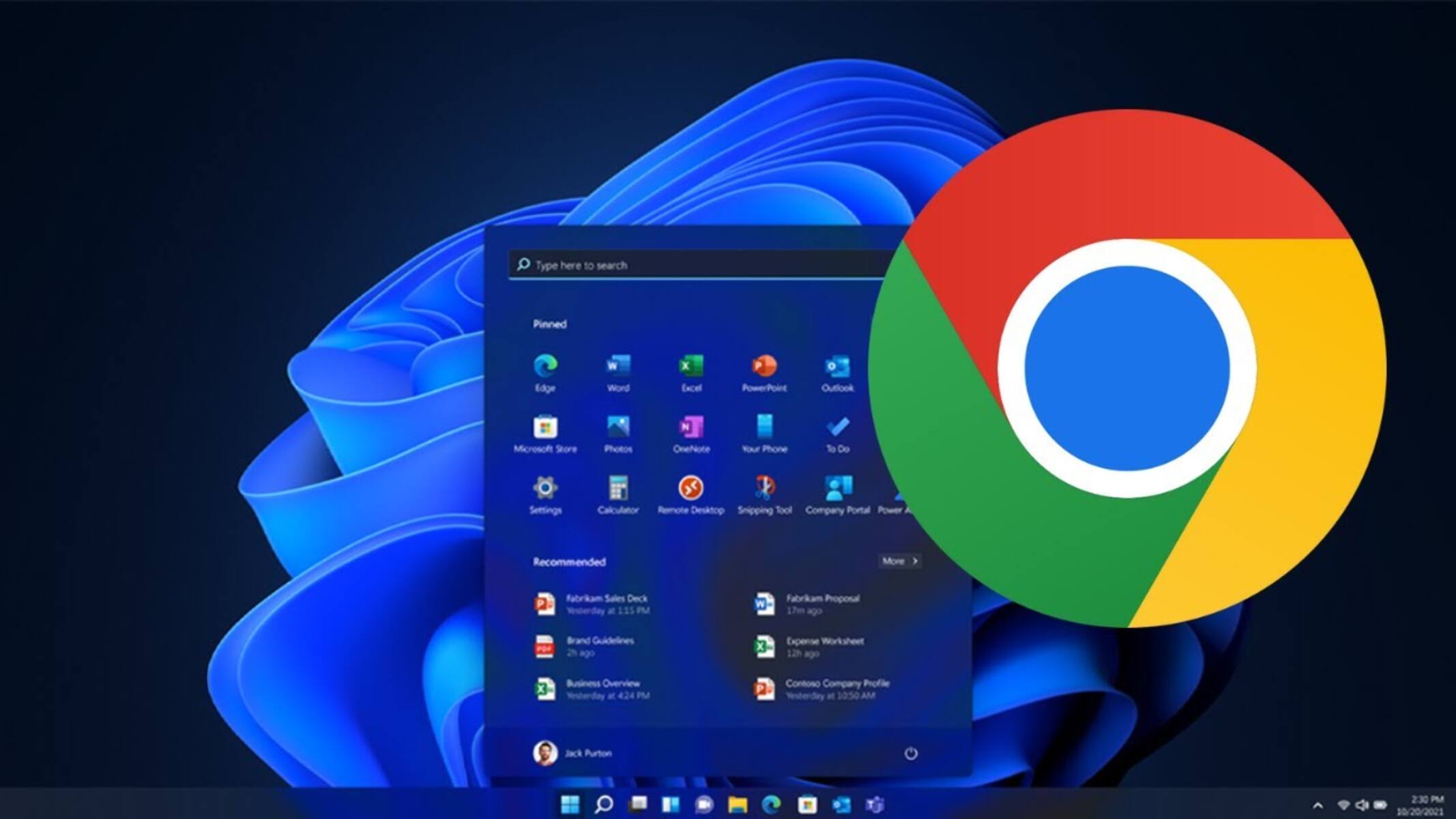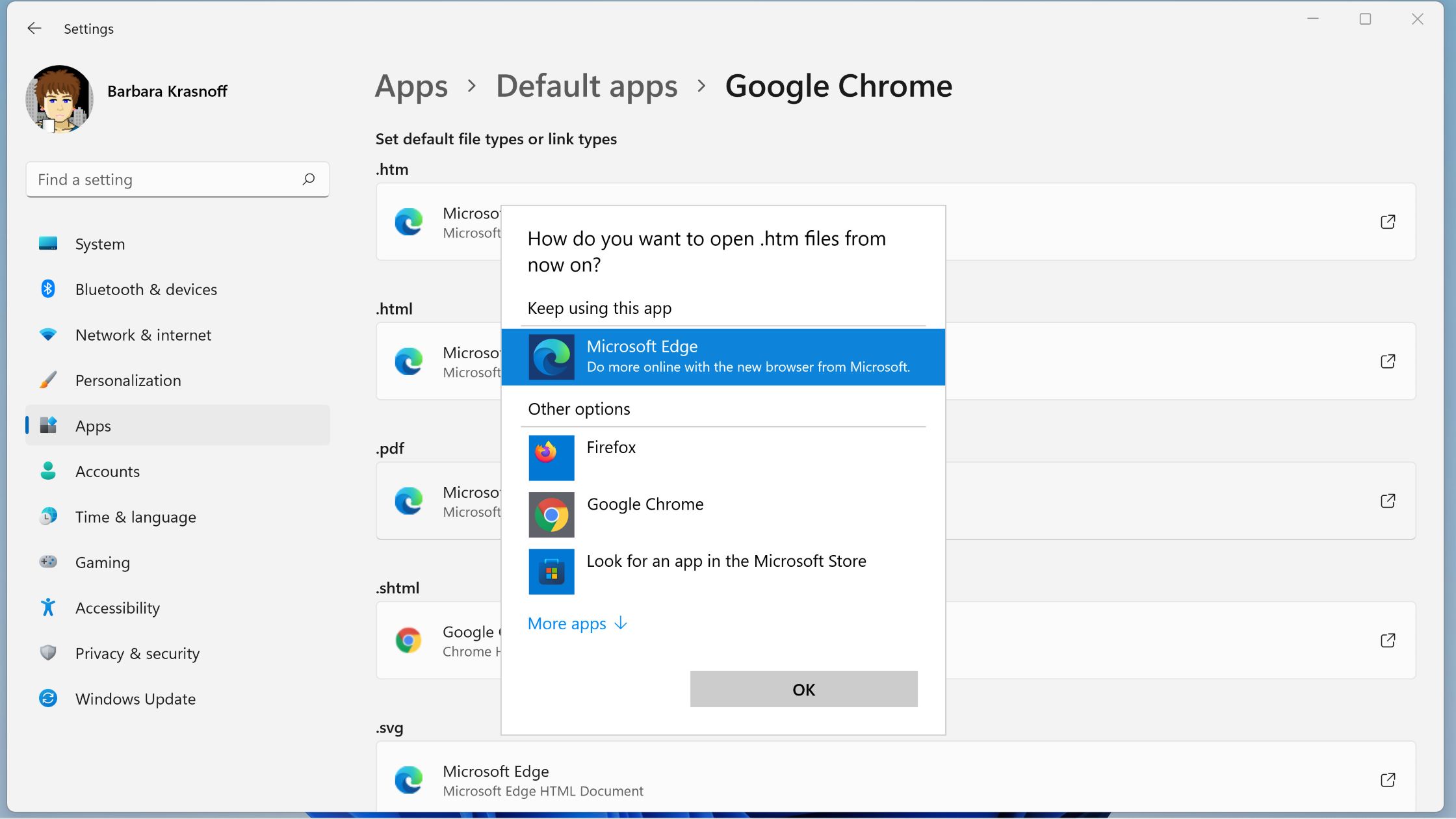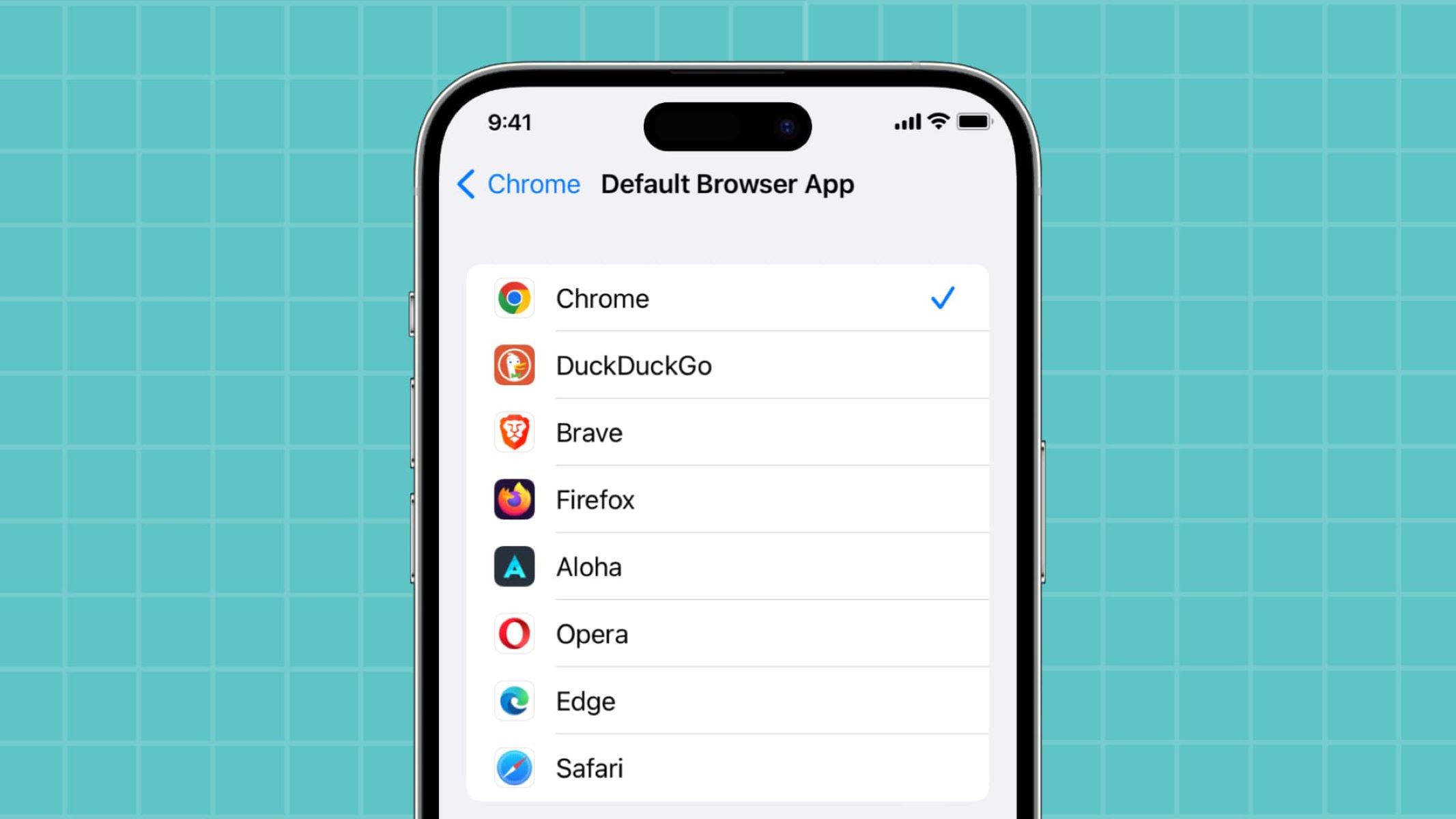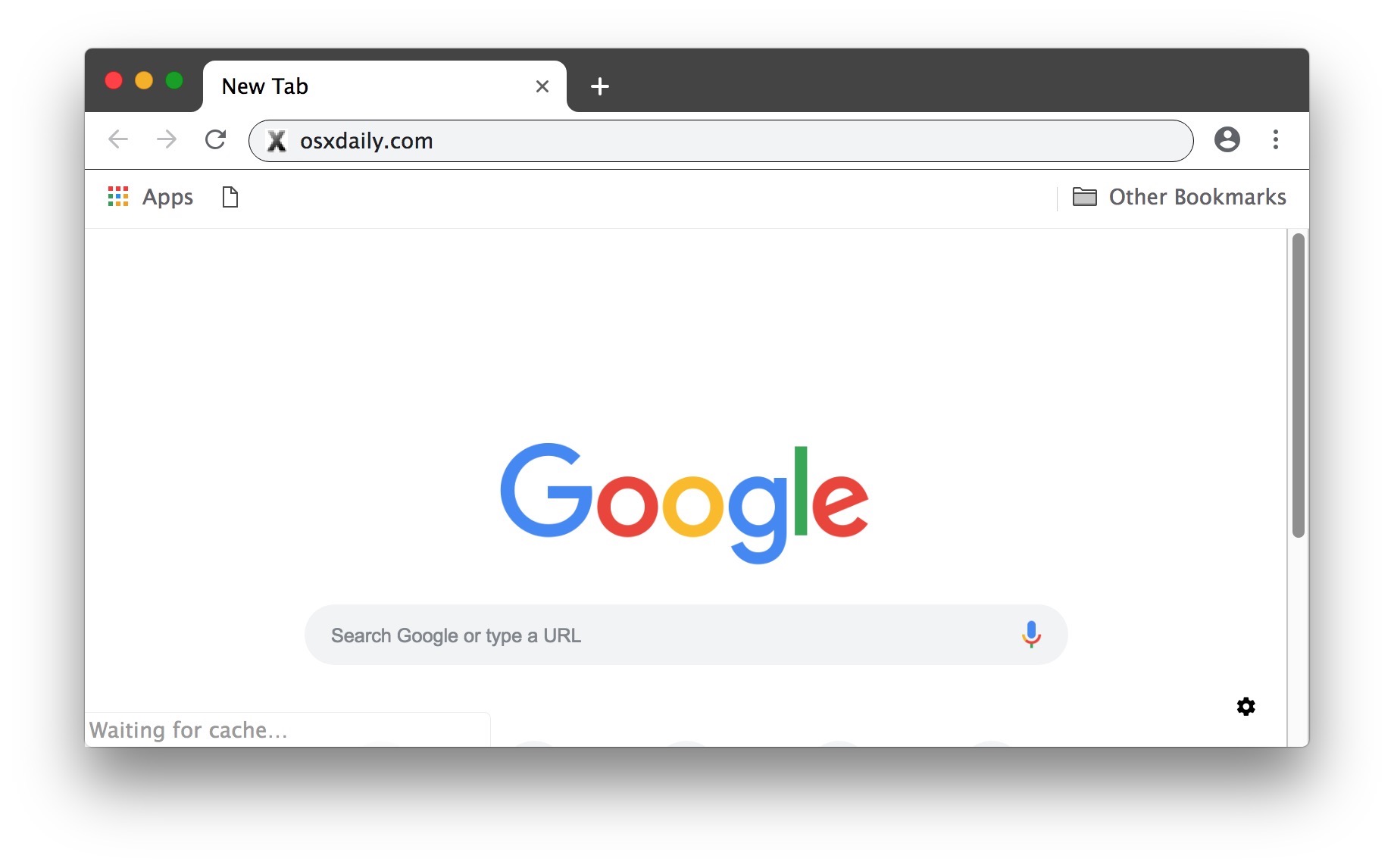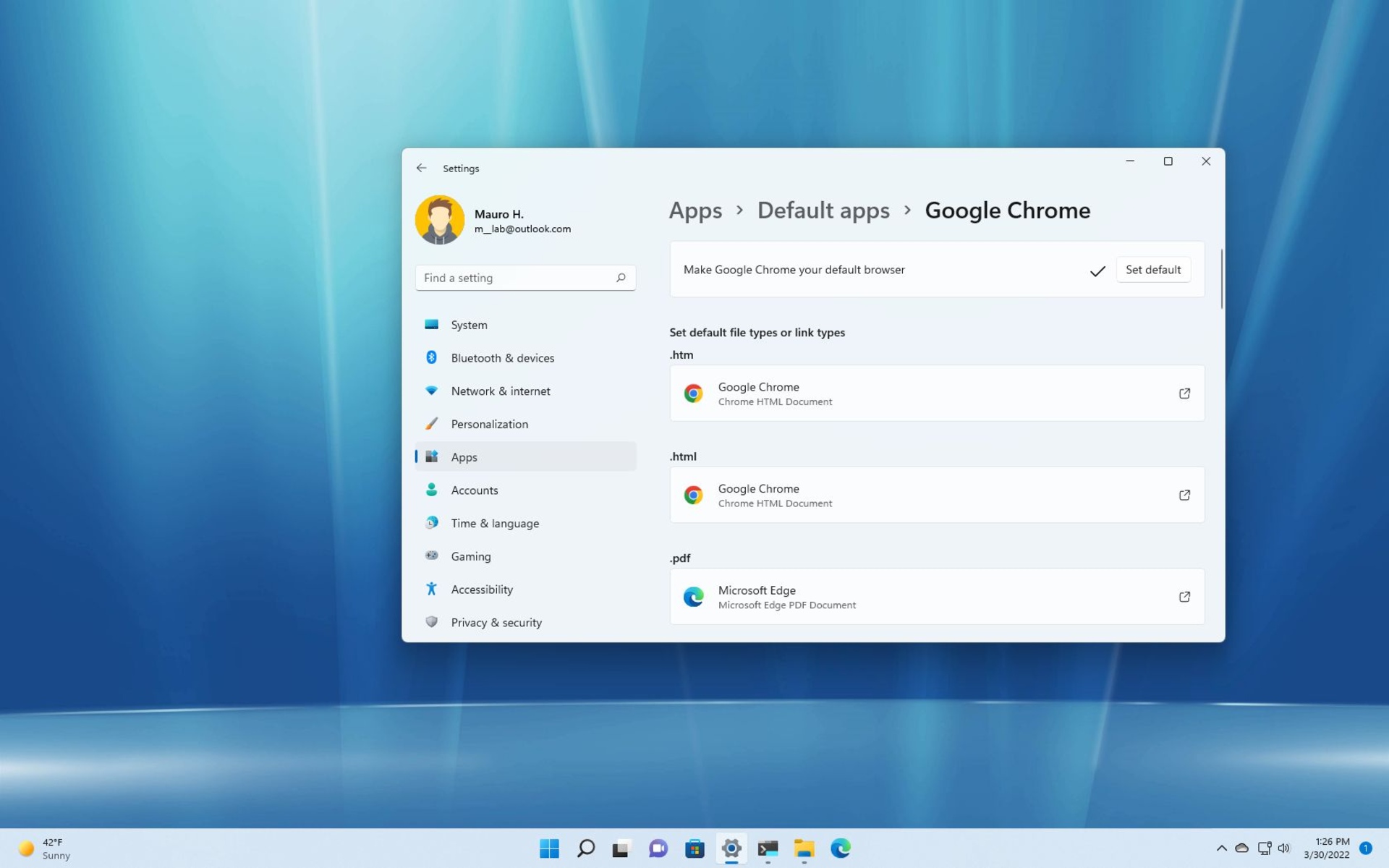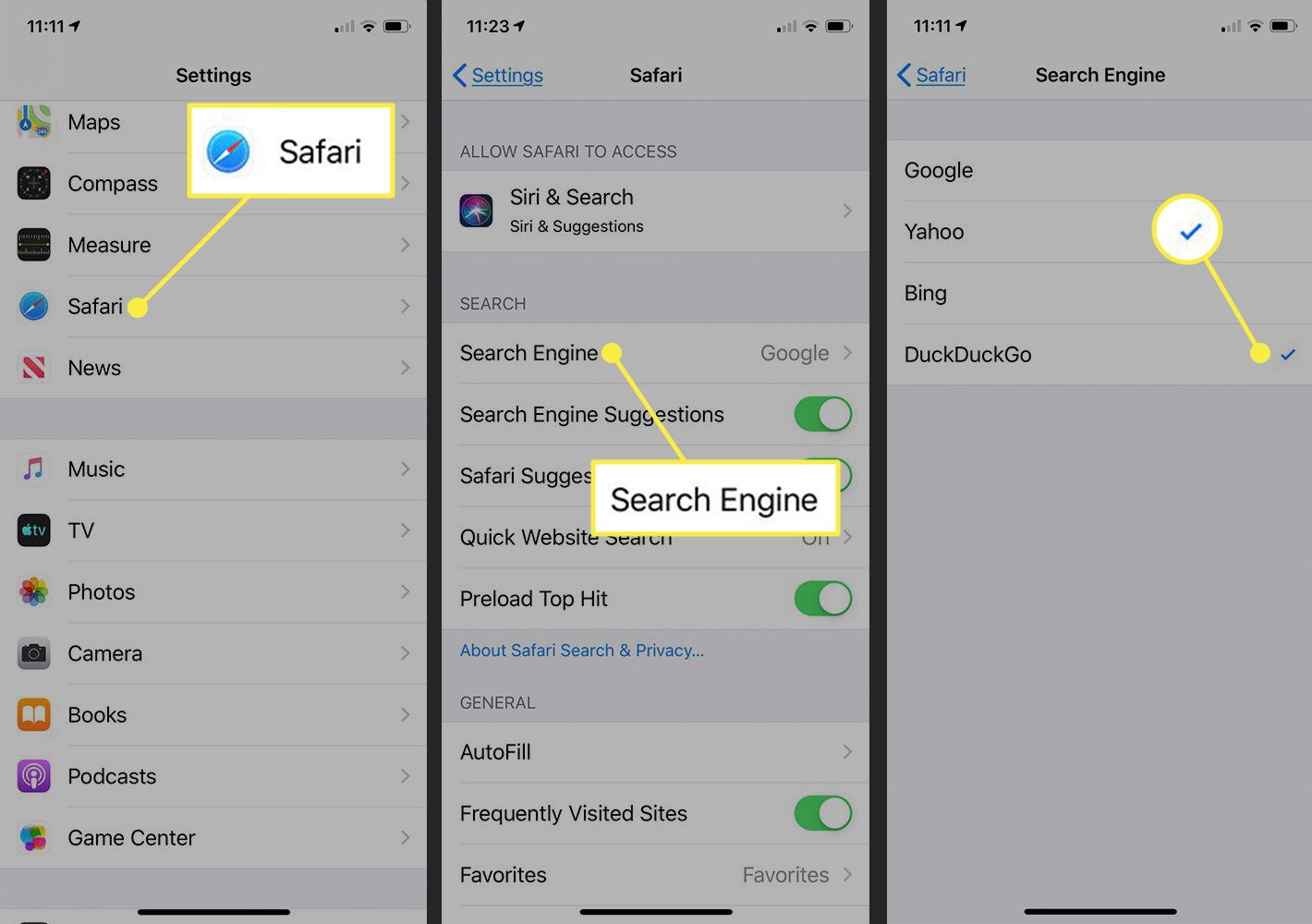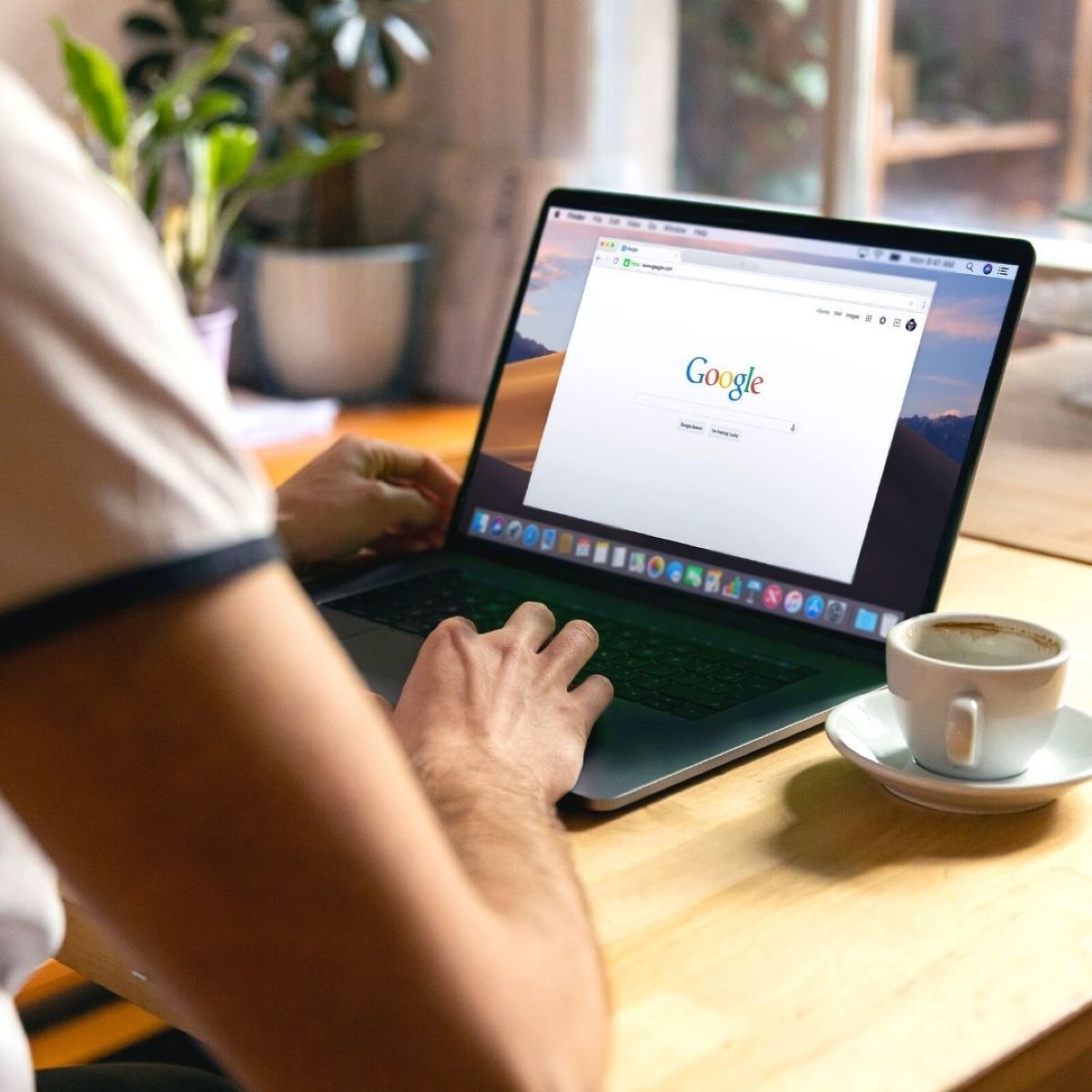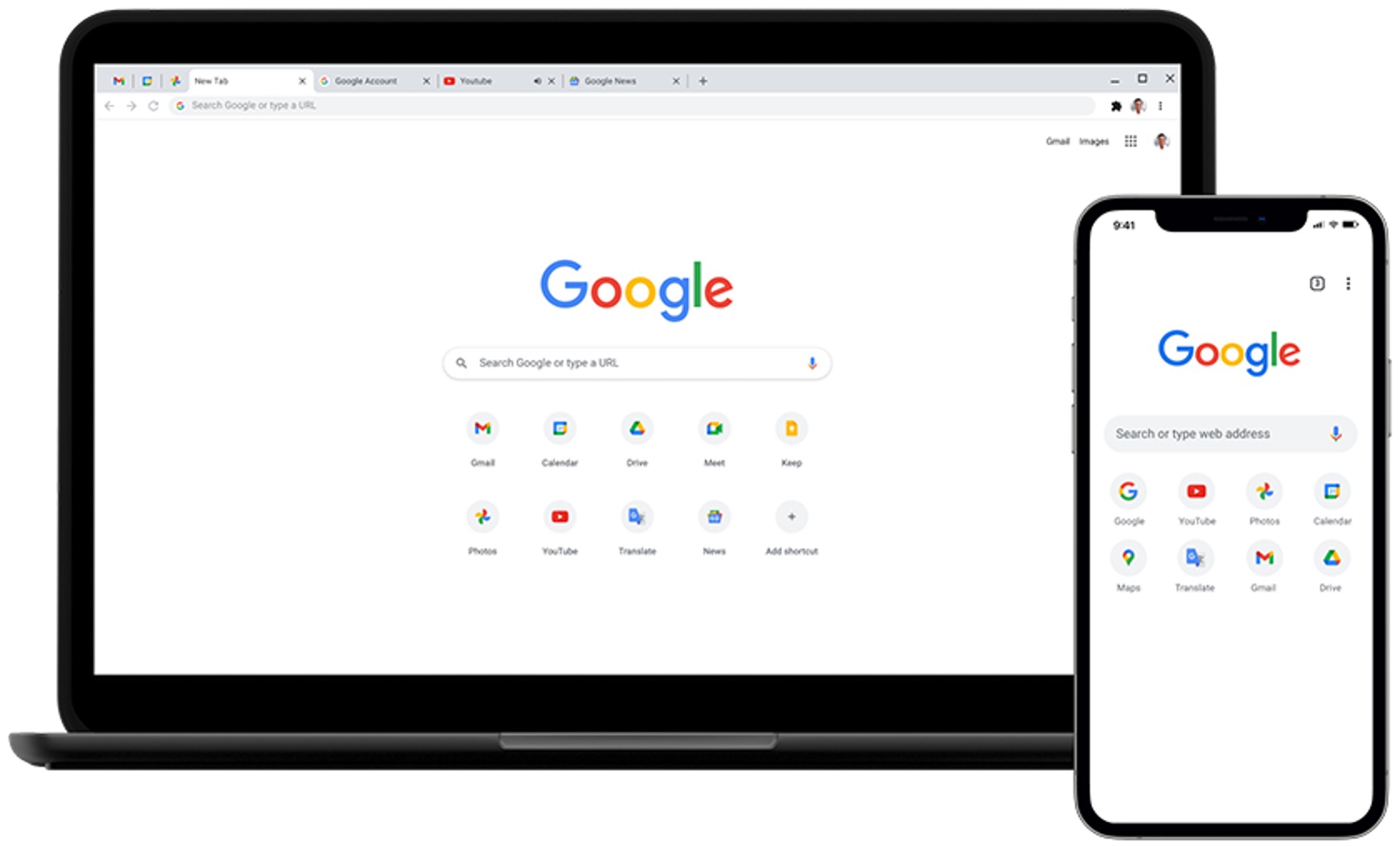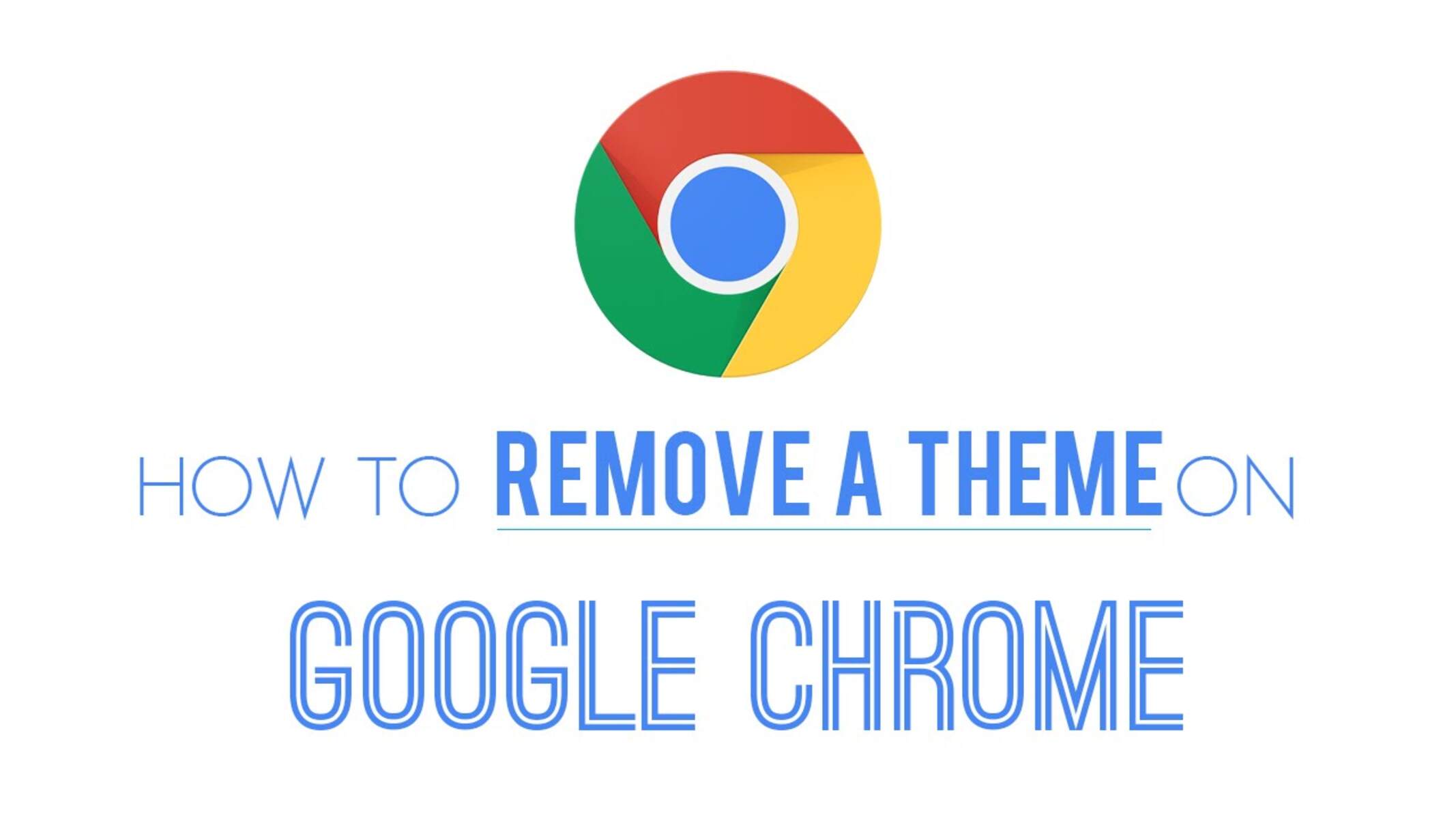Introduction
Setting Google Chrome as your default browser can significantly enhance your browsing experience. With its user-friendly interface, seamless synchronization across devices, and an extensive array of extensions, Chrome has become a popular choice for internet users worldwide. By making Chrome your default browser, you can streamline your online activities, optimize productivity, and enjoy a more personalized browsing environment.
In this guide, we will walk you through the simple yet impactful process of setting Google Chrome as your default browser. Whether you're using a Windows PC, Mac, or mobile device, this step-by-step tutorial will empower you to harness the full potential of Chrome's features and capabilities. From accessing your favorite websites with a single click to leveraging Chrome's powerful browsing tools, making Chrome your default browser is the first step towards a more efficient and enjoyable online journey.
So, let's dive into the easy-to-follow steps that will enable you to seamlessly integrate Chrome into your daily web exploration. Whether you're a seasoned Chrome user or new to the platform, this guide will equip you with the knowledge to harness the full power of Chrome as your default browser. Let's embark on this journey to unlock the endless possibilities that Chrome has to offer.
Step 1: Open Chrome Browser
To begin the process of setting Google Chrome as your default browser, the first step is to open the Chrome browser on your device. Whether you are using a Windows PC, Mac, or mobile device, launching Chrome is the initial stage in customizing your browsing experience to align with your preferences and needs.
On a Windows PC, you can easily open Chrome by locating the Chrome icon on your desktop or by searching for "Chrome" in the Windows Start menu. Once you have located the Chrome icon, simply double-click on it to launch the browser. Alternatively, if Chrome is pinned to your taskbar, you can initiate the browser by clicking on the Chrome icon in the taskbar.
For Mac users, opening Chrome is just as straightforward. You can access Chrome by clicking on the Chrome icon in the Dock, or by searching for "Chrome" using Spotlight Search. Upon locating the Chrome icon, a single click will launch the browser, paving the way for you to proceed with the process of setting it as your default browser.
If you are using a mobile device, such as a smartphone or tablet, opening Chrome is equally effortless. Simply locate the Chrome app icon on your device's home screen or in the app drawer, and tap on it to launch the browser. Once Chrome is open, you are ready to move on to the next step in the process of designating it as your default browser.
By opening Chrome, you gain access to a world of possibilities, from seamless browsing to personalized settings and a vast library of extensions. As you embark on this journey to make Chrome your default browser, the act of opening the browser serves as the gateway to a more tailored and efficient online experience.
With Chrome now open on your device, you are prepared to proceed to the next step in the process of setting it as your default browser. The journey towards harnessing the full potential of Chrome's features and capabilities has begun, and each step brings you closer to a more streamlined and personalized browsing environment.
Step 2: Click on the Menu Icon
Upon launching Google Chrome, the next pivotal step in setting it as your default browser is to locate and click on the Menu icon. The Menu icon, represented by three vertically aligned dots, is a central element of Chrome's interface, serving as a gateway to a plethora of browsing options and settings.
On the desktop version of Chrome, the Menu icon is typically positioned in the top-right corner of the browser window. Its unobtrusive yet impactful presence symbolizes the accessibility and versatility that Chrome offers to users. By clicking on the Menu icon, you open a world of possibilities, enabling you to customize your browsing experience and access a wide range of features and functionalities.
When using Chrome on a mobile device, the Menu icon is similarly represented by three dots and is usually located in the top-right or bottom-right corner of the screen, depending on the device and operating system. Tapping on the Menu icon on your mobile device initiates a seamless transition to the Chrome menu, where an array of options awaits your exploration.
Clicking on the Menu icon is akin to unlocking a treasure trove of tools and settings within Chrome. From managing your bookmarks and history to accessing Chrome's powerful extensions and customizing your browsing preferences, the Menu icon serves as the gateway to a more personalized and efficient browsing experience.
As you click on the Menu icon, a dropdown menu gracefully unfurls, presenting you with a myriad of options to tailor Chrome to your liking. This menu is designed to empower users with the ability to navigate through Chrome's features effortlessly, ensuring that every browsing session is optimized to suit individual preferences and requirements.
By clicking on the Menu icon, you take a significant stride towards making Chrome your default browser. This action not only grants you access to a wealth of browsing tools and settings but also signifies your commitment to harnessing the full potential of Chrome's capabilities. With the Menu icon serving as your portal to a more personalized and efficient browsing environment, you are now poised to embark on the next steps in the process of setting Chrome as your default browser.
Step 3: Select Settings
After clicking on the Menu icon in Google Chrome, the next crucial step in the process of setting Chrome as your default browser is to select the "Settings" option. This pivotal action propels you into the heart of Chrome's customization and configuration capabilities, allowing you to tailor your browsing environment to align with your preferences and requirements.
Upon clicking on the Menu icon, a dropdown menu gracefully unfolds, revealing a range of options designed to empower users with seamless access to Chrome's features and settings. Among these options, "Settings" stands as a gateway to a wealth of customization possibilities, enabling you to fine-tune Chrome to suit your unique browsing habits and preferences.
When you select the "Settings" option, you are greeted by a comprehensive interface that encapsulates Chrome's versatility and user-centric design. The Settings page serves as a central hub for managing various aspects of your browsing experience, from basic preferences to advanced configurations, ensuring that every facet of Chrome aligns with your individual needs.
Within the Settings page, you will encounter a diverse array of categories and options, each offering a distinct avenue for customizing and optimizing your browsing environment. From managing your search engine preferences and configuring privacy settings to fine-tuning site permissions and exploring advanced options, the Settings page empowers you to sculpt Chrome into a personalized and efficient browsing companion.
As you delve into the Settings page, you gain access to a wealth of features and functionalities that underscore Chrome's commitment to user empowerment and customization. Whether you seek to enhance your privacy and security, streamline your browsing workflow, or explore advanced configurations, the Settings page is your gateway to a more tailored and refined browsing experience.
By selecting the "Settings" option, you embark on a journey of exploration and customization within Chrome, where every click and adjustment brings you closer to a browsing environment that resonates with your unique preferences. This pivotal step signifies your commitment to harnessing the full potential of Chrome as your default browser, setting the stage for the next phase in the process of integrating Chrome seamlessly into your online activities.
With the "Settings" page now at your fingertips, you are poised to delve into the intricacies of Chrome's customization options, paving the way for a more personalized and efficient browsing experience. As you navigate through the Settings interface, each selection and configuration brings you closer to a Chrome environment that reflects your individuality and optimizes your online journey.
Step 4: Scroll Down and Click on Default Browser
After navigating to the Settings page in Google Chrome, the next pivotal step in the process of setting Chrome as your default browser is to scroll down within the Settings interface until you locate the "Default browser" section. This essential action positions you at the threshold of designating Chrome as the primary gateway to your online exploration, solidifying its role as the default browser for your browsing activities.
As you scroll down within the Settings page, the "Default browser" section gradually comes into view, offering a seamless transition to the pivotal setting that will anchor Chrome as your go-to browser. This section, strategically positioned within the Settings interface, embodies the user-centric design philosophy that underpins Chrome's commitment to empowering users with effortless customization and control over their browsing environment.
Upon reaching the "Default browser" section, you are presented with a straightforward yet impactful option to designate Chrome as your default browser. By clicking on this option, you initiate a transformative shift in your browsing experience, aligning it with the seamless functionality, intuitive interface, and powerful capabilities that Chrome offers.
The act of clicking on the "Default browser" option within the Settings page signifies your intent to integrate Chrome seamlessly into your online activities, ensuring that every click, search, and exploration unfolds within the familiar and optimized environment that Chrome provides. This pivotal action cements Chrome's position as the central hub of your online journey, streamlining your interactions with the digital world and enhancing your productivity and efficiency.
As you click on the "Default browser" option, you embark on a journey towards a more personalized and efficient browsing experience, where Chrome stands as the cornerstone of your online exploration. This decisive step not only reflects your preference for Chrome's user-centric design and feature-rich interface but also underscores your commitment to harnessing the full potential of Chrome as your default browser.
With Chrome now designated as your default browser, you have taken a significant stride towards optimizing your online activities and embracing a browsing environment tailored to your unique preferences and requirements. This pivotal setting solidifies Chrome's role as your trusted companion in the digital realm, ensuring that every browsing session unfolds within a familiar, intuitive, and feature-rich environment that Chrome is renowned for.
By scrolling down within the Settings page and clicking on the "Default browser" option, you have set the stage for a more streamlined, efficient, and personalized browsing experience, where Chrome seamlessly integrates into your daily web exploration, empowering you to unlock the endless possibilities that Chrome has to offer.
Step 5: Choose Chrome as Default Browser
After clicking on the "Default browser" option within the Settings page, you are presented with a pivotal decision that will shape your browsing experience: choosing Chrome as your default browser. This transformative action marks the culmination of the process, solidifying Chrome's central role in your online activities and ensuring that every click, search, and exploration unfolds within the familiar and optimized environment that Chrome provides.
By choosing Chrome as your default browser, you embrace a browsing experience characterized by seamless functionality, intuitive interface, and powerful capabilities. This decision reflects your preference for Chrome's user-centric design and feature-rich environment, underscoring your commitment to harnessing the full potential of Chrome as your primary gateway to the digital world.
Selecting Chrome as your default browser signifies a conscious choice to optimize your online journey, ensuring that every browsing session unfolds within a familiar, intuitive, and feature-rich environment. This pivotal decision empowers you to leverage Chrome's extensive array of extensions, seamless synchronization across devices, and user-friendly interface, thereby enhancing your productivity and efficiency as you navigate the digital landscape.
As you choose Chrome as your default browser, you embrace a browsing companion that seamlessly integrates into your daily web exploration, empowering you to unlock the endless possibilities that Chrome has to offer. This decision not only streamlines your interactions with the digital world but also reflects your commitment to a browsing environment tailored to your unique preferences and requirements.
With Chrome now designated as your default browser, you have set the stage for a more streamlined, efficient, and personalized browsing experience. Every click, search, and exploration unfolds within a familiar, intuitive, and feature-rich environment, ensuring that Chrome stands as the cornerstone of your online journey.
By choosing Chrome as your default browser, you have embarked on a journey towards a more personalized and efficient browsing experience, where Chrome serves as your trusted companion in the digital realm, empowering you to harness the full power of Chrome's features and capabilities.
Conclusion
In conclusion, setting Google Chrome as your default browser is a simple yet impactful process that empowers you to harness the full potential of Chrome's features and capabilities. By following the step-by-step guide outlined in this tutorial, you have embarked on a journey towards a more personalized, efficient, and enjoyable browsing experience.
From opening Chrome and clicking on the Menu icon to navigating to the Settings page and designating Chrome as your default browser, each step in this process has brought you closer to seamlessly integrating Chrome into your daily web exploration. By choosing Chrome as your default browser, you have embraced a browsing environment characterized by seamless functionality, intuitive interface, and powerful capabilities, ensuring that every browsing session unfolds within the familiar and optimized environment that Chrome provides.
As Chrome now stands as your default browser, you have solidified its central role in your online activities, streamlining your interactions with the digital world and enhancing your productivity and efficiency. With Chrome as your trusted companion in the digital realm, you are empowered to unlock the endless possibilities that Chrome has to offer, from its extensive array of extensions to its seamless synchronization across devices and user-friendly interface.
The act of setting Chrome as your default browser not only reflects your preference for Chrome's user-centric design and feature-rich environment but also underscores your commitment to a browsing environment tailored to your unique preferences and requirements. This pivotal decision marks the beginning of a more tailored and refined browsing experience, where every click, search, and exploration unfolds within a familiar, intuitive, and feature-rich environment that Chrome is renowned for.
In essence, by making Chrome your default browser, you have taken a significant stride towards optimizing your online activities and embracing a browsing environment that resonates with your individuality. This transformative action positions Chrome as the central hub of your online journey, ensuring that every browsing session unfolds within a familiar, intuitive, and feature-rich environment that Chrome is renowned for.
As you navigate the digital landscape with Chrome as your default browser, you are poised to unlock the endless possibilities that Chrome has to offer, from seamless browsing to personalized settings and a vast library of extensions. With Chrome seamlessly integrated into your daily web exploration, you are empowered to harness the full power of Chrome's features and capabilities, ensuring that every browsing session is optimized to suit your individual preferences and requirements.
In conclusion, by setting Google Chrome as your default browser, you have embarked on a journey towards a more personalized, efficient, and enjoyable browsing experience, where Chrome stands as the cornerstone of your online journey, empowering you to unlock the endless possibilities that Chrome has to offer.