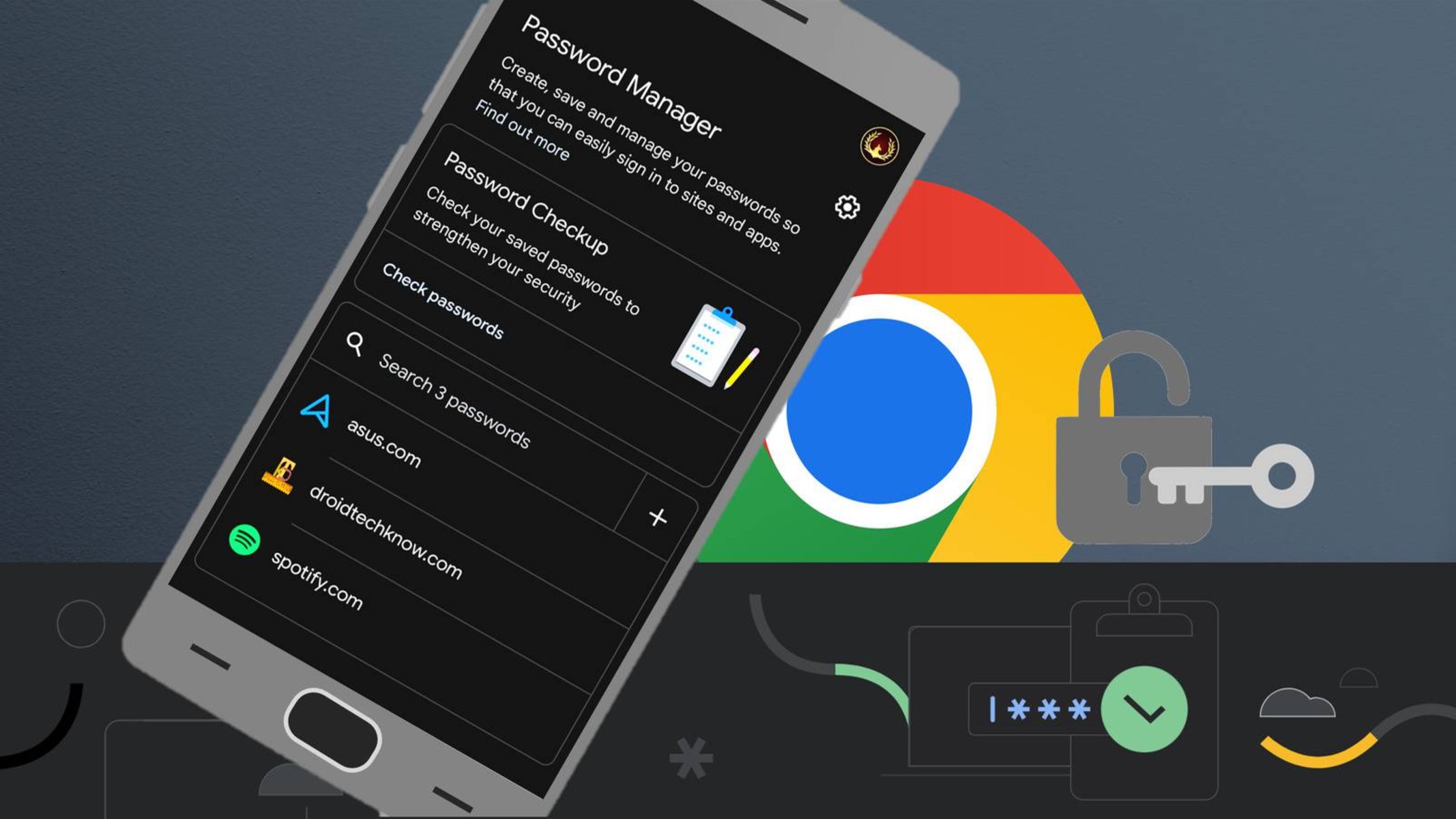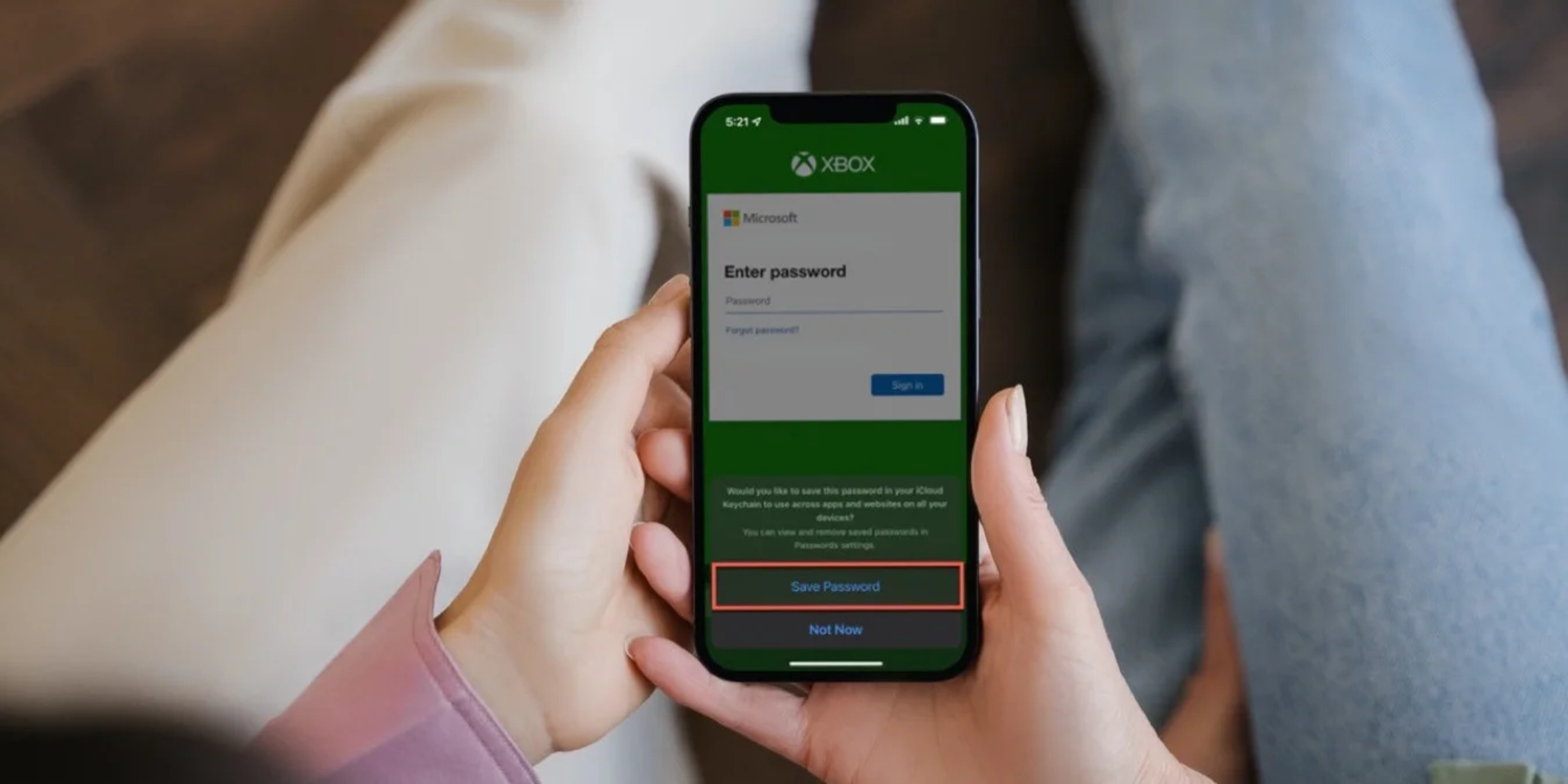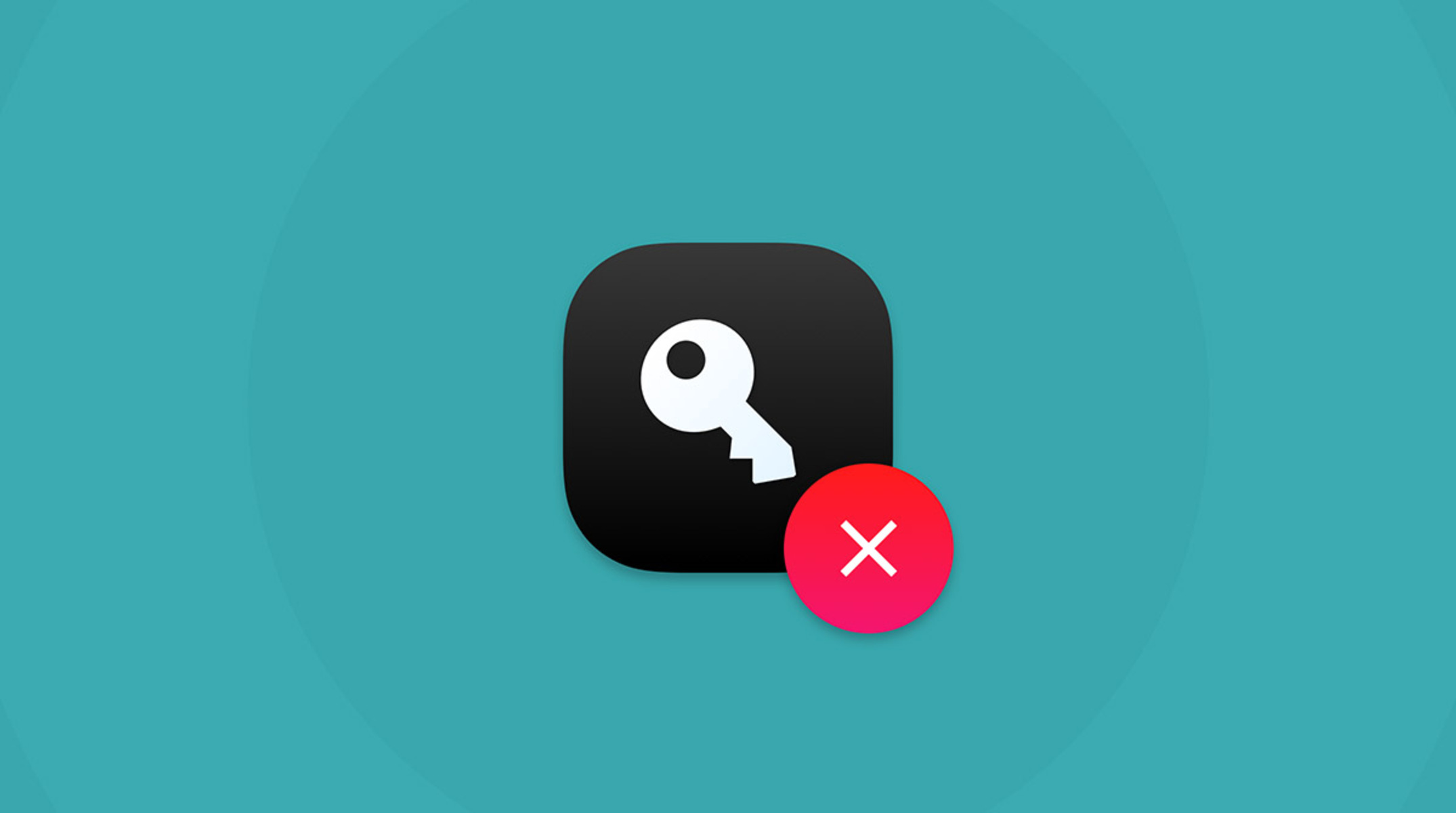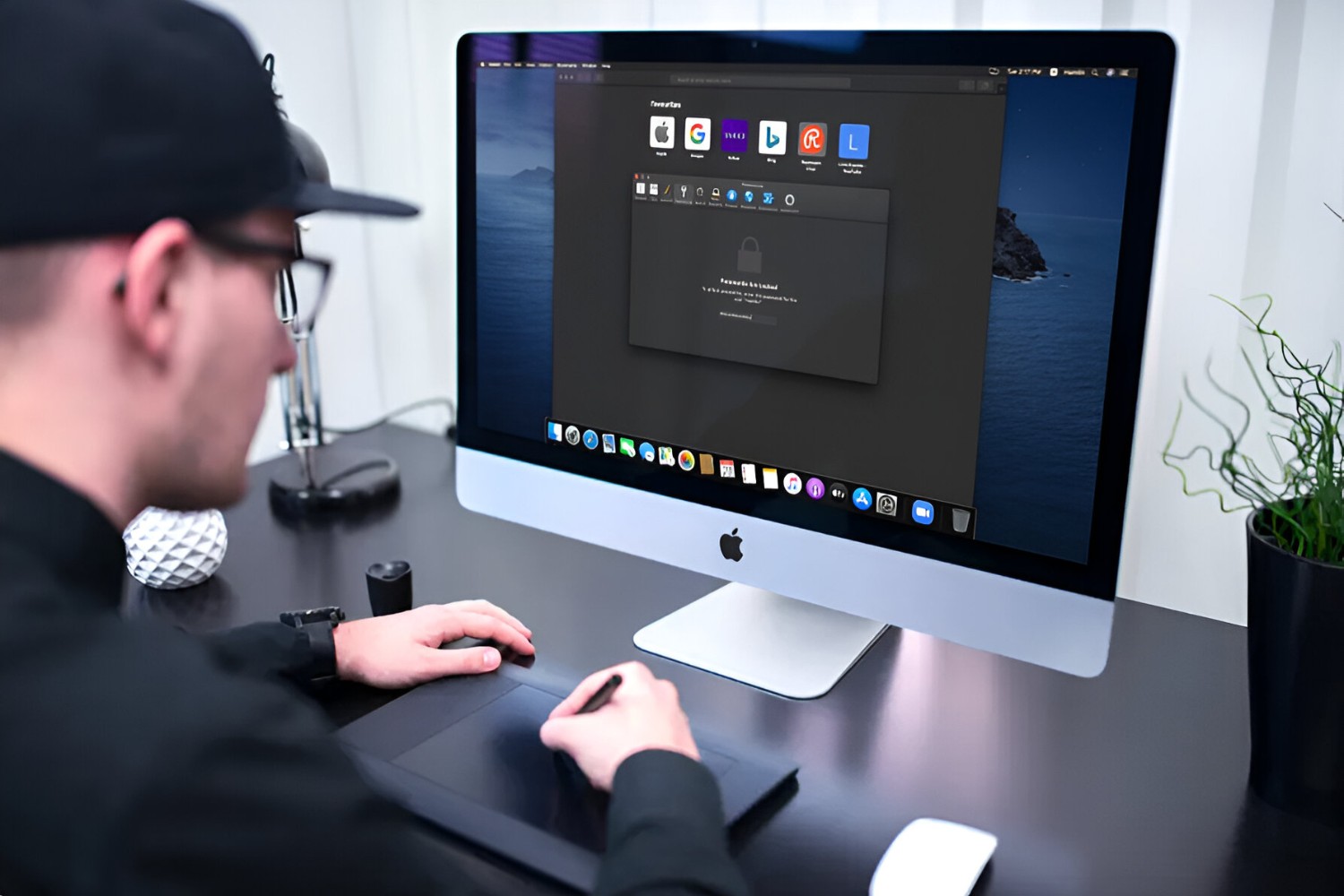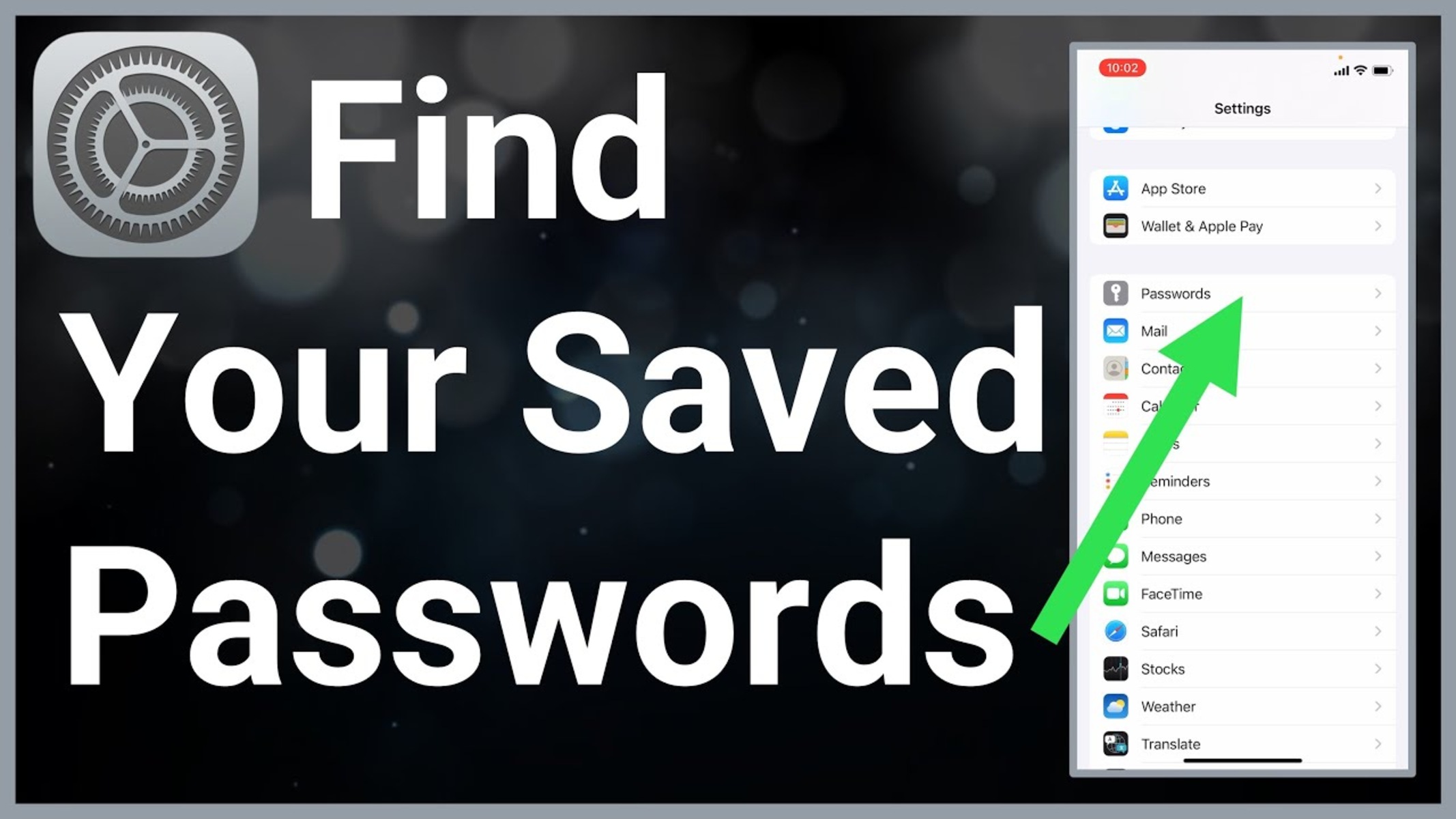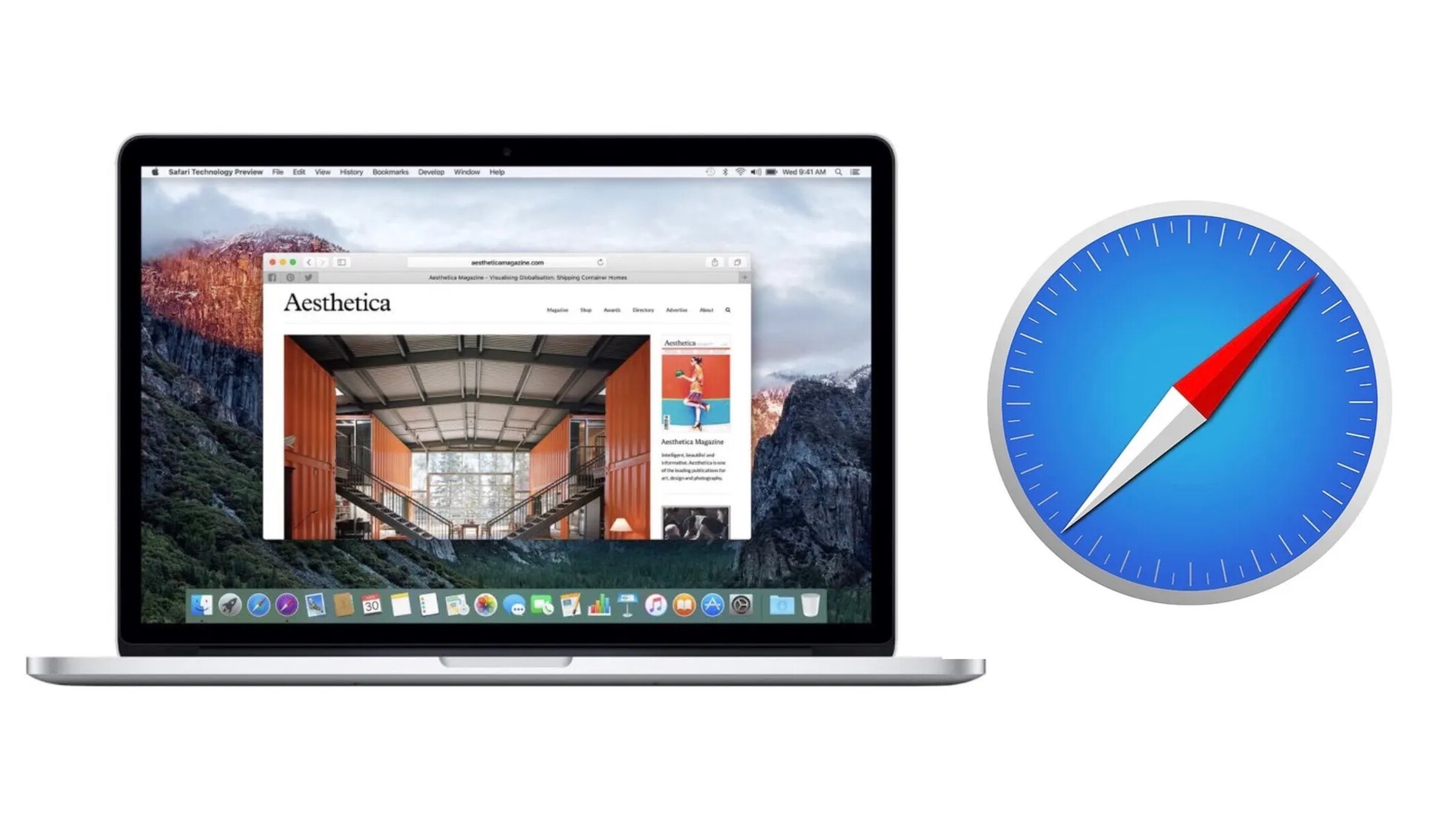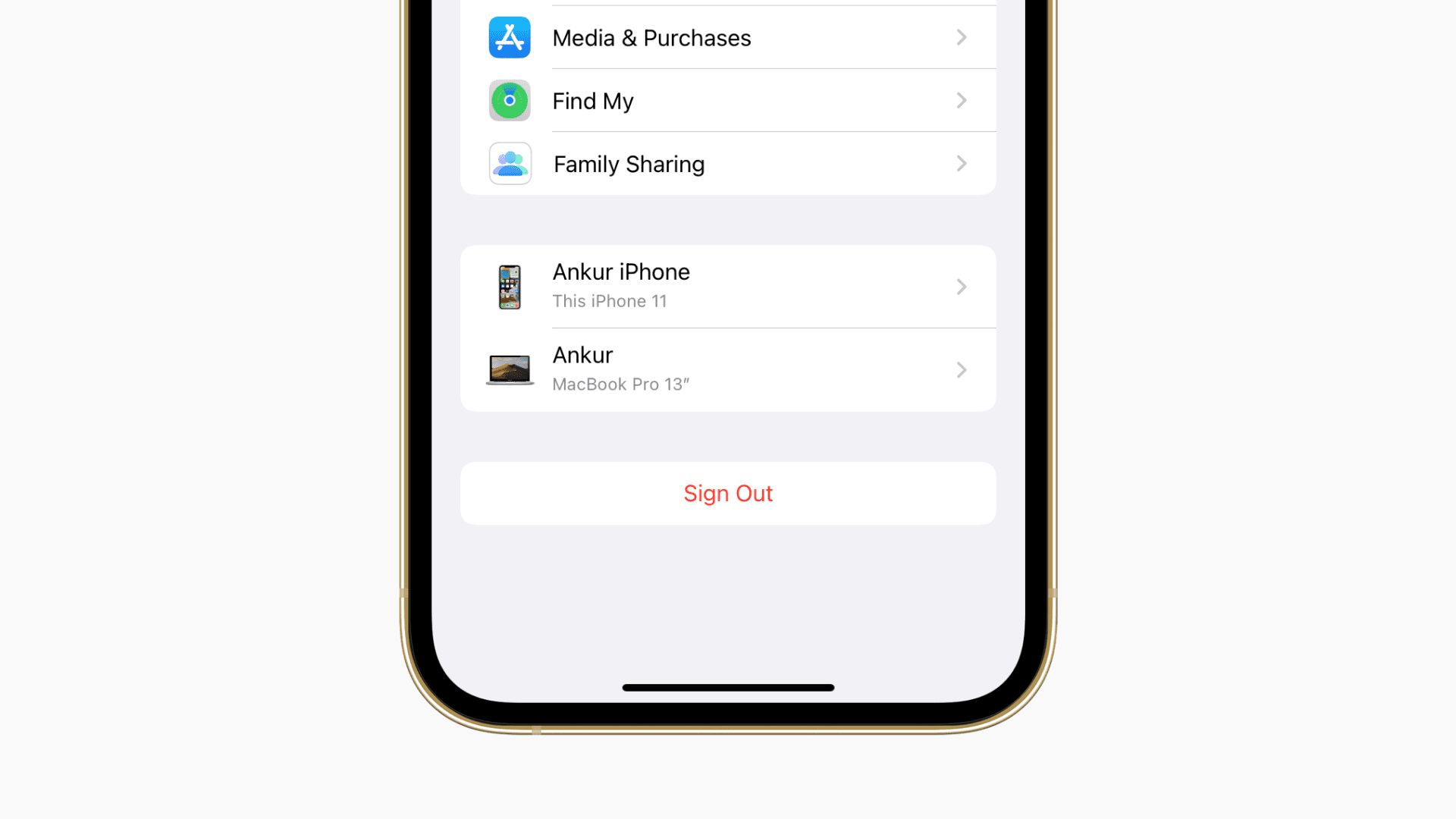Introduction
In today's digital age, where our lives are intricately woven into the fabric of the internet, the need for secure and convenient access to our online accounts has become paramount. With the exponential growth of online services and the multitude of accounts we manage, remembering passwords for each website can be a daunting task. Fortunately, modern web browsers and mobile devices offer a solution to this conundrum through the implementation of password management features.
One such platform that provides a seamless and secure browsing experience is Safari, the default web browser for Apple devices. Safari not only offers a user-friendly interface and robust performance but also incorporates a feature known as AutoFill, which allows users to save and manage their passwords effortlessly. This functionality not only streamlines the login process but also enhances the overall security of online accounts.
In this comprehensive guide, we will delve into the intricacies of saving and managing passwords on Safari for iPhone. We will explore the step-by-step process of enabling AutoFill for passwords, saving login credentials for various websites, and efficiently managing the stored passwords. Additionally, we will uncover the benefits of utilizing iCloud Keychain, an integral component of the Apple ecosystem, for seamless password management across multiple devices.
By the end of this guide, you will be equipped with the knowledge and tools to optimize your browsing experience on Safari, ensuring that your online accounts are both easily accessible and well-protected. Let's embark on this journey to unlock the full potential of Safari's password management capabilities and simplify your digital life.
Enabling AutoFill for Passwords
Enabling AutoFill for passwords on Safari for iPhone is a fundamental step towards streamlining the login process and ensuring that your login credentials are securely stored and readily accessible. By activating this feature, Safari can automatically populate your saved usernames and passwords when you revisit websites, eliminating the need to manually enter this information each time. This not only saves time but also minimizes the likelihood of errors during the login process.
To enable AutoFill for passwords on Safari, follow these simple steps:
-
Accessing Settings: Begin by unlocking your iPhone and navigating to the "Settings" app, which is represented by the gear icon on your home screen.
-
Locating Safari Settings: Scroll down the settings menu and locate the "Safari" option. Tap on it to access the Safari settings.
-
Enabling AutoFill: Within the Safari settings, locate the "AutoFill" option. Tap on it to reveal the AutoFill settings.
-
Toggling the AutoFill Option: You will find the "Names and Passwords" option under AutoFill settings. Toggle the switch next to it to enable the AutoFill feature for usernames and passwords.
-
Verifying AutoFill Settings: Once enabled, Safari will automatically fill in your saved usernames and passwords when you revisit websites, streamlining the login process and enhancing your browsing experience.
By following these straightforward steps, you can empower Safari to efficiently manage your login credentials, providing a seamless and secure browsing experience. With AutoFill for passwords enabled, you can navigate the digital landscape with confidence, knowing that your login information is conveniently stored and readily accessible whenever you need it.
Saving Passwords on Safari
Saving passwords on Safari for iPhone is a simple yet invaluable feature that enhances the convenience and security of accessing your online accounts. When you log in to a website for the first time and enter your credentials, Safari prompts you to save the password for that particular site. By opting to save the password, you are effectively creating a secure digital vault within Safari, where your login credentials are stored for future use. This eliminates the need to repeatedly enter your username and password every time you visit the website, streamlining the login process and saving you time and effort.
To save passwords on Safari for iPhone, follow these steps:
-
Logging in to a Website: When you enter your username and password to log in to a website, Safari will prompt you with a pop-up at the top of the screen, asking if you want to save the password for that site.
-
Saving the Password: Tap on the "Save Password" option within the pop-up to store your login credentials securely in Safari.
-
Verification: Once the password is saved, Safari will automatically fill in your login details when you revisit the website, simplifying the login process.
It is important to note that Safari prioritizes the security of your saved passwords. The stored passwords are encrypted and can only be accessed when authenticated using Touch ID, Face ID, or the device passcode. This robust security measure ensures that your sensitive information remains protected from unauthorized access.
By saving passwords on Safari, you not only streamline your browsing experience but also bolster the security of your online accounts. With the convenience of having your login credentials readily available, you can navigate the digital landscape with ease, knowing that Safari has your back when it comes to managing and safeguarding your passwords.
In essence, the ability to save passwords on Safari for iPhone empowers users to take control of their online security while simplifying the login process across various websites. This feature epitomizes the seamless integration of convenience and security, making Safari a reliable companion in the digital realm.
Managing Saved Passwords
Managing saved passwords on Safari for iPhone is a pivotal aspect of maintaining a secure and organized digital presence. As you accumulate a repository of saved passwords within Safari, it becomes essential to have the means to review, edit, and delete these credentials as needed. Safari offers a user-friendly interface that allows you to efficiently manage your saved passwords, providing you with the control and flexibility to oversee your digital security effectively.
To manage saved passwords on Safari for iPhone, follow these steps:
-
Accessing Safari Settings: Begin by unlocking your iPhone and navigating to the "Settings" app. Scroll down and tap on "Passwords & Accounts" to access the saved passwords within Safari.
-
Authentication: You may be prompted to authenticate using Touch ID, Face ID, or your device passcode to access the saved passwords. This additional layer of security ensures that only authorized users can manage the stored credentials.
-
Viewing Saved Passwords: Upon successful authentication, you will be presented with a list of websites for which Safari has saved your passwords. You can tap on a specific website to view the associated username and password.
-
Editing Saved Passwords: If you need to update a saved password, you can tap on the website entry and select the "Edit" option. This allows you to modify the saved password for that particular website, ensuring that your login credentials are up to date.
-
Deleting Saved Passwords: In the event that you no longer require a saved password for a specific website, you can delete it by tapping on the website entry and selecting the "Delete" option. This streamlined process empowers you to declutter your saved passwords effectively.
-
Security Considerations: It is important to note that Safari employs robust security measures to safeguard your saved passwords. The use of Touch ID, Face ID, or the device passcode for authentication adds an extra layer of protection, ensuring that only authorized users can access and manage the stored credentials.
By effectively managing your saved passwords on Safari, you can maintain a well-organized and secure digital ecosystem. This proactive approach to password management not only enhances your online security but also streamlines the process of accessing your various accounts. With the ability to review, edit, and delete saved passwords at your fingertips, Safari empowers you to take control of your digital identity with confidence and ease.
In essence, the capability to manage saved passwords on Safari for iPhone underscores the platform's commitment to providing a seamless and secure browsing experience. By offering intuitive tools for password management, Safari reinforces its position as a reliable ally in safeguarding your online presence while prioritizing user convenience and control.
Using iCloud Keychain for Passwords
In the realm of seamless and secure password management, iCloud Keychain stands as a cornerstone of the Apple ecosystem, offering a comprehensive solution for storing, syncing, and auto-filling passwords across all your Apple devices. This integrated feature not only simplifies the process of managing passwords but also fortifies the security of your online accounts, ensuring that your sensitive information remains protected and easily accessible whenever you need it.
Seamless Integration and Synchronization
One of the standout advantages of iCloud Keychain is its seamless integration with Apple devices, including iPhone, iPad, and Mac. Upon enabling iCloud Keychain, your saved passwords, credit card information, and Wi-Fi network credentials are securely stored and synchronized across all your devices linked to the same Apple ID. This synchronization ensures that your passwords are readily available whenever and wherever you need them, eliminating the hassle of manually transferring or re-entering credentials across different devices.
Auto-Fill and Strong Password Suggestions
iCloud Keychain goes beyond basic password storage by offering an intuitive AutoFill feature that seamlessly populates your saved passwords and credit card information when you encounter login or payment forms on websites. This not only streamlines the login and checkout processes but also minimizes the risk of errors and enhances overall browsing efficiency. Additionally, iCloud Keychain provides robust password suggestion capabilities, generating strong and unique passwords for new accounts and automatically saving them for future use. This proactive approach to password management promotes the adoption of strong, randomized passwords, bolstering the security of your online accounts.
Robust Encryption and Security Measures
Security lies at the core of iCloud Keychain, with Apple implementing robust encryption and authentication measures to safeguard your sensitive information. The stored passwords and personal data are encrypted both in transit and at rest, ensuring that they remain inaccessible to unauthorized entities. Furthermore, iCloud Keychain leverages the security features of Apple devices, such as Touch ID and Face ID, to authenticate access to stored passwords, adding an extra layer of protection against unauthorized access.
Enhanced Privacy and Control
iCloud Keychain prioritizes user privacy and control, allowing you to manage your stored passwords and personal information with precision. You have the flexibility to view, edit, and delete saved passwords, ensuring that your digital identity remains organized and up to date. Moreover, iCloud Keychain empowers you to store secure notes, Wi-Fi passwords, and credit card information, further enhancing the convenience and security of your digital interactions.
In essence, iCloud Keychain serves as a robust and user-centric solution for password management within the Apple ecosystem. By seamlessly integrating with your Apple devices, offering intuitive AutoFill capabilities, prioritizing security and privacy, and promoting strong password practices, iCloud Keychain exemplifies Apple's commitment to providing a seamless and secure browsing experience for its users. Embracing iCloud Keychain empowers you to navigate the digital landscape with confidence, knowing that your passwords are well-protected and readily accessible across all your Apple devices.
Conclusion
In conclusion, the seamless integration of password management features within Safari for iPhone, coupled with the robust capabilities of iCloud Keychain, underscores Apple's commitment to providing a secure and user-centric browsing experience. By enabling AutoFill for passwords, users can streamline the login process and ensure that their credentials are readily accessible across various websites. The ability to save and manage passwords within Safari empowers users to take control of their digital security while simplifying their online interactions.
Furthermore, the utilization of iCloud Keychain elevates the concept of password management to new heights, offering synchronization, auto-fill, strong password suggestions, and robust encryption. The seamless integration and synchronization of passwords across Apple devices, coupled with the proactive approach to password generation and storage, exemplify the convenience and security that iCloud Keychain brings to the table. Additionally, the emphasis on user privacy and control underscores Apple's dedication to empowering users with the tools to safeguard their digital identities effectively.
By embracing these features, users can navigate the digital landscape with confidence, knowing that their passwords are securely stored, easily accessible, and synchronized across their Apple devices. The amalgamation of convenience, security, and user-centric design within Safari and iCloud Keychain epitomizes Apple's unwavering commitment to enhancing the browsing experience for its users.
As technology continues to evolve, the importance of robust password management cannot be overstated. With the proliferation of online accounts and digital interactions, the need for secure and streamlined password management solutions becomes increasingly vital. Safari and iCloud Keychain stand as exemplars of how technology can seamlessly integrate convenience and security, offering users a cohesive and reliable platform for managing their digital identities.
In essence, the culmination of these features within Safari and iCloud Keychain not only simplifies the process of managing passwords but also reinforces the notion that security and convenience can harmoniously coexist in the digital realm. By empowering users with the tools to safeguard their online accounts and streamline their browsing experiences, Apple sets a precedent for user-centric design and robust security within the realm of password management.