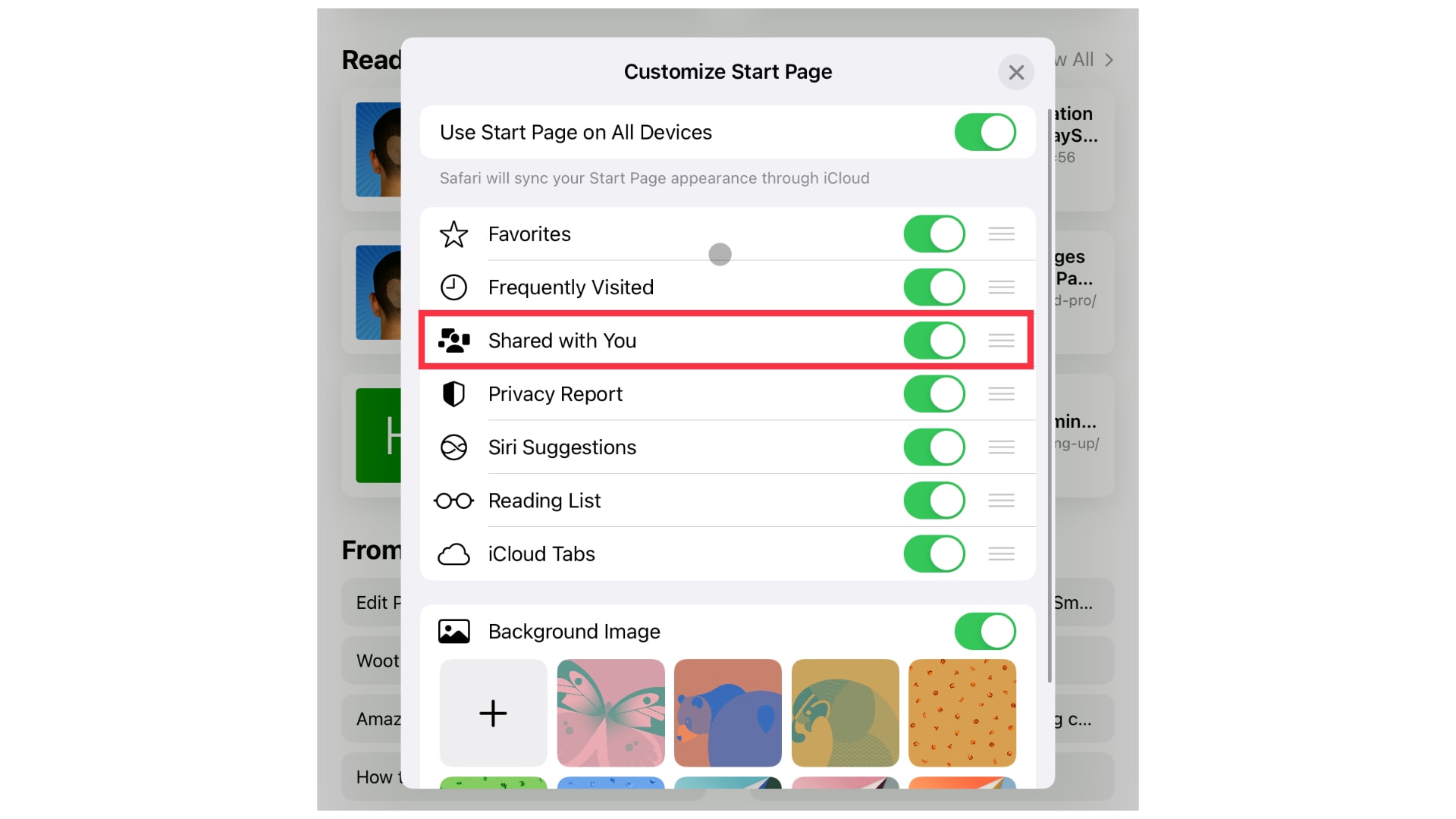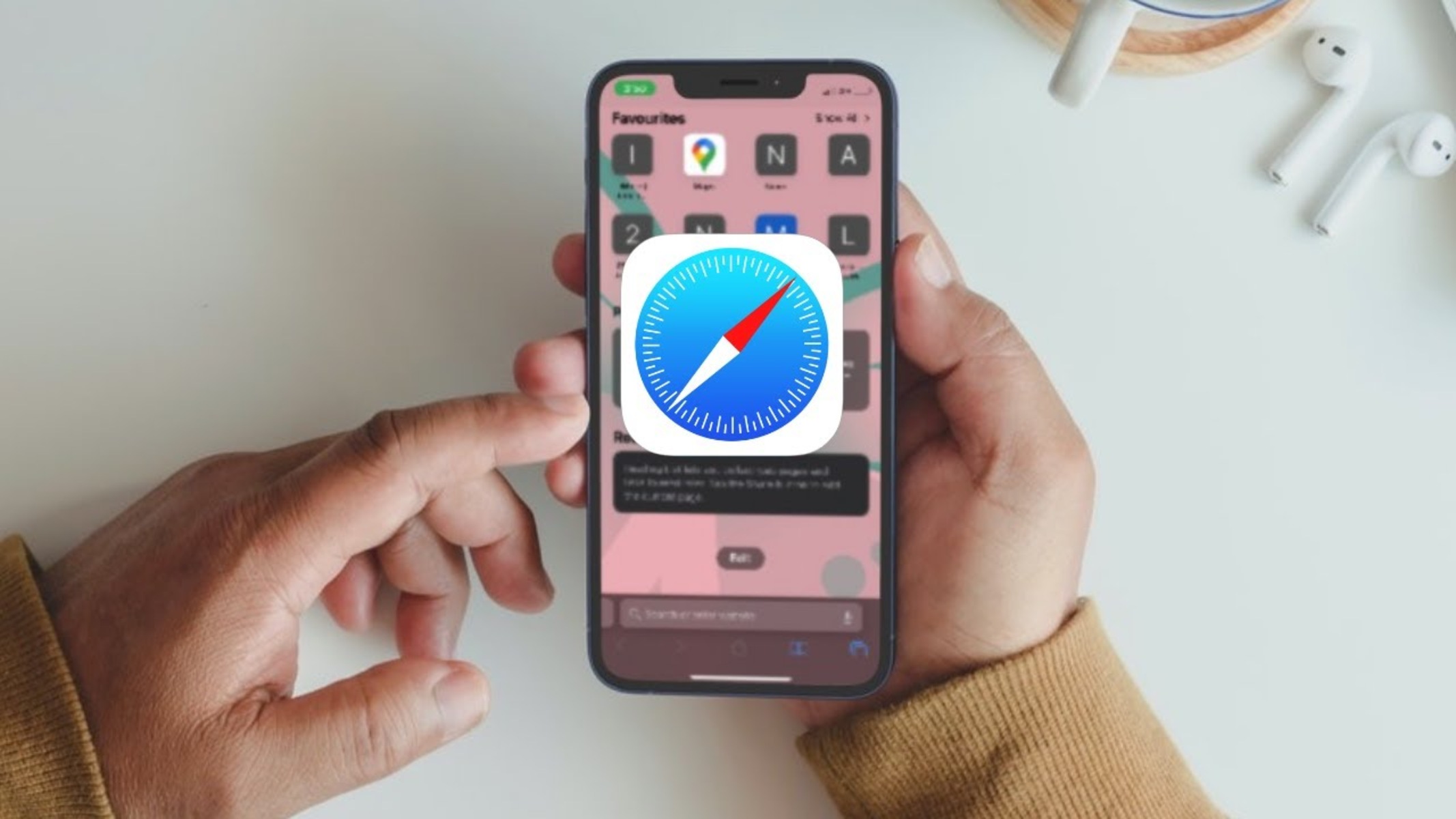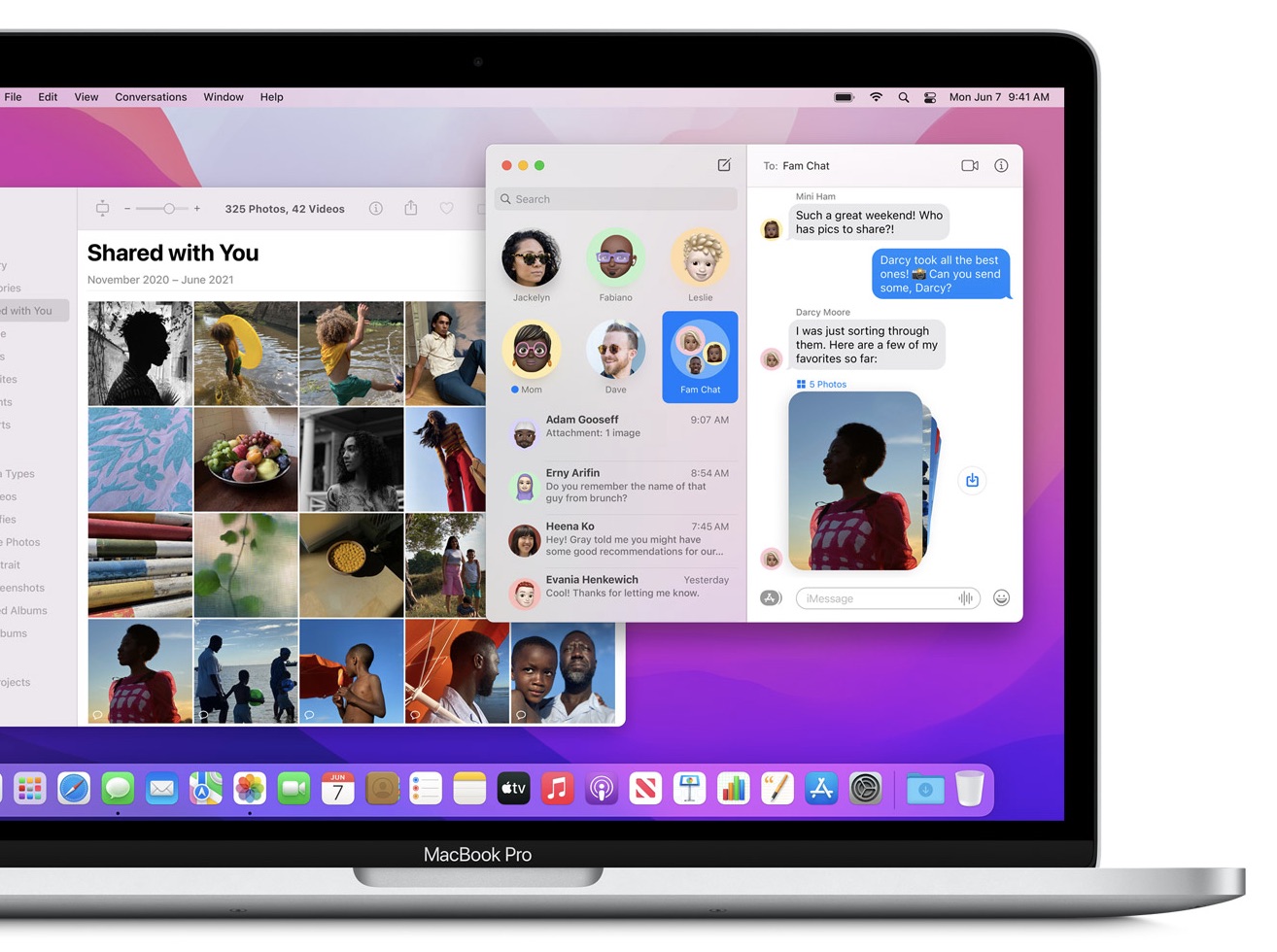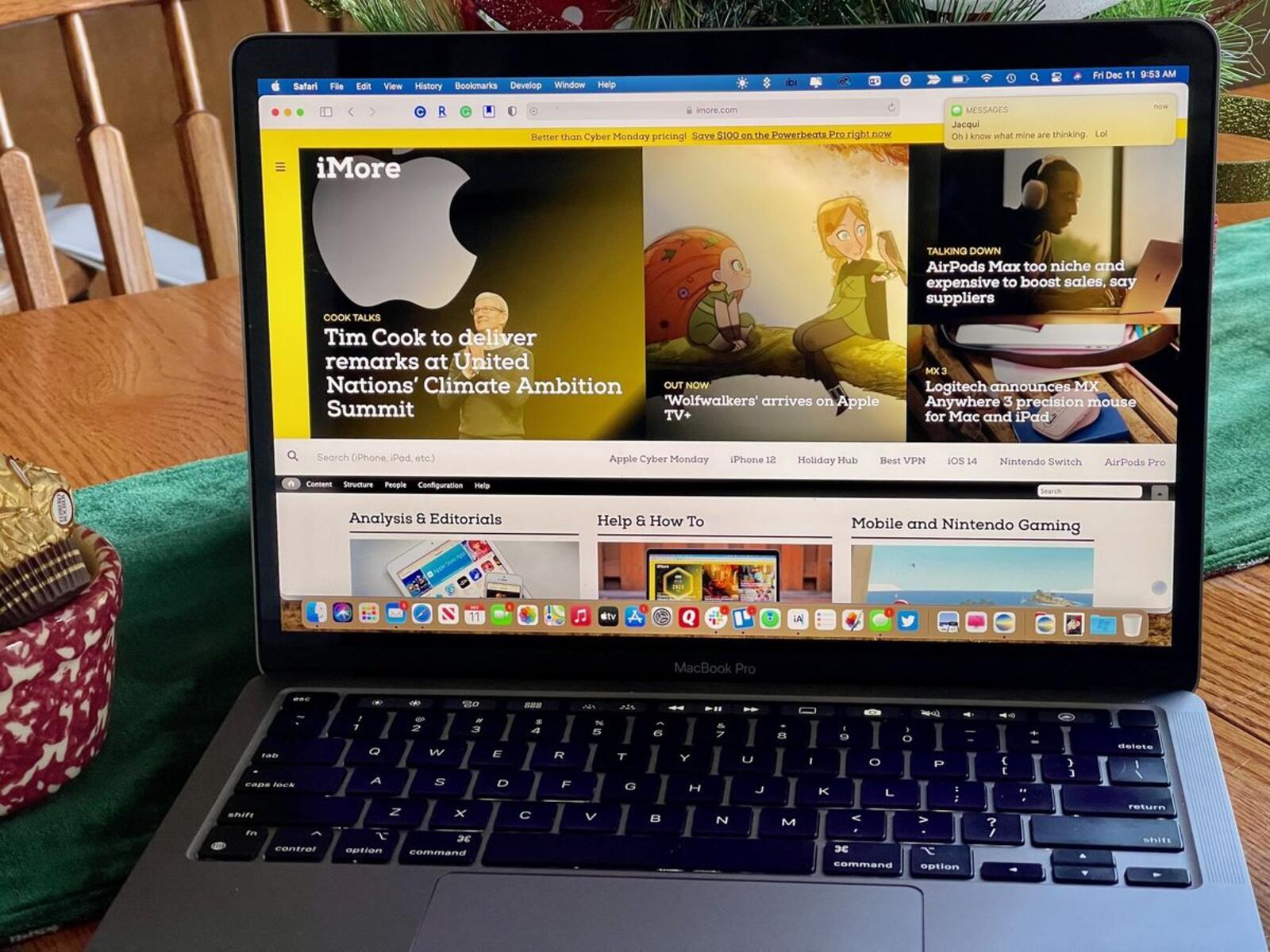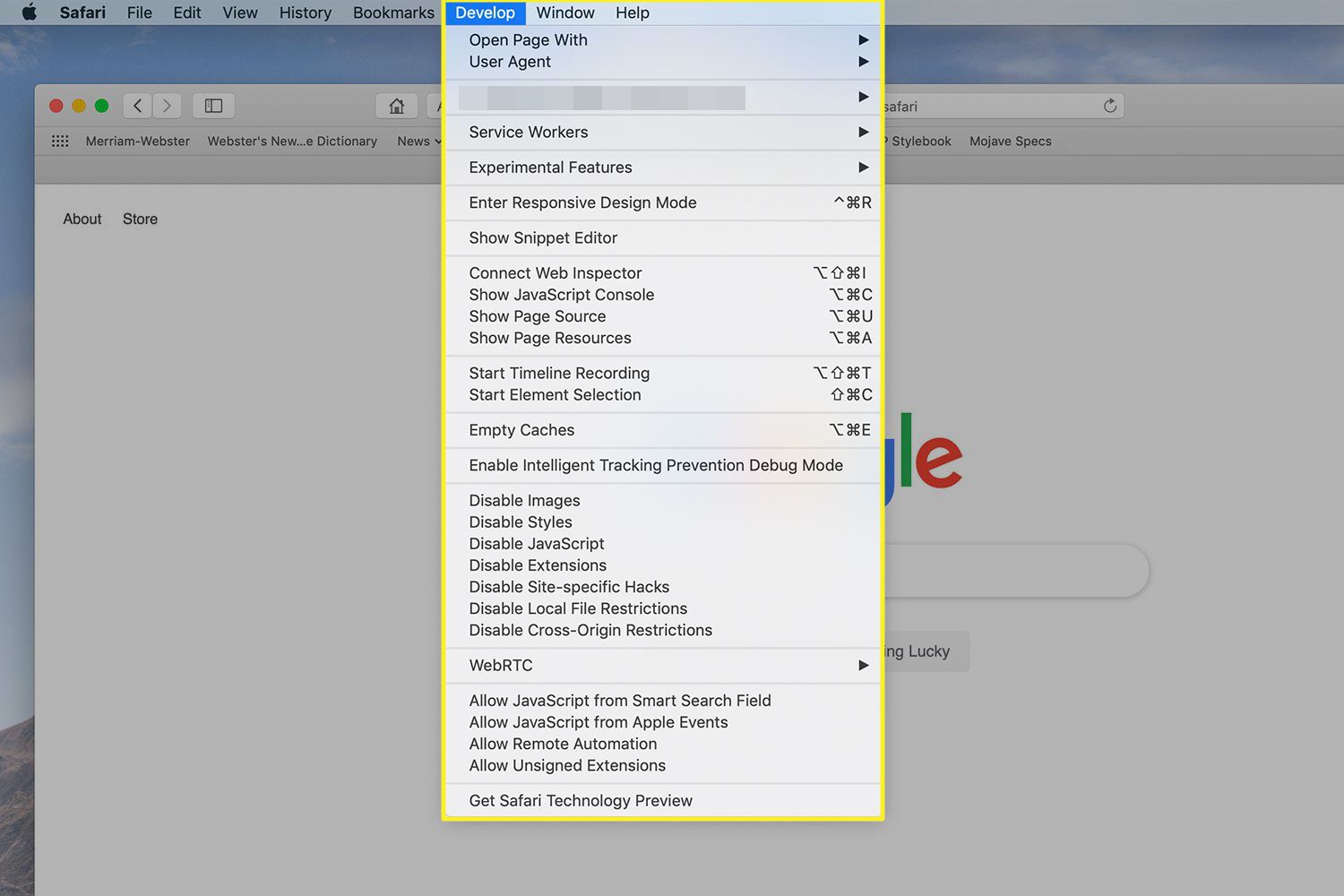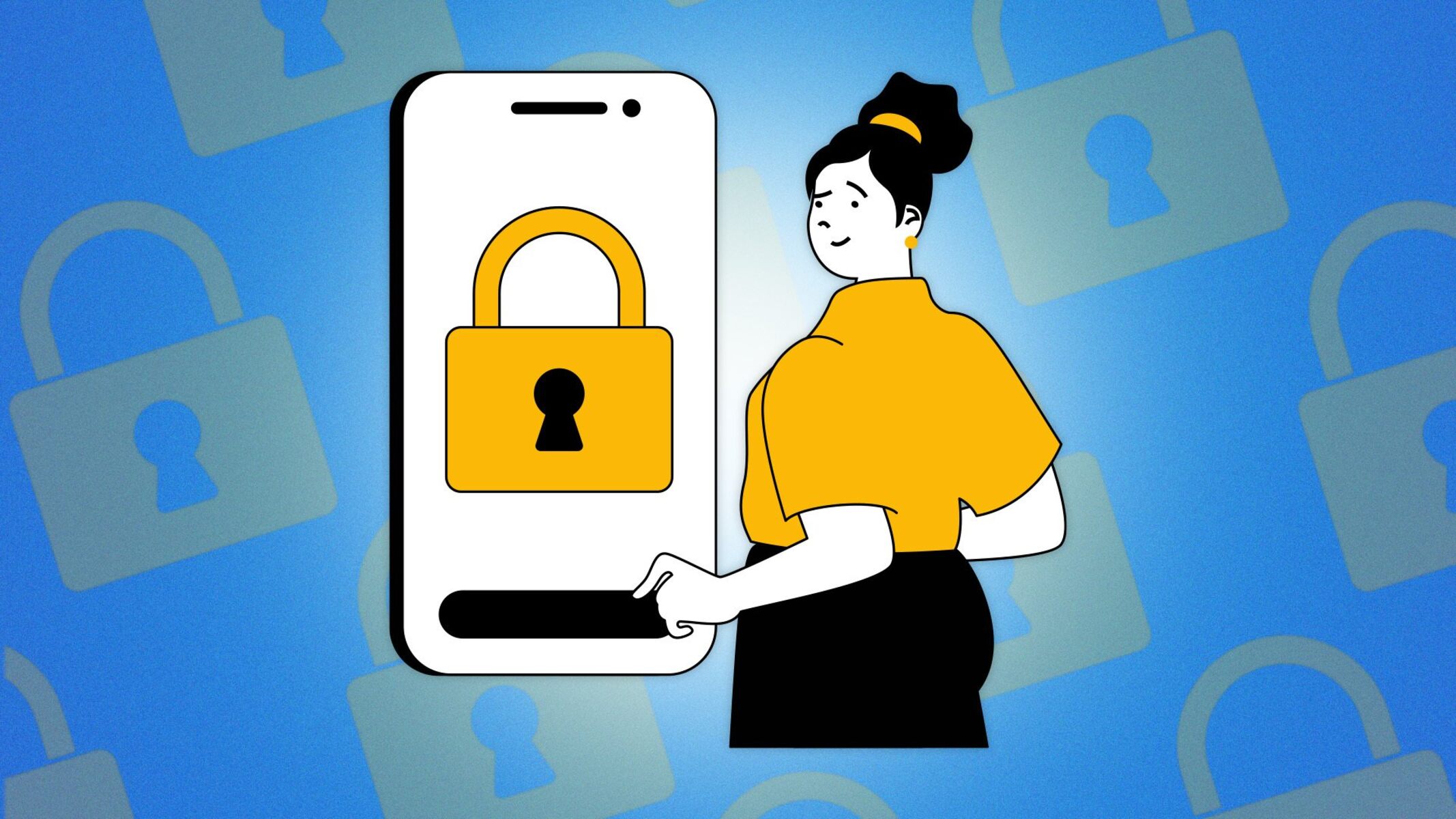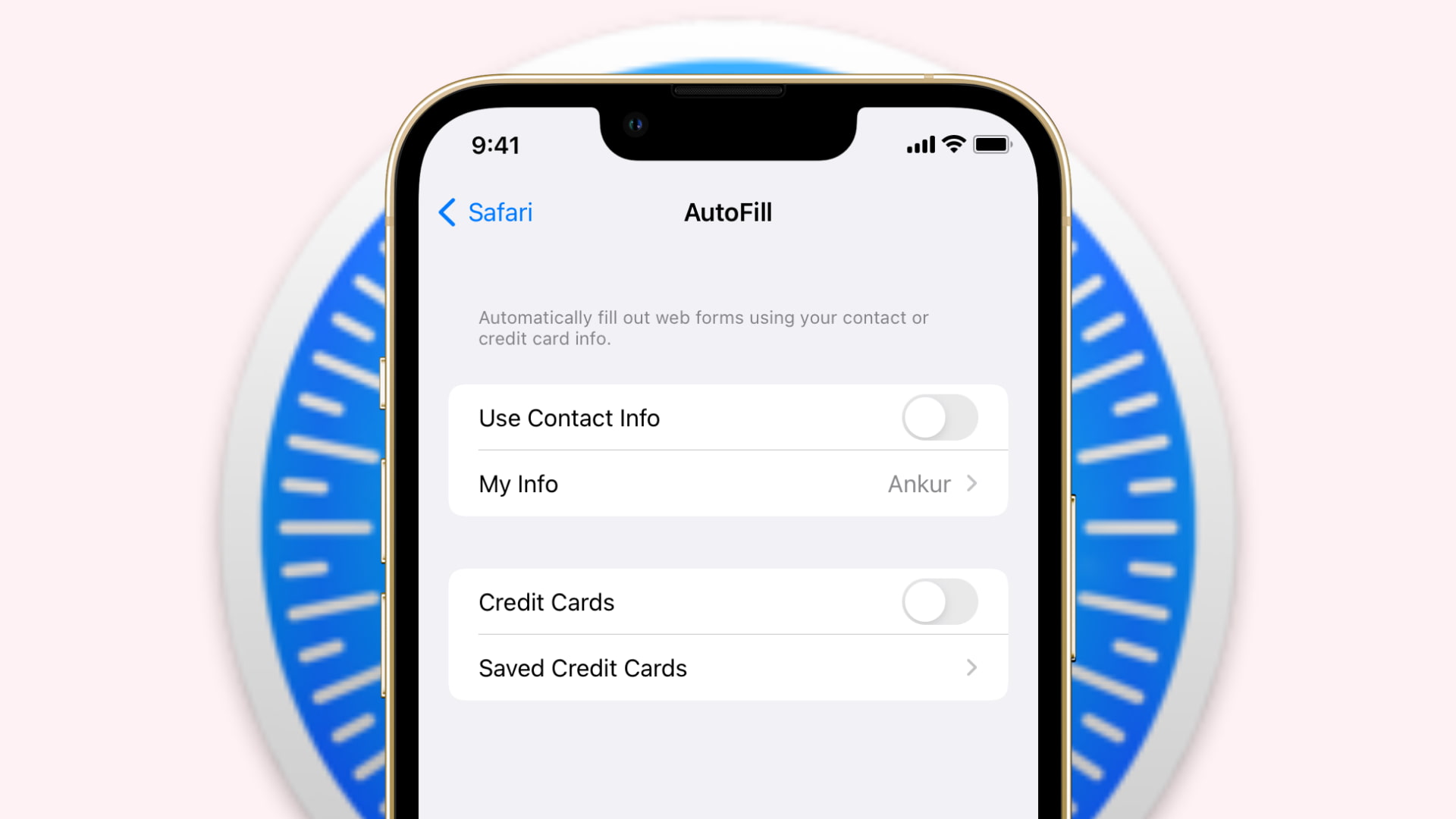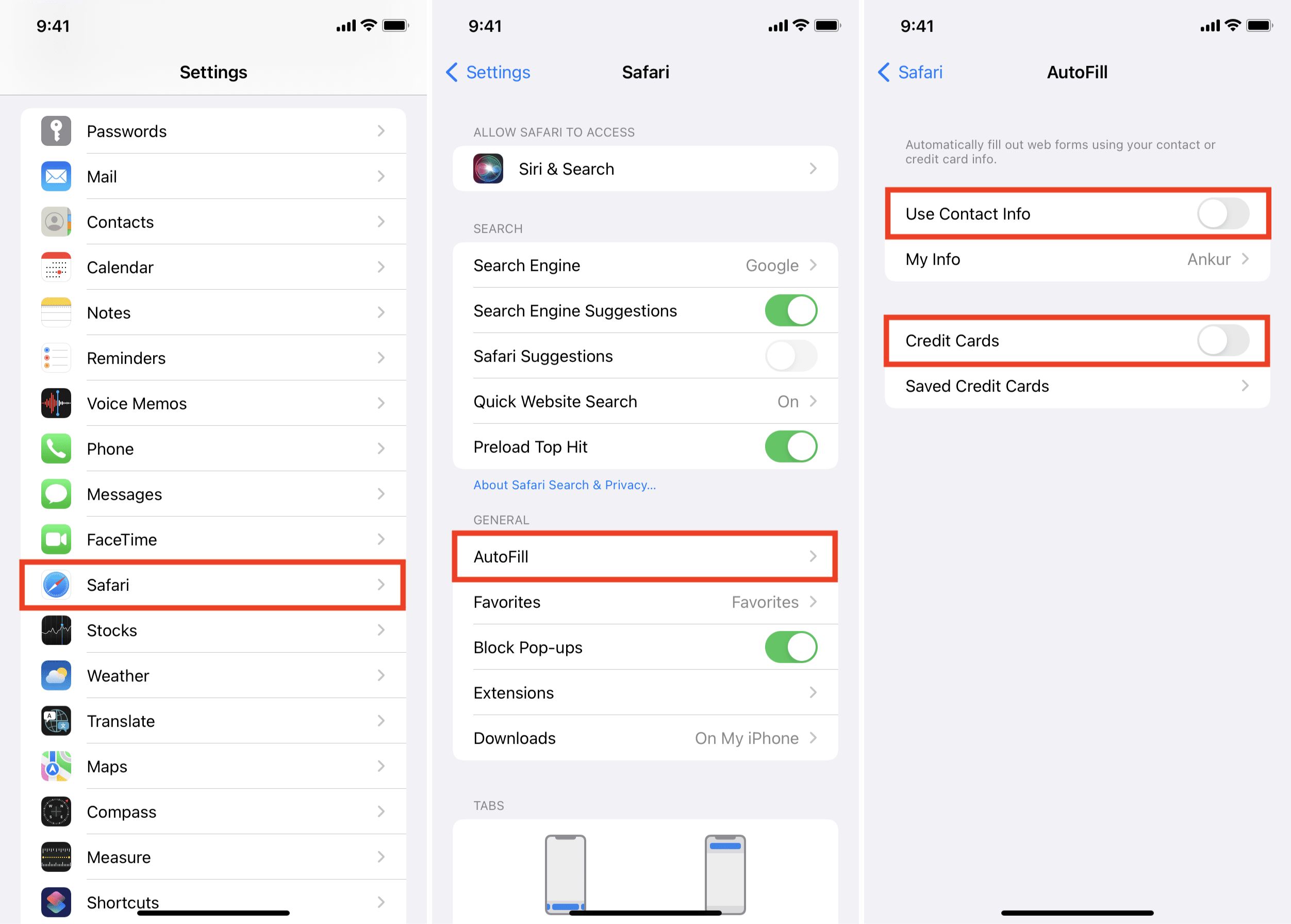Introduction
Safari, Apple's widely used web browser, offers a seamless and intuitive browsing experience for its users. However, with the introduction of the "Shared With You" feature, some individuals may find the sidebar cluttered with shared content from Messages, Photos, and other apps. While this feature can be beneficial for staying connected and sharing content, it may not be everyone's cup of tea.
If you're among those who prefer a more streamlined browsing experience, you'll be pleased to know that there are methods to remove or disable the "Shared With You" section in Safari. By implementing these methods, you can reclaim the clean and uncluttered interface that you desire, tailored to your browsing preferences.
In the following sections, we'll delve into two effective methods to achieve this. The first method involves removing the "Shared With You" section from the Safari sidebar, while the second method focuses on disabling this feature through Safari's preferences. Whether you're a casual user or a seasoned Safari enthusiast, these methods will empower you to customize your browsing environment according to your individual needs and preferences.
Let's explore these methods in detail and take control of your Safari browsing experience.
Method 1: Removing "Shared With You" from Safari Sidebar
If you find the "Shared With You" section in the Safari sidebar to be distracting or unnecessary, you can opt to remove it to streamline your browsing experience. This method allows you to declutter the sidebar and focus solely on your bookmarks, reading list, and other essential features. Here's how you can accomplish this:
-
Open Safari Preferences: Begin by launching the Safari browser on your Mac. Next, navigate to the "Safari" menu located in the top-left corner of the screen and select "Preferences" from the dropdown menu.
-
Navigate to the Sidebar Settings: Within the Preferences window, click on the "Sidebar" tab. This will display a list of options that control the visibility of various sidebar elements, including "Shared With You."
-
Uncheck "Shared With You": Locate the "Shared With You" option in the sidebar settings and uncheck the box next to it. This action will instantly remove the "Shared With You" section from the Safari sidebar, providing you with a cleaner and more focused browsing interface.
-
Enjoy the Streamlined Sidebar: Once you have unchecked the "Shared With You" option, close the Preferences window and observe the changes in the Safari sidebar. You will notice that the "Shared With You" section has been successfully removed, allowing you to concentrate on your browsing essentials without any distractions.
By following these simple steps, you can effectively eliminate the "Shared With You" section from the Safari sidebar, tailoring the browser's interface to align with your preferences. This method offers a quick and straightforward solution for users who prioritize a clutter-free and personalized browsing environment.
Whether you're a casual user who prefers a minimalist interface or a professional seeking enhanced productivity, the ability to remove the "Shared With You" section from the Safari sidebar empowers you to curate your browsing experience according to your unique needs and preferences.
Method 2: Disabling "Shared With You" in Safari Preferences
If you prefer a more comprehensive approach to managing the "Shared With You" feature in Safari, you can opt to disable it through the browser's preferences. This method provides a deeper level of control over the feature, allowing you to tailor your browsing experience to align with your specific preferences. Here's a detailed walkthrough of the steps involved in disabling "Shared With You" in Safari Preferences:
-
Launch Safari Preferences: Begin by opening the Safari browser on your Mac. Next, navigate to the "Safari" menu located in the top-left corner of the screen and select "Preferences" from the dropdown menu. This will open the Preferences window, where you can access a wide range of settings and customization options.
-
Access the "Extensions" Tab: Within the Preferences window, click on the "Extensions" tab located at the top of the interface. This tab allows you to manage various extensions and features within the Safari browser, including the "Shared With You" functionality.
-
Locate the "Shared With You" Extension: Scroll through the list of extensions until you find the "Shared With You" option. This is where you can directly manage the settings related to this feature, enabling you to disable it according to your preferences.
-
Disable "Shared With You": Once you have located the "Shared With You" extension, uncheck the box next to it to effectively disable this feature. This action ensures that the "Shared With You" functionality is no longer active within the Safari browser, providing you with a streamlined and personalized browsing experience.
-
Confirm the Changes: After disabling the "Shared With You" extension, you can close the Preferences window and navigate to the Safari sidebar to verify the changes. You will notice that the "Shared With You" section has been successfully disabled, allowing you to enjoy an uncluttered and focused browsing interface.
By following these steps, you can seamlessly disable the "Shared With You" feature in Safari Preferences, granting you full control over the browsing experience. Whether you prioritize a minimalist interface, enhanced productivity, or simply prefer to curate your browsing environment according to your unique preferences, this method empowers you to tailor Safari to suit your individual needs.
This comprehensive approach to managing the "Shared With You" feature underscores the flexibility and customization options available within the Safari browser, ensuring that users can personalize their browsing experience to align with their specific preferences and priorities.
Conclusion
In conclusion, the ability to remove or disable the "Shared With You" feature in Safari empowers users to tailor their browsing experience according to their unique preferences and priorities. By implementing the methods outlined in this article, individuals can reclaim control over the Safari interface, ensuring that it aligns with their desired level of simplicity, focus, and personalization.
Whether you opt to remove the "Shared With You" section from the Safari sidebar or disable it through the browser's preferences, the result is a streamlined and uncluttered browsing environment that allows you to concentrate on your essential tasks and content. This level of customization reflects Apple's commitment to providing users with the flexibility to personalize their digital experiences, ensuring that the Safari browser caters to a diverse range of preferences and workflows.
Furthermore, the seamless integration of these customization options underscores Safari's user-centric design, where user experience and individual preferences are prioritized. By offering intuitive methods to manage features such as "Shared With You," Safari empowers users to curate their browsing environment in a manner that enhances productivity, minimizes distractions, and fosters a sense of ownership over the digital space they inhabit.
As technology continues to evolve, the ability to personalize and tailor digital experiences becomes increasingly significant. With Safari's flexibility and user-friendly customization options, individuals can navigate the digital landscape with greater ease and efficiency, ensuring that their browsing environment is conducive to their unique needs and preferences.
In essence, the methods discussed in this article not only provide practical solutions for managing the "Shared With You" feature but also underscore the broader theme of user empowerment within the digital realm. By enabling users to customize their browsing experience, Safari exemplifies a commitment to user-centric design and the recognition of individual preferences as integral components of the digital experience.
Ultimately, the ability to remove or disable the "Shared With You" feature in Safari represents a broader ethos of user empowerment, personalization, and the seamless integration of user preferences within the digital sphere. As users continue to seek greater control and customization in their digital interactions, Safari's commitment to flexibility and user-centric design positions it as a browser that adapts to the unique needs and preferences of its diverse user base.