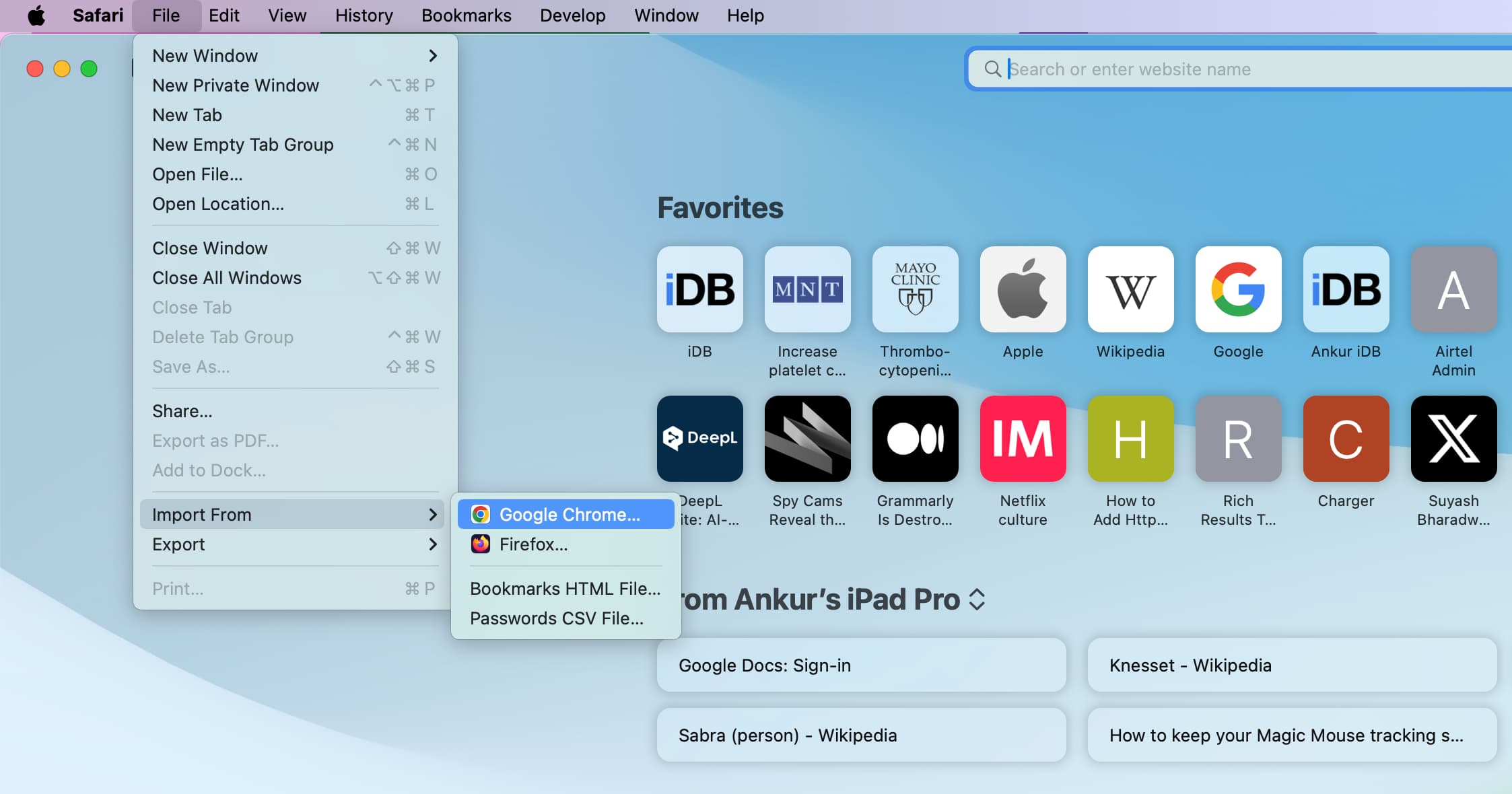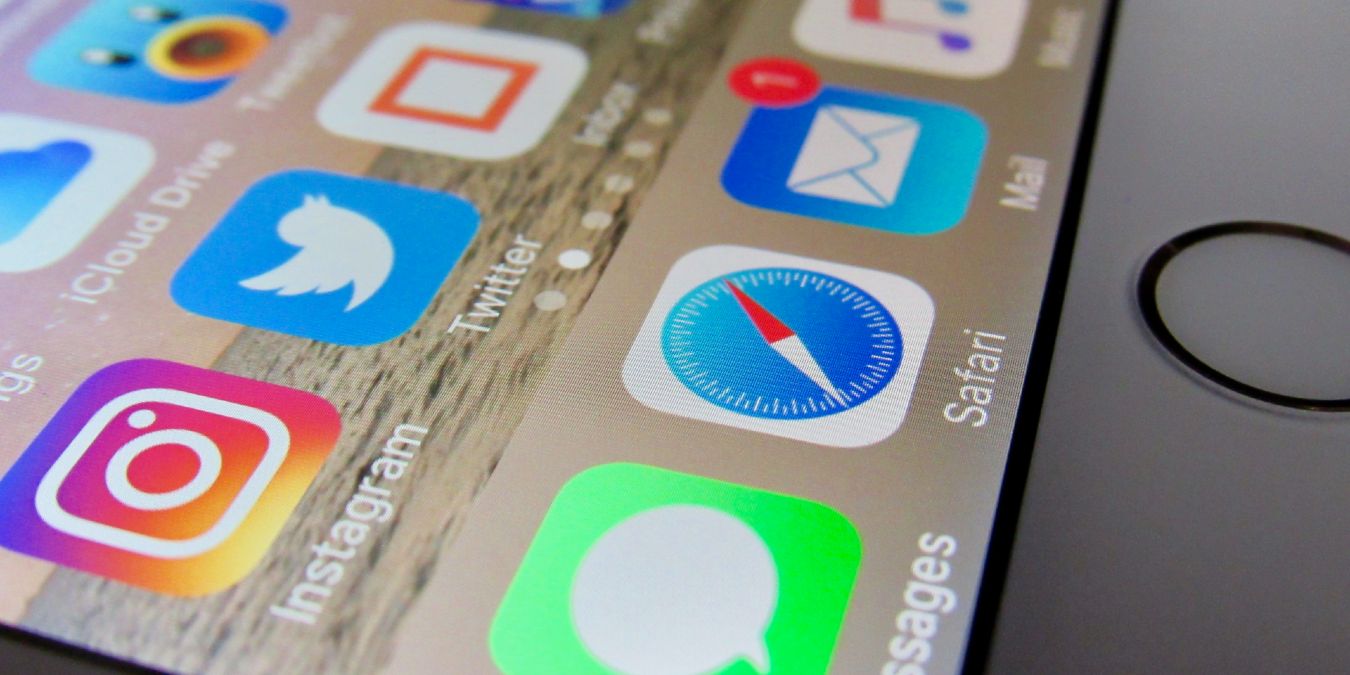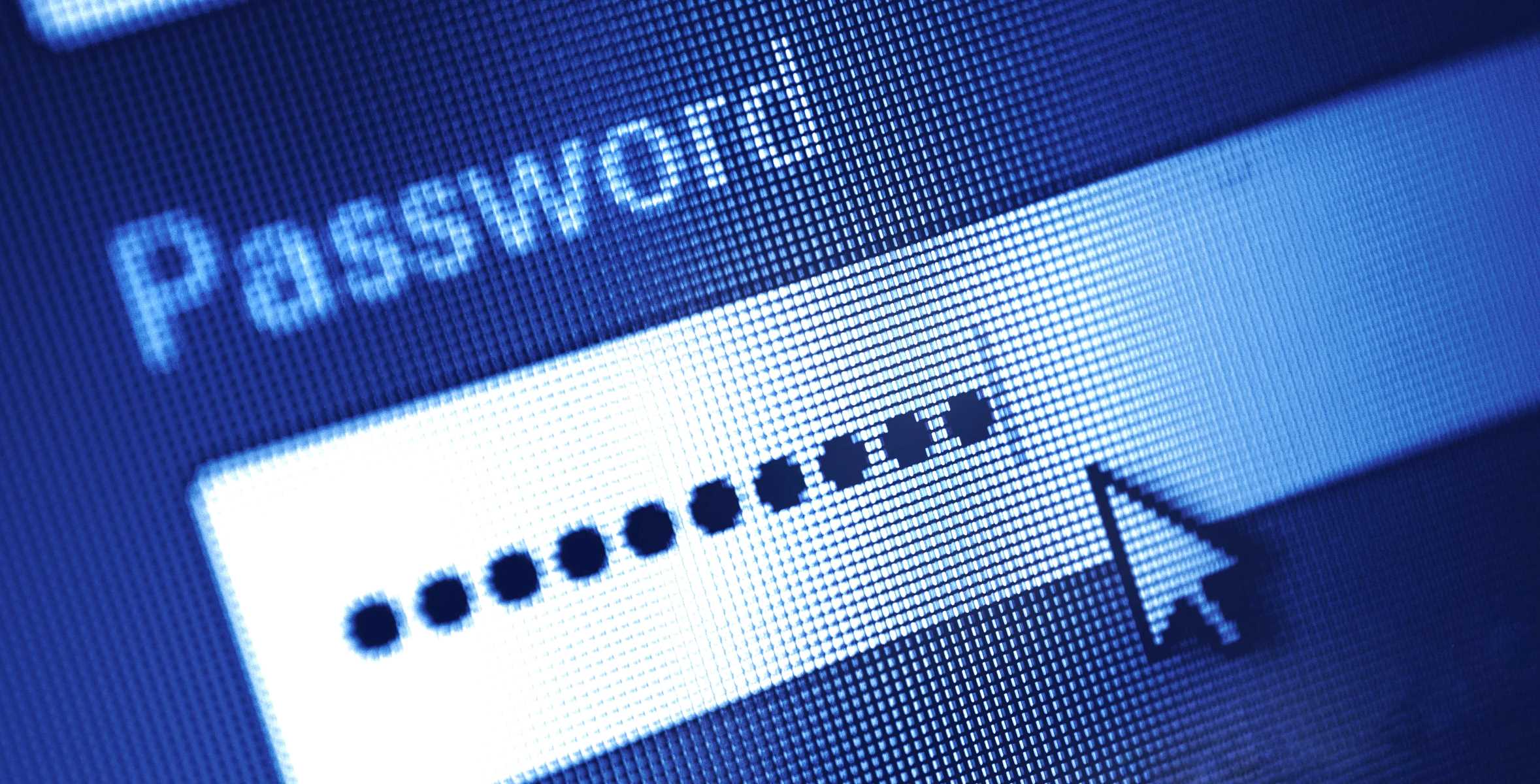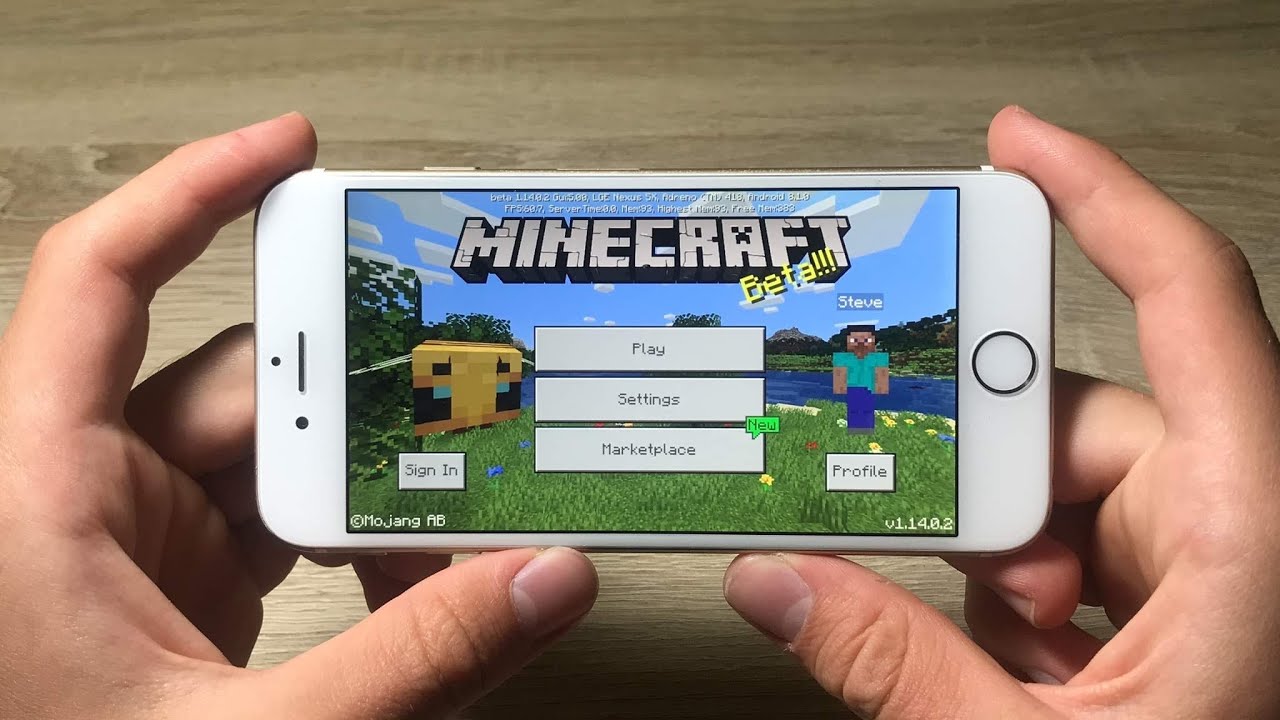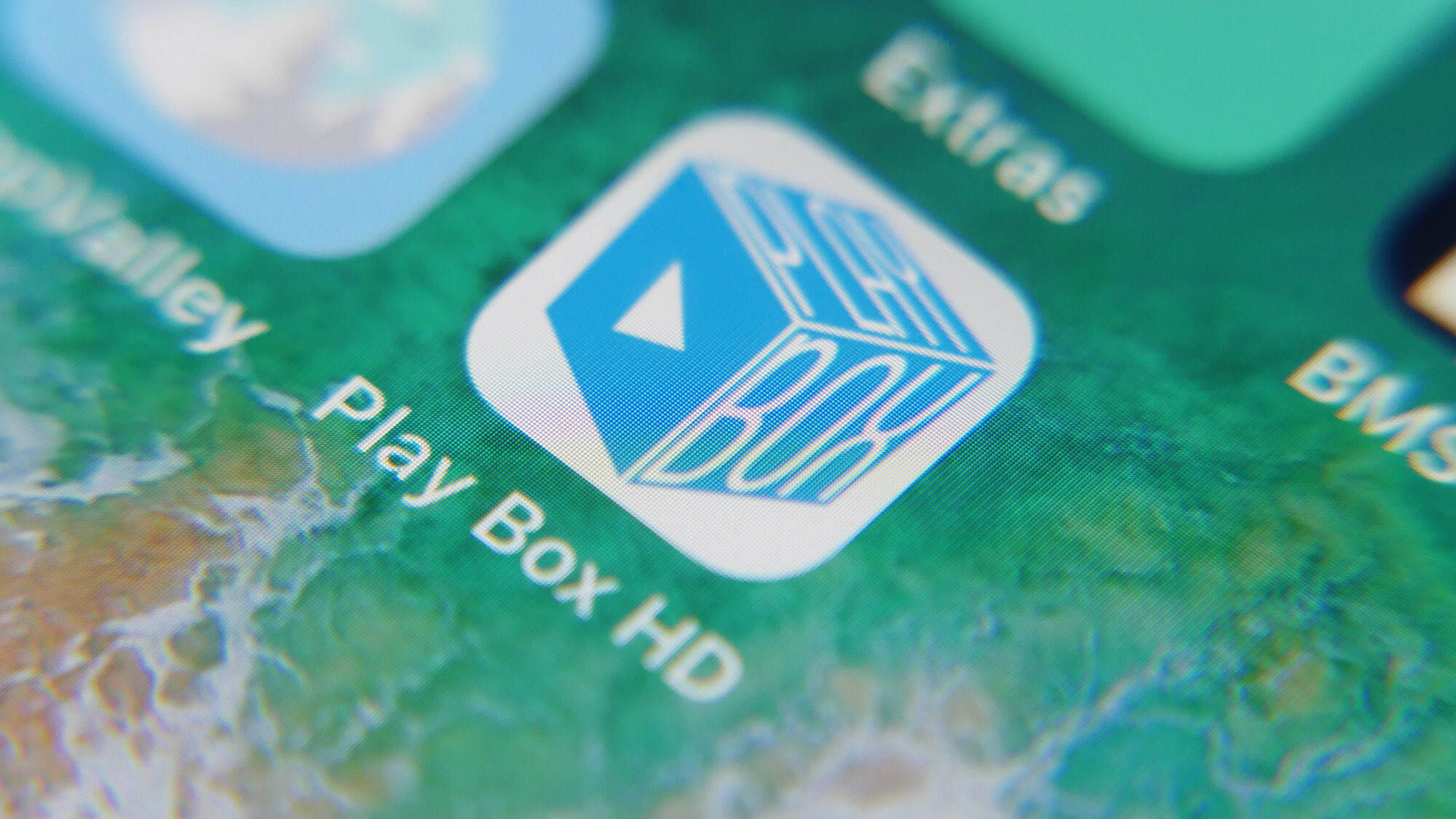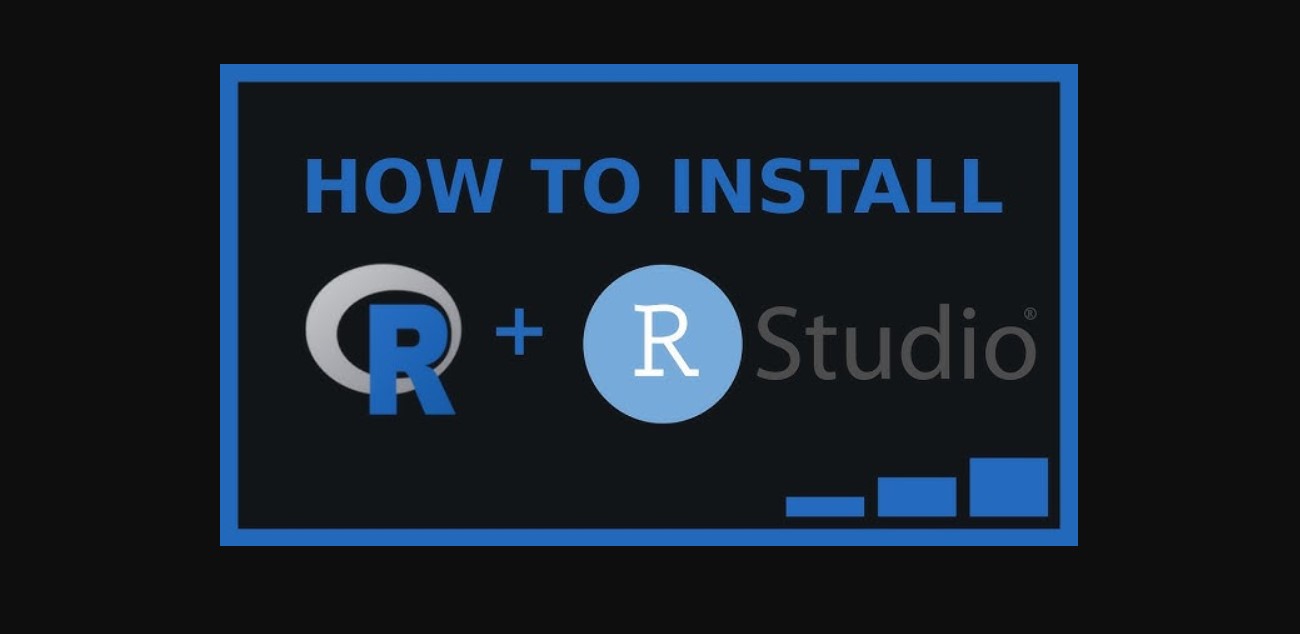Introduction
For many of us, browsing the web has become an integral part of our daily lives. Whether we're researching a new recipe, catching up on the latest news, or shopping for a special gift, the internet offers a wealth of information and entertainment at our fingertips. However, there are times when we may want to clear our browsing history, particularly when it comes to specific websites that we'd rather not be reminded of.
In this guide, we'll delve into the process of forgetting a website on Safari, Apple's widely used web browser. By following a few simple steps, you can ensure that a particular website no longer appears in your browsing history, providing a sense of privacy and peace of mind. Whether it's to erase traces of a surprise gift purchase or simply to declutter your browsing history, the ability to forget a website on Safari can be a valuable tool for maintaining a clean and personalized browsing experience.
So, if you've ever found yourself wishing to erase all evidence of a particular website visit, join us as we explore the straightforward process of removing a website from your Safari history. Let's dive in and discover how to effortlessly manage your browsing history with just a few clicks.
Step 1: Open Safari
To begin the process of forgetting a website on Safari, the first step is to open the Safari web browser on your device. Safari is the default web browser for Apple devices, including iPhones, iPads, and Mac computers, and it offers a user-friendly interface that makes browsing the internet a seamless experience.
On an iPhone or iPad, simply locate the Safari icon on your home screen or in the app library and tap on it to launch the browser. If you're using a Mac computer, you can find the Safari icon in the dock or by navigating to the Applications folder and clicking on the Safari app to open it.
Once Safari is open, you'll be greeted by the familiar interface, featuring the address bar at the top for entering website URLs, a toolbar with navigation buttons, and the main browsing window where web pages are displayed. Safari's clean and intuitive design makes it easy to navigate and access the various features and settings, including the option to manage your browsing history.
By opening Safari, you're taking the initial step towards gaining control over your browsing history and ensuring that specific websites can be conveniently removed from your records. With Safari at your fingertips, you're ready to proceed to the next step and delve into the process of forgetting a website, allowing you to curate your browsing history according to your preferences and privacy needs.
With Safari now open and ready for action, let's move on to the next step and explore how to access your browsing history within the browser's interface.
Step 2: Go to History
In order to manage your browsing history and remove specific websites from Safari, you'll need to access the browser's history feature. This allows you to view a comprehensive list of websites you've visited, making it easier to identify and selectively remove individual entries.
To access your browsing history in Safari, you can follow these simple steps:
-
On an iPhone or iPad:
- Tap the book icon located at the bottom of the Safari app. This will open the bookmarks and history menu.
- Next, tap the clock icon, which represents your browsing history. This action will display a list of websites you've recently visited, organized by date and time.
-
On a Mac computer:
- Click on the "History" option in the top menu bar while Safari is open. This will reveal a dropdown menu containing various options related to your browsing history.
- From the dropdown menu, select "Show All History." This will open a new window dedicated to displaying your complete browsing history, allowing you to review and manage the websites you've visited.
By navigating to the history section within Safari, you gain visibility into your browsing activity, empowering you to make informed decisions about which websites to remove from your history. This level of control ensures that you can maintain a personalized and private browsing experience, free from the presence of specific websites you'd prefer to forget.
With the history section now accessible, you're one step closer to effectively managing your browsing history and ensuring that unwanted websites can be conveniently removed. As we proceed to the next step, you'll learn how to navigate through your browsing history and identify the specific website you wish to forget. Let's continue our journey toward mastering the art of managing your Safari browsing history with precision and ease.
Step 3: Select "Show All History"
When it comes to managing your browsing history in Safari, the ability to access a comprehensive view of your web activity is essential. This is where the "Show All History" feature comes into play, allowing you to delve into a detailed archive of websites you've visited over time. By selecting this option, you gain a broader perspective on your browsing habits, enabling you to make informed decisions about which websites to remove from your history.
On a Mac computer, the process of selecting "Show All History" is straightforward. With Safari open, you can navigate to the top menu bar and locate the "History" option. Upon clicking on "History," a dropdown menu will appear, presenting you with a range of history-related choices. Among these options, you'll find "Show All History," which, when selected, opens a new window dedicated to displaying your complete browsing history.
This newly opened window provides a comprehensive overview of your browsing activity, organized in a user-friendly manner. You'll find the websites you've visited categorized by date and time, allowing you to navigate through your browsing history with ease. This intuitive layout makes it simple to identify specific websites that you may wish to remove from your history, whether for privacy reasons or to declutter your browsing records.
On an iPhone or iPad, the process of accessing "Show All History" follows a slightly different path. By tapping on the book icon at the bottom of the Safari app, you can open the bookmarks and history menu. From there, tapping on the clock icon, representing your browsing history, will reveal a list of recently visited websites. To access a comprehensive view of your browsing history, you can further tap on "Show All History," which will provide a detailed overview similar to the one available on a Mac computer.
By selecting "Show All History," you gain valuable insight into your browsing patterns and habits, empowering you to curate your browsing history according to your preferences. This level of visibility ensures that you can confidently identify and manage the websites you've visited, allowing you to maintain a clean and personalized browsing experience within Safari.
With the ability to access "Show All History," you're well-equipped to navigate through your browsing history and pinpoint the specific website you wish to forget. As we move forward in our journey toward mastering the art of managing your Safari browsing history, you'll soon discover how to seamlessly remove unwanted websites from your history, ensuring a browsing experience tailored to your individual needs and preferences.
Step 4: Find the website to forget
After accessing the comprehensive view of your browsing history through the "Show All History" feature, the next crucial step is to locate the specific website that you wish to forget. This process involves navigating through the list of visited websites and identifying the entry that you intend to remove from your Safari history.
Upon opening the browsing history window, you'll be presented with a chronological list of websites you've visited, organized by date and time. This intuitive layout allows for easy navigation, enabling you to scroll through your browsing history and pinpoint the website that you'd like to remove.
As you scan through the list, you may encounter a diverse range of websites, including news articles, social media platforms, online stores, and more. Each entry is accompanied by its respective URL and a timestamp, providing valuable context to help you identify the website you're seeking.
To streamline the process of finding the website to forget, you can utilize the search functionality within the browsing history window. By entering keywords or the website's URL in the search bar, you can quickly narrow down the list to locate the specific entry you wish to remove. This efficient approach saves time and ensures that you can swiftly identify the website without the need for extensive manual scrolling.
Once you've successfully located the website you want to forget, you're ready to proceed to the next step, where you'll take decisive action to remove it from your Safari history. With the website now identified within your browsing history, you're poised to exercise precise control over your browsing records, ensuring that your history reflects your desired level of privacy and personalization.
As you prepare to take the final steps in removing the website from your Safari history, the process of finding the specific entry marks a pivotal stage in your journey toward managing your browsing history with precision and ease. With the website now within your sights, you're well-equipped to seamlessly execute the next step and achieve your goal of maintaining a clean and personalized browsing experience within Safari.
Step 5: Right-click and select "Forget About This Site"
Once you've located the website you wish to remove from your Safari history, the final step involves taking decisive action to ensure that the website is forgotten. Safari offers a convenient feature that allows you to effortlessly remove specific websites from your browsing history with a simple right-click command.
On a Mac computer, you can initiate this process by right-clicking on the entry of the website you want to forget within the browsing history window. Upon right-clicking, a contextual menu will appear, presenting you with various options for managing the selected website. Among these options, you'll find "Forget About This Site," which serves as the gateway to removing the website from your Safari history.
By selecting "Forget About This Site," you effectively instruct Safari to remove all traces of the chosen website from your browsing history. This action ensures that the website will no longer appear in your history, providing a sense of privacy and a clean browsing experience tailored to your preferences.
On an iPhone or iPad, the process of forgetting a website follows a similar pattern. After locating the website within your browsing history, you can perform a long press on the entry to trigger a similar contextual menu. Within this menu, you'll find the option to "Forget About This Site," allowing you to achieve the same outcome of removing the website from your Safari history with ease.
By executing the "Forget About This Site" command, you gain control over your browsing history, ensuring that specific websites can be selectively removed to maintain a personalized and private browsing experience. This feature empowers you to curate your browsing history according to your preferences, enabling you to declutter your records and maintain a sense of privacy within Safari.
With the website now forgotten and removed from your Safari history, you've successfully navigated through the process of managing your browsing history with precision and ease. By leveraging the "Forget About This Site" feature, you've taken proactive steps to maintain a clean and personalized browsing experience within Safari, allowing you to browse the web with confidence and peace of mind.
Conclusion
In conclusion, the ability to forget a website on Safari offers a valuable means of managing your browsing history with precision and ease. By following the simple yet effective steps outlined in this guide, you can take proactive measures to curate your browsing history according to your preferences, ensuring a personalized and private browsing experience within Safari.
Through the process of opening Safari and accessing the browsing history, you gain valuable visibility into your web activity, empowering you to make informed decisions about which websites to remove from your history. The intuitive interface of Safari, whether on an iPhone, iPad, or Mac computer, provides seamless access to the browsing history, allowing you to navigate through your visited websites with ease.
By selecting "Show All History," you gain a comprehensive view of your browsing activity, organized in a user-friendly manner. This feature enables you to delve into the details of your web history, facilitating the identification of specific websites that you may wish to remove. Whether for privacy reasons or to declutter your browsing records, the ability to access a detailed overview of your browsing history ensures that you can confidently manage your web activity.
The process of finding the website to forget within your browsing history marks a pivotal stage in your journey toward maintaining a clean and personalized browsing experience. Whether through manual scrolling or utilizing the search functionality, you can efficiently pinpoint the specific website you wish to remove, streamlining the overall management of your browsing history.
Finally, by executing the "Forget About This Site" command, you take decisive action to ensure that the chosen website is removed from your Safari history. This feature empowers you to exercise precise control over your browsing records, allowing you to maintain a sense of privacy and declutter your history according to your individual needs and preferences.
In essence, the ability to forget a website on Safari aligns with the broader theme of user empowerment and privacy management. By leveraging these features, you can navigate the digital landscape with confidence, knowing that you have the tools to curate your browsing history in a manner that reflects your personal preferences and privacy considerations. As you continue to explore the vast expanse of the internet, the ability to forget a website on Safari stands as a testament to the user-centric design and functionality that underpins the browsing experience, ensuring that your digital journey remains tailored to your unique needs and preferences.