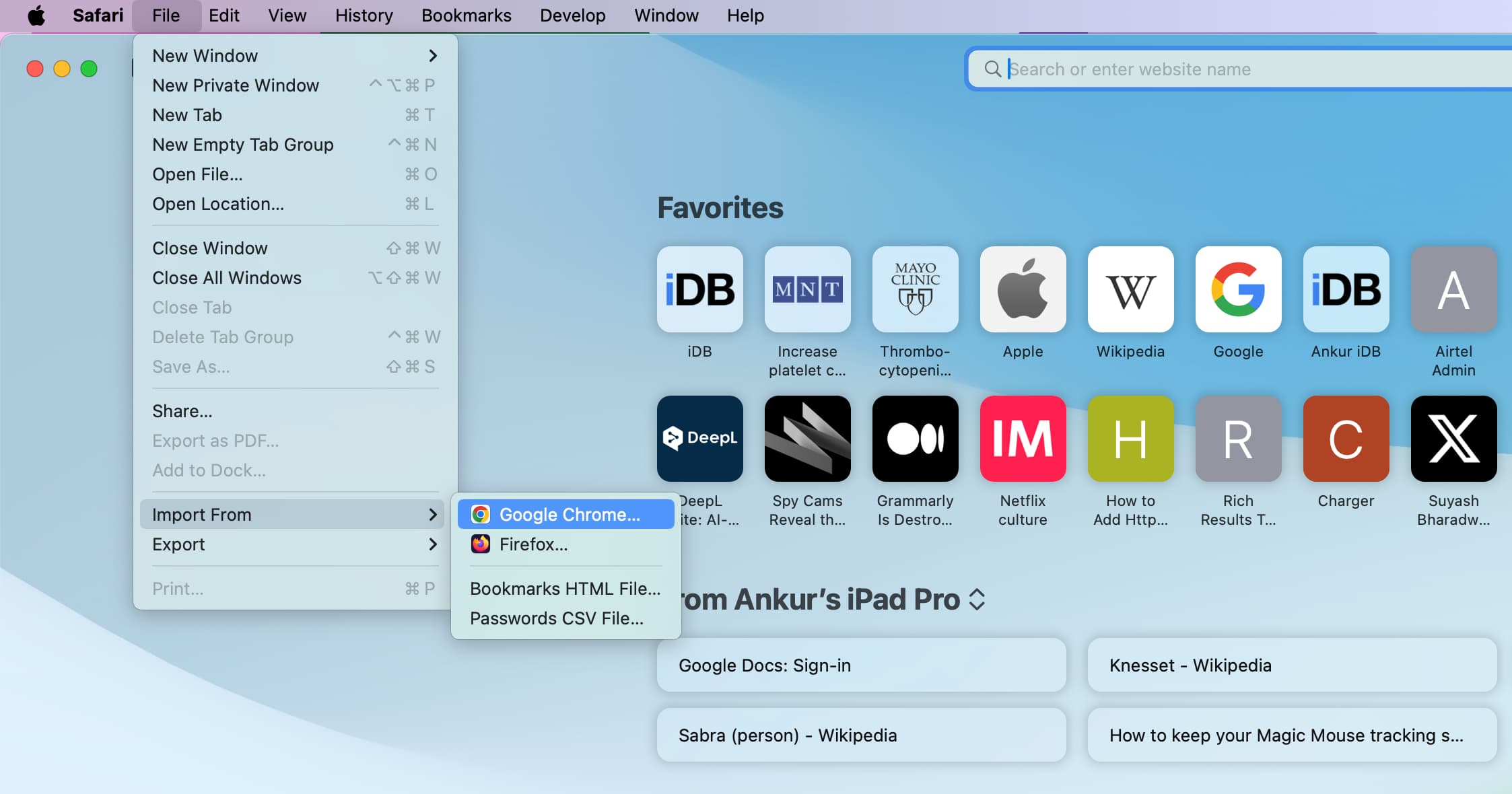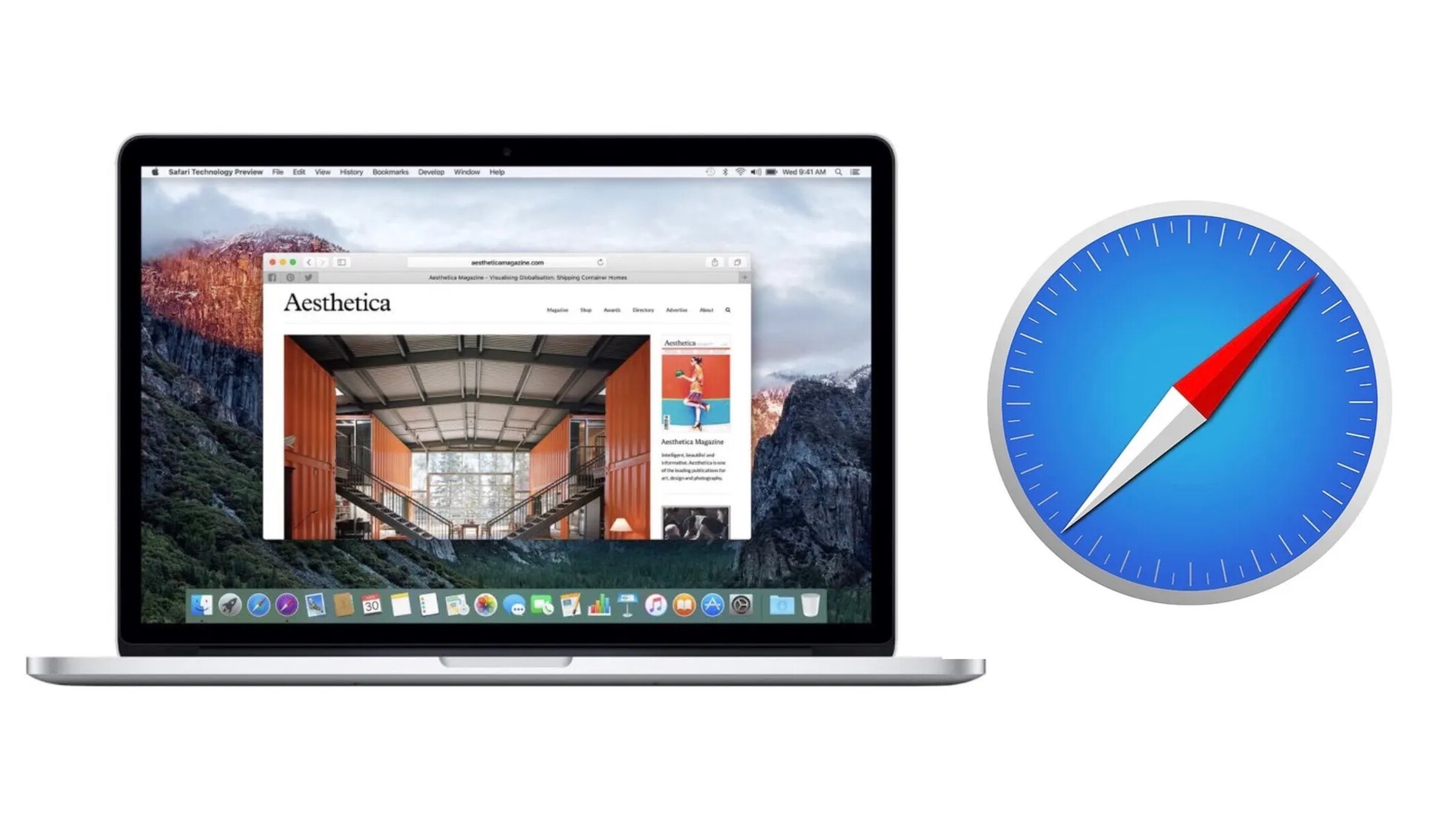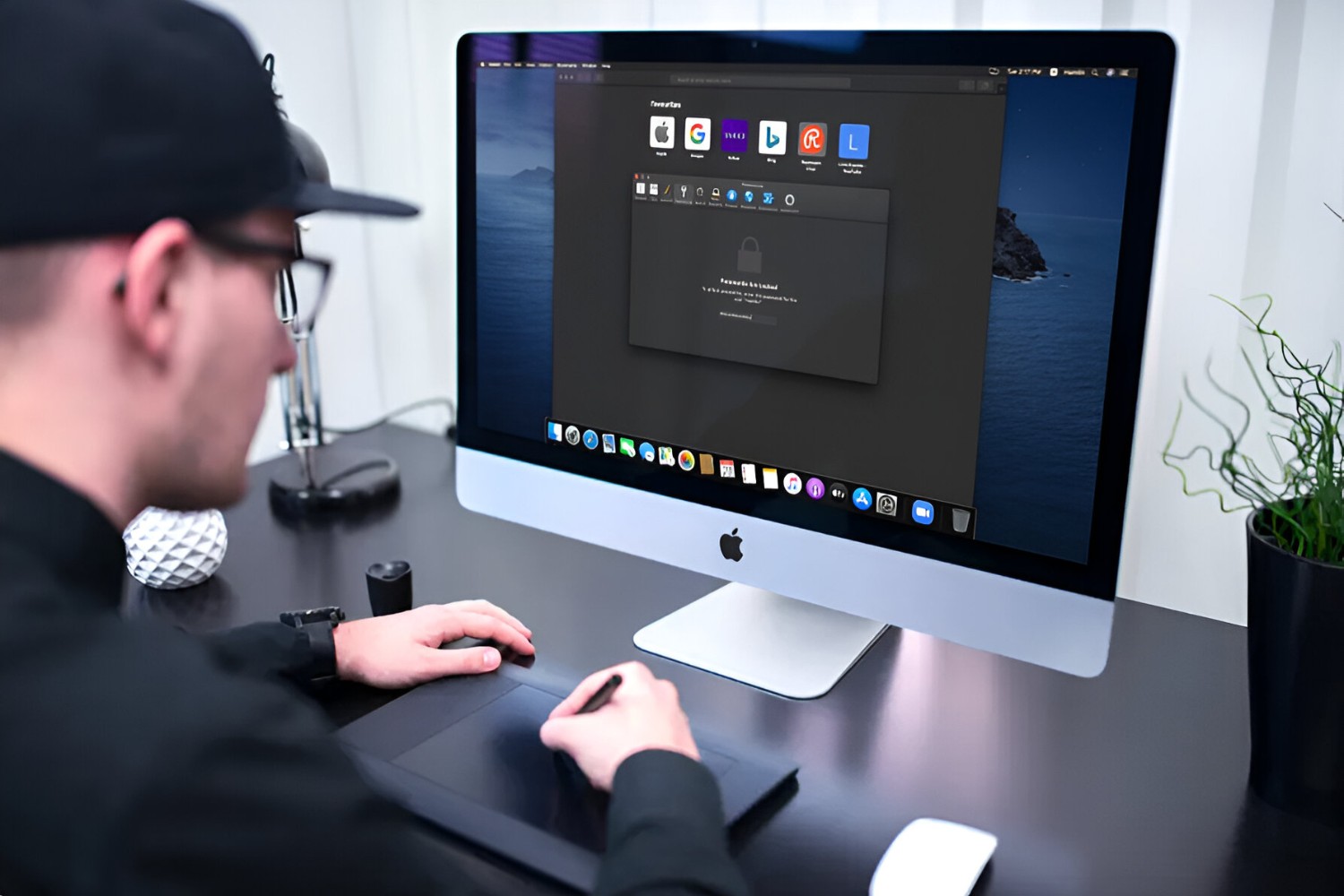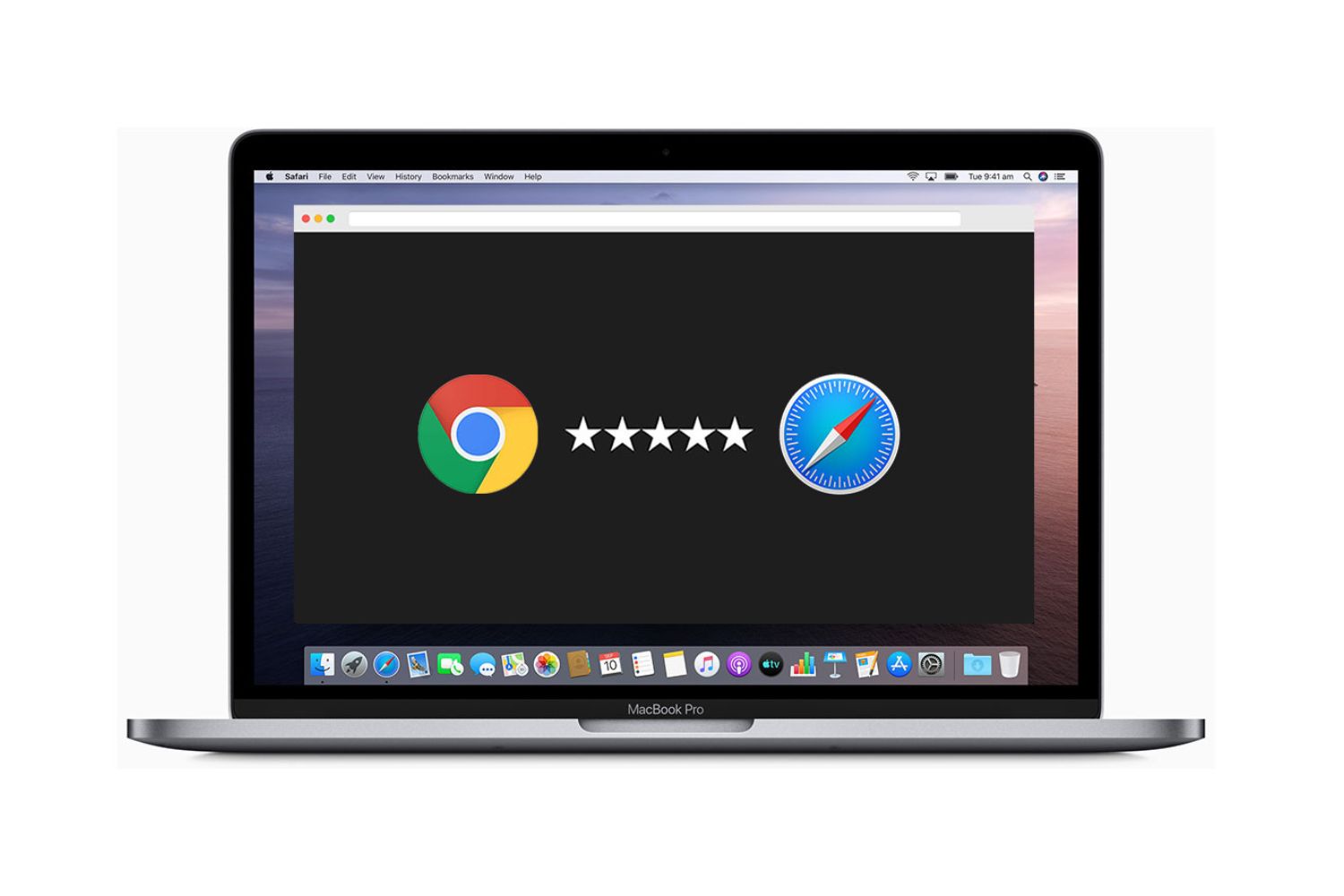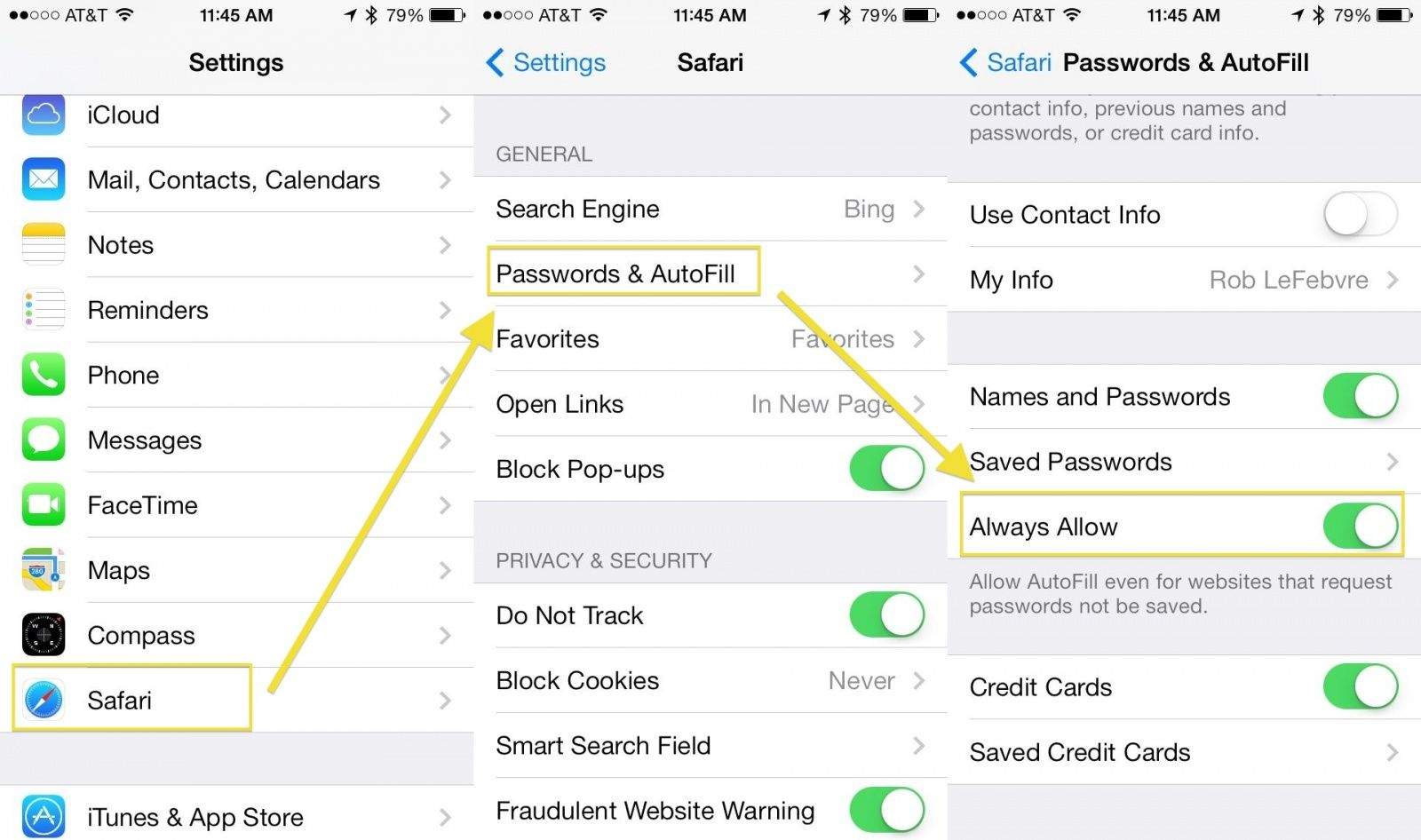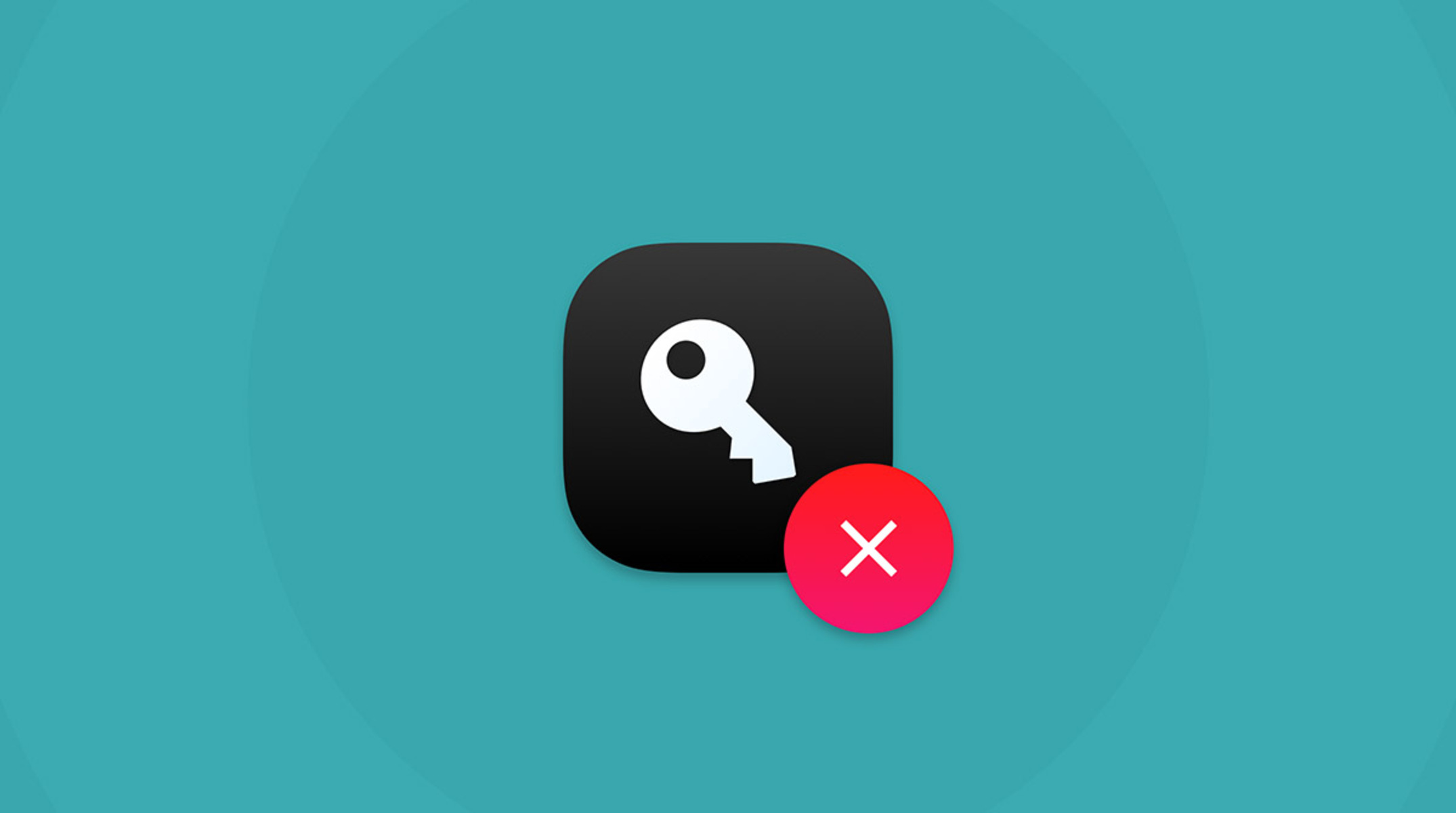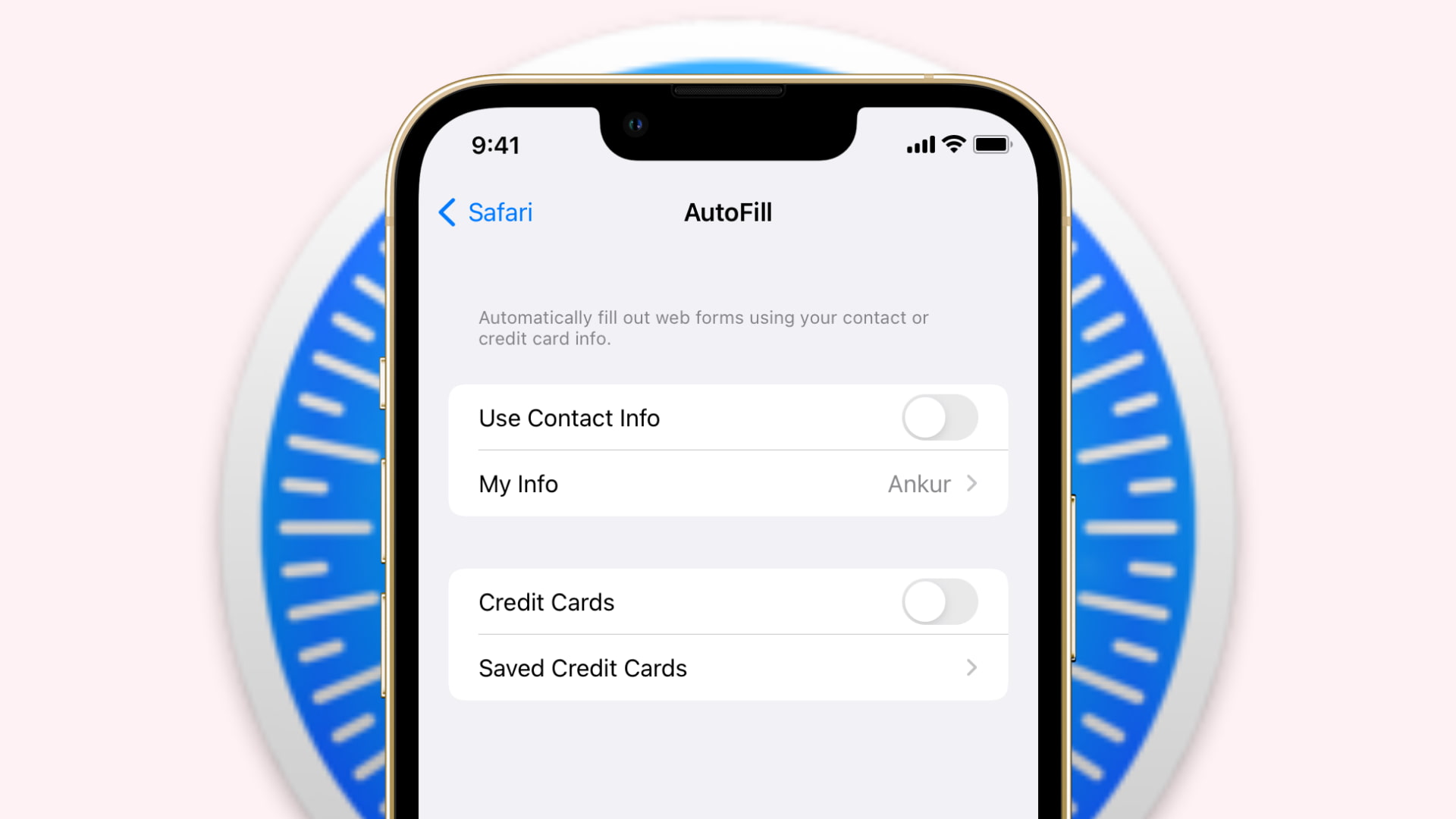Introduction
When it comes to browsing the web, convenience and security are paramount. Safari, the default web browser for Mac, offers a seamless and secure browsing experience. One of its convenient features is the ability to save passwords for various websites, eliminating the need to remember and manually enter them each time. This feature not only saves time but also enhances security by allowing for the use of complex, unique passwords for different sites.
However, there are instances when you may need to access these saved passwords. Perhaps you've forgotten a password and need to retrieve it, or maybe you want to review and manage the stored credentials for security reasons. In such cases, knowing how to access and manage Safari saved passwords on your Mac can be incredibly useful.
In this article, we will explore the process of finding and managing Safari saved passwords on a Mac. We will delve into the steps required to access the Keychain Access utility, where Safari stores its saved passwords, and how to view and manage these credentials. By the end of this guide, you will have a comprehensive understanding of how to navigate the Keychain Access tool and leverage it to retrieve and manage your Safari saved passwords effectively. Let's embark on this journey to unlock the secrets of Safari's saved passwords and take control of your browsing experience.
Accessing Keychain Access
Accessing the Keychain Access utility on your Mac is the first step towards uncovering the treasure trove of saved passwords that Safari diligently guards for you. The Keychain Access is a powerful tool that not only stores your website passwords but also securely manages various types of sensitive information, including certificates, secure notes, and keys. To access this invaluable utility, follow these simple steps:
-
Launch Keychain Access: You can access Keychain Access by navigating to the "Applications" folder on your Mac and then opening the "Utilities" subfolder. Alternatively, you can use the Spotlight search feature by pressing Command + Spacebar and typing "Keychain Access" into the search bar. Once located, simply click on the Keychain Access application to launch it.
-
Locate the Safari Passwords: Upon opening Keychain Access, you will find a list of items categorized under different keychains. To specifically view the saved passwords from Safari, select the "login" keychain from the left-hand sidebar. This keychain contains your user account's passwords, including those saved by Safari.
-
Search for Safari: In the search bar located at the top-right corner of the Keychain Access window, type "Safari" to filter the results. This will display a list of items related to Safari, including the saved passwords for various websites.
-
Viewing Saved Passwords: To view the details of a specific saved password, double-click on the corresponding entry in the list. This will open a new window displaying information such as the account username, the website URL, and the password itself. If the password is obscured, you may need to authenticate using your Mac's login credentials or Touch ID to reveal it.
By following these steps, you can effortlessly access the Keychain Access utility on your Mac and navigate to the repository of Safari saved passwords. With this knowledge in hand, you are now ready to unveil the secrets that Keychain Access holds and gain insight into your Safari saved passwords.
Finding Safari Saved Passwords
When it comes to finding Safari saved passwords on your Mac, the Keychain Access utility is your gateway to unlocking this valuable information. Safari securely stores your saved passwords within the Keychain, ensuring that your sensitive credentials are protected. To embark on the quest of finding these saved passwords, you need to navigate through the Keychain Access tool and locate the specific entries related to Safari.
Upon accessing the Keychain Access utility, you will encounter a plethora of stored items categorized under different keychains. To specifically pinpoint the saved passwords from Safari, you should focus on the "login" keychain, which houses your user account's passwords, including those saved by Safari. This keychain serves as the vault where Safari diligently safeguards the passwords for various websites, ready to be unveiled at your command.
As you delve deeper into the Keychain Access interface, you can utilize the search functionality to filter the results and specifically isolate the entries related to Safari. By entering "Safari" into the search bar, you prompt the Keychain Access tool to display a refined list of items associated with Safari, including the saved passwords for different websites. This streamlined approach simplifies the process of locating the specific entries that hold the keys to your saved passwords, allowing for efficient retrieval and management.
Once you have identified the relevant entries, you can proceed to view the details of each saved password by double-clicking on the corresponding entry in the list. This action opens a new window that presents comprehensive information, including the account username, the website URL, and the password itself. In some cases, the password may be obscured for security reasons. If this is the case, you may need to authenticate using your Mac's login credentials or Touch ID to reveal the obscured password, ensuring that only authorized users can access this sensitive information.
By following these steps and leveraging the capabilities of the Keychain Access utility, you can successfully navigate through the repository of Safari saved passwords on your Mac. This process empowers you to uncover and manage the stored credentials, providing valuable insights into your browsing habits and enhancing your control over the security of your online accounts. With the ability to find Safari saved passwords at your fingertips, you can confidently navigate the digital landscape, knowing that your passwords are securely stored and easily accessible when needed.
Viewing and Managing Saved Passwords
Upon successfully accessing the Keychain Access utility and uncovering the repository of Safari saved passwords on your Mac, you gain the ability to not only view but also manage these stored credentials. This capability empowers you to take control of your browsing experience, ensuring that your saved passwords are easily accessible and securely managed. Let's delve into the process of viewing and managing your Safari saved passwords with precision and confidence.
Viewing Saved Passwords
After locating the specific entries related to Safari saved passwords within the Keychain Access interface, you can proceed to view the details of each saved password. By double-clicking on the corresponding entry in the list, you initiate the unveiling of comprehensive information associated with the saved password. This includes the account username, the website URL, and the password itself. In some instances, the password may be obscured for security reasons. If this is the case, you may need to authenticate using your Mac's login credentials or Touch ID to reveal the obscured password, ensuring that only authorized users can access this sensitive information.
Managing Saved Passwords
In addition to viewing the saved passwords, the Keychain Access utility allows you to manage these credentials effectively. You have the option to edit or delete saved passwords as per your requirements. By selecting a specific entry and accessing the editing functionality, you can modify the stored information, such as the account username or the website URL. This flexibility enables you to update and customize the saved passwords to align with any changes in your online accounts.
Furthermore, if you deem it necessary to remove a saved password from the Keychain, the utility provides a straightforward method to delete the entry. This action ensures that outdated or unnecessary saved passwords are securely removed from the repository, streamlining your stored credentials and enhancing the overall security of your browsing experience.
By seamlessly navigating through the process of viewing and managing your Safari saved passwords within the Keychain Access utility, you gain a comprehensive understanding of your stored credentials and the ability to tailor them to your specific needs. This level of control not only enhances the security of your online accounts but also streamlines your browsing experience, ensuring that your saved passwords are up-to-date and easily accessible when needed.
With the knowledge and capabilities to view and manage your Safari saved passwords at your disposal, you can confidently navigate the digital landscape, knowing that your browsing experience is both convenient and secure.