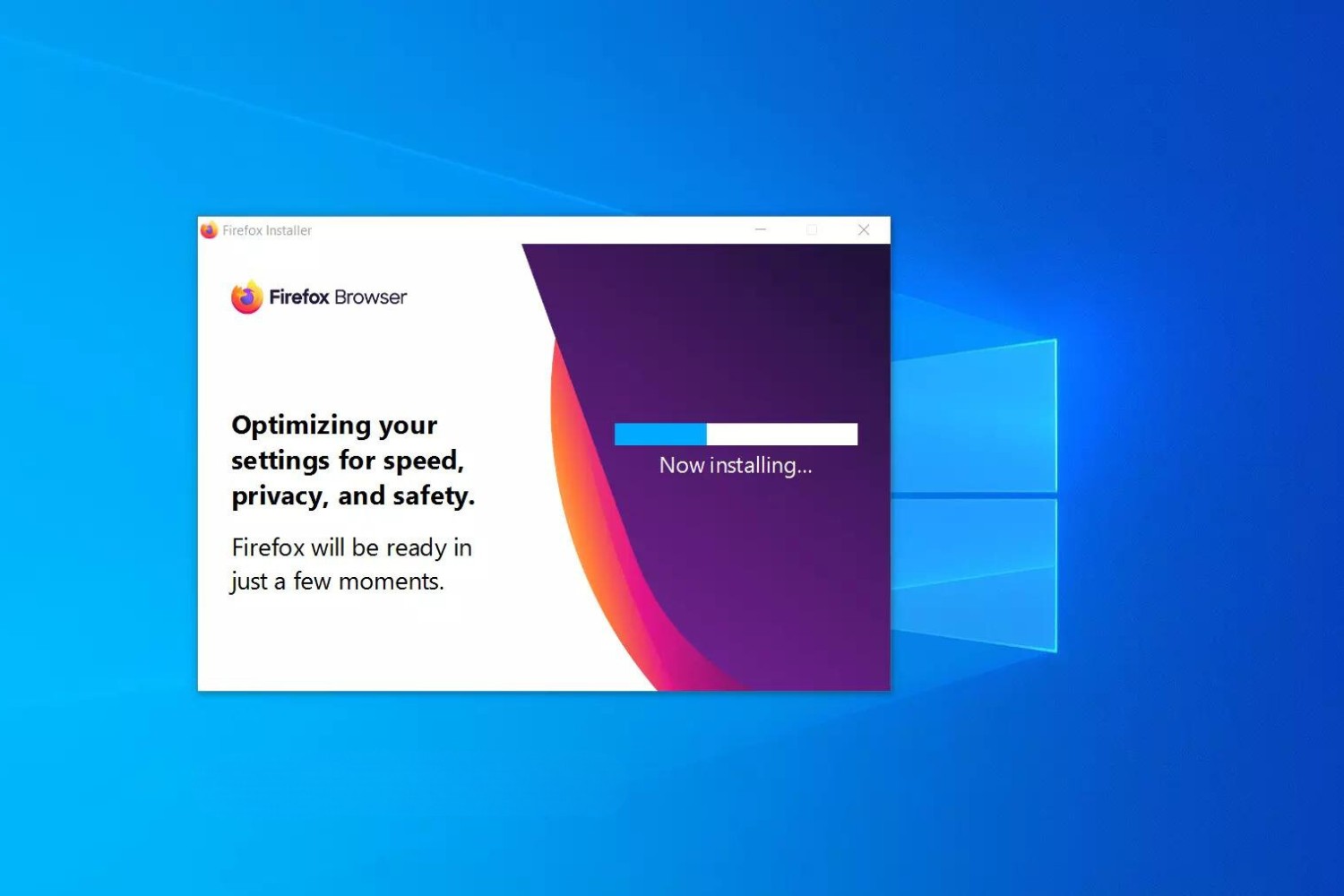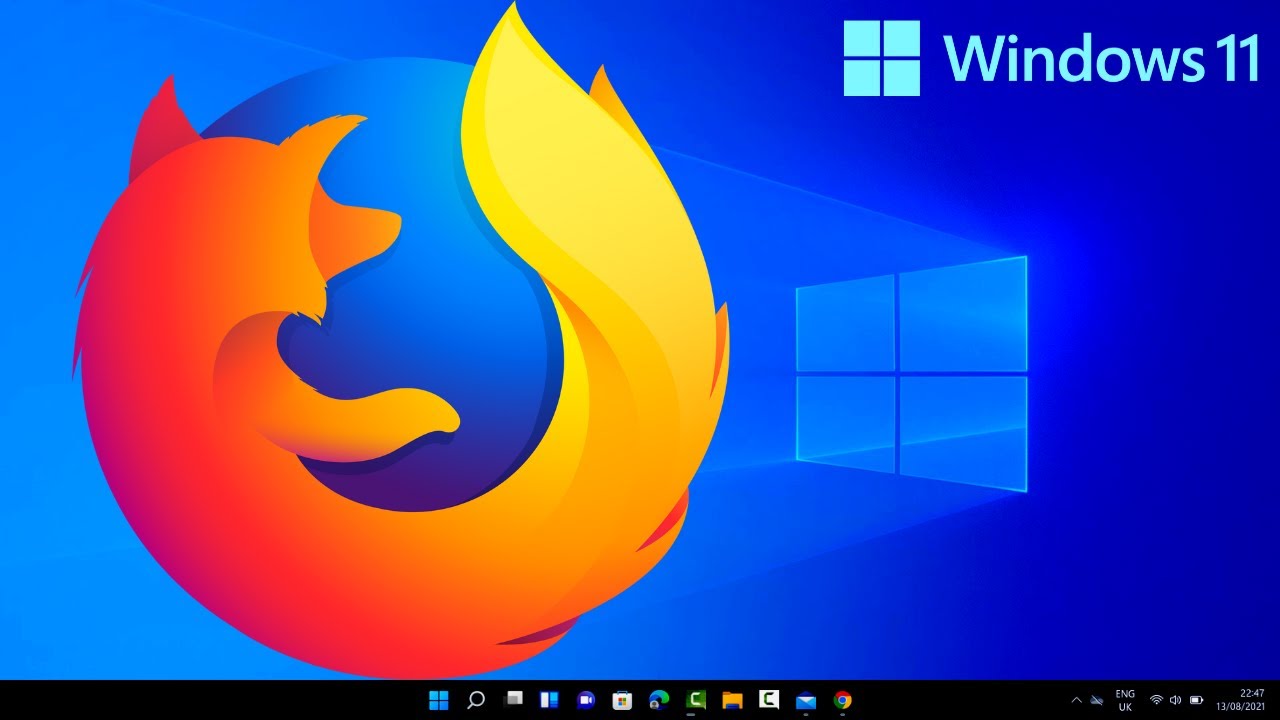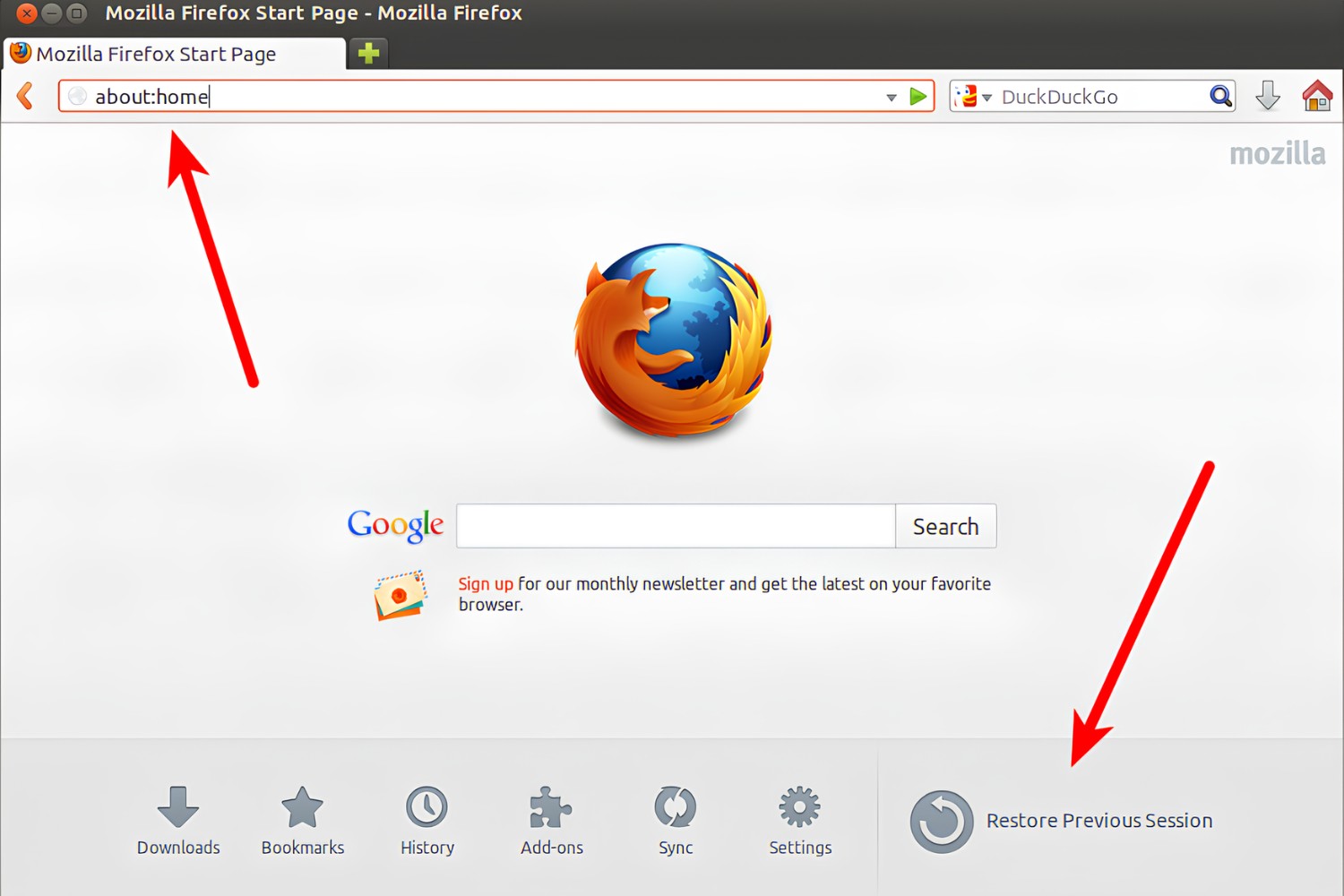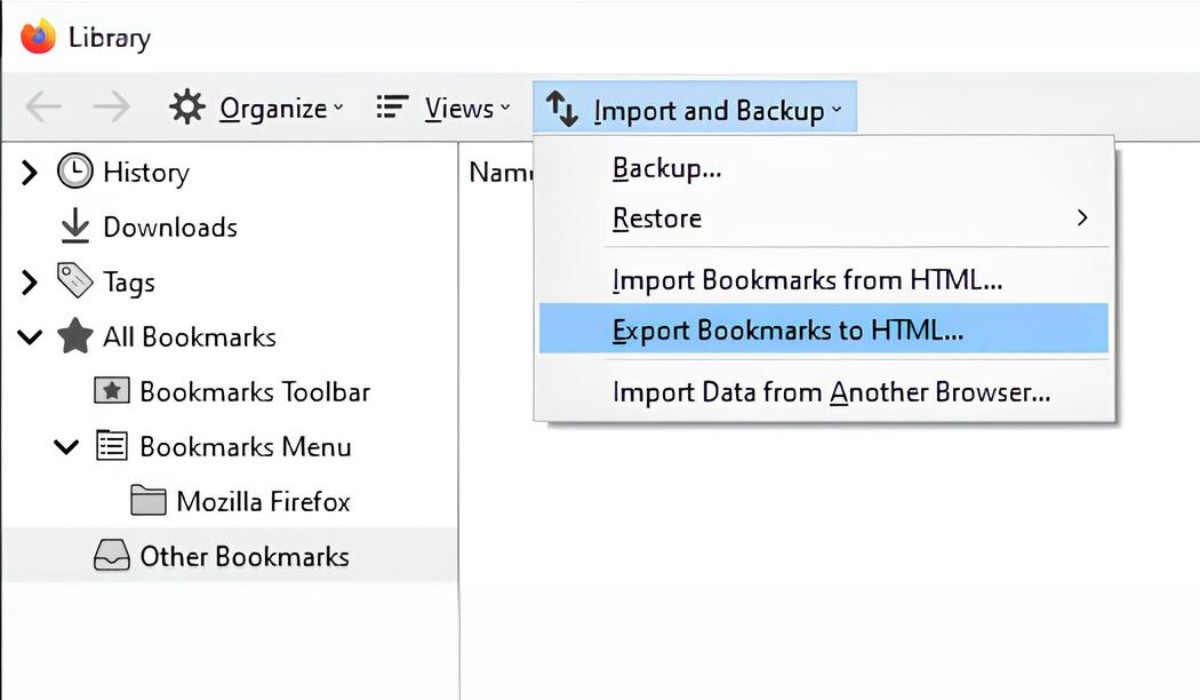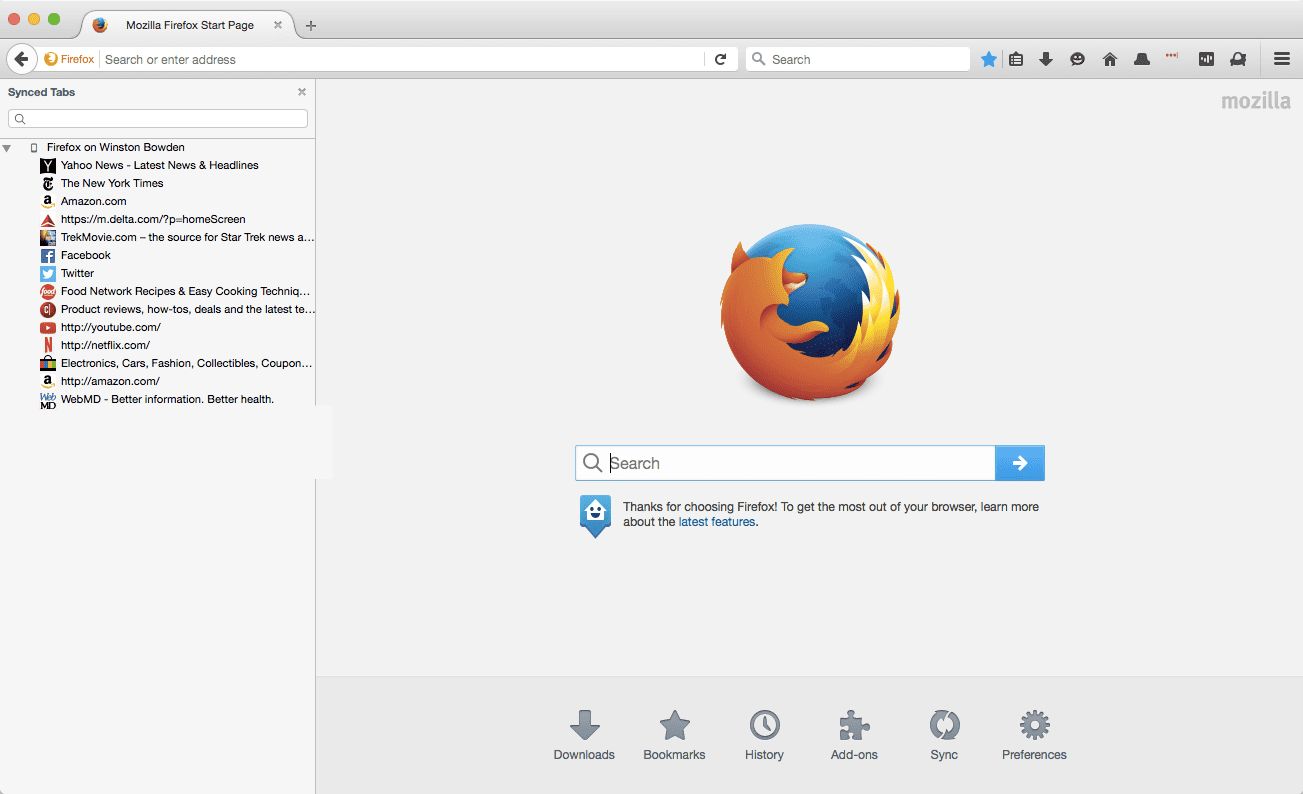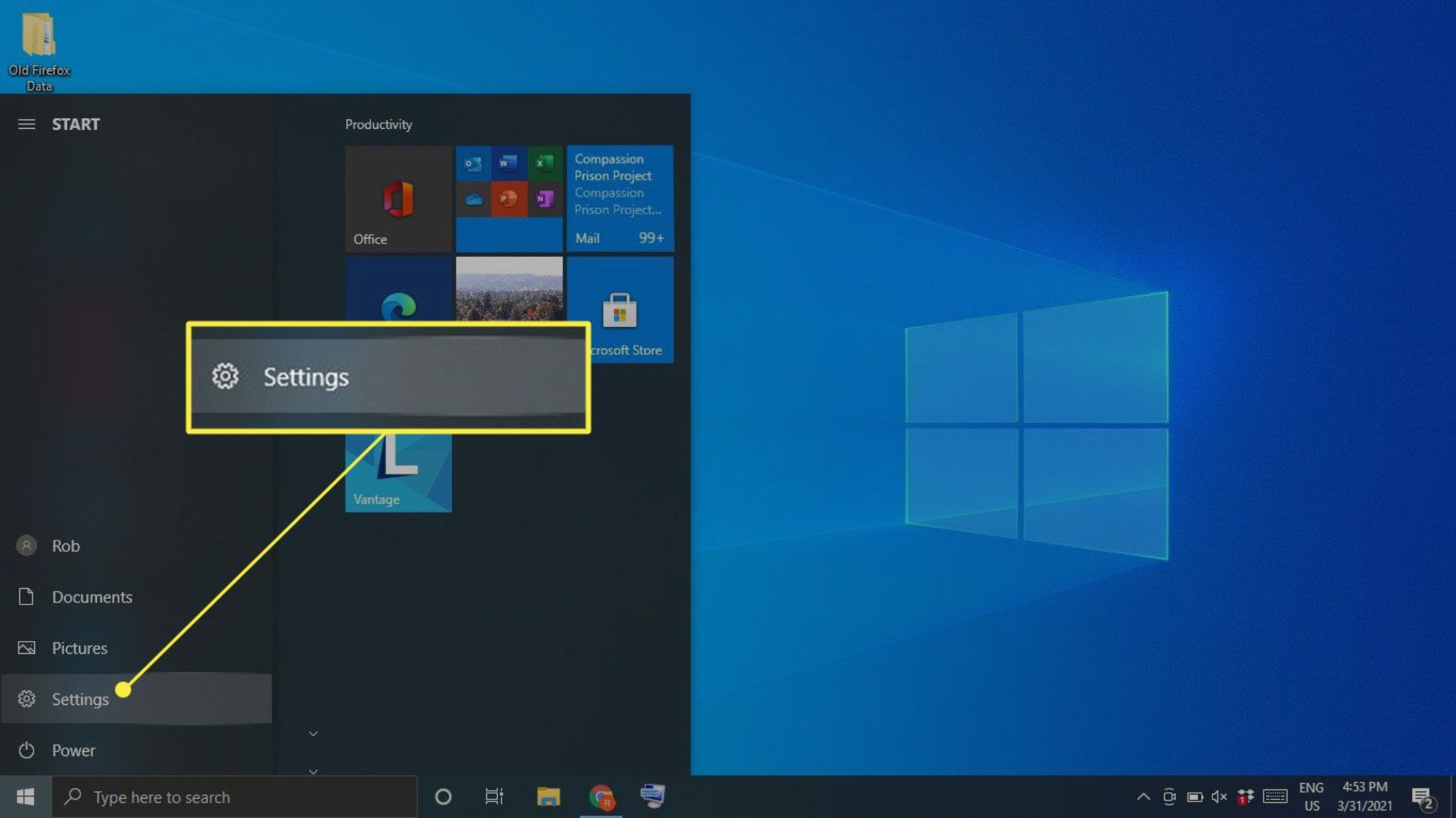Introduction
Welcome to the world of Mozilla Firefox, a versatile and user-friendly web browser that offers a seamless and secure browsing experience. Whether you're a seasoned internet user or just getting started, Firefox is a fantastic choice for accessing the web's vast array of content.
In this guide, we'll walk you through the process of downloading and installing Mozilla Firefox on your Windows 10 computer. By the end of this tutorial, you'll have the latest version of Firefox up and running, ready to explore the internet with enhanced speed, privacy, and customization options.
Firefox has earned a stellar reputation for its commitment to user privacy and security. With features like Enhanced Tracking Protection, Firefox helps shield your online activity from prying eyes, providing you with peace of mind as you navigate the digital landscape.
Moreover, Firefox's robust customization options allow you to tailor your browsing experience to suit your preferences. From themes and extensions to personalized toolbars, Firefox empowers you to create a browsing environment that reflects your unique style and needs.
By choosing Firefox, you're not only gaining access to a powerful web browser but also joining a global community dedicated to open-source principles and the advancement of the web. Mozilla, the non-profit organization behind Firefox, is committed to promoting an open and accessible internet for all users.
So, without further ado, let's dive into the step-by-step process of downloading and installing Mozilla Firefox on your Windows 10 device. Whether you're switching from another browser or simply want to explore new possibilities, Firefox is ready to elevate your browsing experience.
Step 1: Open your web browser
To begin the process of downloading Mozilla Firefox on your Windows 10 computer, the first step is to open your preferred web browser. Whether you favor Microsoft Edge, Google Chrome, or any other browser, simply locate its icon on your desktop or taskbar and give it a click.
Upon launching your web browser, you'll be greeted by a familiar interface, ready to transport you to the boundless realms of the internet. The browser's homepage or the last visited website may appear, serving as a gateway to the vast array of online content and services.
If you're using Microsoft Edge, you might notice the sleek and intuitive design, complemented by features such as Collections and Immersive Reader. Alternatively, if Google Chrome is your go-to browser, the clean and efficient interface, along with the seamless integration with Google services, may catch your eye.
Regardless of your browser of choice, the next step is to navigate to the Mozilla Firefox website. This can be achieved by entering the following URL into the address bar: www.mozilla.org. Once you press Enter or click the Go button, your browser will swiftly transport you to the official Mozilla website, where you can explore the latest version of Firefox and its myriad features.
As you embark on this journey to download Firefox, take a moment to appreciate the seamless connectivity and accessibility that modern web browsers offer. The ability to effortlessly navigate between websites, conduct searches, and access a wealth of information is a testament to the remarkable advancements in technology and the internet's transformative power.
With your web browser open and the Mozilla website in sight, you're poised to embark on the next steps of this exciting endeavor. The world of Mozilla Firefox awaits, promising a dynamic and secure browsing experience that's tailored to your needs and preferences. So, let's move forward and continue our exploration of the process to download and install Firefox on your Windows 10 device.
Step 2: Go to the Mozilla Firefox website
Once you have your web browser open, the next step is to navigate to the official Mozilla Firefox website. This is where you'll find the latest version of Firefox, along with detailed information about its features, security enhancements, and customization options.
To reach the Mozilla Firefox website, you can simply type the following URL into the address bar of your web browser: www.mozilla.org. After entering the URL, hit the Enter key or click the Go button, and you'll be swiftly transported to the homepage of the Mozilla website.
As the website loads, take a moment to appreciate the clean and user-friendly interface that welcomes you. The Mozilla website is designed to provide visitors with easy access to essential information about Firefox, as well as insights into Mozilla's mission and the organization's commitment to an open and accessible internet.
Upon arriving at the Mozilla website, you'll likely notice the prominent presence of Firefox, showcased as a flagship product of the organization. The homepage may feature highlights of the latest Firefox release, emphasizing its performance improvements, privacy features, and the vibrant community of users and developers who contribute to its ongoing development.
As you explore the Mozilla Firefox webpage, you'll encounter a wealth of resources to guide you through the browser's features and benefits. From detailed descriptions of privacy enhancements to insights into the open-source nature of Firefox, the website serves as a comprehensive hub for all things related to this popular web browser.
In addition to information about Firefox, the Mozilla website may also provide insights into the organization's broader initiatives, such as promoting internet health, advocating for privacy rights, and supporting open-source technologies. This holistic approach underscores Mozilla's commitment to fostering a healthy and inclusive digital ecosystem for all users.
As you navigate the Mozilla Firefox website, you'll gain valuable insights into the browser's core principles, including its dedication to user privacy, security, and customization. Furthermore, you'll have the opportunity to explore additional resources, such as support forums, developer tools, and the vibrant community that surrounds Firefox.
With the Mozilla Firefox website at your fingertips, you're one step closer to experiencing the power and versatility of this renowned web browser. The journey to download and install Firefox on your Windows 10 device is well underway, and the next steps will bring you closer to unlocking the full potential of Firefox's features and capabilities.
Step 3: Click on the "Download Now" button
After arriving at the Mozilla Firefox website, the next pivotal step in acquiring this exceptional web browser for your Windows 10 device is to locate and click on the "Download Now" button. This action initiates the process of obtaining the latest version of Firefox, ensuring that you have access to its cutting-edge features and security enhancements.
As you navigate the Mozilla website, you'll likely encounter the prominent "Download Firefox" button, strategically positioned to capture your attention. This button serves as the gateway to acquiring the browser, symbolizing the seamless transition from exploration to acquisition. Its inviting call-to-action prompts you to take the next step in embracing the Firefox experience.
Upon identifying the "Download Now" button, you'll notice its distinctive appearance, often adorned with the iconic Firefox logo and a compelling message that emphasizes the browser's latest features and improvements. This visual representation serves as a testament to the browser's evolution and the organization's dedication to delivering a superior browsing experience.
With a simple click on the "Download Now" button, you'll set in motion the retrieval of the Firefox installer, a crucial component that paves the way for the browser's installation on your Windows 10 device. This action signifies your commitment to embracing Firefox's performance, privacy, and customization options, marking the beginning of a transformative journey in the digital realm.
As you engage with the "Download Now" button, consider the significance of this action. By choosing Firefox, you're aligning yourself with a global community of users who value privacy, security, and the freedom to customize their browsing experience. This collective commitment to a better internet ecosystem is embodied in the simple act of clicking the "Download Now" button.
In essence, clicking on the "Download Now" button represents a conscious decision to embrace a web browser that prioritizes user empowerment and digital well-being. It's a declaration of intent to explore the internet with enhanced speed, privacy, and control, all encapsulated within the intuitive interface and feature-rich environment of Mozilla Firefox.
With the "Download Now" button serving as your portal to acquiring Firefox, you're poised to embark on the next phase of this journey. The process of obtaining the Firefox installer and initiating the installation on your Windows 10 device awaits, promising a seamless transition to a browsing experience that's tailored to your needs and preferences.
Step 4: Run the installer
With the Firefox installer now residing on your Windows 10 device, the next crucial step is to run the installer and commence the installation process. This pivotal action will bring Firefox to life on your computer, enabling you to harness its array of features and capabilities for a seamless and secure browsing experience.
To run the installer, navigate to the location where the downloaded file is stored. This is often the default Downloads folder, but it may vary based on your browser settings or preferences. Once you've located the installer file, it's time to initiate the installation process.
Double-click on the Firefox installer file to launch the installation wizard. As the installer activates, you'll be greeted by a welcome screen that signals the beginning of your journey to integrate Firefox into your digital ecosystem. This initial interaction sets the stage for the installation process, guiding you through the necessary steps to bring Firefox to fruition on your Windows 10 device.
The installation wizard will prompt you to confirm your intent to install Firefox. By clicking "Yes" or "Install," you signal your commitment to embracing this renowned web browser and all that it has to offer. This affirmative action sets the wheels in motion, propelling you toward the realization of a browsing experience that's tailored to your preferences and prioritizes your digital well-being.
As the installation progresses, the wizard will present you with options to customize your Firefox installation. These may include selecting the installation directory, creating shortcuts, and opting for additional features. These customization options empower you to tailor Firefox to your specific requirements, ensuring that the browser seamlessly integrates into your digital workflow.
Once you've confirmed your preferences and settings, the installation wizard will diligently proceed with deploying Firefox on your Windows 10 device. This process involves copying necessary files, configuring essential components, and finalizing the setup to ensure that Firefox is ready to serve as your trusted gateway to the internet.
Upon completion of the installation, the wizard will likely display a confirmation message, signaling that Firefox has been successfully installed on your Windows 10 device. With this affirmation, you're now equipped with a powerful and versatile web browser that's poised to elevate your online experiences and empower you to navigate the digital landscape with confidence and control.
As the installation wizard gracefully concludes its task, you're left with a sense of anticipation and excitement, knowing that Firefox is now an integral part of your digital toolkit. With its commitment to privacy, security, and customization, Firefox stands ready to accompany you on your online endeavors, providing a steadfast companion in your digital explorations.
With the installation process now complete, you're primed to embark on a new chapter of browsing excellence, empowered by the capabilities and features of Mozilla Firefox. As you prepare to launch Firefox for the first time, the promise of a dynamic and secure browsing experience beckons, inviting you to immerse yourself in the boundless realms of the internet with confidence and ease.
Step 5: Complete the installation
As the installation wizard gracefully concludes its task, you're left with a sense of anticipation and excitement, knowing that Firefox is now an integral part of your digital toolkit. With its commitment to privacy, security, and customization, Firefox stands ready to accompany you on your online endeavors, providing a steadfast companion in your digital explorations.
With the installation process now complete, you're primed to embark on a new chapter of browsing excellence, empowered by the capabilities and features of Mozilla Firefox. As you prepare to launch Firefox for the first time, the promise of a dynamic and secure browsing experience beckons, inviting you to immerse yourself in the boundless realms of the internet with confidence and ease.
Upon the successful completion of the installation, you're presented with the opportunity to customize Firefox to suit your preferences. This includes the option to import bookmarks, browsing history, and saved passwords from your previous browser, ensuring a seamless transition to Firefox. By migrating your existing data, you can seamlessly integrate Firefox into your digital workflow, preserving essential elements of your browsing experience.
Furthermore, Firefox offers a range of customization options to tailor the browser to your specific needs. From selecting a preferred theme to exploring a diverse array of extensions and add-ons, Firefox empowers you to personalize your browsing environment. Whether you seek enhanced productivity, streamlined workflows, or aesthetic enhancements, Firefox's customization options cater to a diverse range of user preferences.
As you prepare to launch Firefox for the first time, take a moment to appreciate the culmination of this journey. The installation process has not only brought Firefox to your Windows 10 device but has also laid the foundation for a browsing experience that prioritizes your privacy, security, and individuality. With Firefox at your fingertips, you're poised to explore the internet with confidence, knowing that you have a powerful and versatile ally by your side.
In essence, completing the installation of Firefox signifies the beginning of a transformative chapter in your digital interactions. With its commitment to user empowerment and a thriving open-source community, Firefox embodies the spirit of a web browser that's designed to serve your needs and elevate your online experiences. As you prepare to launch Firefox and delve into the vast expanse of the internet, the possibilities for discovery, connection, and enrichment await, all within the secure and customizable environment that Firefox provides.
Conclusion
Congratulations! You've successfully embarked on a journey to embrace Mozilla Firefox, a web browser renowned for its commitment to user privacy, security, and customization. By following the step-by-step process outlined in this guide, you've acquired the latest version of Firefox and integrated it into your Windows 10 device, setting the stage for a dynamic and secure browsing experience.
As you reflect on this transformative endeavor, it's important to recognize the significance of your decision to choose Firefox. By opting for Firefox, you've aligned yourself with a global community of users who value an open and accessible internet, where privacy, security, and individual empowerment are paramount. This collective commitment to a healthier digital ecosystem is at the heart of Firefox's mission, and by embracing the browser, you've become an integral part of this movement.
With Firefox now at your fingertips, you're poised to explore the internet with confidence and control. The browser's robust features, including Enhanced Tracking Protection, customizable themes, and a vibrant ecosystem of extensions, empower you to tailor your browsing environment to suit your unique needs and preferences. Whether you're seeking enhanced productivity, streamlined workflows, or a visually captivating interface, Firefox offers a wealth of options to enrich your online experiences.
Furthermore, by choosing Firefox, you've aligned yourself with Mozilla's dedication to advancing the web through open-source principles and a commitment to internet health. The organization's advocacy for a more inclusive and secure digital landscape resonates through Firefox's features and the broader initiatives supported by Mozilla. As a Firefox user, you're not only benefiting from a powerful web browser but also contributing to the collective effort to foster a healthier and more accessible internet for all users.
As you prepare to launch Firefox and immerse yourself in the boundless realms of the internet, remember that you're not alone on this journey. The global community of Firefox users and developers stands ready to support and inspire you as you navigate the digital landscape. Whether you're exploring new websites, conducting research, or connecting with others, Firefox serves as your steadfast companion, providing a secure and customizable gateway to the internet.
In conclusion, the process of downloading and installing Mozilla Firefox on your Windows 10 device marks the beginning of a transformative chapter in your digital interactions. With Firefox as your trusted ally, you're empowered to explore, create, and connect with confidence, knowing that your browsing experience is safeguarded by a browser that prioritizes your privacy, security, and individuality. As you embark on this new phase of browsing excellence, may Firefox serve as a beacon of empowerment and enrichment, guiding you through the vast expanse of the internet with grace and resilience.