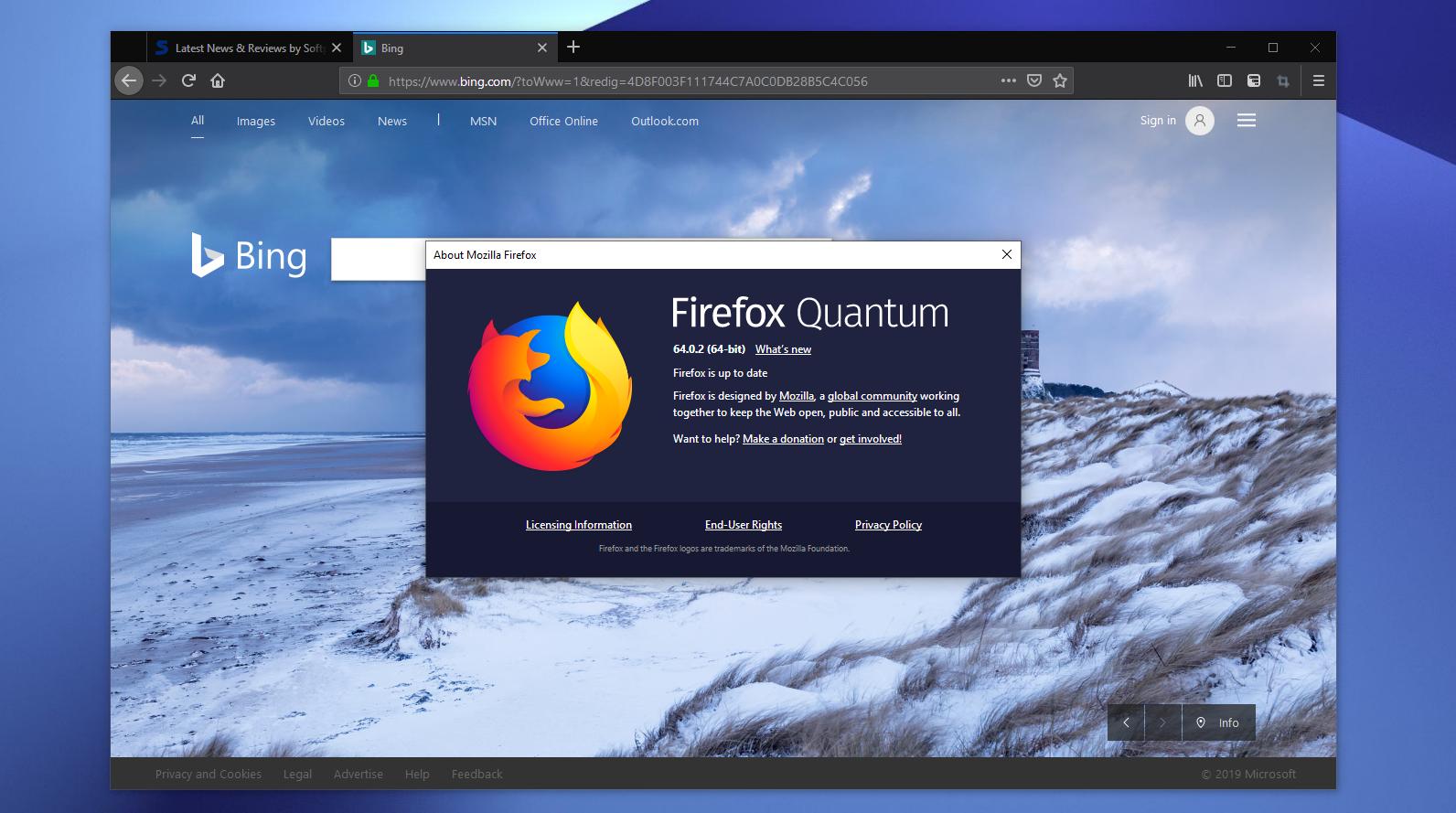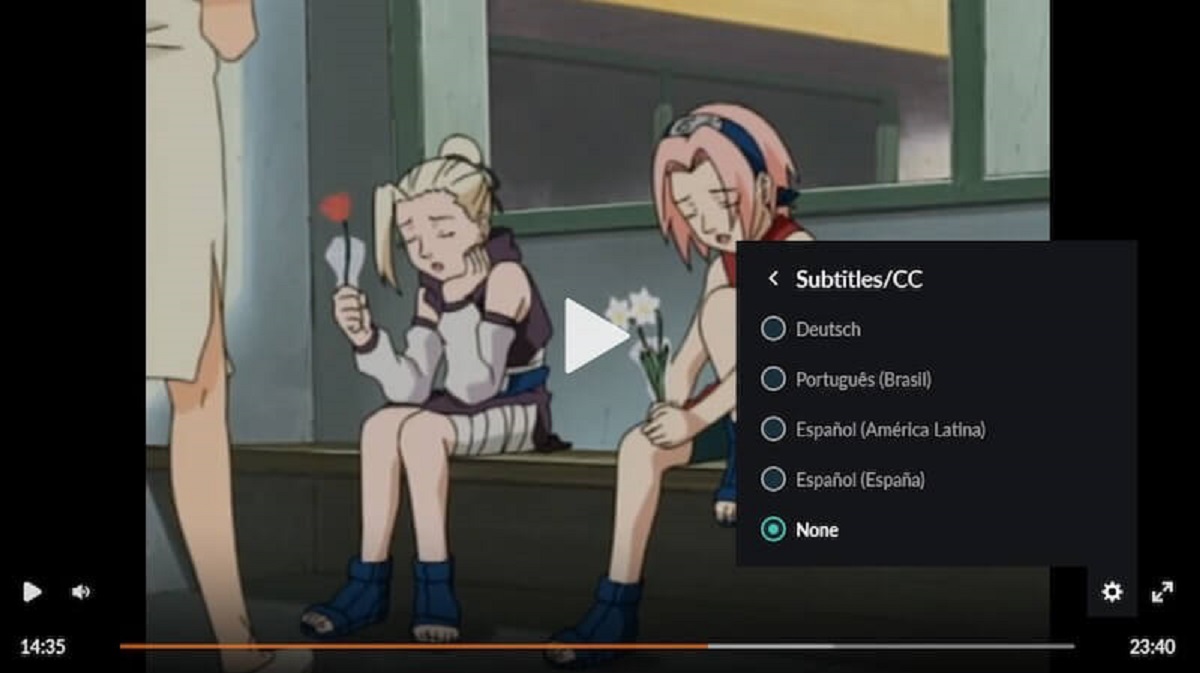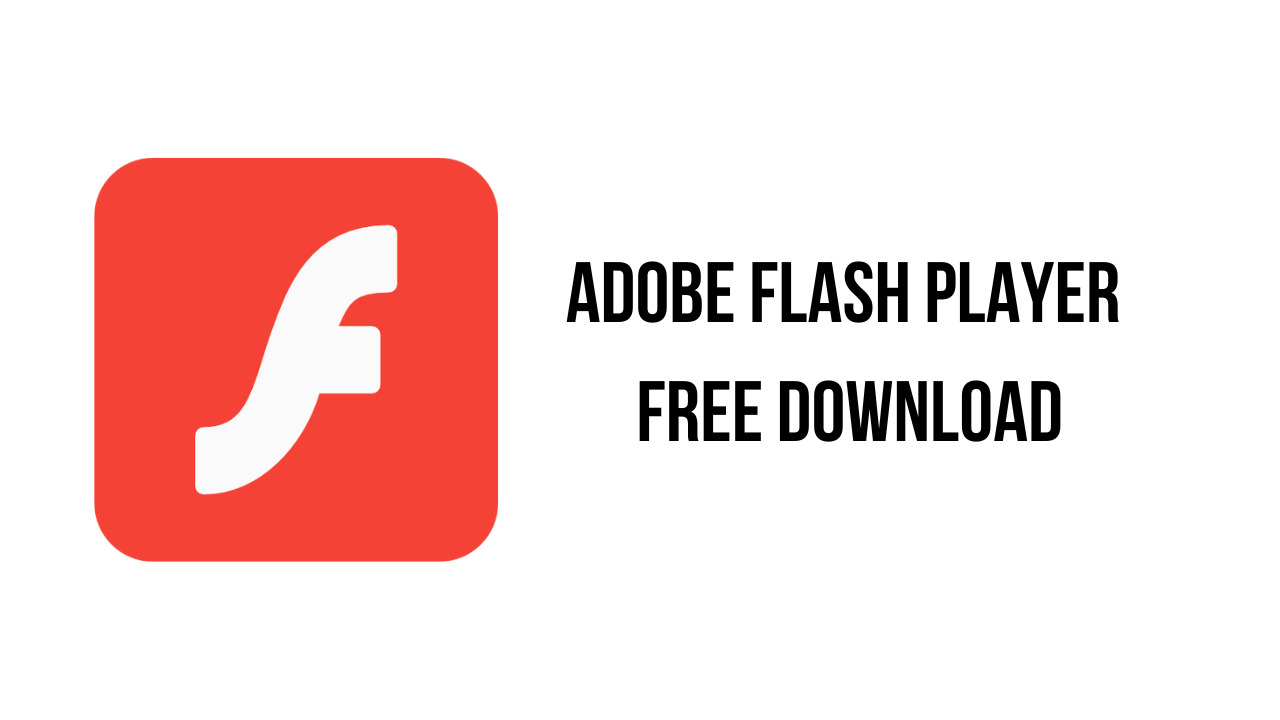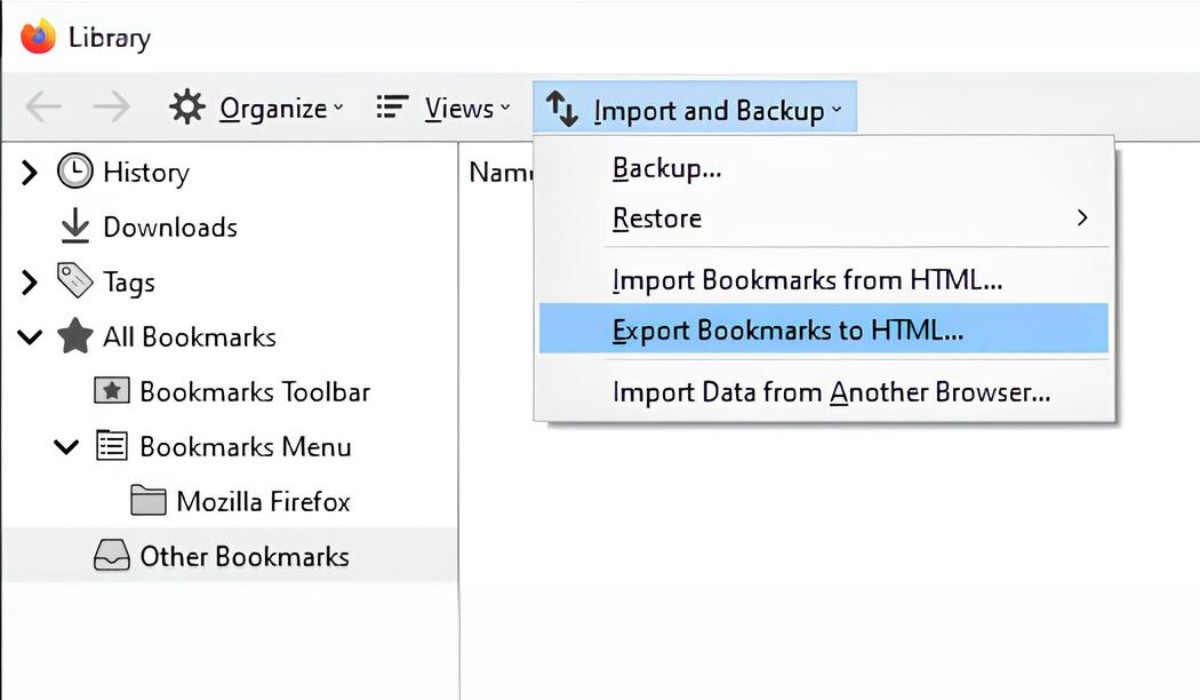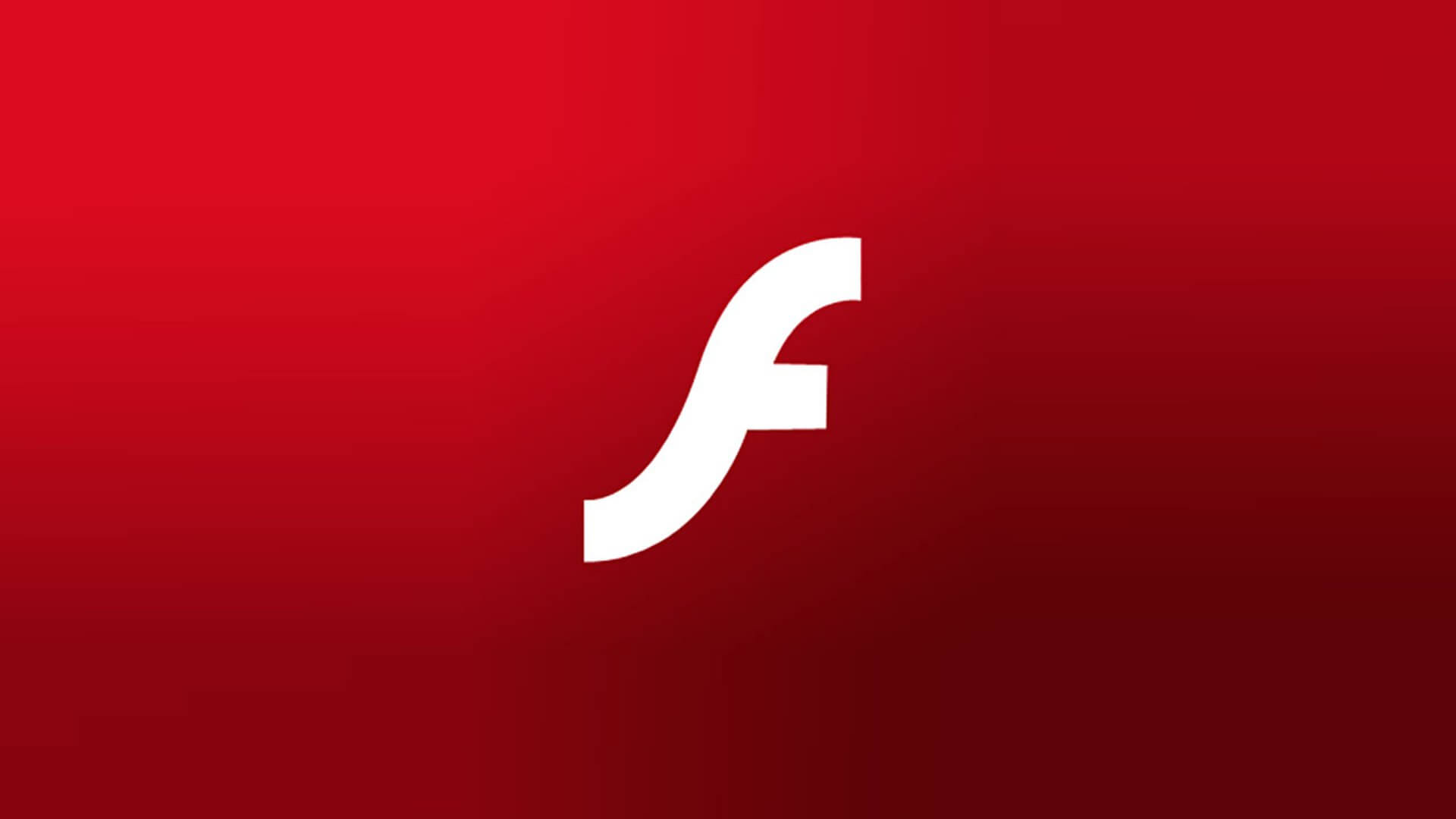Introduction
In the ever-evolving landscape of web browsing, the need for enhanced security and improved performance has become increasingly paramount. One of the pivotal elements in this pursuit is the management of Adobe Flash, a technology that has been widely utilized for multimedia and interactive content on the internet. However, with the emergence of more advanced and secure alternatives, such as HTML5, the relevance of Flash has diminished, leading to a shift towards its deprecation.
Mozilla Firefox, a popular and versatile web browser, offers users the flexibility to disable Flash to bolster security and streamline browsing experiences. By disabling Flash, users can mitigate potential security vulnerabilities associated with the aging technology and enjoy improved performance and stability while navigating the web.
In this comprehensive guide, we will explore various methods to disable Flash in Mozilla Firefox. Whether you prefer using add-ons, configuring browser settings, or leveraging content settings, you will find practical and effective solutions to tailor your browsing experience to your preferences and security needs. By implementing these methods, you can take control of your browsing environment and align it with the latest advancements in web technology, ensuring a safer and more efficient online experience.
As we delve into the intricacies of disabling Flash in Mozilla Firefox, it is essential to recognize the significance of staying abreast of technological advancements and security best practices. By embracing the evolution of web technologies and adopting proactive measures to enhance browsing security, users can navigate the digital realm with confidence and peace of mind. Let's embark on this journey to optimize your Firefox browsing experience by disabling Flash and embracing the future of web technology.
Method 1: Using Add-ons
In the realm of web browsers, add-ons serve as invaluable tools for extending functionality and customizing the browsing experience. When it comes to disabling Flash in Mozilla Firefox, add-ons offer a convenient and user-friendly approach to achieve this objective. By leveraging specialized add-ons, users can seamlessly manage Flash content and tailor their browsing environment to align with their security and performance preferences.
One of the prominent add-ons designed to facilitate the management of Flash content is "Flashblock." This add-on empowers users to selectively enable or disable Flash elements on webpages, providing granular control over the execution of Flash content. Upon installation, Flashblock replaces Flash elements with placeholders, allowing users to decide whether to activate them, thereby mitigating the inherent security risks associated with unregulated Flash execution.
Another noteworthy add-on, "NoScript," not only offers comprehensive script management capabilities but also enables users to effectively control the execution of Flash content. By utilizing NoScript, users can designate trusted websites where Flash content is permitted to run, while restricting its execution on untrusted or potentially malicious sites. This proactive approach enhances browsing security by minimizing exposure to Flash-related vulnerabilities, thereby fortifying the overall resilience of the browsing environment.
Furthermore, the "Click-to-Play" feature, available through the "Flash Control" add-on, empowers users to exercise on-demand control over Flash content. With this feature, Flash elements are rendered inert by default, requiring user intervention to activate them. This proactive approach not only enhances security by preventing automatic Flash execution but also contributes to a streamlined browsing experience by minimizing unnecessary resource consumption.
By harnessing the capabilities of these add-ons, users can effectively disable Flash in Mozilla Firefox while retaining the flexibility to selectively enable Flash content on trusted websites. This nuanced approach not only enhances browsing security but also contributes to improved performance and resource management, aligning with the evolving landscape of web technologies.
In summary, the utilization of add-ons presents a versatile and user-centric method for disabling Flash in Mozilla Firefox. By leveraging specialized add-ons such as Flashblock, NoScript, and Flash Control, users can exercise precise control over Flash content, fortify browsing security, and optimize the overall browsing experience. Through the seamless integration of these add-ons, users can navigate the web with confidence, knowing that their browsing environment is tailored to prioritize security and performance.
Method 2: Configuring Firefox Settings
Configuring Firefox settings provides a native and straightforward approach to disabling Flash, empowering users to customize their browsing environment without the need for additional add-ons. By delving into the browser's settings, users can exert precise control over Flash content, aligning their browsing experience with their security and performance preferences.
To embark on this journey of configuring Firefox settings to disable Flash, users can initiate the process by accessing the browser's menu. Upon opening the menu, users can navigate to the "Add-ons" or "Extensions" section, where they can explore the installed extensions and plugins. Within this interface, users can locate the Adobe Flash plugin and proceed to disable or remove it, effectively curtailing its ability to execute Flash content within the browser.
In addition to managing plugins through the browser's menu, users can delve deeper into Firefox's settings to fine-tune the handling of Flash content. By accessing the browser's preferences or settings menu, users can navigate to the "Privacy & Security" or "Content" section, where they can uncover options related to managing website permissions and content settings.
Within the content settings, users can pinpoint the section dedicated to managing Flash and exercise granular control over its execution. Firefox offers the flexibility to enable or disable Flash on specific websites, allowing users to tailor their browsing experience based on their trust in individual sites. By disabling Flash globally or selectively enabling it on trusted websites, users can fortify their browsing security while retaining the flexibility to access Flash content when necessary.
Moreover, Firefox's content settings empower users to set exceptions for Flash execution, enabling seamless management of Flash content based on individual preferences and security considerations. By leveraging these configurable options, users can align their browsing environment with the latest security best practices, mitigating potential vulnerabilities associated with Flash while optimizing the overall browsing experience.
In summary, configuring Firefox settings provides a native and user-centric approach to disabling Flash, allowing users to exert precise control over Flash content without relying on external add-ons. By navigating the browser's menu, managing plugins, and fine-tuning content settings, users can tailor their browsing environment to prioritize security and performance, aligning with the evolving landscape of web technologies. Through the seamless integration of these configurable options, users can navigate the web with confidence, knowing that their browsing environment is optimized to enhance security and streamline the browsing experience.
Method 3: Using Content Settings in Firefox
Utilizing content settings in Mozilla Firefox offers a versatile and intuitive approach to managing Flash content, enabling users to tailor their browsing environment to align with their security and performance preferences. By delving into the content settings, users can exert precise control over the execution of Flash, empowering them to mitigate potential security vulnerabilities while optimizing the overall browsing experience.
To embark on the journey of leveraging content settings to manage Flash in Firefox, users can initiate the process by accessing the browser's menu and navigating to the "Preferences" or "Settings" section. Within this interface, users can explore the "Privacy & Security" or "Content" category, where they can uncover a wealth of configurable options related to managing website permissions and content settings.
Within the content settings, users can pinpoint the section dedicated to managing Flash and exercise granular control over its execution. Firefox offers the flexibility to enable or disable Flash on specific websites, allowing users to tailor their browsing experience based on their trust in individual sites. By disabling Flash globally or selectively enabling it on trusted websites, users can fortify their browsing security while retaining the flexibility to access Flash content when necessary.
Moreover, Firefox's content settings empower users to set exceptions for Flash execution, enabling seamless management of Flash content based on individual preferences and security considerations. By leveraging these configurable options, users can align their browsing environment with the latest security best practices, mitigating potential vulnerabilities associated with Flash while optimizing the overall browsing experience.
In addition to managing Flash content, Firefox's content settings encompass a myriad of other configurable options, including cookie management, pop-up permissions, and site data management. This comprehensive suite of content settings empowers users to tailor their browsing environment to their precise specifications, fostering a personalized and secure browsing experience.
By harnessing the capabilities of content settings in Firefox, users can effectively disable Flash, fortify browsing security, and optimize the overall browsing experience. This user-centric approach not only aligns with the evolving landscape of web technologies but also empowers users to navigate the web with confidence, knowing that their browsing environment is tailored to prioritize security and performance.
In summary, leveraging content settings in Mozilla Firefox presents a robust and intuitive method for managing Flash content and customizing the browsing environment. By navigating the browser's content settings, users can exercise precise control over Flash execution, aligning their browsing experience with the latest security best practices while retaining the flexibility to access Flash content when necessary. Through the seamless integration of these configurable options, users can navigate the web with confidence, knowing that their browsing environment is optimized to enhance security and streamline the browsing experience.