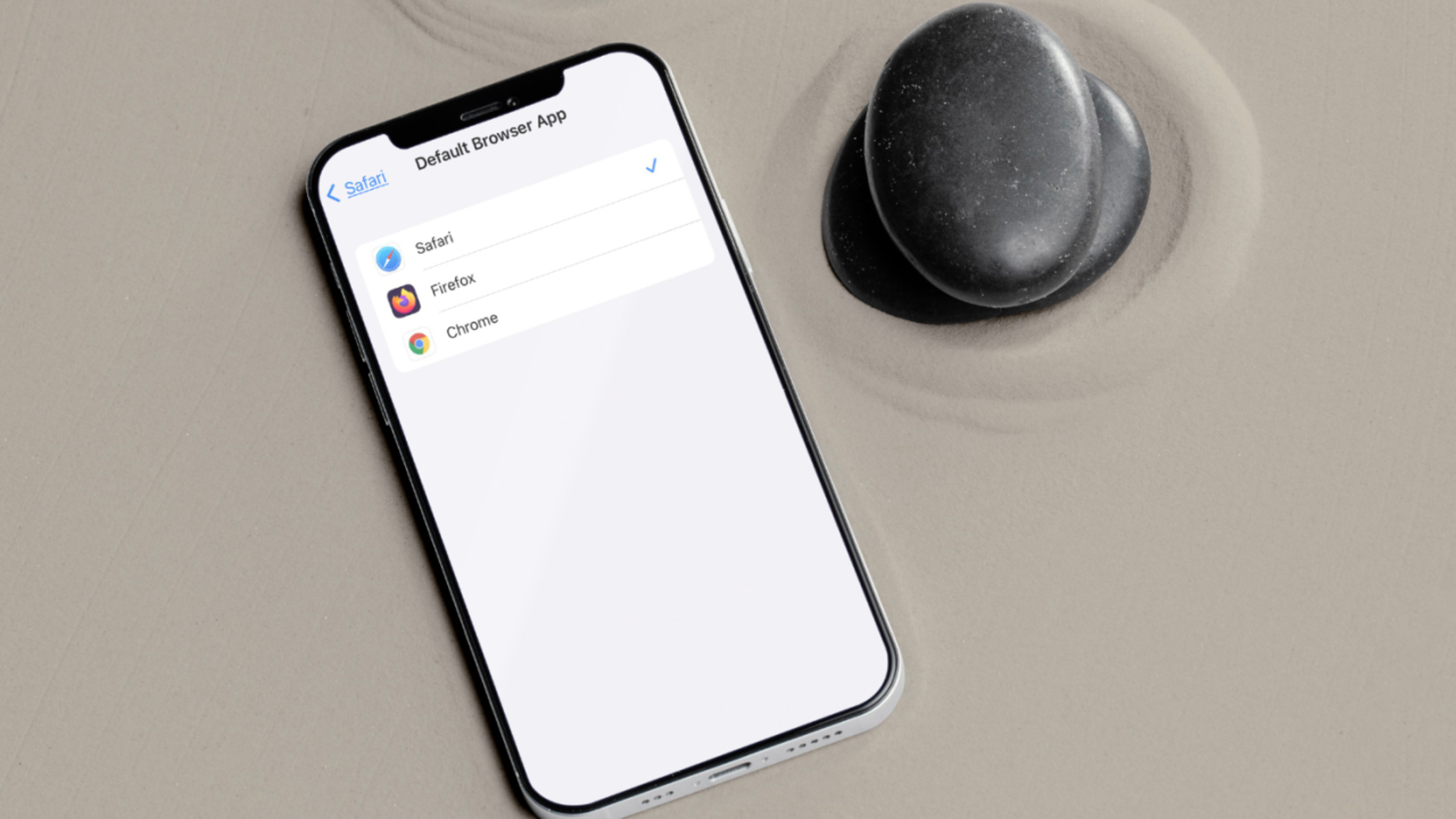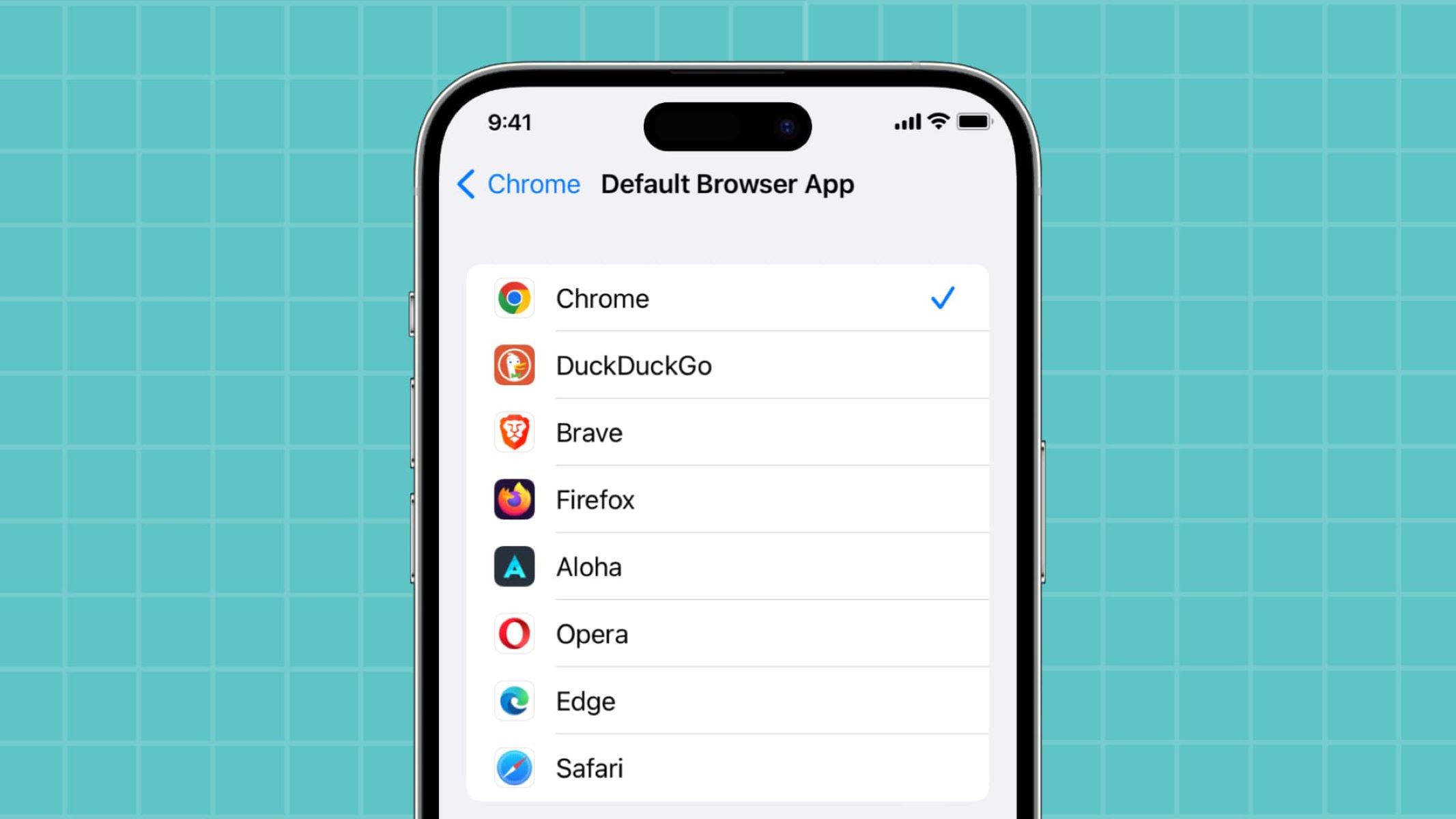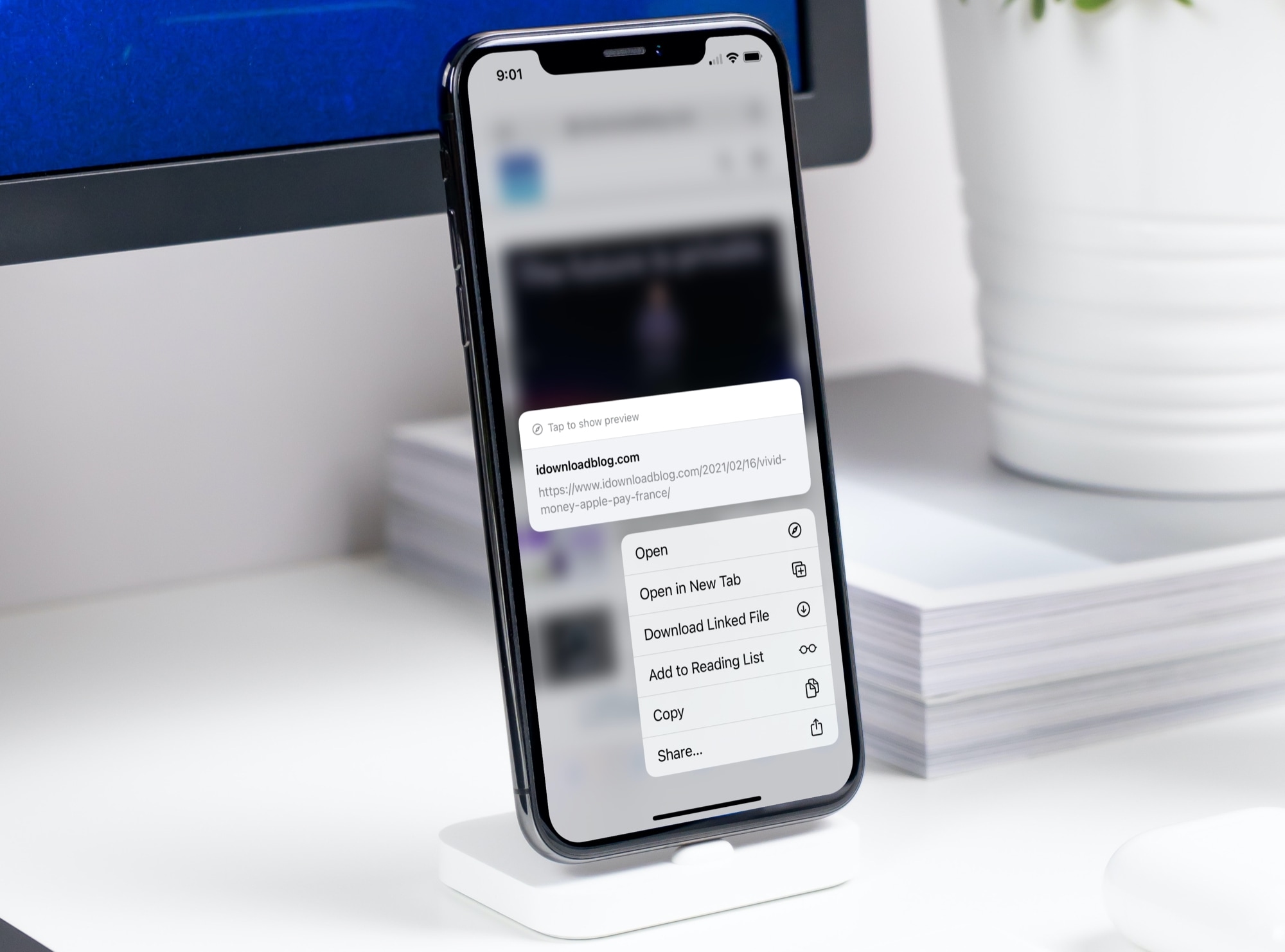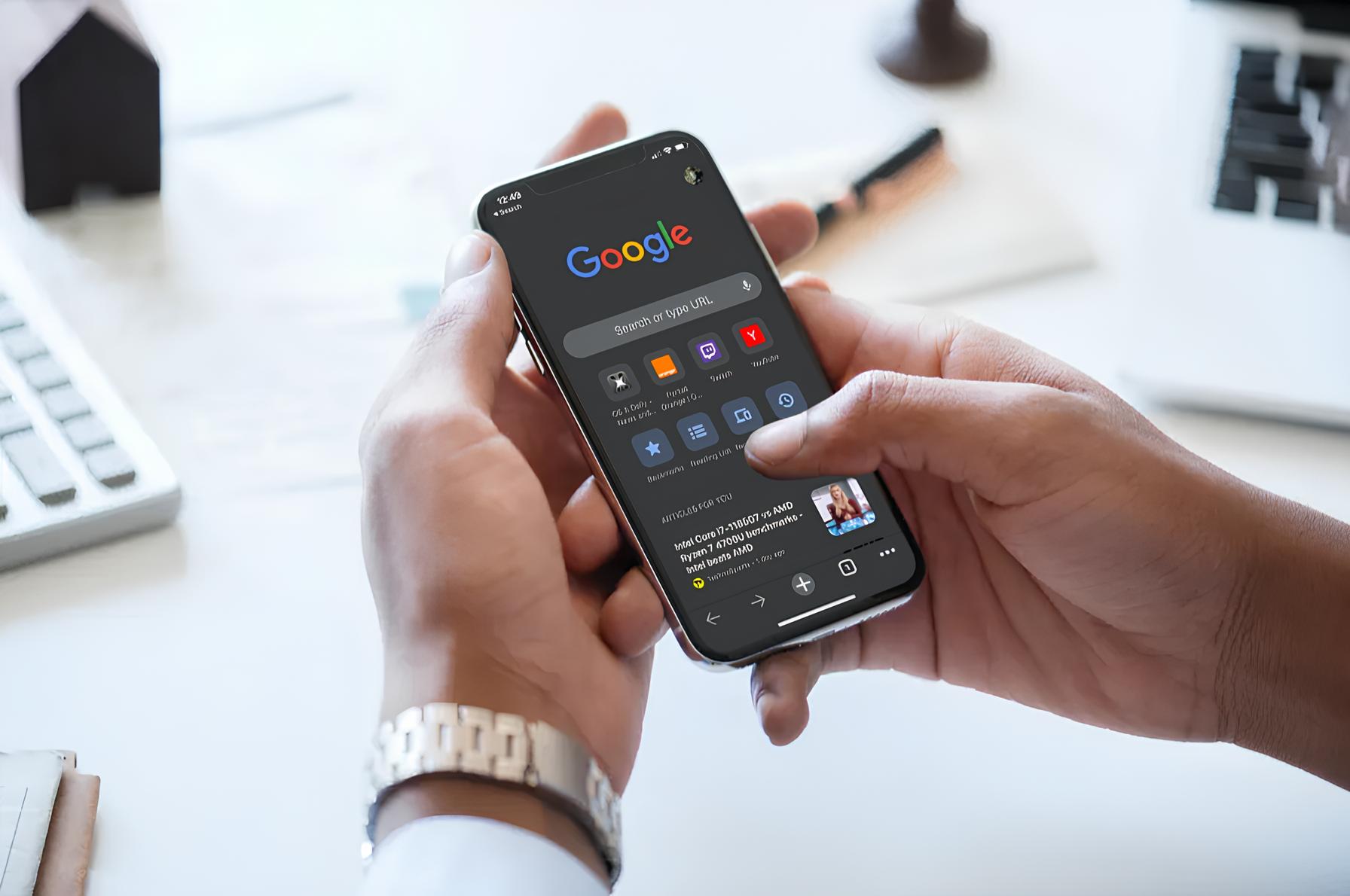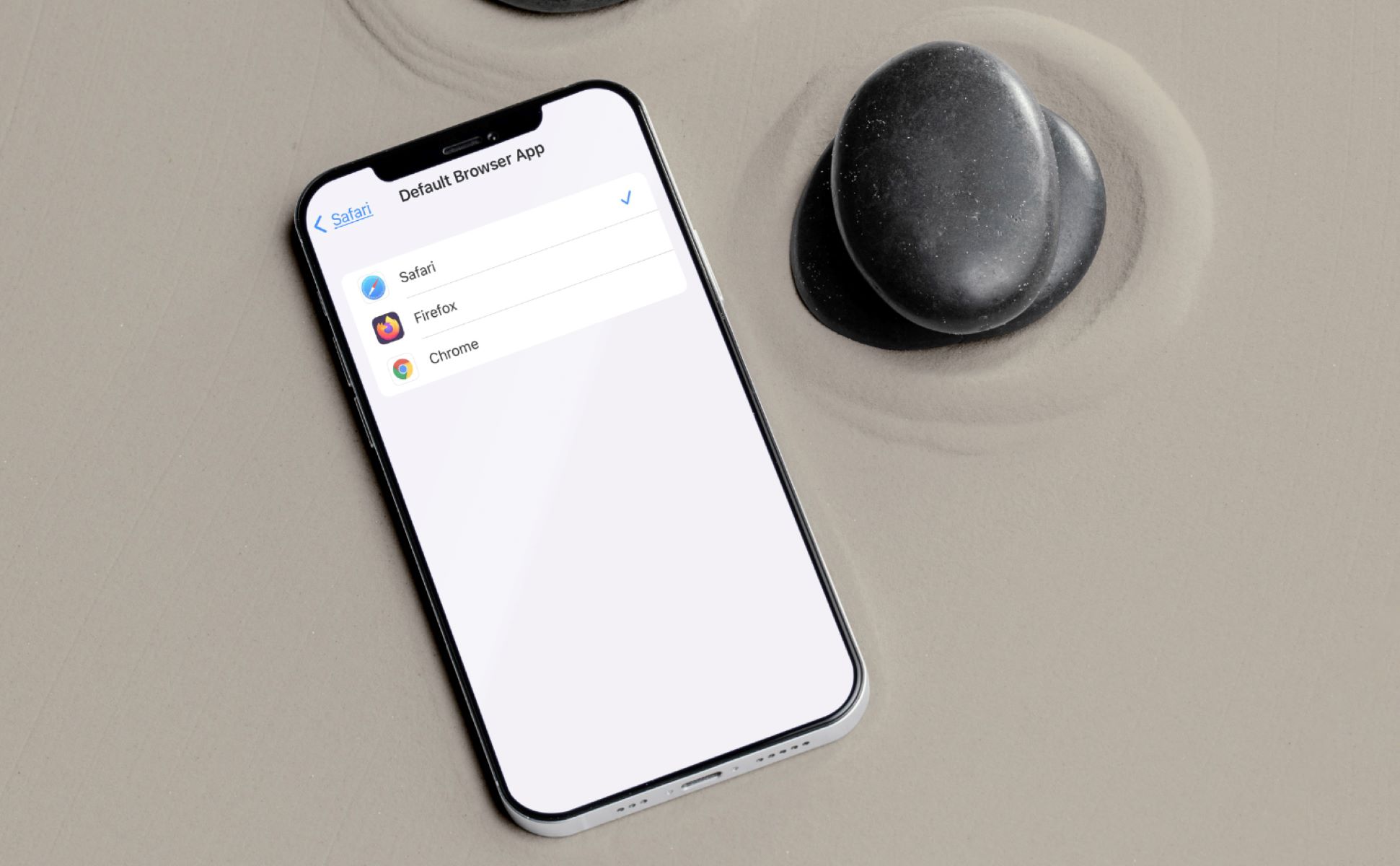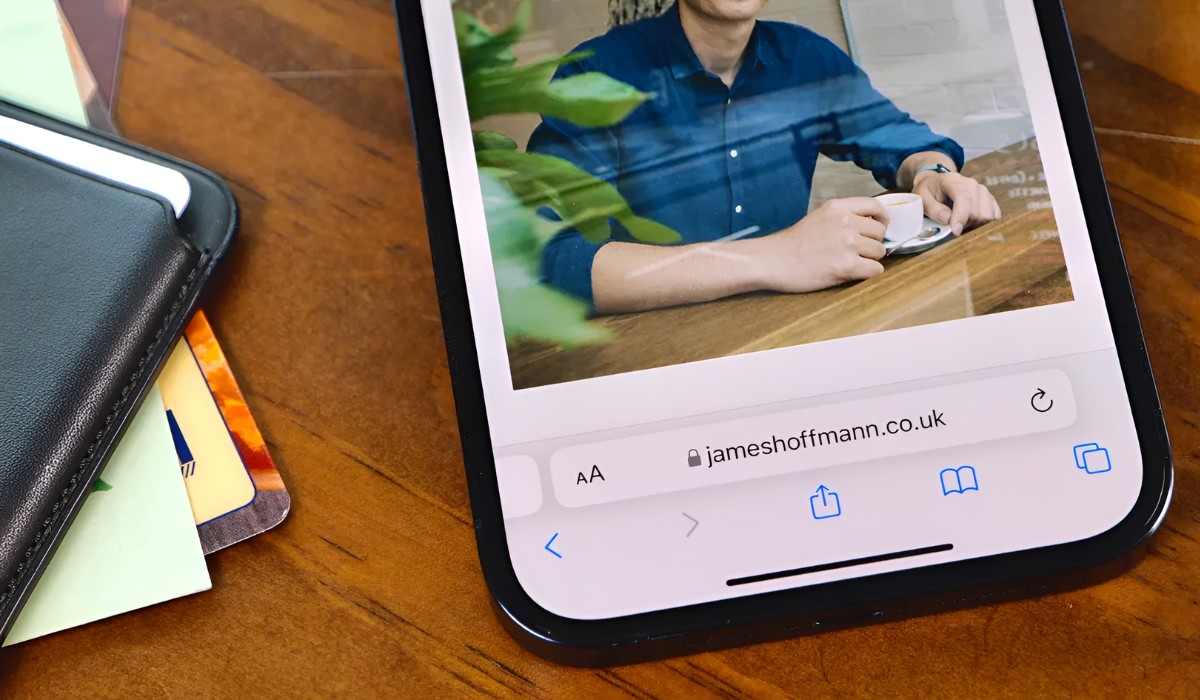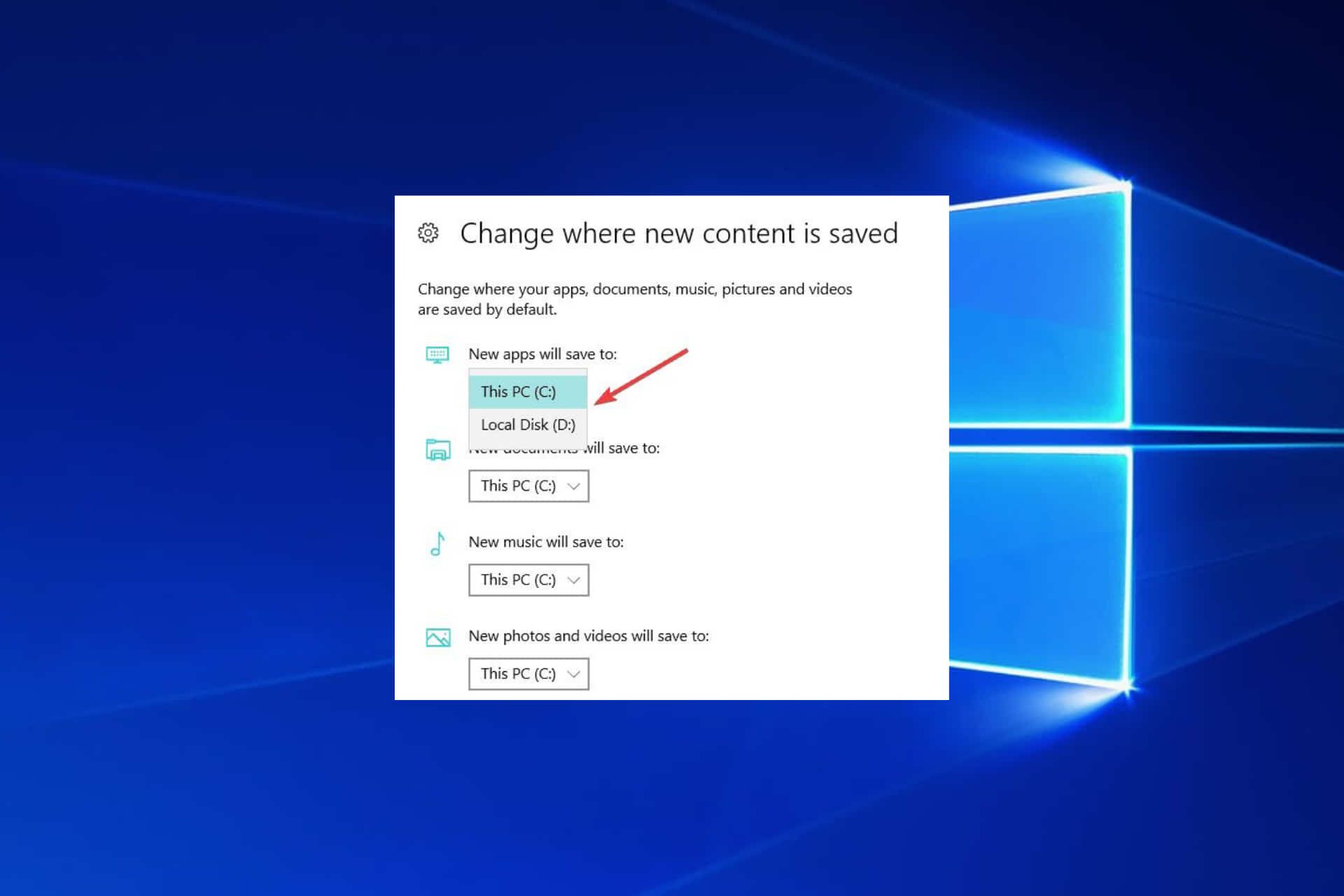Introduction
Are you tired of using the default browser on your iPhone and longing for a change? Fortunately, you can switch to a new default browser that better suits your browsing preferences. Whether you prefer the sleek interface of Chrome, the privacy features of Firefox, or the seamless synchronization of Safari, changing your default browser on your iPhone is a straightforward process. This article will guide you through the simple steps to set up your preferred browser as the default option on your iPhone, allowing you to enjoy a personalized browsing experience.
By customizing your default browser, you can streamline your online activities and access your favorite features with ease. Whether you're a fan of tab management, privacy settings, or integrated search capabilities, selecting a new default browser empowers you to tailor your browsing experience to your unique needs and preferences. With the ability to choose your preferred browser, you can take full advantage of the diverse range of features and functionalities offered by different browsers, enhancing your overall browsing experience.
Now, let's delve into the step-by-step process of changing your default browser on your iPhone. Whether you're a tech-savvy individual or a casual user, this guide will walk you through the seamless transition to your preferred browser, ensuring that you can make the most of your browsing sessions on your iPhone. Let's embark on this journey to personalize your browsing experience and unlock the full potential of your chosen browser.
Step 1: Download and Install the New Browser
To begin the process of changing your default browser on your iPhone, you first need to download and install the new browser of your choice from the App Store. Whether you prefer the user-friendly interface of Google Chrome, the privacy-focused features of Mozilla Firefox, or the seamless integration with other Apple devices offered by Safari, the App Store provides a wide array of options to cater to your browsing needs.
-
Open the App Store: Launch the App Store app on your iPhone. You can easily access it from your home screen by tapping on the App Store icon.
-
Search for the Desired Browser: Utilize the search function within the App Store to find the browser you wish to set as your default. You can simply type the name of the browser, such as "Google Chrome" or "Mozilla Firefox," into the search bar and press enter.
-
Select and Install: Once you have located your preferred browser in the search results, tap on the browser's icon to view its details. Then, tap the "Get" or "Download" button to initiate the installation process. Depending on your internet connection speed, the download and installation should only take a few moments.
-
Authenticate if Necessary: If prompted, authenticate the download and installation using Face ID, Touch ID, or your Apple ID password. This step ensures the security of the installation process and verifies your authorization to install the new browser on your device.
-
Wait for Installation: Allow the installation to complete, and once it's finished, you'll find the new browser's icon on your home screen, ready for use.
By following these simple steps, you can successfully download and install your chosen browser from the App Store, paving the way for the next phase of setting it as your default browser on your iPhone. With the new browser now installed on your device, you're one step closer to enjoying a personalized and optimized browsing experience tailored to your preferences and needs.
Step 2: Set the New Browser as Default
Now that you have successfully installed your preferred browser on your iPhone, it's time to make it the default option for all your browsing activities. By setting your new browser as the default, you ensure that links from emails, messages, and other apps automatically open in your chosen browser, providing a seamless and consistent browsing experience across your device. Follow these straightforward steps to establish your selected browser as the default option on your iPhone:
-
Open Settings: Navigate to the "Settings" app on your iPhone. You can easily locate the Settings app on your home screen, typically represented by a gear icon.
-
Scroll and Locate Your Browser: Scroll down the Settings menu and look for the section where your newly installed browser is listed. For example, if you installed Google Chrome, you should find it listed among the installed apps within the Settings menu.
-
Select Your Browser: Tap on the name of your chosen browser to access its specific settings and preferences within the Settings app.
-
Locate the Default Browser Setting: Once you have accessed the settings for your chosen browser, look for the option to set it as the default browser. This setting may be labeled as "Default Browser App" or something similar, depending on the browser and the iOS version.
-
Set as Default: Tap on the option to set your chosen browser as the default. A confirmation prompt may appear to ensure that you intend to make this change. Confirm your selection, and your chosen browser will now be set as the default option for all your browsing activities on your iPhone.
By following these simple steps, you can seamlessly establish your preferred browser as the default option on your iPhone, ensuring that all your browsing activities are seamlessly integrated with your chosen browser. With the new default browser in place, you can enjoy a consistent and personalized browsing experience tailored to your preferences and needs.
This straightforward process empowers you to take full advantage of the features and functionalities offered by your chosen browser, allowing you to browse the web, access your favorite websites, and manage your online activities with ease. Whether you prioritize speed, privacy, or seamless synchronization with other devices, setting your preferred browser as the default option on your iPhone enables you to optimize your browsing experience according to your unique preferences.
Step 3: Enjoy Browsing with Your New Default Browser
With your new default browser successfully set up on your iPhone, it's time to savor the enhanced browsing experience that aligns with your preferences and needs. Embracing your chosen browser as the default option empowers you to seamlessly navigate the digital landscape, access your favorite websites, and leverage the unique features and functionalities offered by your preferred browser.
As you embark on this new phase of browsing with your default browser, you can relish the following benefits and opportunities:
Streamlined Access to Favorite Websites
By setting your preferred browser as the default option, you can effortlessly access your go-to websites with a single tap. Whether you're a fan of news portals, social media platforms, or entertainment sites, the streamlined integration of your default browser ensures quick and convenient access to your favorite online destinations.
Enhanced Productivity and Efficiency
With your default browser tailored to your browsing preferences, you can boost your productivity and efficiency. Seamless synchronization with your browsing history, bookmarks, and saved passwords allows for a frictionless browsing experience, enabling you to focus on your tasks and interests without unnecessary disruptions.
Personalized Browsing Experience
Your default browser serves as a gateway to a personalized browsing experience, tailored to your unique needs and preferences. Whether you prioritize privacy features, intuitive tab management, or seamless cross-device synchronization, your chosen browser empowers you to customize your digital journey according to your individual requirements.
Integration with Third-Party Apps
Setting your preferred browser as the default option extends its influence beyond web browsing, integrating it with various third-party apps on your iPhone. Links from emails, messages, and other applications seamlessly open in your default browser, ensuring a consistent and cohesive browsing experience across your device.
Access to Advanced Features and Functionality
Embracing your default browser opens the door to a myriad of advanced features and functionalities designed to enrich your browsing experience. Whether it's the robust extension ecosystem, privacy-focused tools, or seamless integration with other devices, your chosen browser offers a wealth of capabilities to explore and leverage.
By embracing your new default browser, you are poised to embark on a personalized and optimized browsing journey, tailored to your unique preferences and requirements. With a seamless and consistent browsing experience across your device, you can revel in the convenience, efficiency, and customization that your chosen browser brings to your digital endeavors.