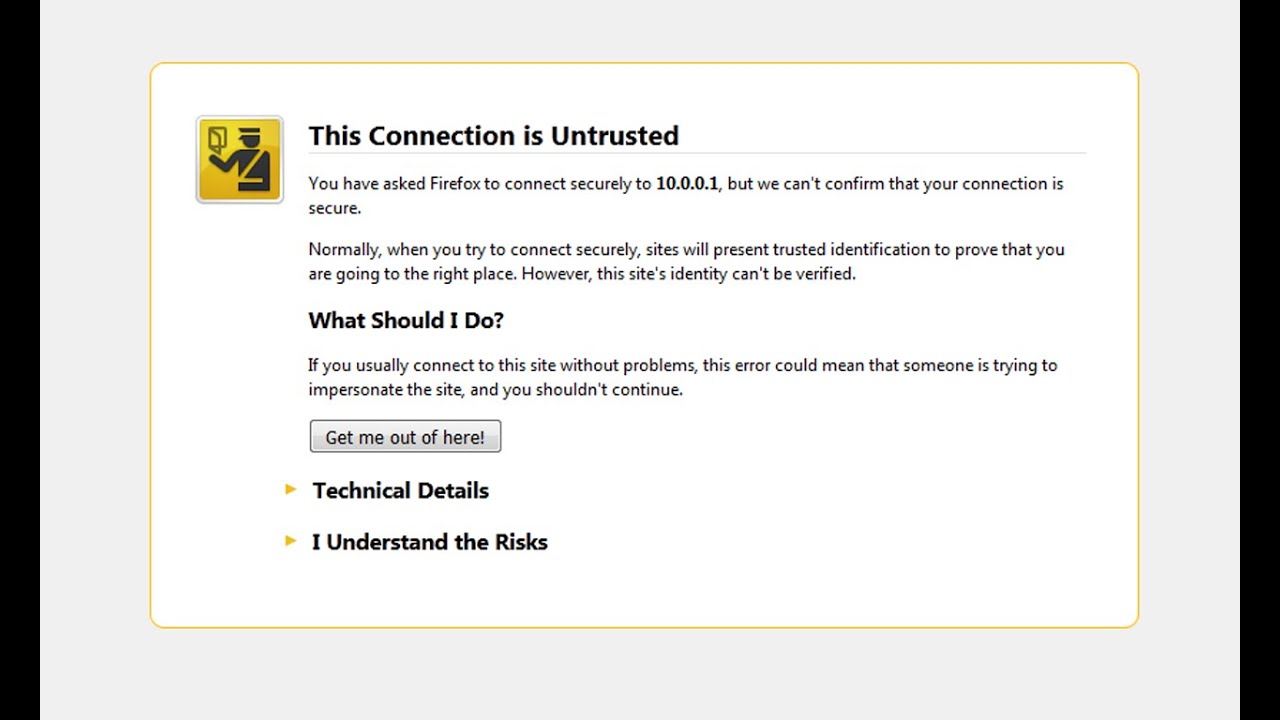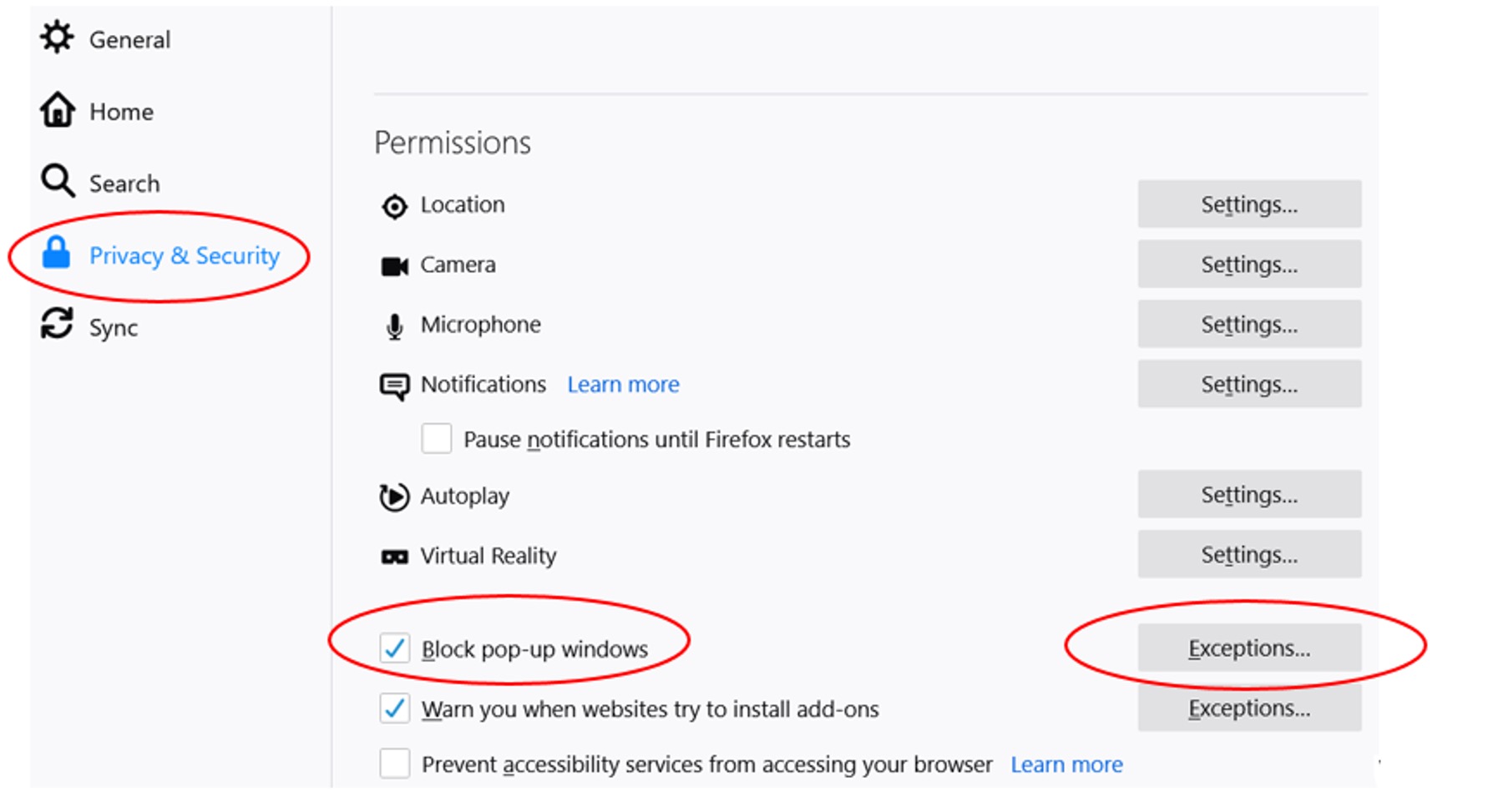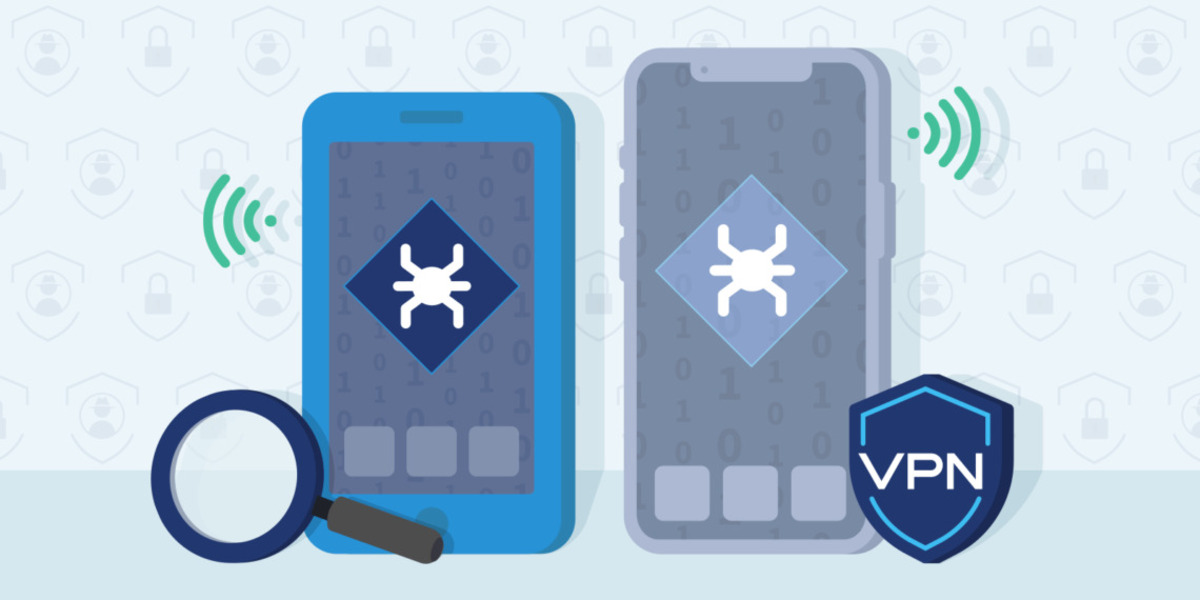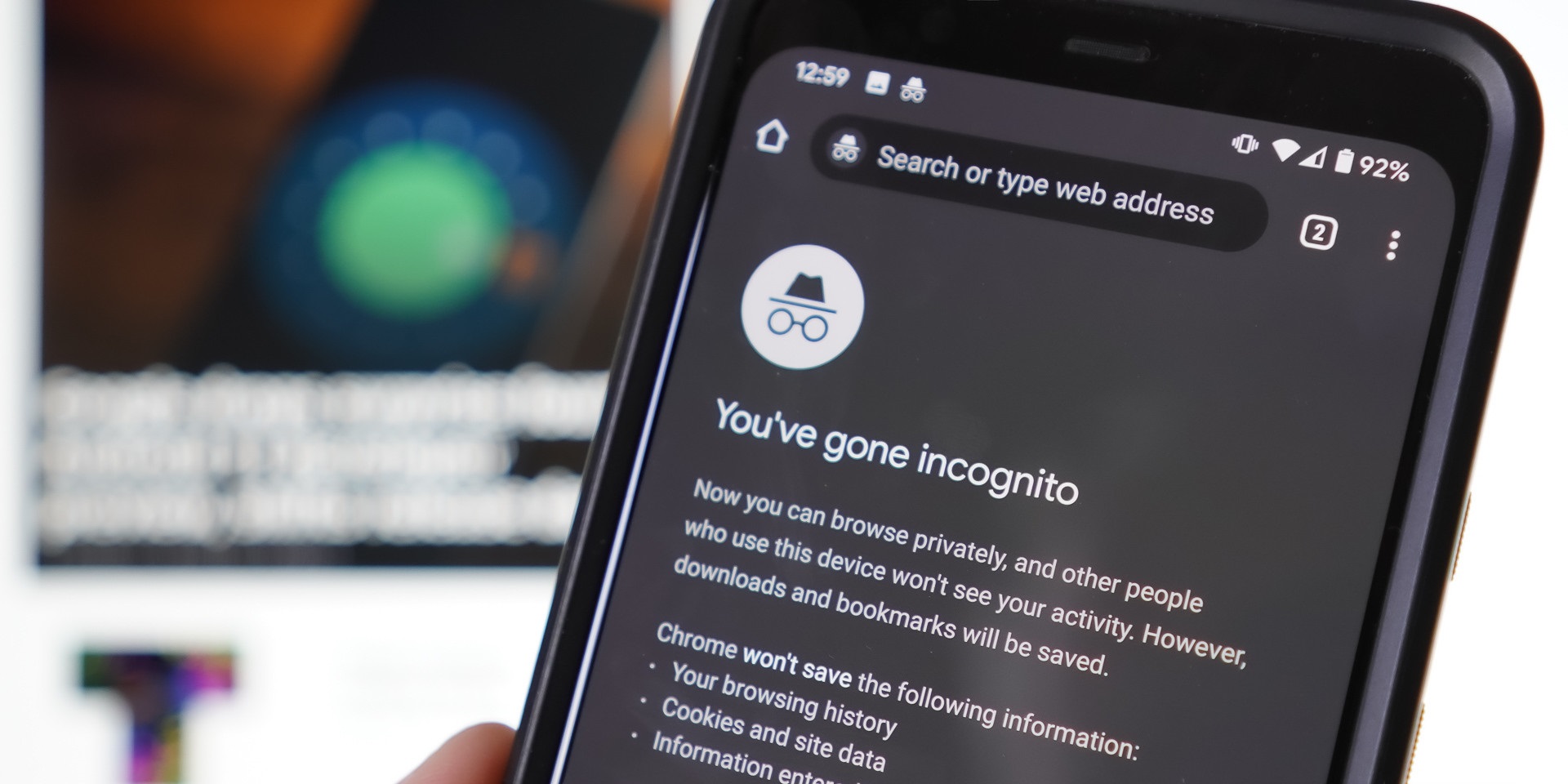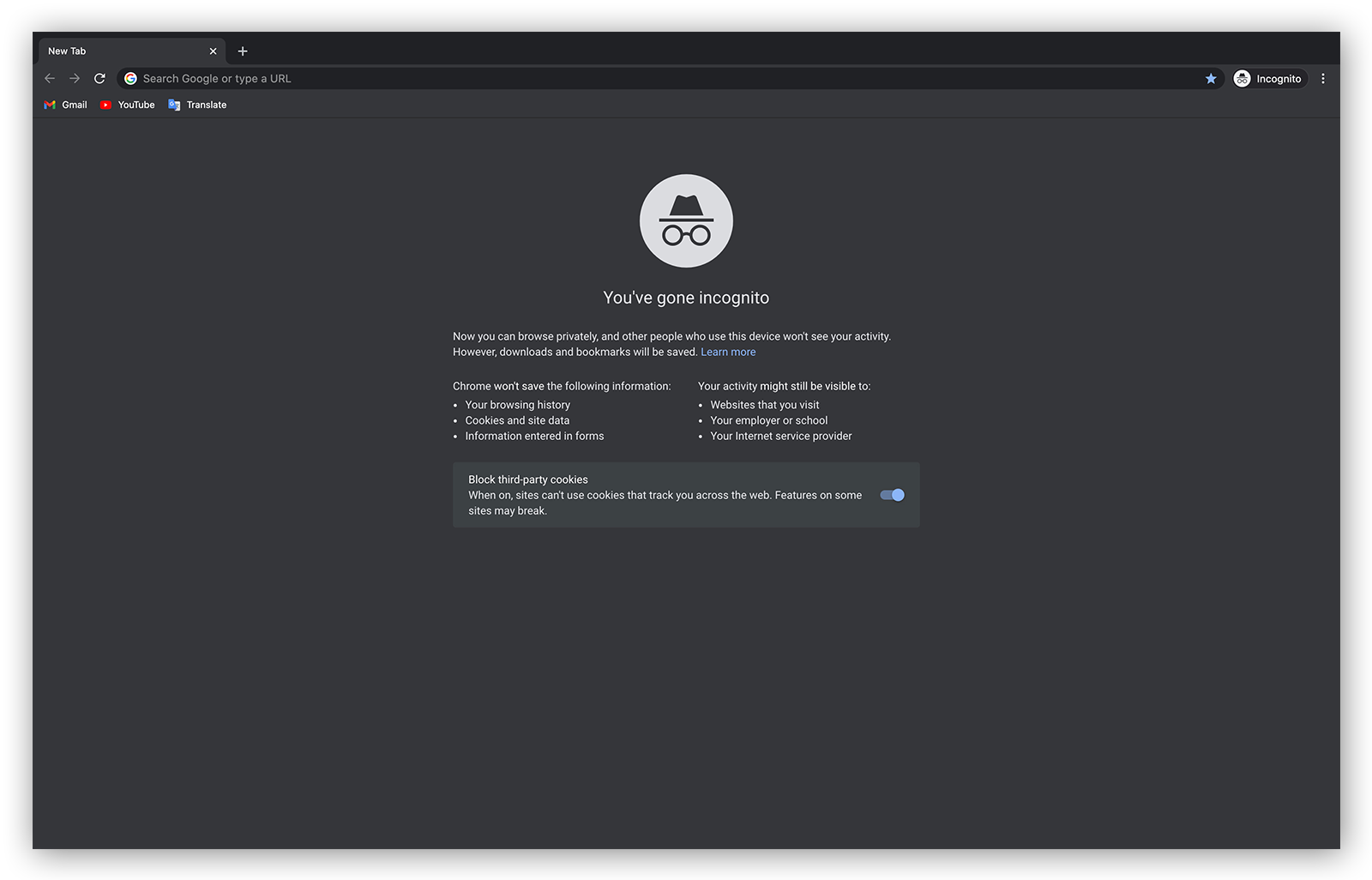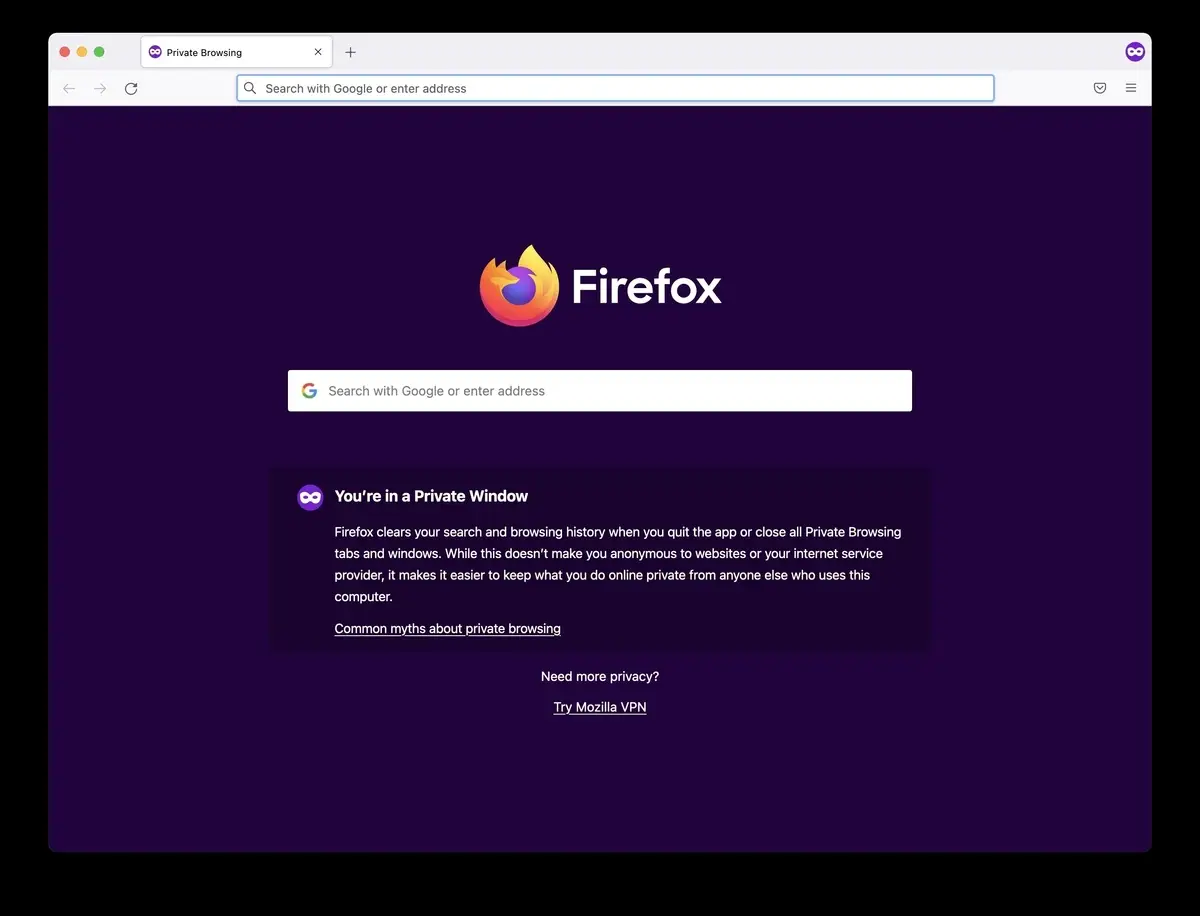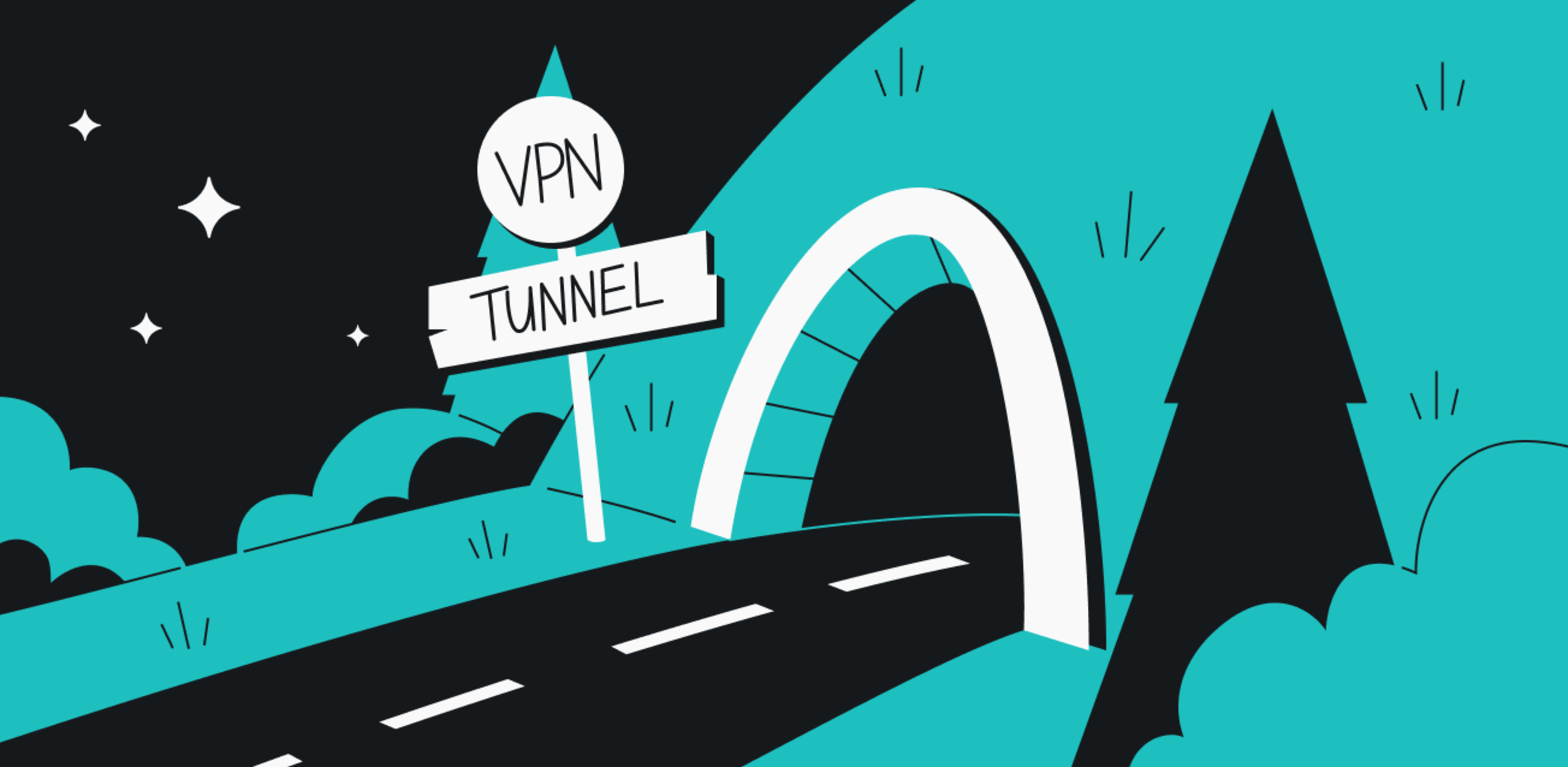Introduction
When browsing the web, encountering the "This Connection Is Untrusted" error message can be frustrating. This warning, often displayed in Firefox, acts as a safeguard to protect users from potentially harmful websites. While it serves a crucial purpose in ensuring online safety, there are instances where users may need to bypass this warning to access a specific website or service.
Understanding how to navigate past this security measure can be valuable in certain situations. Whether you're a tech-savvy individual seeking to access a legitimate website or a professional navigating through work-related tasks, knowing how to bypass the "This Connection Is Untrusted" error in Firefox can be a useful skill.
In this article, we'll delve into the intricacies of this common browsing obstacle and provide a comprehensive guide on bypassing the "This Connection Is Untrusted" error in Firefox. By following the steps outlined in this guide, you'll be equipped with the knowledge to navigate past this warning and access the websites you need, all while maintaining a vigilant approach to online security.
Understanding the "This Connection Is Untrusted" Error
The "This Connection Is Untrusted" error is a security feature implemented by web browsers, including Firefox, to protect users from potentially harmful websites. When you encounter this warning, it signifies that the website's security certificate is either invalid, expired, self-signed, or issued by an untrusted authority. This security measure is crucial in safeguarding users against malicious websites that may attempt to steal sensitive information or install harmful software on their devices.
When a website's security certificate is flagged as untrusted, Firefox displays the "This Connection Is Untrusted" warning to notify users of the potential risks associated with proceeding to the website. The warning message typically includes details about the specific security issue, such as an invalid certificate or an untrusted issuer. It serves as a proactive measure to prevent users from unknowingly exposing themselves to security threats.
In some cases, the "This Connection Is Untrusted" error may also appear when accessing websites with self-signed certificates, which are often used for internal or testing purposes. While these certificates may be legitimate in certain contexts, they are not inherently trusted by default, leading to the display of the warning message.
It's important to note that while the "This Connection Is Untrusted" error serves as a protective barrier, there are scenarios where users may need to bypass this warning to access a specific website or service. This could be the case when dealing with internal company websites, self-hosted services, or other legitimate platforms that may not have certificates issued by widely recognized authorities.
Understanding the nature of the "This Connection Is Untrusted" error empowers users to make informed decisions when encountering this warning. By recognizing the underlying reasons for the warning message, individuals can assess the potential risks and take appropriate actions to either proceed to the website or seek alternative solutions to ensure secure browsing.
In the following section, we will explore the steps to bypass the "This Connection Is Untrusted" error in Firefox, providing users with a comprehensive guide to navigate past this security measure when necessary.
Steps to Bypass "This Connection Is Untrusted" in Firefox
Bypassing the "This Connection Is Untrusted" error in Firefox involves navigating through the browser's security settings to proceed to the desired website. While it's essential to exercise caution when bypassing security warnings, there are legitimate scenarios where users may need to access specific websites despite encountering this error. Here's a comprehensive guide on how to bypass the "This Connection Is Untrusted" error in Firefox:
-
Understanding the Risks: Before proceeding, it's crucial to understand the potential risks associated with bypassing the security warning. The "This Connection Is Untrusted" error serves as a protective measure, and bypassing it means acknowledging the possibility of exposing sensitive information to potential security threats.
-
Assessing the Website: Evaluate the website you intend to visit. If it's a familiar and trusted site, such as an internal company portal or a self-hosted service, you may proceed with caution. However, exercise extreme caution when accessing unfamiliar or suspicious websites, as bypassing the warning in such cases can pose significant security risks.
-
Accessing Advanced Options: When the "This Connection Is Untrusted" error appears in Firefox, you can access advanced options by clicking on the "Advanced" button, typically located at the bottom of the warning message. This will expand the warning dialog to reveal additional choices.
-
Adding an Exception: Within the advanced options, you'll find the "Add Exception" button. Clicking on this button will prompt a dialog where you can add a security exception for the website. Firefox will display details about the certificate and the associated risks, allowing you to make an informed decision before proceeding.
-
Confirming the Exception: After reviewing the certificate details, you can choose to confirm the security exception. By doing so, you are essentially instructing Firefox to trust the website's certificate for future visits, bypassing the "This Connection Is Untrusted" warning.
-
Navigating to the Website: Once the security exception is added and confirmed, you can proceed to the website without encountering the warning message. It's important to remain vigilant and ensure that you are visiting the intended website, especially if the security exception was added for a specific domain.
-
Regular Security Checks: After bypassing the warning and accessing the website, it's advisable to perform regular security checks on your system and browser. This includes ensuring that your browser and security software are up to date, and being cautious about sharing sensitive information on the website.
By following these steps, users can bypass the "This Connection Is Untrusted" error in Firefox when necessary, while maintaining a vigilant approach to online security. It's important to exercise discretion and only bypass the warning for trusted and legitimate websites, prioritizing the safety of personal and sensitive information.
Conclusion
In conclusion, the "This Connection Is Untrusted" error in Firefox serves as a critical security measure to protect users from potential threats posed by untrusted or compromised websites. While bypassing this warning should be approached with caution, there are legitimate scenarios where users may need to access specific websites or services despite encountering this error.
By understanding the underlying reasons for the warning message and following the outlined steps to bypass it, users can navigate past the "This Connection Is Untrusted" error in Firefox when necessary. It's important to emphasize the need for careful consideration and risk assessment before adding security exceptions and proceeding to untrusted websites.
When bypassing the warning, users should prioritize accessing trusted and legitimate websites, such as internal company portals or self-hosted services, while exercising extreme caution when dealing with unfamiliar or suspicious websites. Additionally, regular security checks and updates to browser and security software are essential to maintain a vigilant approach to online safety.
Ultimately, the ability to bypass the "This Connection Is Untrusted" error in Firefox empowers users to make informed decisions while balancing the need for access with the imperative of maintaining a secure browsing environment. By following the recommended steps and exercising discretion, individuals can navigate past this security measure when necessary, all while prioritizing the safety of their personal and sensitive information.
As technology continues to evolve, it's crucial for users to stay informed about online security measures and best practices. By equipping themselves with the knowledge to navigate through common browsing obstacles such as the "This Connection Is Untrusted" error, individuals can enhance their browsing experience while safeguarding their digital well-being.
In the ever-changing landscape of the internet, staying informed, cautious, and proactive is key to ensuring a secure and seamless browsing experience. With the insights gained from this guide, users can approach the "This Connection Is Untrusted" error in Firefox with confidence, knowing how to bypass it when necessary while maintaining a steadfast commitment to online security.