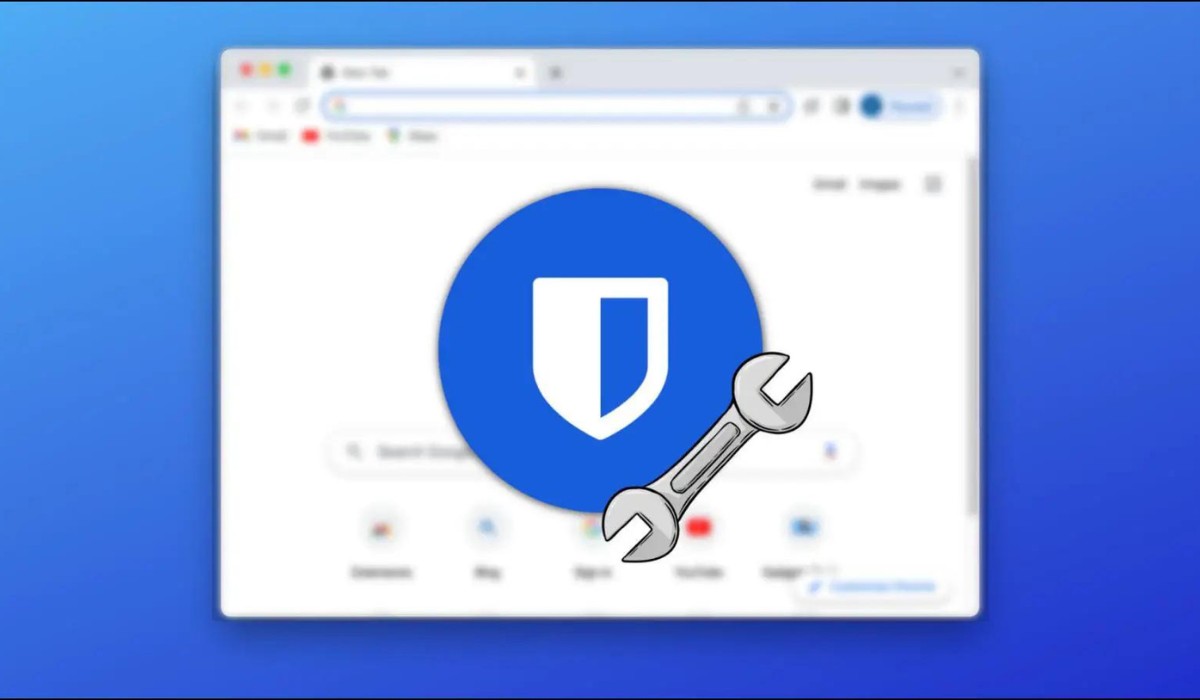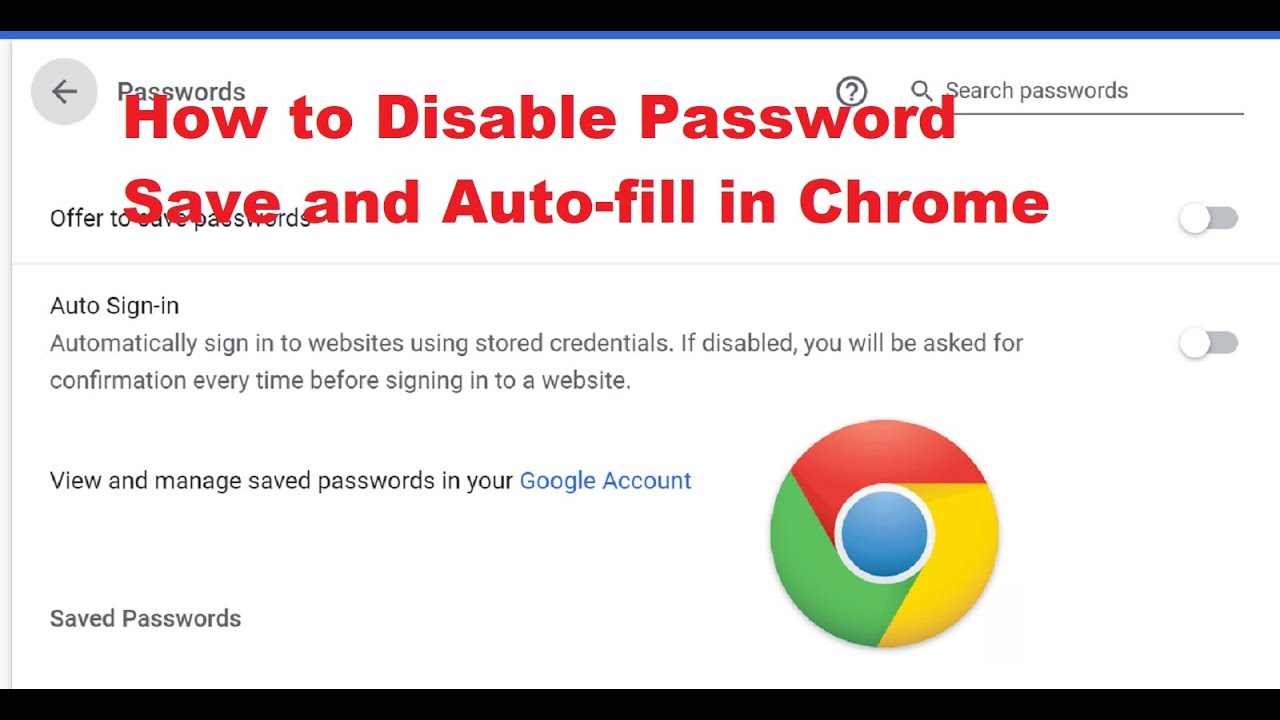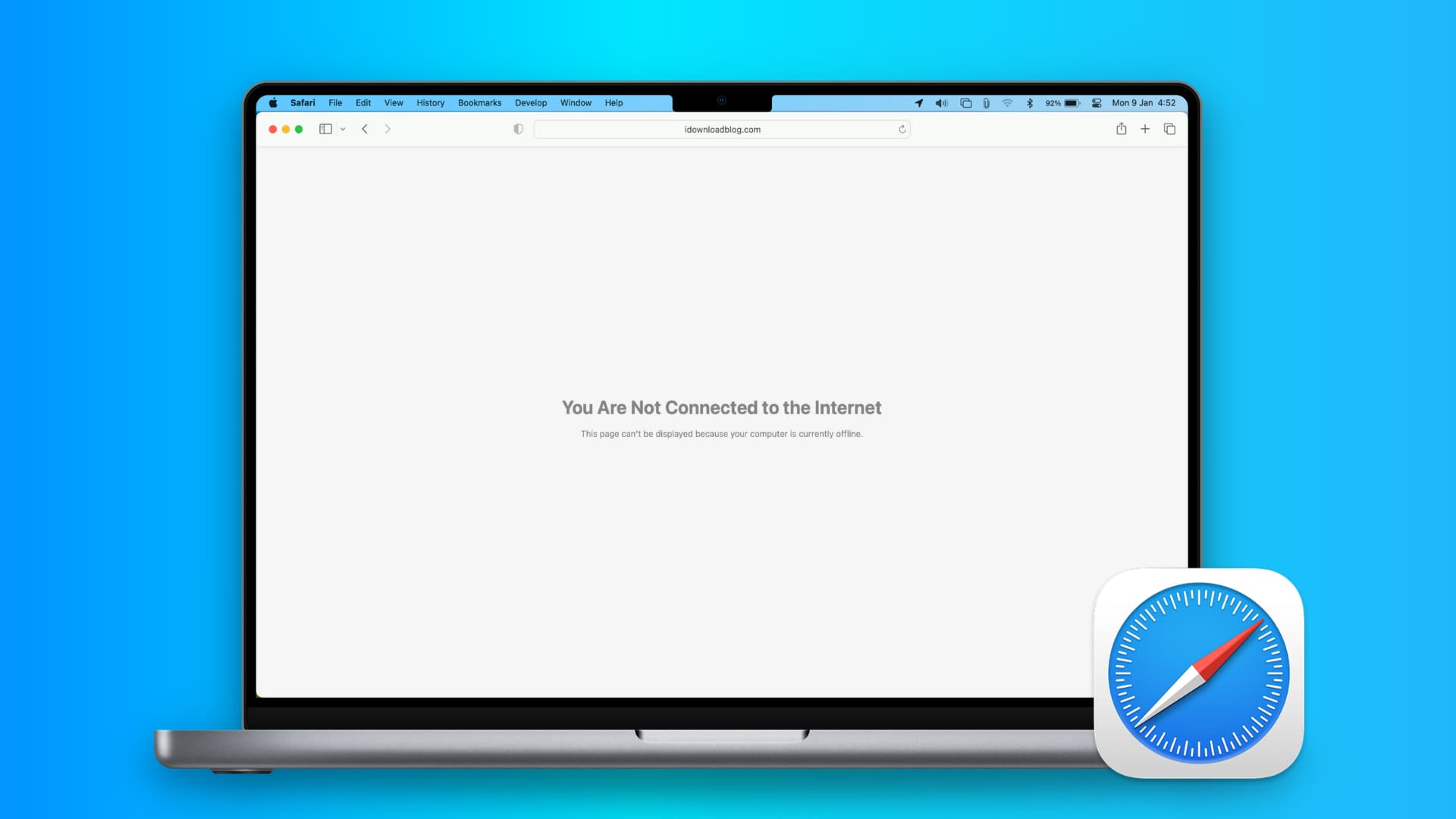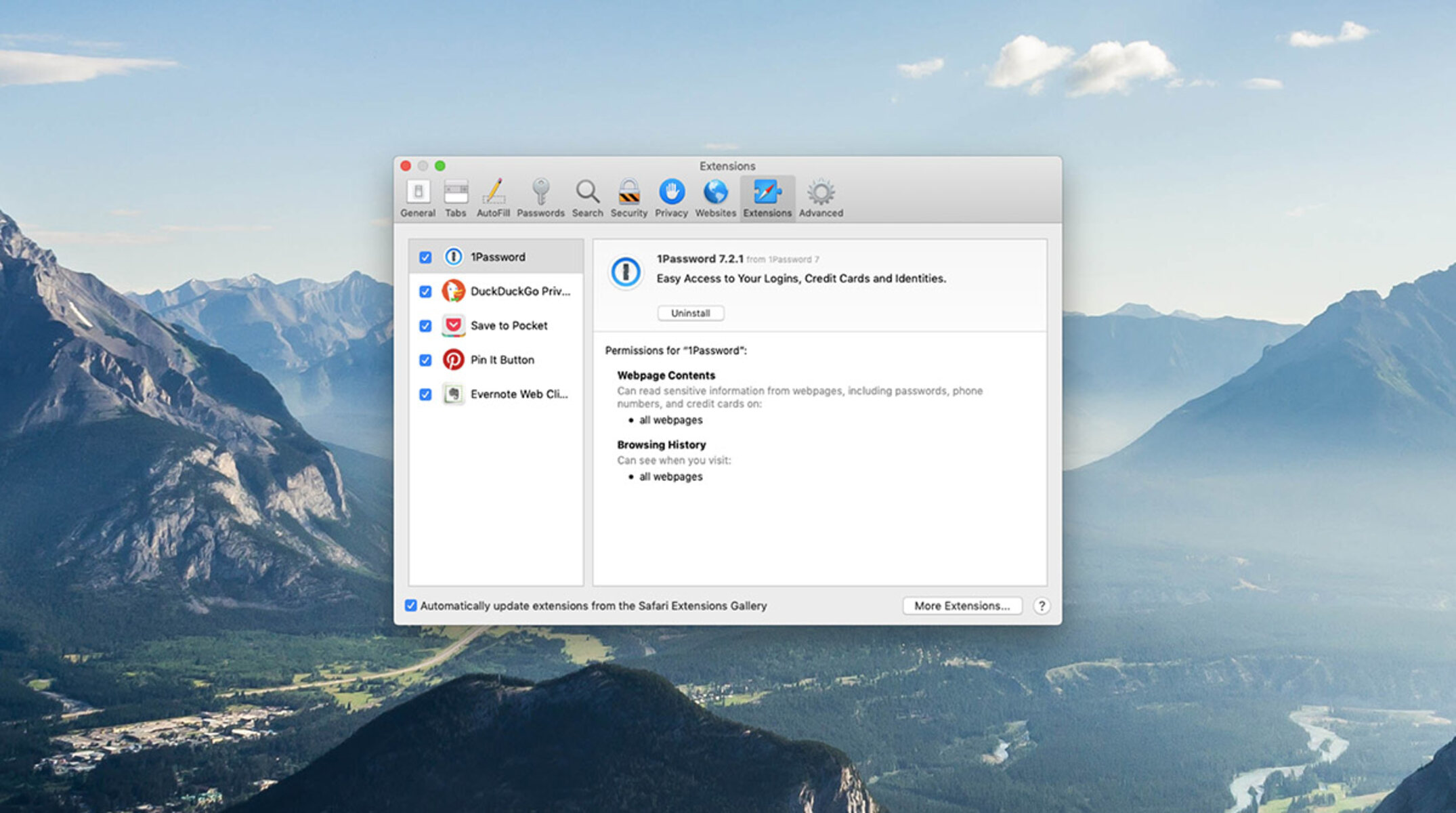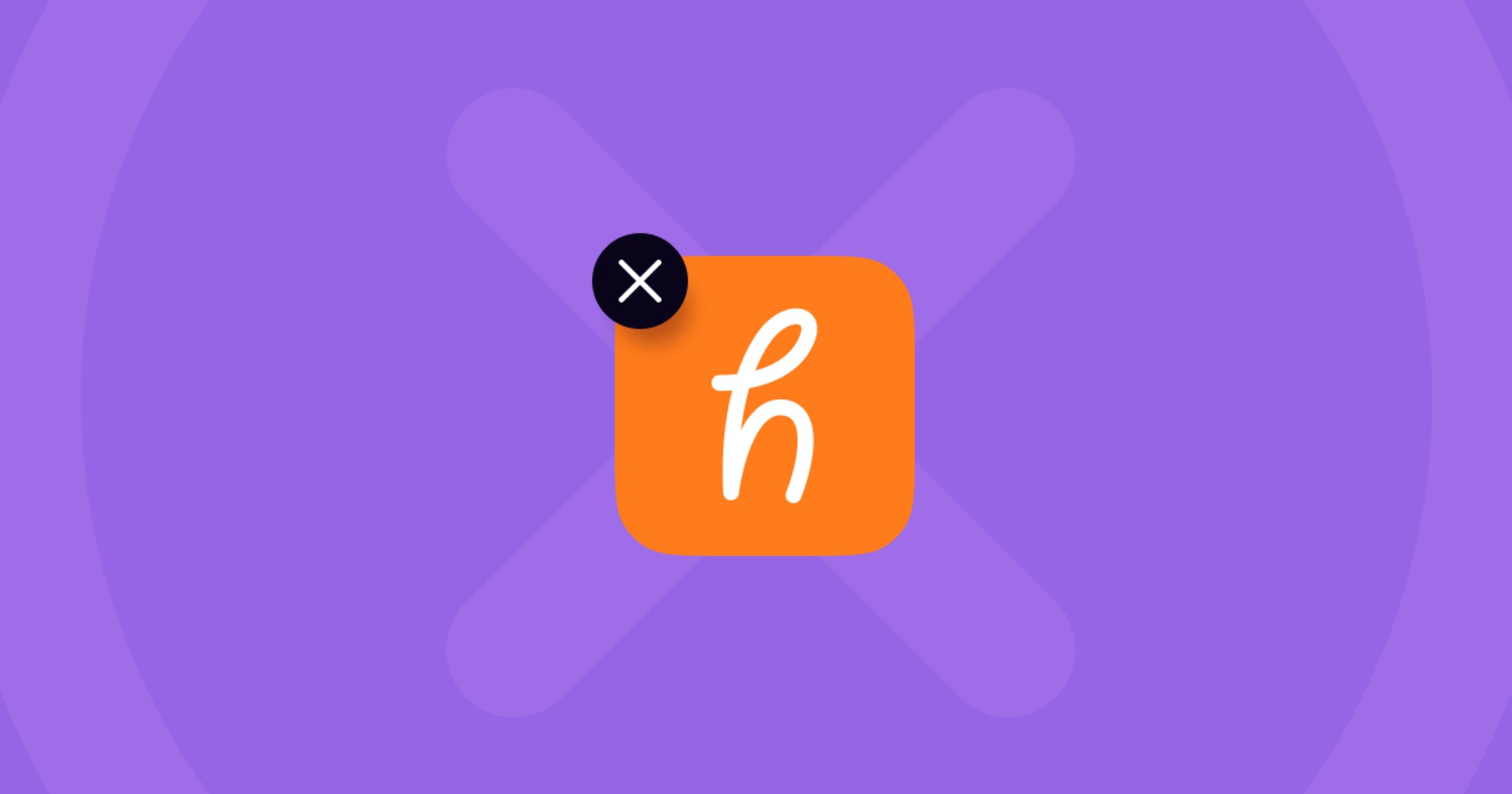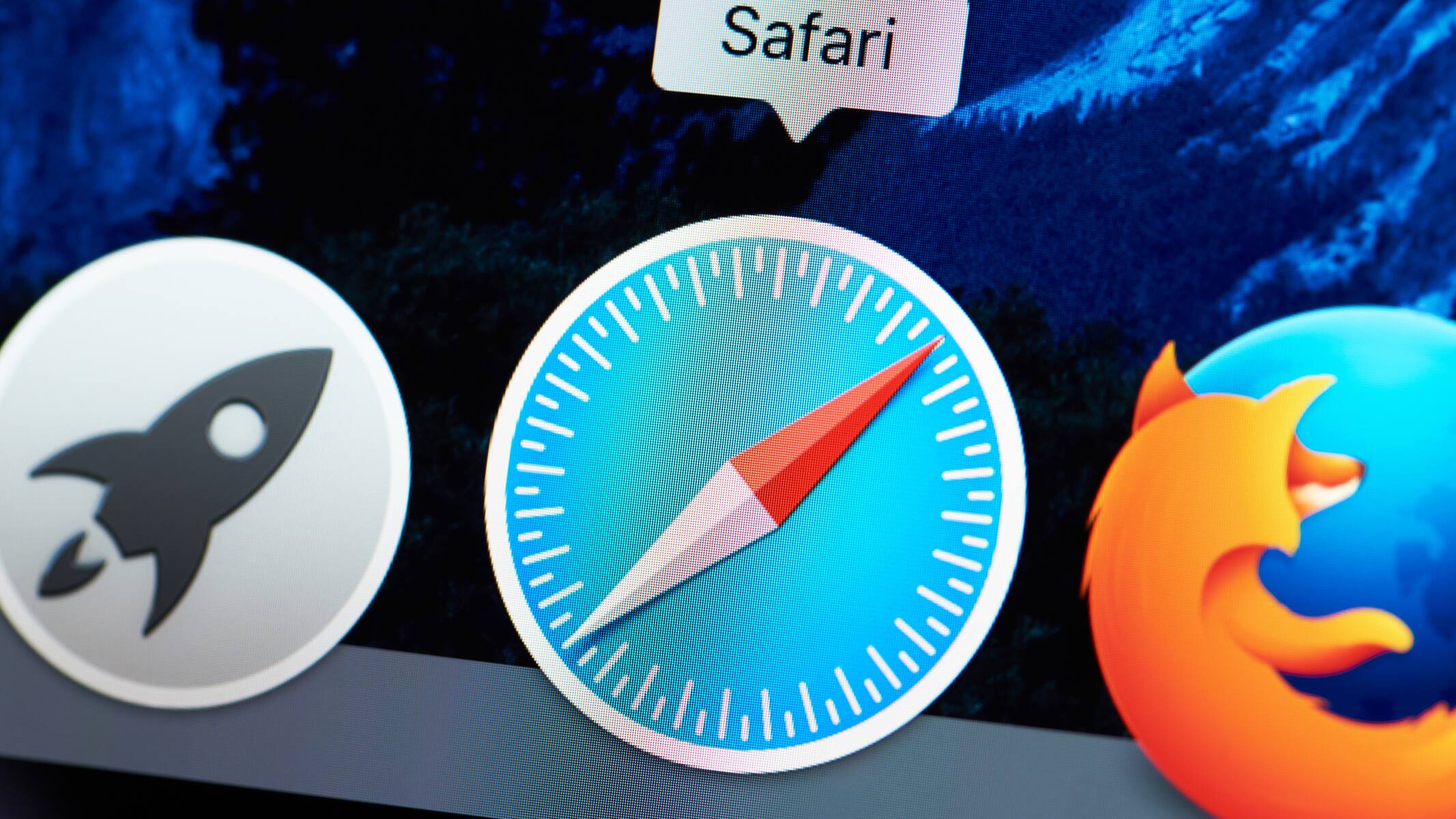Introduction
Adding the Bitwarden extension to Safari can significantly enhance your browsing experience by providing a secure and convenient way to manage your passwords and sensitive information. Bitwarden is a trusted password manager that offers robust features to help you safeguard your digital identity and streamline your online activities. By integrating the Bitwarden extension into Safari, you can enjoy seamless access to your stored passwords, secure notes, and other essential data while browsing the web.
In this guide, you will learn how to effortlessly add the Bitwarden extension to Safari, empowering you to take full advantage of its capabilities. Whether you are a seasoned Bitwarden user or new to the platform, this step-by-step tutorial will equip you with the knowledge to seamlessly integrate the extension into your Safari browser. By following these instructions, you can harness the power of Bitwarden to fortify your online security and simplify your password management process.
The process of adding the Bitwarden extension to Safari is straightforward and can be completed in just a few simple steps. Once installed, you will have access to a wealth of features that can elevate your browsing experience, including auto-filling login credentials, generating strong and unique passwords, and securely storing sensitive information. With the Bitwarden extension at your fingertips, you can navigate the digital landscape with confidence, knowing that your data is protected by advanced encryption and robust security measures.
By the end of this guide, you will be well-equipped to harness the full potential of the Bitwarden extension in Safari, empowering you to take control of your online security and streamline your digital interactions. Let's embark on this journey to seamlessly integrate Bitwarden into Safari, unlocking a world of convenience and peace of mind as you navigate the online realm.
Step 1: Open Safari and Go to the Bitwarden Extension Page
To begin the process of adding the Bitwarden extension to Safari, launch the Safari browser on your Mac or iOS device. Once Safari is open, navigate to the Bitwarden extension page by entering the following URL into the address bar: Bitwarden Extension Page.
Upon reaching the Bitwarden extension page, you will be presented with a comprehensive overview of the extension's features and capabilities. This page serves as a gateway to seamlessly integrate Bitwarden into your Safari browser, empowering you to leverage its advanced password management and security functionalities.
As you explore the Bitwarden extension page, you will encounter valuable information about the benefits of using Bitwarden, including its ability to securely store and auto-fill your login credentials, generate strong and unique passwords, and organize sensitive information within a highly encrypted vault. Additionally, you will gain insights into Bitwarden's cross-platform compatibility, ensuring that your password management experience remains seamless across various devices and operating systems.
Furthermore, the Bitwarden extension page provides a clear and intuitive interface, allowing you to effortlessly initiate the installation process for Safari. By presenting concise instructions and visual cues, the page streamlines the setup process, ensuring that you can add the Bitwarden extension to Safari with ease.
As you navigate the Bitwarden extension page, take note of any additional resources, such as FAQs or user guides, that can further enhance your understanding of Bitwarden's features and functionality. These supplementary materials can serve as valuable references as you embark on your journey to integrate Bitwarden into Safari, empowering you to make the most of the extension's capabilities.
By following these instructions and immersing yourself in the wealth of information available on the Bitwarden extension page, you are poised to embark on a seamless and rewarding experience as you proceed to download and install the Bitwarden extension in Safari. This initial step sets the stage for a smooth and informed integration process, laying the foundation for a secure and streamlined password management experience within your Safari browser.
Step 2: Download and Install the Bitwarden Extension
Once you have familiarized yourself with the Bitwarden extension page and its array of features, it's time to proceed with the download and installation of the Bitwarden extension for Safari. This pivotal step will seamlessly integrate Bitwarden into your browsing experience, unlocking a host of capabilities designed to fortify your online security and streamline your password management process.
To initiate the download and installation process, locate the "Download" or "Install" button prominently displayed on the Bitwarden extension page. This button serves as the gateway to acquiring the Bitwarden extension for Safari, enabling you to harness its advanced functionalities within your browser.
Upon clicking the "Download" or "Install" button, you will be prompted to confirm your action, ensuring that you are ready to proceed with adding the Bitwarden extension to Safari. This confirmation step serves as a safeguard, allowing you to affirm your intent to integrate Bitwarden into your browsing environment.
Once you have confirmed the download or installation, Safari will initiate the process of acquiring the Bitwarden extension. Depending on your internet connection speed, the download may complete within moments, paving the way for the subsequent installation phase.
As the Bitwarden extension is downloaded, Safari will seamlessly transition to the installation process, ensuring that the extension is integrated into your browser with precision and efficiency. Throughout the installation, Safari will provide clear and intuitive prompts, guiding you through the necessary steps to finalize the setup of the Bitwarden extension.
Upon successful installation, Safari will confirm the addition of the Bitwarden extension, signaling that it is now ready for use within your browsing environment. At this juncture, you have successfully downloaded and installed the Bitwarden extension, positioning yourself to leverage its robust features and capabilities as you navigate the digital landscape.
By meticulously following these steps, you have seamlessly integrated the Bitwarden extension into Safari, empowering yourself to harness its advanced password management functionalities and security measures. With the Bitwarden extension at your disposal, you are well-equipped to fortify your online security and simplify your password management process, ensuring a seamless and protected browsing experience within Safari.
Step 3: Log in to Your Bitwarden Account
After successfully adding the Bitwarden extension to Safari, the next crucial step is to log in to your Bitwarden account within the extension. This pivotal action will grant you access to your securely stored passwords, sensitive information, and other essential data, enabling you to leverage Bitwarden's advanced capabilities as you navigate the digital realm.
To begin the login process, locate the Bitwarden extension icon within Safari's toolbar. The Bitwarden icon typically resembles a small lock or key, serving as a visual indicator of the extension's presence within your browser. Upon identifying the Bitwarden icon, click on it to initiate the login interface, which will prompt you to enter your Bitwarden account credentials.
Upon clicking the Bitwarden icon, a login prompt will appear, presenting you with fields to input your Bitwarden username or email address and your associated password. Enter your credentials with precision, ensuring that the information provided is accurate and up to date. This step is crucial in facilitating a seamless and secure login process, granting you access to your Bitwarden vault and its contents.
Once you have entered your Bitwarden account credentials, proceed to authenticate your login by clicking the designated button within the login prompt. This action will trigger the verification process, allowing Bitwarden to validate your credentials and authenticate your access to the stored data within your account.
Upon successful authentication, the Bitwarden extension will seamlessly log you into your account, providing you with immediate access to your vault of passwords, secure notes, and other sensitive information. This pivotal moment marks the culmination of the login process, empowering you to harness Bitwarden's robust features and functionalities within Safari.
As you successfully log in to your Bitwarden account within the extension, take a moment to familiarize yourself with the interface and navigation options available. Explore the various features offered by Bitwarden, such as auto-filling login credentials, generating strong passwords, and organizing sensitive data within your vault. By immersing yourself in the Bitwarden environment, you can maximize the benefits of the extension and streamline your password management experience within Safari.
By diligently following these steps and seamlessly logging in to your Bitwarden account within the extension, you have positioned yourself to leverage the full potential of Bitwarden's capabilities within Safari. With your Bitwarden vault readily accessible, you are empowered to navigate the digital landscape with confidence, knowing that your sensitive information is securely stored and easily accessible whenever you need it.
Step 4: Use the Bitwarden Extension in Safari
Now that you have seamlessly integrated the Bitwarden extension into Safari and successfully logged in to your Bitwarden account, you are poised to harness the full potential of this powerful tool within your browsing environment. The Bitwarden extension offers a myriad of features and functionalities designed to streamline your password management process, fortify your online security, and enhance your overall browsing experience. By familiarizing yourself with the various ways to utilize the Bitwarden extension in Safari, you can optimize its capabilities to suit your specific needs and preferences.
Auto-Fill Login Credentials
One of the primary benefits of the Bitwarden extension is its ability to auto-fill your login credentials on websites, eliminating the need to manually enter usernames and passwords. As you navigate various websites within Safari, Bitwarden seamlessly detects login fields and offers to auto-fill the associated credentials from your vault. This feature not only saves time but also reduces the likelihood of errors when logging in to different online accounts.
Generate Strong and Unique Passwords
With the Bitwarden extension at your fingertips, you can effortlessly generate strong and unique passwords for new accounts or when updating existing credentials. By leveraging Bitwarden's password generation capabilities, you can create complex and highly secure passwords that adhere to best practices for online security. This ensures that your accounts remain well-protected against unauthorized access and potential security breaches.
Securely Store and Access Sensitive Information
Beyond passwords, the Bitwarden extension allows you to securely store and access a wide range of sensitive information, including credit card details, secure notes, and personal information. Within Safari, you can utilize Bitwarden to conveniently populate payment details during online transactions, securely store important notes or documents, and access critical information with ease, all while maintaining the highest standards of encryption and security.
Organize and Manage Your Vault
The Bitwarden extension provides intuitive tools for organizing and managing your vault of stored information. Within Safari, you can categorize passwords and other sensitive data, create custom folders for enhanced organization, and utilize search functionalities to quickly locate specific items within your vault. This level of organization empowers you to maintain a structured and easily navigable repository of your digital assets.
Streamline Form Filling
When completing online forms within Safari, the Bitwarden extension offers seamless form-filling capabilities, allowing you to populate fields with stored information from your Bitwarden vault. Whether entering shipping addresses, contact details, or other pertinent information, Bitwarden simplifies the form-filling process, enabling you to complete online tasks with efficiency and accuracy.
By leveraging these features and functionalities, you can fully utilize the Bitwarden extension within Safari to elevate your browsing experience, fortify your online security, and streamline your digital interactions. With Bitwarden seamlessly integrated into your browsing environment, you are empowered to navigate the digital landscape with confidence, knowing that your sensitive information is safeguarded by advanced encryption and robust security measures.