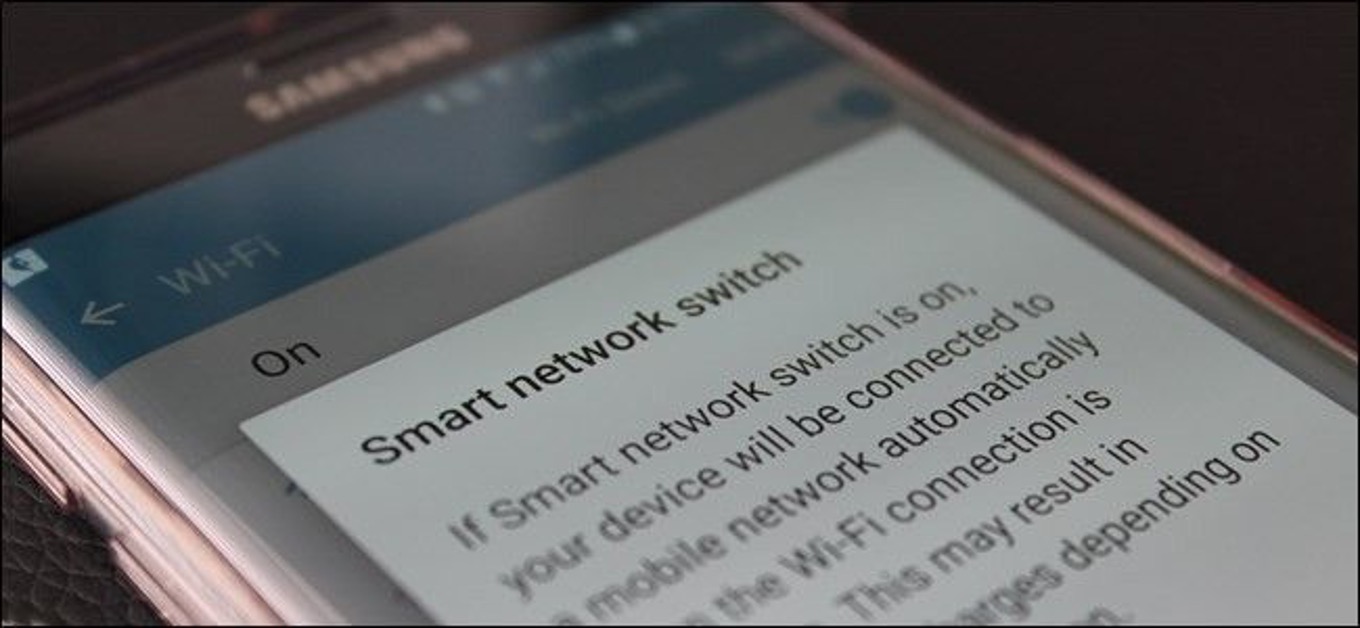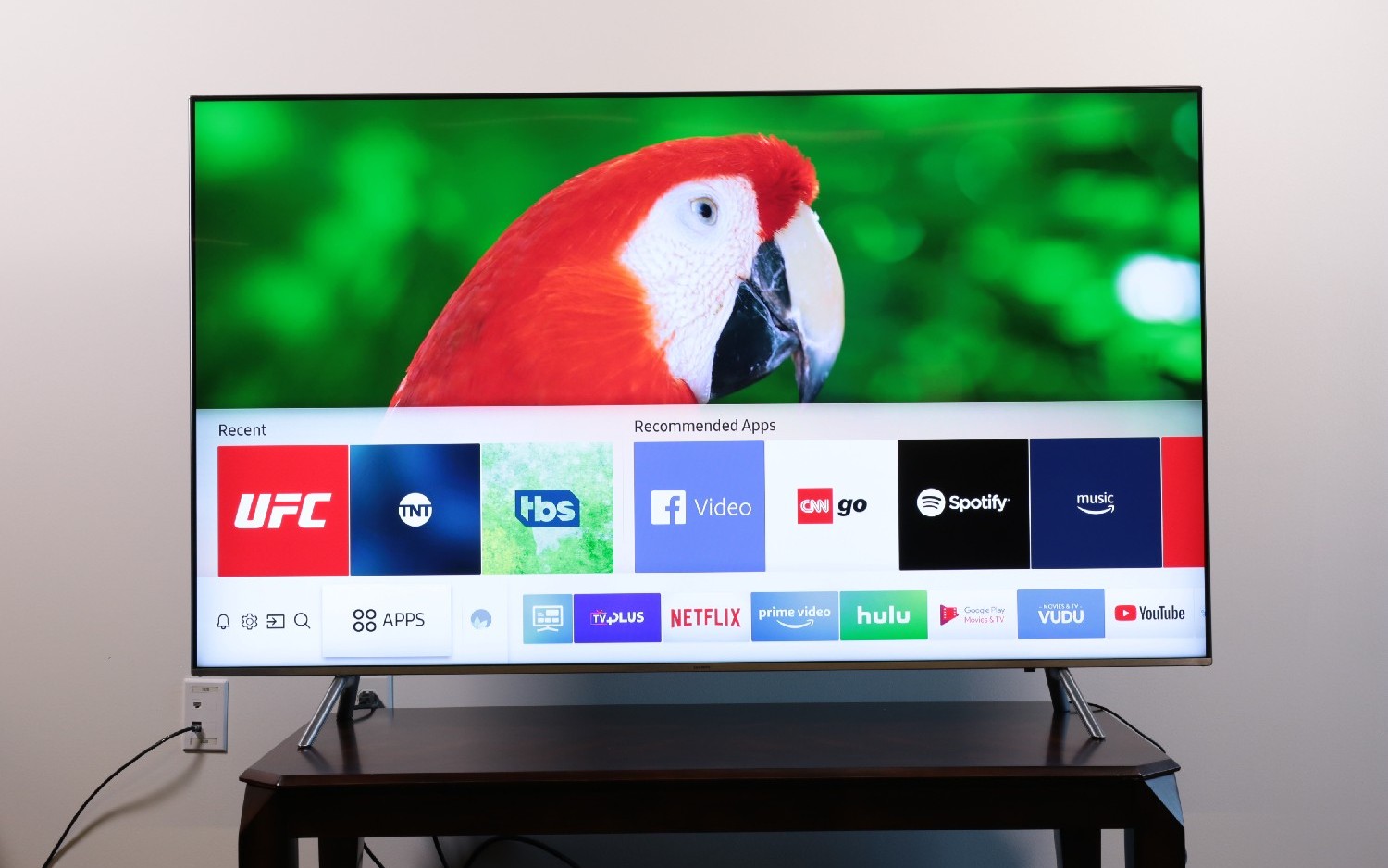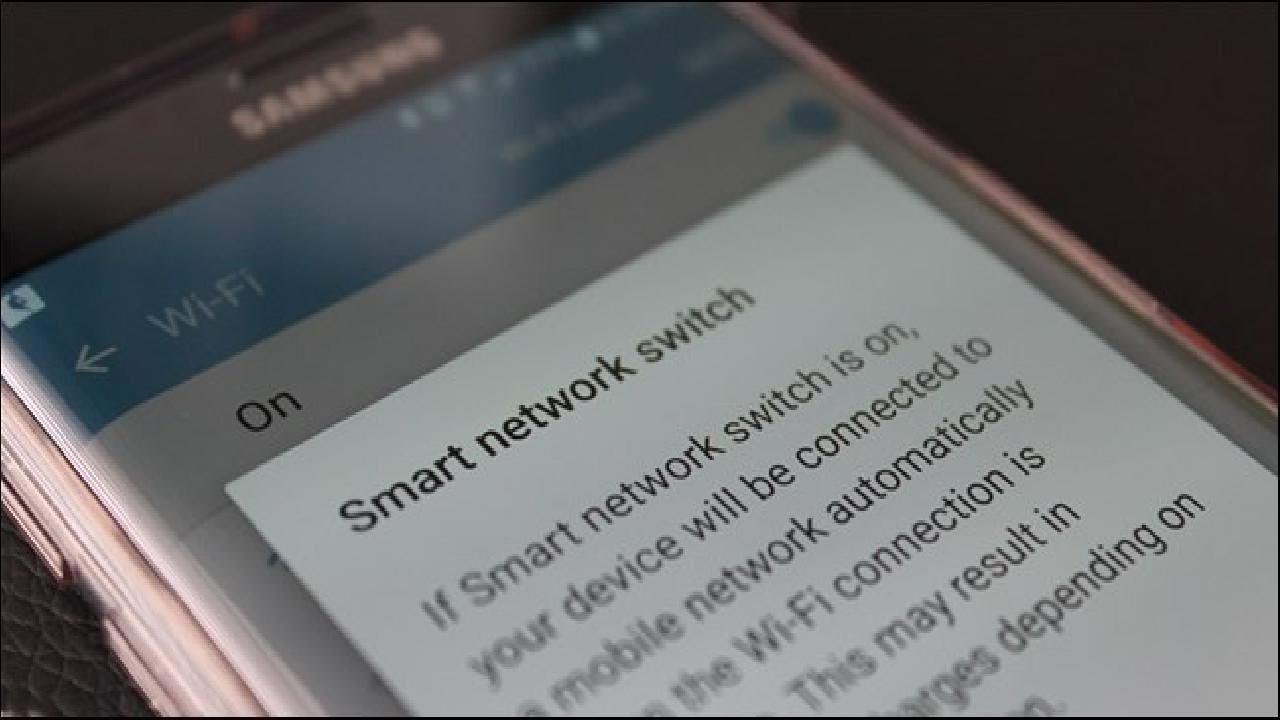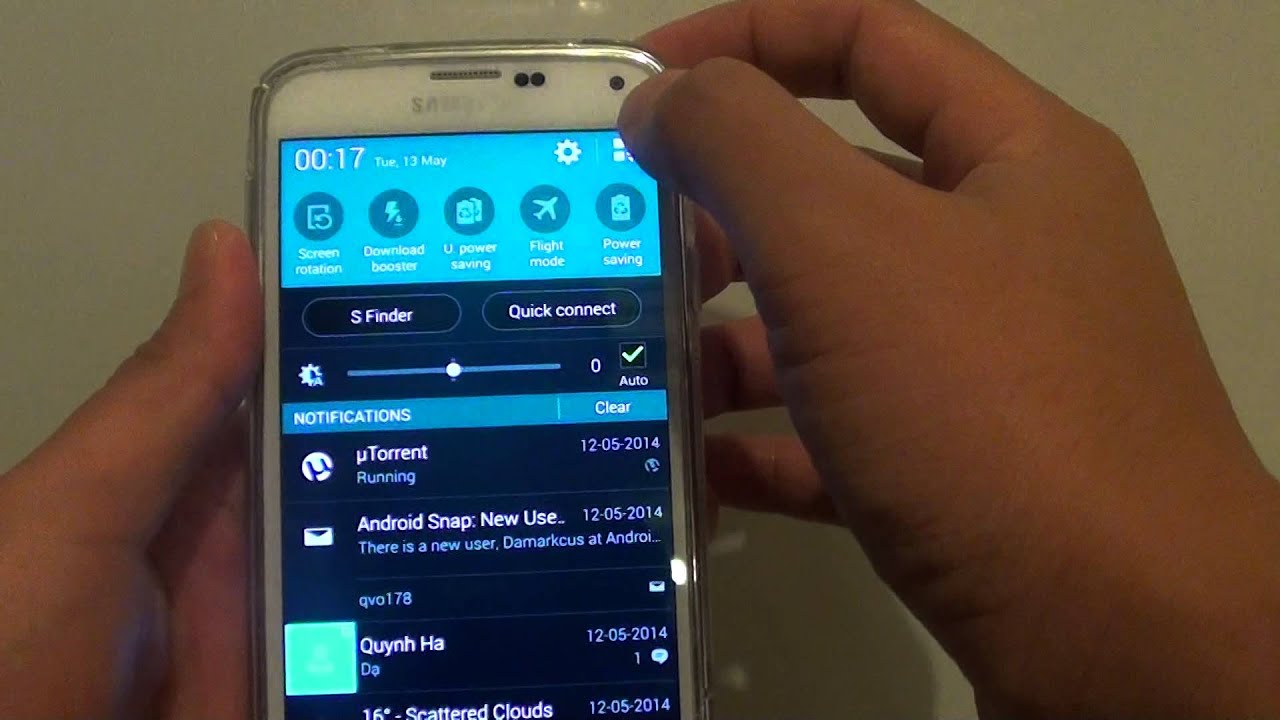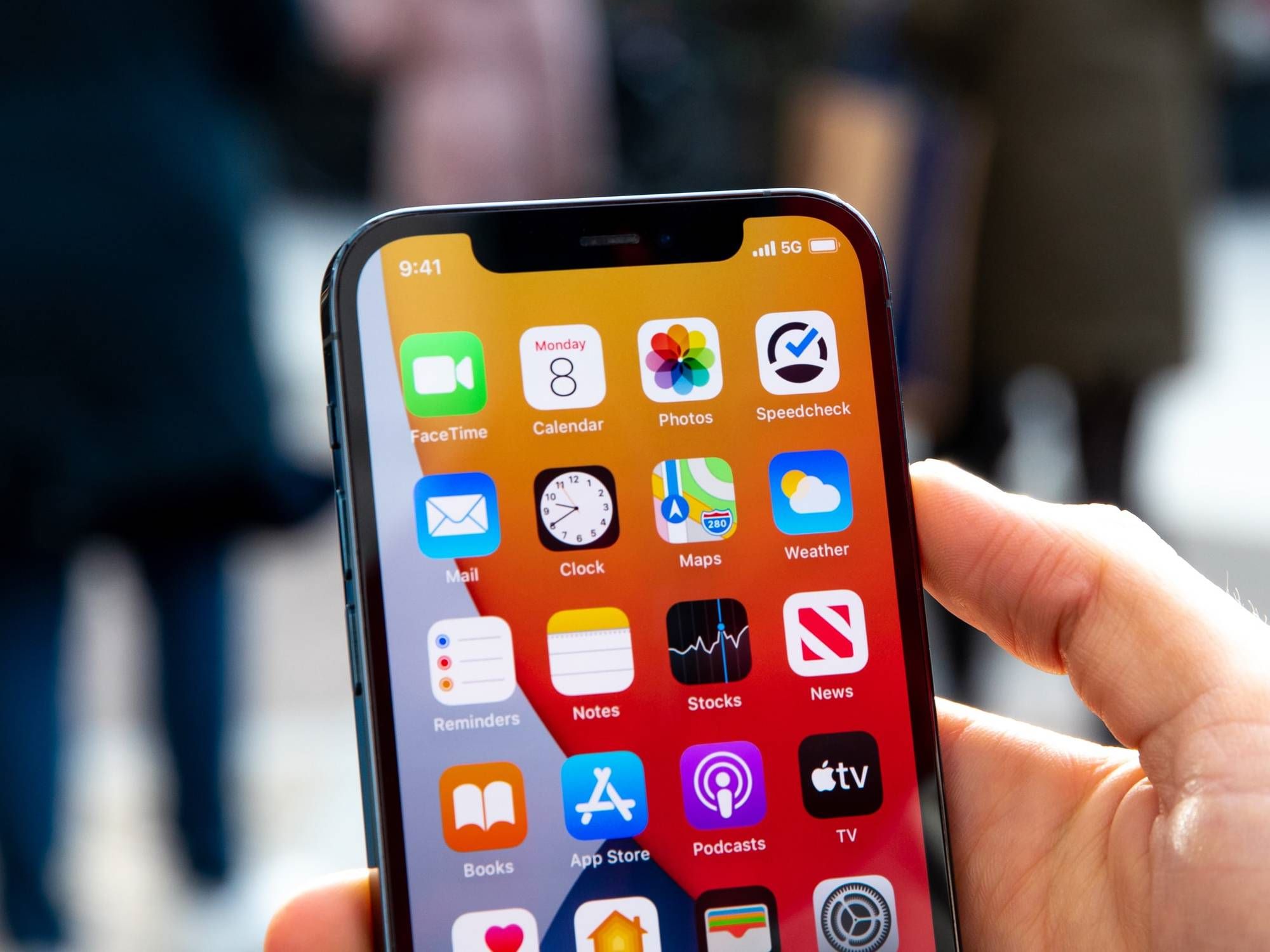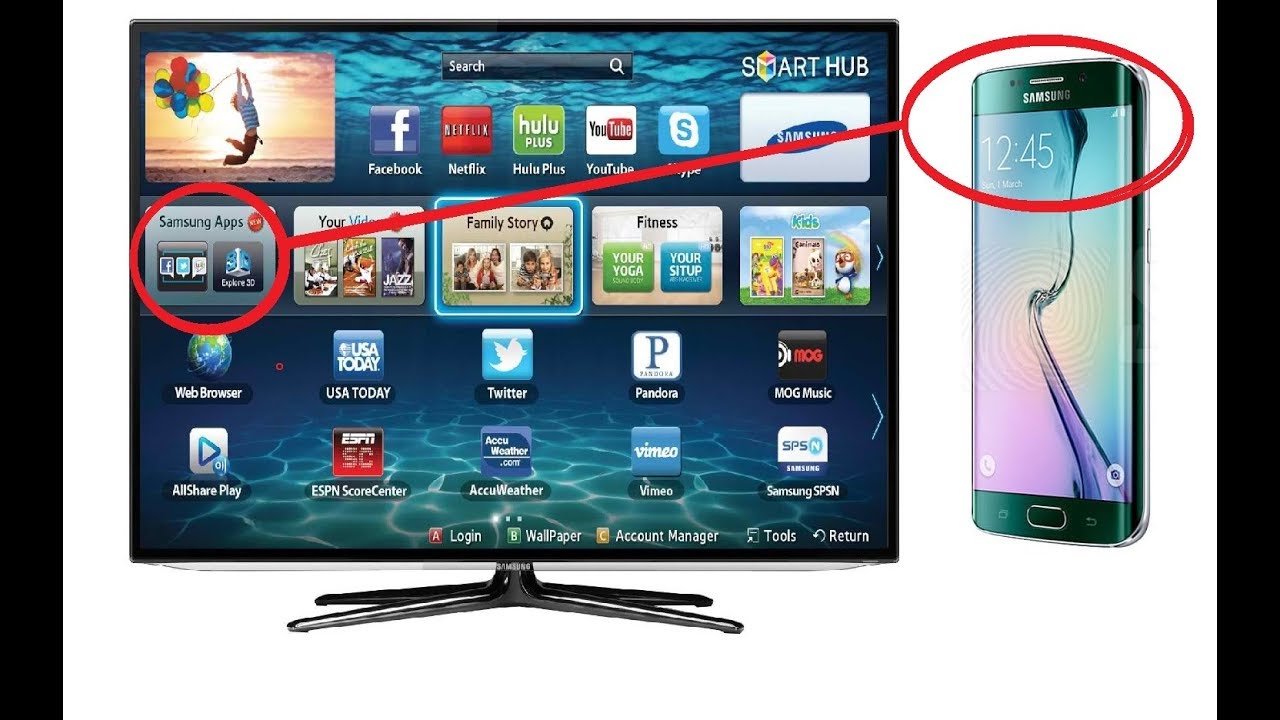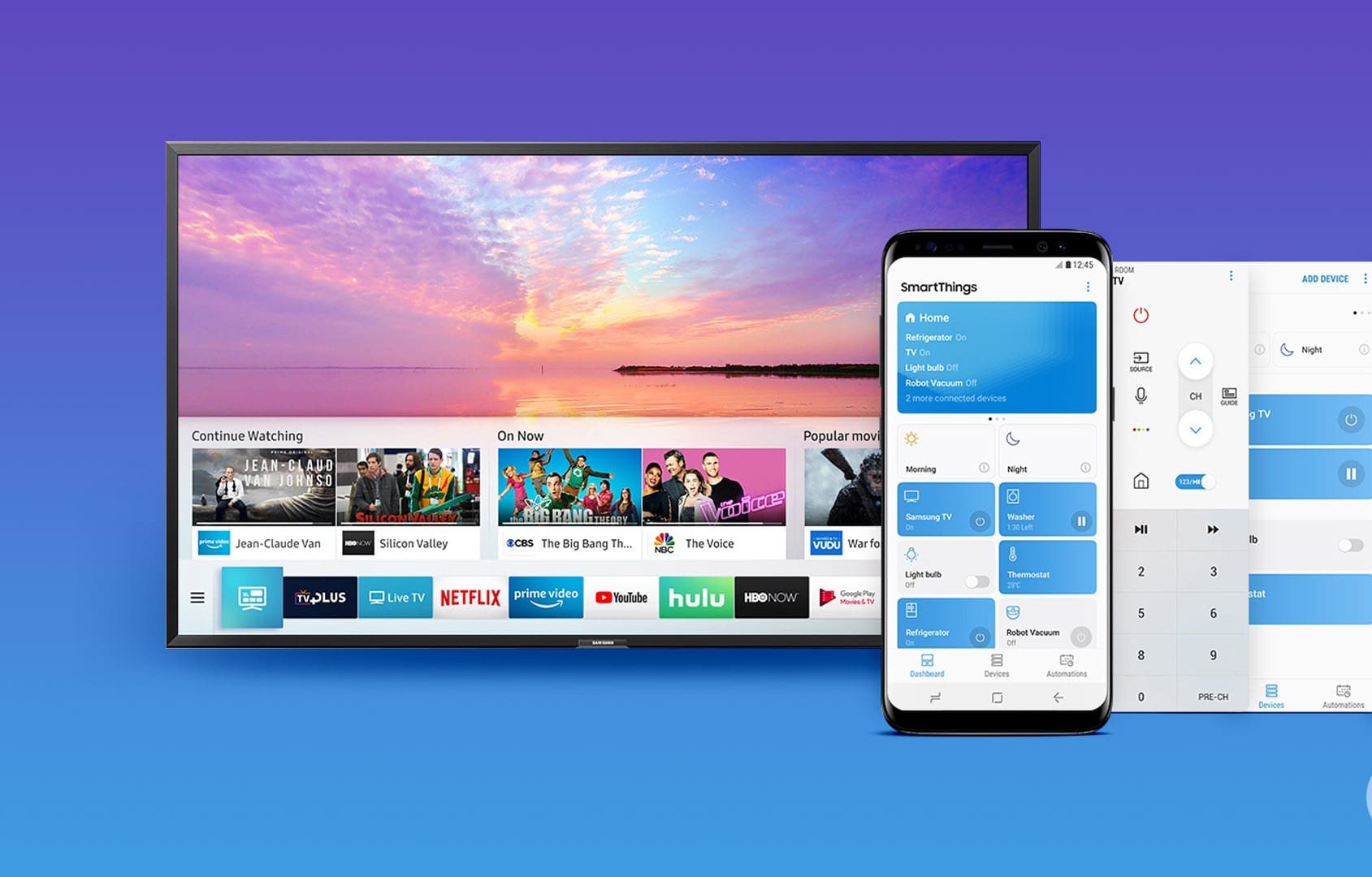Introduction
Smart Network Switch is a feature found on Samsung phones that automatically switches between Wi-Fi and mobile data to maintain a stable internet connection. While this feature aims to provide uninterrupted connectivity, there are instances when users prefer to have more control over their network connections. This article will guide Samsung phone users on how to turn off the Smart Network Switch feature.
The Smart Network Switch feature can be both a convenience and a frustration for users. It automatically switches between Wi-Fi and mobile data based on the strength of the signal, aiming to provide a seamless internet experience. However, this automatic switching can sometimes lead to unexpected data usage and connectivity issues, especially in areas with fluctuating Wi-Fi signals.
As a Samsung phone user, understanding how to manage the Smart Network Switch feature is essential. By gaining control over network connections, users can avoid unnecessary data usage and ensure a stable internet connection based on their preferences. In the following sections, we will explore the reasons for turning off the Smart Network Switch and provide a step-by-step guide to do so on Samsung phones.
What is Smart Network Switch?
The Smart Network Switch is a feature integrated into Samsung phones that automatically switches between Wi-Fi and mobile data to maintain a consistent internet connection. When enabled, this feature allows the device to seamlessly transition between Wi-Fi networks and mobile data, ensuring uninterrupted internet access regardless of the network type.
Smart Network Switch operates by detecting the strength of available Wi-Fi signals and, if the signal weakens or becomes unstable, it seamlessly switches to the mobile data network. This automatic switching is designed to provide users with a smooth internet experience, without requiring manual intervention to switch between networks.
One of the key functionalities of the Smart Network Switch is its ability to prioritize Wi-Fi networks based on signal strength. When a Wi-Fi network’s signal strength diminishes, the feature intelligently switches to mobile data to maintain a reliable internet connection. This can be particularly useful in scenarios where users move between different Wi-Fi networks or encounter weak Wi-Fi signals.
While the Smart Network Switch offers the advantage of uninterrupted connectivity, it may not always align with the user’s preferences or data usage concerns. Some users may prefer to have more control over their network connections, especially in situations where they want to conserve mobile data or have specific reasons for prioritizing Wi-Fi over mobile data.
Understanding the functionality of the Smart Network Switch is crucial for Samsung phone users, as it enables them to make informed decisions about managing their network connections. In the subsequent section, we will delve into the reasons why users may opt to turn off the Smart Network Switch feature on their Samsung phones.
Why Turn Off Smart Network Switch?
While the Smart Network Switch feature offers the convenience of seamless network transitions, there are several reasons why Samsung phone users may choose to turn it off:
- Unintended Data Usage: Smart Network Switch may lead to unintended mobile data usage, especially in scenarios where the device automatically switches to mobile data due to fluctuating Wi-Fi signals. This can result in unexpected data charges for users who have limited data plans.
- Preference for Wi-Fi: Some users may have a strong preference for using Wi-Fi over mobile data, especially when they are within the coverage of a stable Wi-Fi network. Turning off the Smart Network Switch allows users to maintain control over their network connections and prioritize Wi-Fi usage.
- Data Conservation: For individuals who aim to conserve mobile data and avoid unnecessary usage, disabling the Smart Network Switch ensures that the device remains connected to Wi-Fi networks whenever available, thus reducing reliance on mobile data.
- Connectivity Stability: In certain situations, users may experience connectivity disruptions when the Smart Network Switch rapidly switches between Wi-Fi and mobile data. Turning off this feature can help maintain a stable connection to a preferred network type without abrupt transitions.
- Customized Network Control: By disabling the Smart Network Switch, users gain the ability to manually select their preferred network type based on their specific requirements, rather than relying on automatic switching determined by the feature.
Understanding the reasons behind turning off the Smart Network Switch empowers Samsung phone users to make informed decisions about managing their network connectivity. In the following section, we will provide a detailed guide on how to turn off the Smart Network Switch feature on Samsung phones, enabling users to take control of their network preferences and data usage.
How to Turn Off Smart Network Switch on Samsung Phone
Turning off the Smart Network Switch feature on a Samsung phone is a straightforward process. Follow the steps below to disable this feature:
- Access the Settings: Begin by opening the “Settings” app on your Samsung phone. This can typically be found in the app drawer or by swiping down from the top of the screen and tapping the gear icon in the top-right corner.
- Navigate to Connections: Within the Settings menu, scroll down and select “Connections.” This section houses various network-related settings, including Wi-Fi, Bluetooth, and more.
- Select Wi-Fi: Tap on “Wi-Fi” to access the Wi-Fi settings on your Samsung device.
- Access Wi-Fi Settings: Once in the Wi-Fi settings, look for the three-dot menu icon or the “More” option, usually located in the top-right corner of the screen. Tap on it to reveal additional Wi-Fi settings.
- Disable Smart Network Switch: Among the additional Wi-Fi settings, you should find an option for “Smart Network Switch.” Toggle the switch or checkbox next to this option to turn it off. The method for disabling the Smart Network Switch may vary slightly depending on the model and software version of your Samsung phone.
- Confirm Deactivation: After turning off the Smart Network Switch, it’s advisable to verify that the feature has been successfully disabled. You can do this by checking for any related indicators or notifications that previously appeared when the feature was active.
Once the Smart Network Switch is turned off, your Samsung phone will no longer automatically switch between Wi-Fi and mobile data based on signal strength. This gives you greater control over your network connections and helps prevent unintended data usage, especially in scenarios where you prefer to prioritize Wi-Fi over mobile data.
It’s important to note that the steps for turning off the Smart Network Switch may vary slightly depending on the specific model and software version of your Samsung phone. However, the general process outlined above should apply to most Samsung devices.
Conclusion
Understanding the Smart Network Switch feature on Samsung phones and knowing how to turn it off provides users with greater control over their network connections and data usage. By considering the reasons for disabling this feature and following the step-by-step guide to turn it off, Samsung phone users can make informed decisions based on their preferences and connectivity needs.
While the Smart Network Switch offers the convenience of automatic network transitions, it may lead to unintended data usage, connectivity disruptions, and a lack of control over network preferences for some users. By turning off this feature, individuals can prioritize Wi-Fi usage, conserve mobile data, and maintain a stable connection based on their specific requirements.
Empowered with the knowledge of managing the Smart Network Switch, Samsung phone users can customize their network settings to align with their data usage plans and connectivity preferences. Whether it’s prioritizing Wi-Fi networks, conserving mobile data, or ensuring stable network connections, the ability to turn off the Smart Network Switch provides users with the autonomy to tailor their network experience.
By following the outlined steps to disable the Smart Network Switch, users can navigate their device settings with confidence and take control of their network connections. This proactive approach allows Samsung phone users to optimize their network usage, mitigate unintended data charges, and maintain a consistent and personalized internet experience.
Ultimately, the ability to turn off the Smart Network Switch on Samsung phones empowers users to make conscious choices about their network connectivity, ensuring that their devices align with their individual preferences and usage patterns.