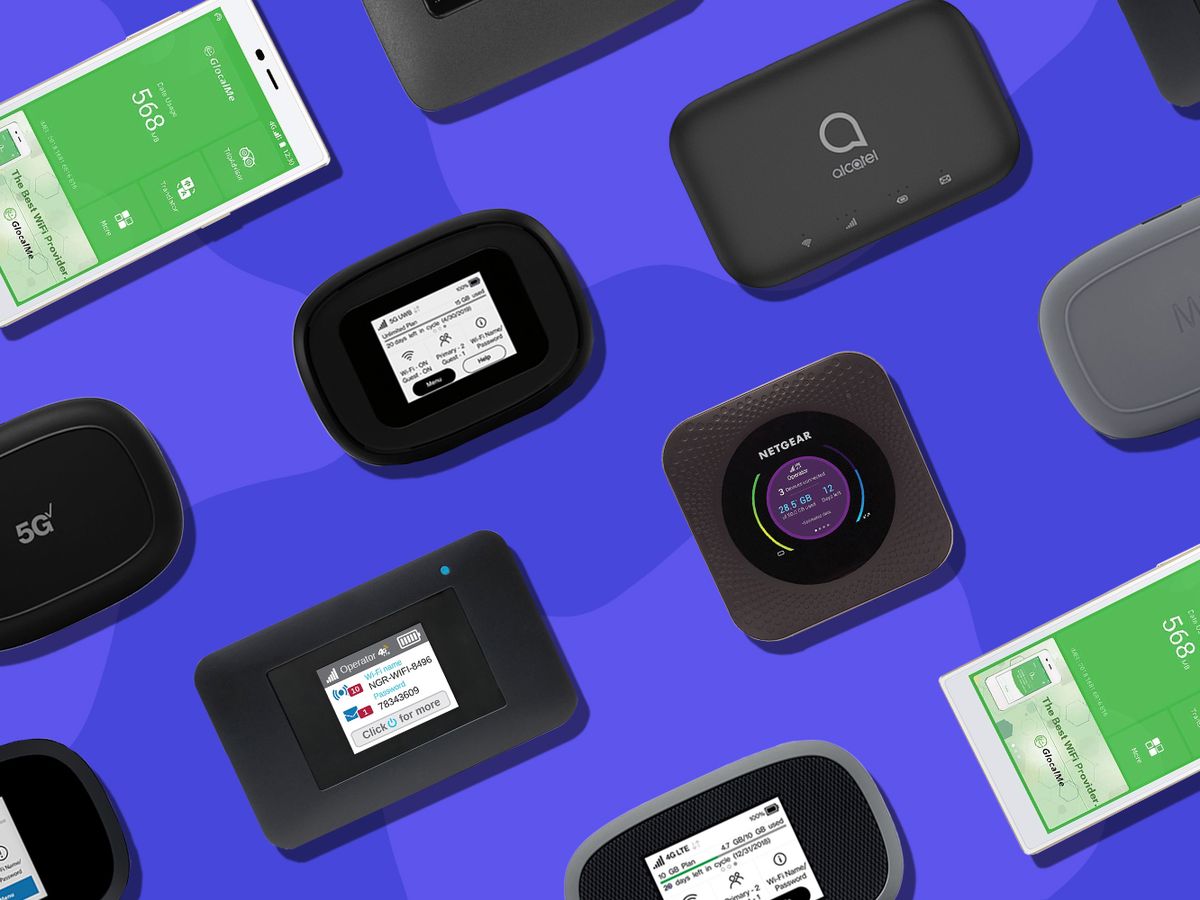Introduction
Resetting your Franklin T9 hotspot can resolve a variety of issues, from sluggish performance to connectivity problems. Whether you're experiencing slow internet speeds, intermittent connectivity, or forgotten login credentials, performing a reset can often restore your hotspot to optimal functionality. This comprehensive guide will walk you through the step-by-step process of resetting your Franklin T9 hotspot, ensuring a smooth and hassle-free experience.
A hotspot reset is akin to pressing the reset button on a malfunctioning device, allowing it to recalibrate and start afresh. It's a simple yet effective troubleshooting method that can address a myriad of issues, providing a quick solution to common connectivity and performance-related concerns. By following the instructions outlined in this guide, you'll be equipped to reset your Franklin T9 hotspot with confidence, saving time and potentially avoiding the need for technical support.
Whether you're a seasoned tech enthusiast or a novice user, the steps provided in this guide are designed to be clear, concise, and easily executable. You don't need an advanced technical background to perform a reset on your Franklin T9 hotspot. With the right guidance, you can navigate the process effortlessly, empowering yourself to take control of your device's performance and connectivity.
In the following sections, we'll delve into the specific steps required to reset your Franklin T9 hotspot, ensuring that you can swiftly address any issues that may be hindering its optimal operation. By the end of this guide, you'll have the knowledge and confidence to reset your hotspot as needed, allowing you to enjoy a seamless and reliable internet connection. So, let's embark on this step-by-step journey to reset your Franklin T9 hotspot and restore it to its peak performance.
Step 1: Gather Necessary Materials
Before initiating the reset process for your Franklin T9 hotspot, it's essential to gather a few key materials to ensure a smooth and uninterrupted experience. Here's what you'll need:
-
Franklin T9 Hotspot: The primary component of this process is, of course, the Franklin T9 hotspot itself. Ensure that it is readily accessible and fully charged to avoid any interruptions during the reset.
-
Stable Power Source: It's crucial to have access to a stable power source to prevent any unexpected shutdowns during the reset process. If possible, connect your Franklin T9 hotspot to a power outlet using the provided charger to ensure a consistent power supply.
-
User Manual (Optional): While not mandatory, having the user manual for your Franklin T9 hotspot on hand can provide valuable insights and troubleshooting tips. If you encounter any uncertainties during the reset process, the user manual can serve as a helpful reference guide.
By gathering these materials, you'll be well-prepared to proceed with the subsequent steps of the Franklin T9 hotspot reset process. Ensuring that you have these essential materials at your disposal will minimize potential disruptions and allow for a seamless execution of the reset procedure.
With these materials in hand, you're ready to move on to the next step, powering on the Franklin T9 hotspot and preparing it for the reset process.
Step 2: Power On the Franklin T9 Hotspot
Before embarking on the reset process, it's crucial to ensure that the Franklin T9 hotspot is powered on and ready for the subsequent steps. Follow these detailed instructions to power on your Franklin T9 hotspot:
-
Locate the Power Button: The power button is typically situated on the top or side of the Franklin T9 hotspot. It may be labeled with a power icon or the word "Power." Take a moment to familiarize yourself with the location of the power button to avoid any confusion during the power-on process.
-
Press and Hold the Power Button: With the power button identified, press and hold it for a few seconds until you see the device's indicator lights illuminate. This action initiates the power-on sequence, and you should observe the device's display or indicator lights coming to life, indicating that it is powering on.
-
Wait for the Startup Sequence: Once the power button has been pressed, allow the Franklin T9 hotspot to complete its startup sequence. This may involve displaying the device's logo on the screen and initializing its internal components. Be patient during this phase, as the device prepares to become fully operational.
-
Check for Power Indicators: As the Franklin T9 hotspot powers on, keep an eye out for any power indicators that confirm the device is successfully booting up. These indicators may include LED lights or on-screen displays that signify the device's operational status.
-
Ensure Adequate Battery Level: If you're using battery power, verify that the Franklin T9 hotspot has an adequate charge to sustain the reset process. If the battery level is low, consider connecting the device to a power source to prevent any interruptions during the reset.
By meticulously following these steps to power on your Franklin T9 hotspot, you'll ensure that the device is ready for the subsequent stages of the reset process. With the hotspot successfully powered on, you're now prepared to progress to the next critical phase: accessing the settings menu to initiate the reset procedure.
Step 3: Access the Settings Menu
Accessing the settings menu of your Franklin T9 hotspot is a pivotal step in initiating the reset process. By navigating the settings menu, you gain access to the essential options required to execute a successful reset. Here's a detailed walkthrough to help you access the settings menu with ease:
-
Locate the Menu Button: Begin by identifying the menu button on your Franklin T9 hotspot. This button is typically represented by an icon featuring three horizontal lines or the word "Menu." It is commonly situated on the front or side of the device. Once located, press the menu button to initiate the menu interface.
-
Navigate to Settings: Within the menu interface, you'll find a list of options that allow you to customize and configure various settings. Use the navigation buttons or touchscreen capabilities, if applicable, to scroll through the menu options. Look for the "Settings" or "System Settings" option and select it to proceed to the settings menu.
-
Enter the Settings Menu: Upon selecting the "Settings" option, you will be directed to the settings menu, where you can access a range of configuration settings for your Franklin T9 hotspot. This menu serves as the control center for managing the device's operational parameters, including the option to initiate a reset.
-
Familiarize Yourself with the Menu Layout: Take a moment to familiarize yourself with the layout of the settings menu. Depending on the device's interface, you may encounter submenus and categories that organize the settings into distinct sections. Understanding the menu layout will facilitate a smooth navigation experience as you proceed with the reset process.
-
Ensure Clear Visibility: If the settings menu features a display screen, ensure that it is well-lit and free from any obstructions that may hinder visibility. Clear visibility is essential for accurately identifying and selecting the reset option within the settings menu.
-
Prepare for the Reset Option: As you navigate through the settings menu, keep an eye out for the option related to resetting the device. This option may be labeled as "Reset," "Factory Reset," or "Restore Defaults." Once located, refrain from selecting it until you are ready to proceed with the reset, as this action will initiate the restoration process.
By following these steps, you'll effectively access the settings menu of your Franklin T9 hotspot, positioning yourself to proceed with confidence to the subsequent stages of the reset process. With the settings menu at your fingertips, you're now primed to delve into the critical phase of locating the reset option and initiating the reset procedure.
Step 4: Locate the Reset Option
After successfully accessing the settings menu of your Franklin T9 hotspot, the next crucial step is to locate the reset option within the menu interface. This pivotal option enables you to initiate the reset process, restoring the hotspot to its default settings and resolving any performance or connectivity issues. Here's a detailed guide to help you locate the reset option with precision and confidence:
-
Navigate to the Reset Section: Within the settings menu, carefully navigate through the available options to locate the section related to device reset or restoration. Depending on the interface of your Franklin T9 hotspot, this section may be labeled as "Reset," "Factory Reset," or "Restore Defaults." Take your time to systematically explore the menu and identify the specific option that pertains to resetting the device.
-
Review Submenu Categories: In some instances, the reset option may be nested within a submenu category, particularly if the settings menu is organized into distinct sections. Pay close attention to any submenus or categories that may house the reset option, ensuring that you thoroughly explore each section to uncover the precise location of the reset functionality.
-
Read Descriptions and Prompts: As you navigate through the settings menu, carefully read any descriptions or prompts associated with the reset option. These informational cues can provide valuable insights into the implications of initiating a reset, including the restoration of default settings and the potential impact on stored data. Understanding these details is essential before proceeding with the reset process.
-
Exercise Caution and Deliberation: Upon locating the reset option, exercise caution and deliberation before proceeding further. Take a moment to ensure that you have indeed identified the correct option for initiating the reset. Verify that you are prepared to execute the reset and that all necessary precautions, such as backing up essential data, have been addressed.
-
Confirm Accessibility of the Reset Option: Before proceeding, confirm that the reset option is easily accessible within the settings menu. Ensure that there are no impediments to selecting the option and that the device's interface allows for straightforward navigation to initiate the reset process.
By meticulously following these steps, you'll effectively locate the reset option within the settings menu of your Franklin T9 hotspot, positioning yourself to proceed with confidence to the subsequent stages of the reset process. With the reset option identified, you're now primed to delve into the critical phase of confirming and executing the reset, as outlined in the following step.
Step 5: Confirm and Execute the Reset
Having successfully located the reset option within the settings menu of your Franklin T9 hotspot, the next pivotal step is to confirm and execute the reset. This critical phase involves validating your decision to reset the device and initiating the restoration process. Here's a detailed guide to help you navigate this stage with precision and confidence:
-
Review Reset Implications: Before proceeding with the reset, take a moment to review the implications of this action. Consider the potential outcomes, such as the restoration of default settings, the deletion of personalized configurations, and the impact on stored data. By acknowledging these implications, you can make an informed decision regarding the reset.
-
Backup Essential Data (If Applicable): If your Franklin T9 hotspot contains any essential data, such as saved network configurations or personalized settings, consider backing up this data before initiating the reset. This precautionary step ensures that you can safeguard valuable information and streamline the restoration process post-reset.
-
Confirm Intent to Reset: Within the settings menu, you may encounter a prompt or confirmation dialog that seeks your explicit consent to proceed with the reset. This confirmation step serves as a final checkpoint, requiring your acknowledgment of the impending restoration process. Take the opportunity to confirm your intent to reset the device.
-
Execute the Reset Command: Once you have thoroughly reviewed the implications and confirmed your intent to reset, proceed to execute the reset command. Depending on the interface of your Franklin T9 hotspot, this may involve selecting the reset option, pressing a designated button, or following on-screen prompts to initiate the restoration process. Exercise caution and precision during this step to ensure the accurate execution of the reset command.
-
Patience and Observation: After initiating the reset command, exercise patience and allow the device to commence the restoration process. Observe any on-screen indicators or LED notifications that signify the progression of the reset. Depending on the device's specifications, the reset process may take a few moments to complete, during which the device undergoes the necessary recalibration and restoration procedures.
By meticulously following these steps, you'll effectively confirm and execute the reset of your Franklin T9 hotspot, positioning yourself to proceed with confidence to the subsequent stages of the reset process. With the reset command initiated, you're now primed to delve into the critical phase of waiting for the reset to complete, as outlined in the following step.
Step 6: Wait for the Reset to Complete
Upon initiating the reset of your Franklin T9 hotspot, it's essential to exercise patience and allow the device to undergo the restoration process seamlessly. Waiting for the reset to complete is a critical phase that ensures the device recalibrates and reinstates its default settings, resolving any underlying performance or connectivity issues. Here's a detailed overview of what to expect and how to navigate this waiting period with confidence:
-
Observation and Monitoring: As the reset process commences, observe the device for any visible indicators or on-screen cues that signify the progression of the reset. Depending on the device's interface, you may encounter status messages, progress bars, or LED notifications that provide insights into the ongoing restoration procedure.
-
Avoid Interruptions: It's imperative to avoid interrupting the reset process once it has been initiated. Refrain from turning off the device, removing the battery, or attempting to access the settings menu during this waiting period. Allowing the device to complete the reset uninterrupted is crucial for ensuring a successful restoration.
-
Patience and Anticipation: Exercise patience and anticipation as the Franklin T9 hotspot undergoes the reset. The duration of the reset process may vary based on the device's specifications and the extent of recalibration required. Remain attentive to any visual cues that indicate the completion of the reset, such as the device's display returning to its default state or the cessation of reset-related indicators.
-
Resist the Urge to Interfere: While waiting for the reset to complete, resist the urge to interfere with the device or attempt to expedite the process through manual interventions. Allowing the device to autonomously execute the reset is essential for ensuring the thorough restoration of default settings and the resolution of underlying issues.
-
Prepare for Post-Reset Configuration: During the waiting period, consider preparing for the post-reset configuration of your Franklin T9 hotspot. Anticipate the need to reconfigure network settings, establish new login credentials, or customize operational parameters once the reset process has concluded. By proactively planning for the post-reset phase, you can seamlessly transition the device back to optimal functionality.
By adhering to these guidelines and maintaining a patient and attentive stance, you'll effectively navigate the waiting period for the reset to complete. This critical phase sets the stage for the subsequent reconfiguration of the Franklin T9 hotspot, enabling you to restore its peak performance and connectivity seamlessly.
Step 7: Reconfigure the Franklin T9 Hotspot
Following the completion of the reset process for your Franklin T9 hotspot, the next pivotal step involves reconfiguring the device to restore its operational parameters and connectivity settings. This phase is instrumental in ensuring that the hotspot functions optimally and seamlessly integrates with your preferred network environment. Here's a comprehensive overview of the reconfiguration process, guiding you through the essential steps to restore your Franklin T9 hotspot to peak performance:
-
Power On the Hotspot: If the device is not already powered on post-reset, ensure that you power it on and allow it to initialize. This step sets the stage for the subsequent reconfiguration process, providing the device with the necessary power supply to execute the upcoming steps effectively.
-
Access the Settings Menu: Navigate to the settings menu of your Franklin T9 hotspot, leveraging the same approach used during the reset process. This interface serves as the control center for configuring the device's network settings, security parameters, and operational preferences.
-
Network Configuration: Access the network settings within the menu interface and proceed to configure the hotspot to connect to your preferred Wi-Fi network. Depending on your network environment, you may need to enter the network's SSID (Service Set Identifier) and password to establish a secure and stable connection.
-
Security and Privacy Settings: Review and adjust the security and privacy settings of the hotspot to align with your preferences. This may involve configuring encryption protocols, firewall settings, and access controls to safeguard your network connectivity and data privacy.
-
Device Customization: Explore the customization options within the settings menu to personalize the device according to your usage patterns and preferences. This may include adjusting display settings, power management options, and personalized configurations to enhance the user experience.
-
Firmware Updates (If Applicable): Check for available firmware updates for your Franklin T9 hotspot and proceed to install them if necessary. Keeping the device's firmware up to date ensures that it benefits from the latest enhancements, bug fixes, and security patches, contributing to its overall performance and reliability.
-
Functional Testing: Once the reconfiguration is complete, conduct functional testing to ensure that the hotspot seamlessly integrates with your network, delivers reliable connectivity, and operates in accordance with your customized settings. Verify that all adjustments and configurations have been applied successfully.
By meticulously following these reconfiguration steps, you'll effectively restore your Franklin T9 hotspot to peak performance post-reset, ensuring that it aligns with your specific usage requirements and network environment. This reconfiguration phase marks the culmination of the reset process, empowering you to leverage the restored functionality and connectivity of your Franklin T9 hotspot seamlessly.
Conclusion
In conclusion, the process of resetting your Franklin T9 hotspot is a valuable troubleshooting technique that can effectively address a range of performance and connectivity issues. By following the step-by-step guide outlined in this comprehensive walkthrough, you have gained the knowledge and confidence to navigate the reset process with precision and ease.
Resetting your Franklin T9 hotspot empowers you to recalibrate the device, restore default settings, and address common issues such as sluggish performance, intermittent connectivity, or forgotten login credentials. This simple yet impactful procedure serves as a proactive solution to streamline the device's functionality and ensure a seamless internet connection.
Throughout this guide, you have learned the essential steps to gather necessary materials, power on the hotspot, access the settings menu, locate the reset option, confirm and execute the reset, wait for the reset to complete, and reconfigure the device post-reset. Each phase of the reset process has been meticulously detailed, providing you with a comprehensive understanding of the critical actions required to reset your Franklin T9 hotspot successfully.
By embracing the reconfiguration phase post-reset, you have also equipped yourself to restore the hotspot to peak performance, seamlessly integrating it with your preferred network environment and personalized settings. This proactive approach ensures that the device operates optimally, delivering reliable connectivity and aligning with your specific usage requirements.
As you embark on the journey of resetting your Franklin T9 hotspot, remember that this process is a valuable tool in your troubleshooting arsenal. Whether you encounter performance hiccups, connectivity disruptions, or configuration challenges, the ability to reset your hotspot empowers you to swiftly address these issues and restore the device to its optimal state.
With the insights gained from this guide, you are well-prepared to navigate the reset process confidently, ensuring that your Franklin T9 hotspot remains a reliable and seamless gateway to the digital world. Embrace the empowerment that comes with mastering the reset procedure, and leverage this knowledge to maintain the peak performance of your Franklin T9 hotspot.