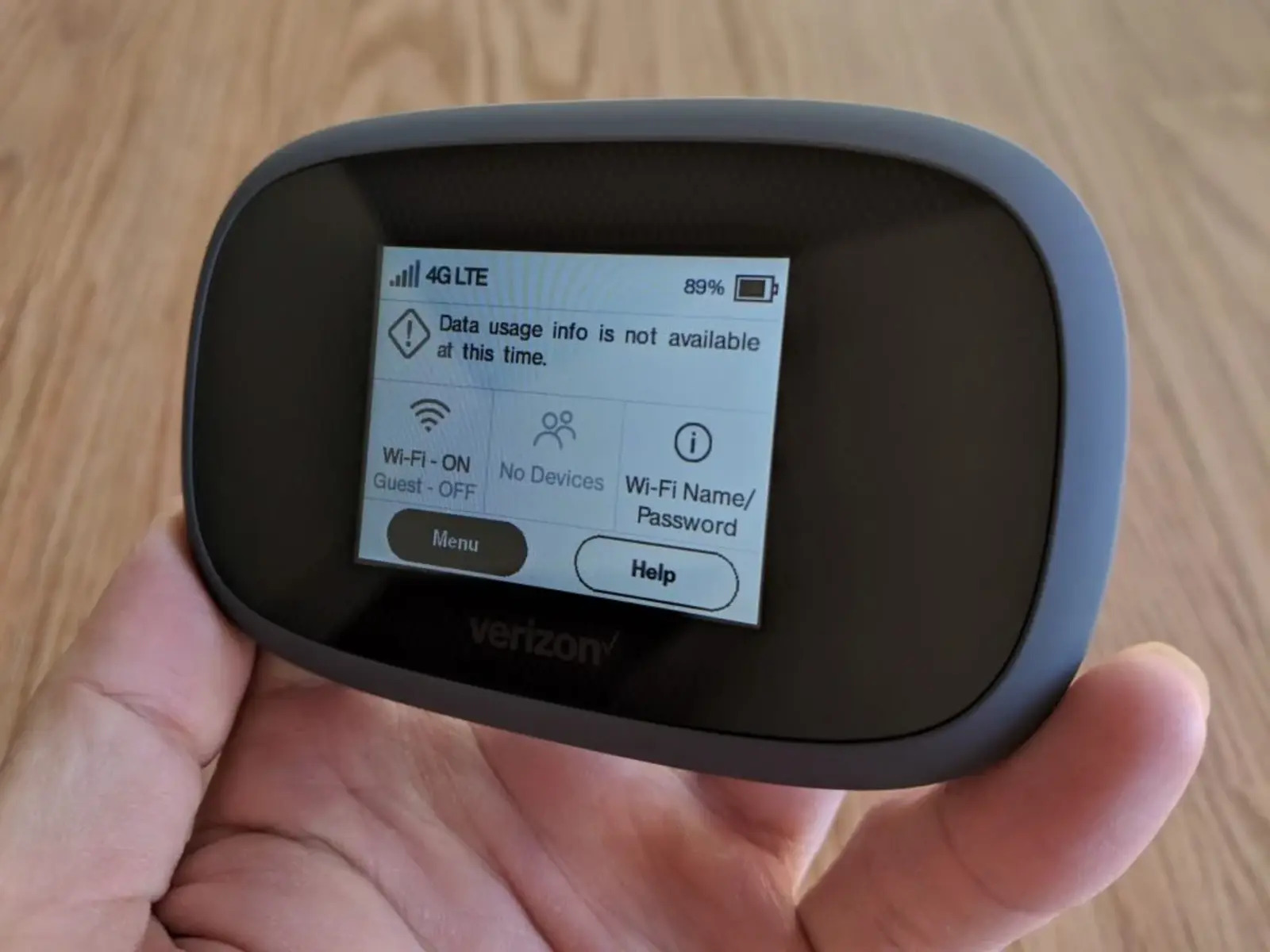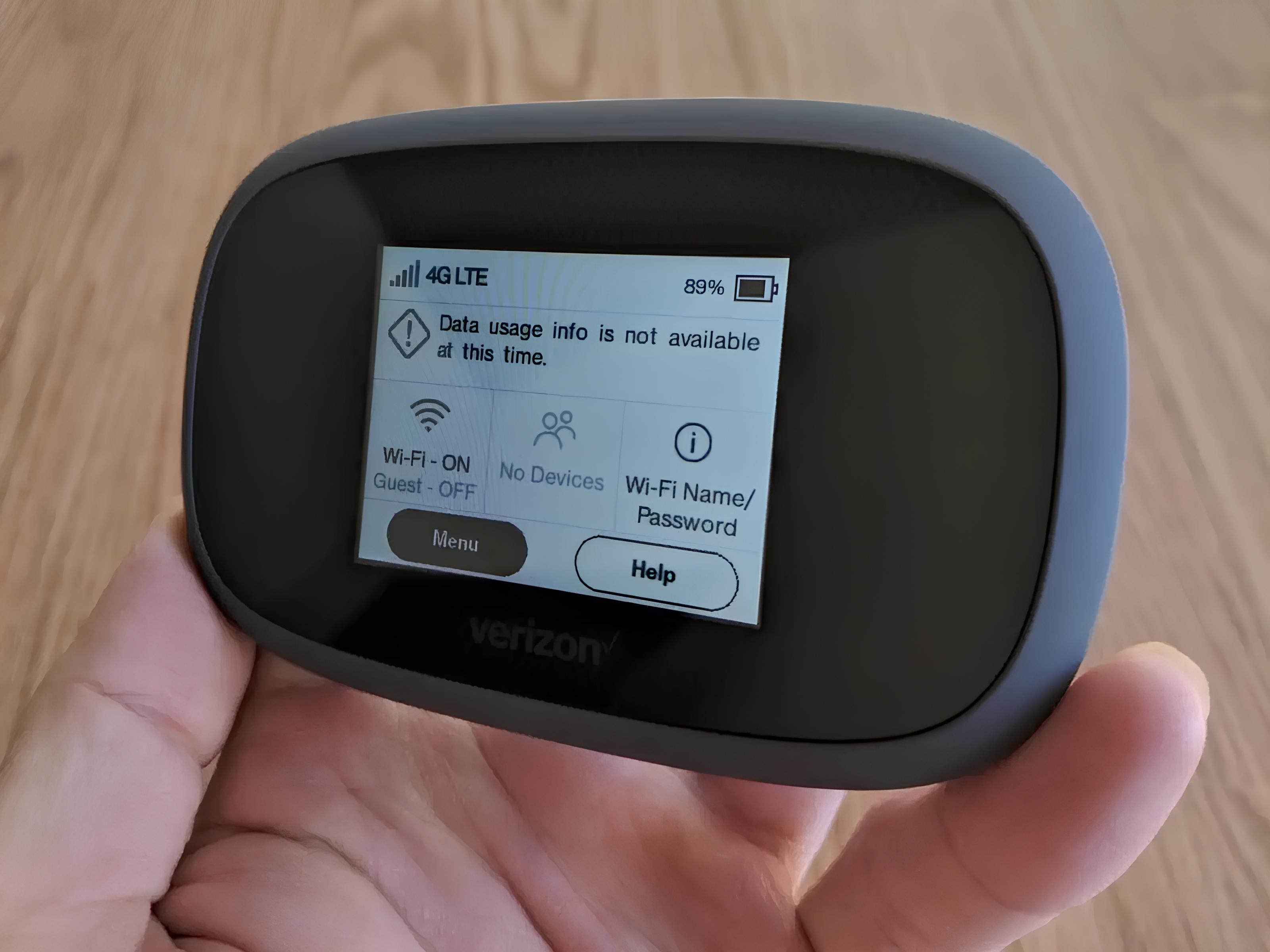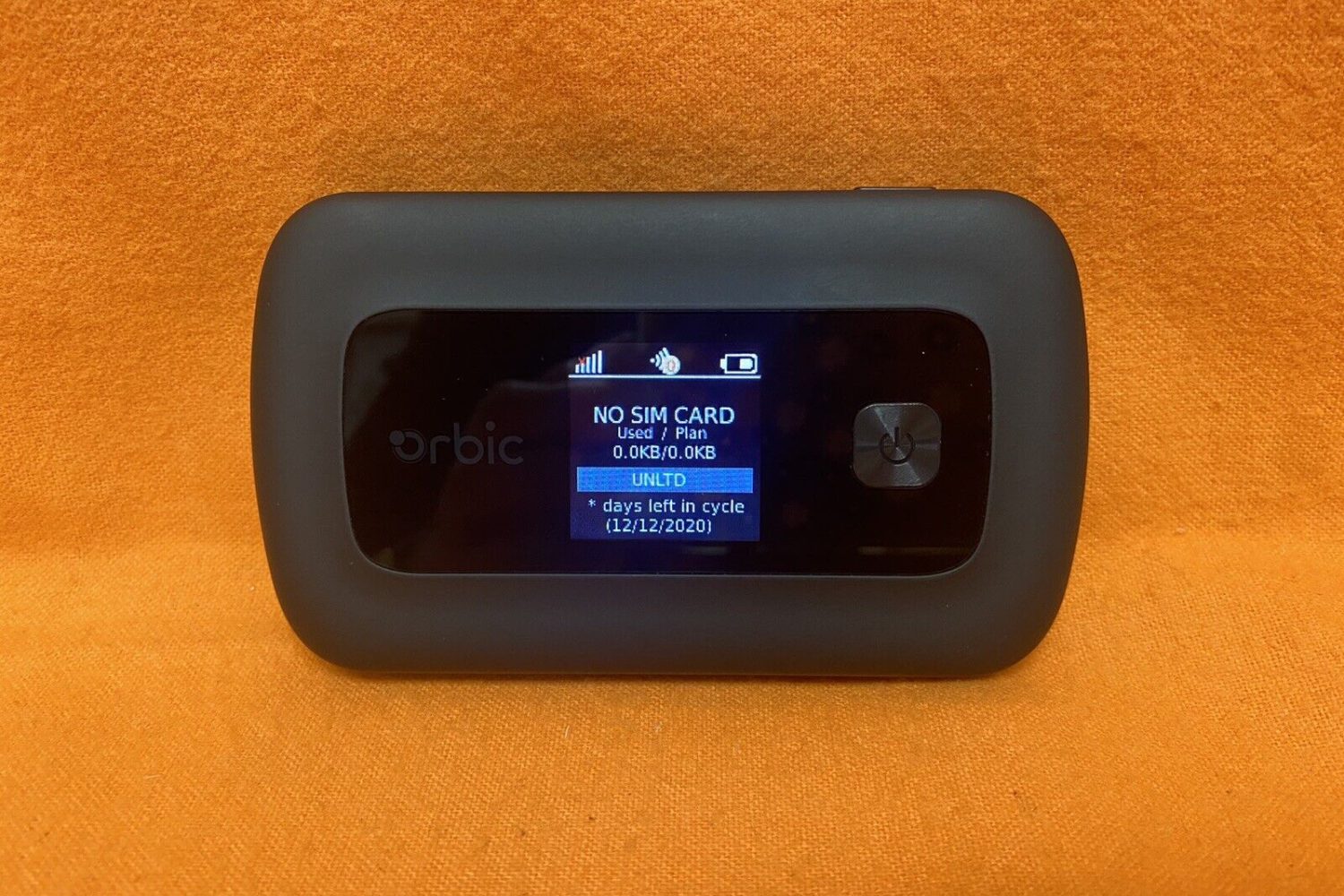Introduction
When it comes to staying connected on the go, Verizon hotspots offer a convenient solution for accessing the internet from virtually anywhere. Whether you're traveling, working remotely, or simply need a reliable connection outside of traditional Wi-Fi networks, a Verizon hotspot can be a game-changer. However, one common challenge that users encounter is locating the hotspot password when they need to connect a new device or share access with others.
In this comprehensive guide, we will walk you through the process of finding your Verizon hotspot password with ease. Whether you're using a dedicated hotspot device or leveraging your smartphone's hotspot feature, we've got you covered. By following the simple steps outlined in this guide, you'll be able to quickly access your Verizon hotspot password and ensure seamless connectivity for all your devices.
So, if you've ever found yourself in a situation where you need to connect a new laptop, tablet, or other devices to your Verizon hotspot but couldn't recall the password, fear not. We'll provide you with the insights and instructions you need to effortlessly retrieve the password and get back to enjoying uninterrupted internet access. Whether you're a seasoned Verizon hotspot user or a newcomer looking to make the most of this versatile connectivity solution, this guide will equip you with the knowledge to overcome any password-related hurdles.
Now, let's dive into the step-by-step process of locating your Verizon hotspot password, empowering you to take full advantage of this invaluable tool for staying connected on the go.
Step 1: Accessing the Verizon Hotspot
Accessing your Verizon hotspot is the first crucial step in the process of locating your hotspot password. Whether you're using a dedicated hotspot device or your smartphone's hotspot feature, the method for accessing it remains consistent.
If you're using a dedicated Verizon hotspot device, begin by ensuring that the device is powered on and within range of your connected devices. Once the hotspot is powered on, it will emit a Wi-Fi signal that your devices can detect. This signal will typically be identified by the name of your hotspot, which you can find on the device's display or documentation. Using a Wi-Fi-enabled device such as a laptop, smartphone, or tablet, navigate to the list of available Wi-Fi networks and locate your Verizon hotspot's name. Select the hotspot's name and enter the password when prompted to establish a connection.
For those using their Verizon smartphone as a hotspot, the process involves accessing the device's settings to enable the hotspot feature. On most smartphones, including those running on the Android and iOS operating systems, you can typically find the hotspot feature within the device's settings menu. Once activated, your smartphone will emit a Wi-Fi signal just like a dedicated hotspot device, allowing other devices to connect to it using the provided password.
It's important to note that accessing the Verizon hotspot is essential for retrieving the password, as you'll need to be connected to the hotspot in order to access the necessary information. By following these initial steps to access your Verizon hotspot, you'll be well on your way to obtaining the password and ensuring seamless connectivity for all your devices.
Accessing the Verizon hotspot is the gateway to retrieving the password, and it sets the stage for the subsequent steps in this guide. With this foundational step completed, you're ready to move on to the next phase of locating your Verizon hotspot password.
Step 2: Locating the Password on the Device
Once you are connected to your Verizon hotspot, the next step is to locate the password on the device itself. The process for finding the password may vary depending on the type of device you are using, whether it's a dedicated hotspot device or a smartphone with hotspot capabilities.
For dedicated hotspot devices, such as the Verizon Jetpack or MiFi, the password is typically located on a label or display directly on the device. Look for a sticker or screen that displays the device's name (SSID) and the corresponding password. This information is essential for connecting new devices to the hotspot. In some cases, you may need to navigate through the device's menu or settings to access the password information. Refer to the device's user manual or online support resources for specific instructions on locating the password.
If you are using your Verizon smartphone as a hotspot, the password can usually be found within the device's hotspot settings. On most smartphones, you can access the hotspot settings by navigating to the device's settings menu and selecting the "Personal Hotspot" or "Mobile Hotspot" option. Within the hotspot settings, you will typically find the option to view or change the hotspot password. Take note of the password displayed on the screen, as you will need it to connect other devices to your smartphone's hotspot.
In addition to the physical or digital display of the password, it's a good practice to securely store this information for future reference. Consider saving the password in a secure location, such as a password manager app or a physical notebook kept in a safe place. By doing so, you can easily retrieve the password when needed without having to repeat the process of locating it on the device.
By successfully locating the password on your Verizon hotspot device, you have gained the key to seamless connectivity for all your devices. With the password in hand, you can confidently proceed to connect additional devices or share the hotspot access with others, knowing that you have easy access to the essential password information.
Now that you've successfully located the password on your device, you're well-equipped to move on to the next steps in this guide, ensuring that you have all the necessary tools to manage and utilize your Verizon hotspot with confidence.
Step 3: Locating the Password on the Verizon Account
In addition to finding the hotspot password directly on the device, Verizon provides an alternative method for accessing the password through your Verizon account. This approach offers convenience, especially if you need to retrieve the password when you are not in direct proximity to the hotspot device. By accessing your Verizon account online, you can easily locate and manage the password for your Verizon hotspot.
To begin, navigate to the Verizon Wireless website and log in to your account using your credentials. Once logged in, look for the section that pertains to your connected devices or services. Within this section, you should find an option to manage your hotspot settings or view your device details. This may vary slightly depending on the layout of the website, but the key is to locate the area where you can access your hotspot information.
Upon accessing the hotspot settings or device details, you should be able to view the specific details of your Verizon hotspot, including the SSID (hotspot name) and the password. This information is typically displayed in a user-friendly format, allowing you to easily retrieve the password without needing direct access to the physical hotspot device.
In some cases, Verizon may also offer a dedicated section within your account dashboard specifically for managing your hotspot settings. This can streamline the process of locating the password, providing a clear and accessible interface for viewing and managing your hotspot details.
By leveraging your Verizon account to locate the hotspot password, you gain the flexibility to access this critical information from anywhere with an internet connection. Whether you're at home, in the office, or traveling, the ability to retrieve the password through your Verizon account adds an extra layer of convenience to managing your hotspot connectivity.
With the password readily accessible through your Verizon account, you can confidently connect new devices or share the hotspot access with others, knowing that you have a reliable method for retrieving the essential password information. This seamless approach to managing your hotspot settings reflects Verizon's commitment to user-friendly accessibility and convenience, ensuring that you have the tools you need to make the most of your Verizon hotspot experience.
Having explored the process of locating the hotspot password on your Verizon account, you are now equipped with multiple methods for accessing this vital information. With the password at your fingertips, you can proceed to connect, manage, and enjoy the full benefits of your Verizon hotspot with ease.
Step 4: Changing the Password if Necessary
In the event that you find it necessary to change the password for your Verizon hotspot, whether for security reasons or to create a more memorable passphrase, Verizon offers a straightforward process for updating the password. By following the simple steps outlined below, you can easily modify the password for your hotspot, ensuring that your connectivity remains secure and accessible to authorized users.
-
Access the Hotspot Settings: Begin by accessing the settings of your Verizon hotspot device or smartphone. If you are using a dedicated hotspot device, navigate to the device's menu or settings interface, where you should find an option to manage the hotspot settings. For smartphone users, access the device's settings menu and locate the section related to the hotspot or tethering functionality.
-
Locate the Password Change Option: Once you are within the hotspot settings, look for the option to change the password. This may be presented as "Change Password," "Update Password," or a similar descriptive label. By selecting this option, you will initiate the process of modifying the existing password for your Verizon hotspot.
-
Enter the New Password: When prompted, enter the new password that you wish to use for your Verizon hotspot. It's important to choose a strong, memorable password that adheres to best practices for security. Consider using a combination of uppercase and lowercase letters, numbers, and special characters to create a robust passphrase that enhances the security of your hotspot.
-
Save the Changes: After entering the new password, ensure that you save the changes within the hotspot settings. This action will update the password for your hotspot, replacing the previous password with the newly specified one. Once the changes are saved, the updated password will be in effect for all future connections to your Verizon hotspot.
By following these straightforward steps, you can successfully change the password for your Verizon hotspot, empowering you to maintain a secure and reliable connection for all your devices. Whether you're adapting to evolving security needs or simply seeking to customize your hotspot password, Verizon's intuitive process for password modification ensures that you have the flexibility to manage your connectivity with ease.
With the password updated to reflect your preferences, you can continue to enjoy the benefits of your Verizon hotspot with the added assurance that your connectivity remains protected and accessible according to your specifications.
Conclusion
In conclusion, the ability to locate and manage your Verizon hotspot password is a fundamental aspect of ensuring seamless connectivity and accessibility for all your devices. Throughout this guide, we have explored the essential steps for retrieving the hotspot password, whether it's on the device itself or through your Verizon account. By following the outlined process, you can confidently navigate the intricacies of managing your hotspot password, empowering you to make the most of this versatile connectivity solution.
The process begins with accessing your Verizon hotspot, whether it's a dedicated device or a smartphone with hotspot capabilities. By establishing a connection to the hotspot, you set the stage for retrieving the password and enabling seamless connectivity for all your devices. Whether you're working remotely, traveling, or simply need a reliable connection outside traditional Wi-Fi networks, the ability to access your Verizon hotspot is invaluable.
Once connected, the next step involves locating the password on the device. Whether it's a dedicated hotspot device like the Verizon Jetpack or a smartphone serving as a hotspot, the password can typically be found on a label or within the device's settings. This critical information allows you to connect new devices and share the hotspot access with others, fostering a collaborative and connected environment.
Furthermore, we delved into the convenience of accessing the hotspot password through your Verizon account. By leveraging the online resources provided by Verizon, you gain the flexibility to retrieve the password from anywhere with an internet connection. This user-friendly approach reflects Verizon's commitment to accessibility and convenience, ensuring that you have the tools you need to manage your hotspot connectivity with ease.
In addition to locating the password, we explored the process of changing the password if necessary. Verizon's straightforward method for password modification allows you to adapt to evolving security needs and customize your hotspot password to align with your preferences. This capability empowers you to maintain a secure and reliable connection for all your devices, enhancing the overall experience of using a Verizon hotspot.
In essence, the ability to locate, manage, and, if needed, change the Verizon hotspot password underscores the user-centric approach that Verizon embodies. By equipping users with the knowledge and tools to effectively manage their hotspot connectivity, Verizon empowers individuals and organizations to stay connected, productive, and engaged in a rapidly evolving digital landscape. With the insights gained from this guide, you are well-prepared to navigate the intricacies of managing your Verizon hotspot password, ensuring that you can confidently harness the full potential of this invaluable connectivity solution.