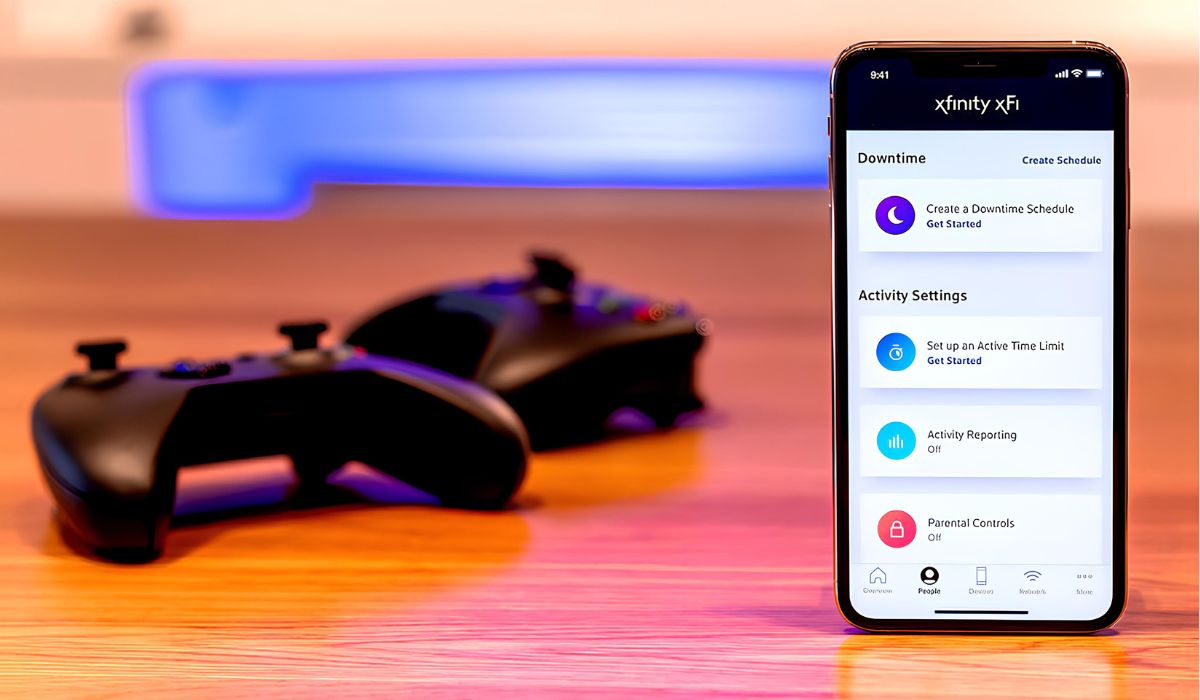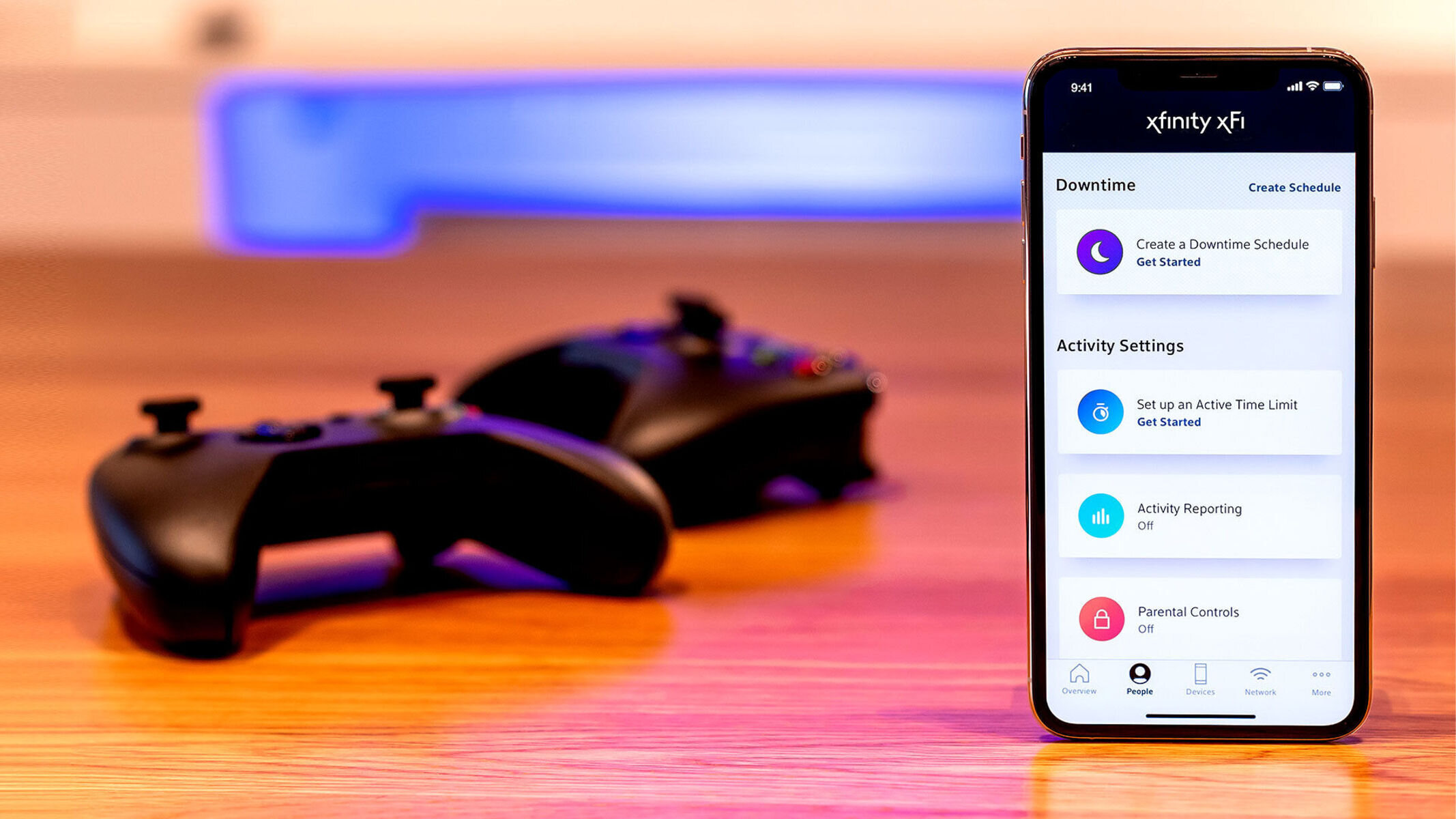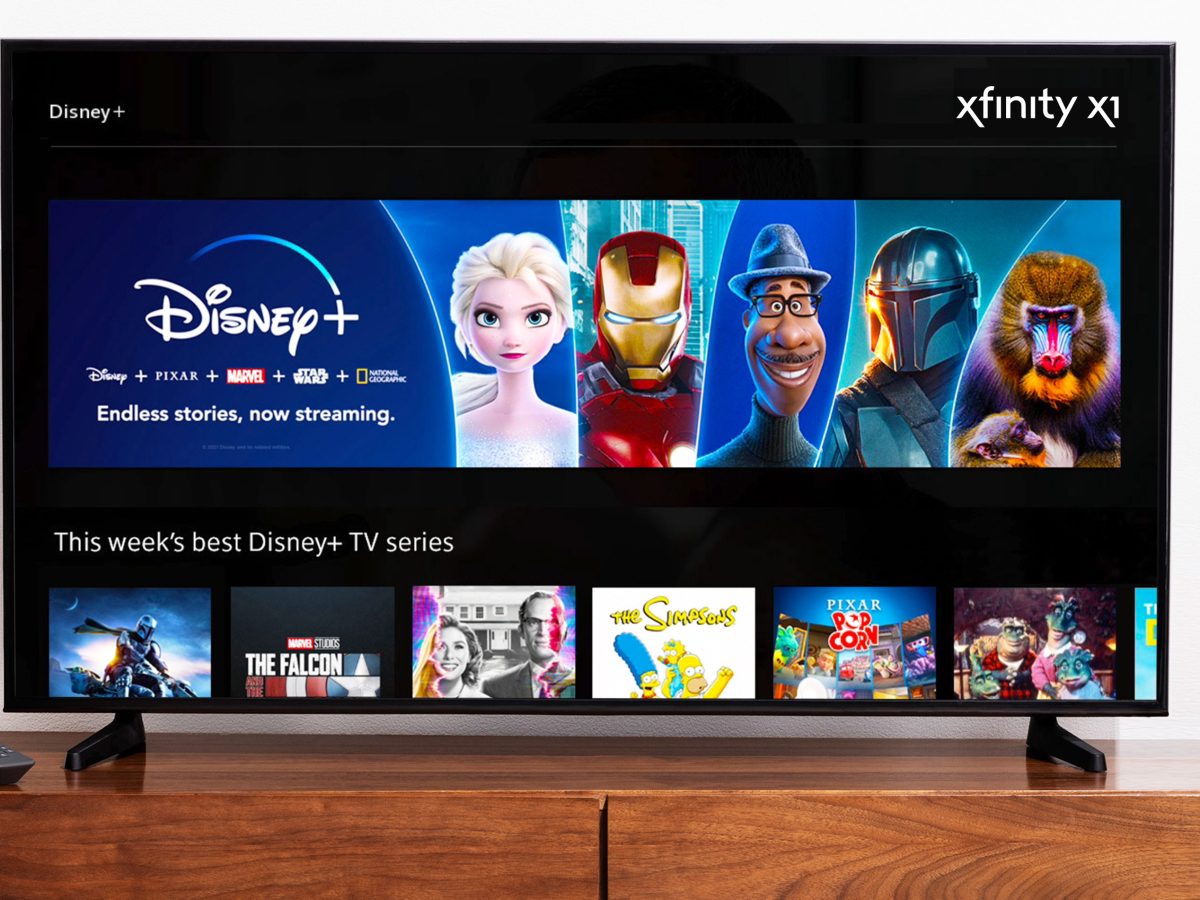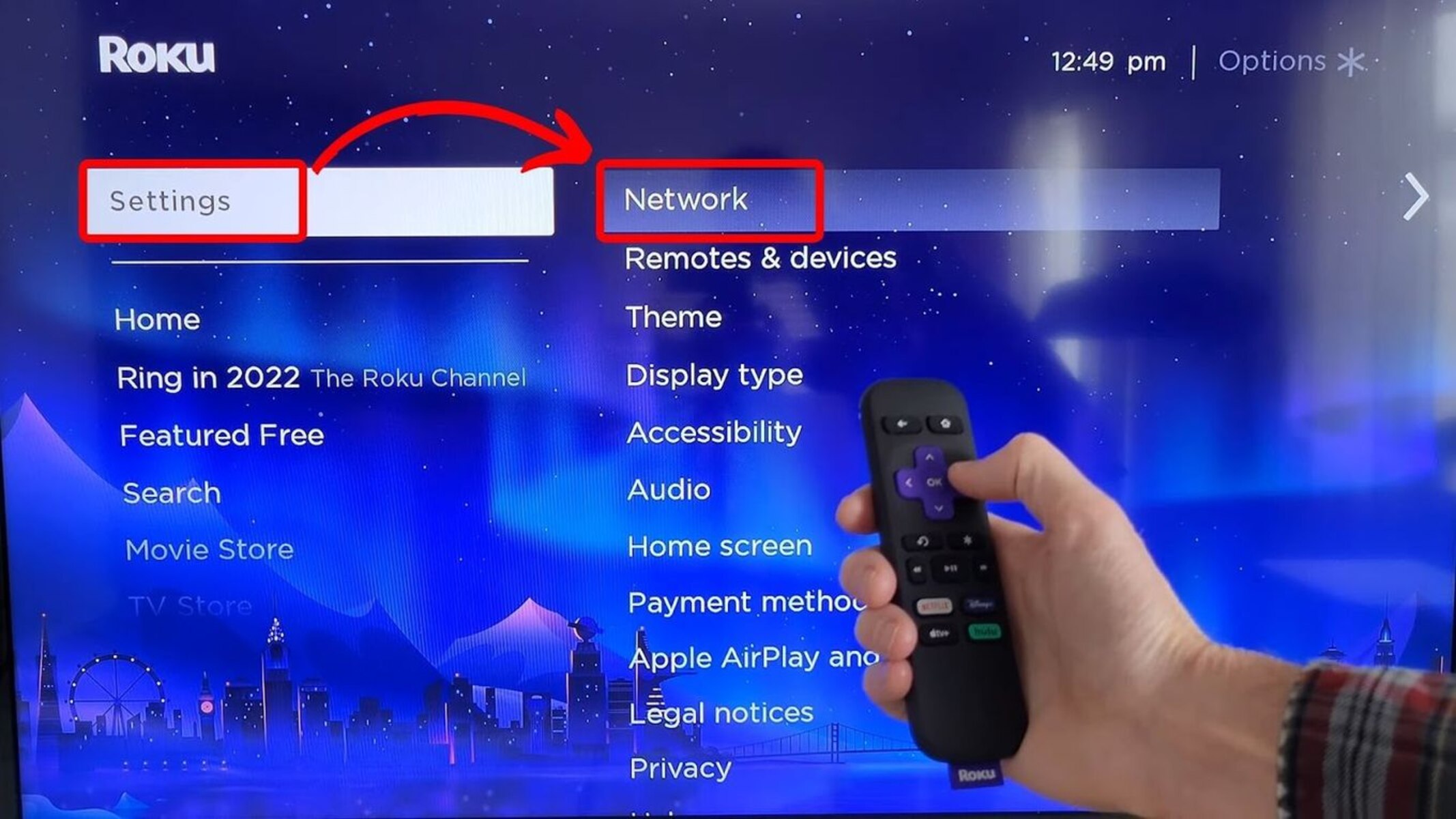Introduction
Connecting your Xbox One to an Xfinity hotspot can open up a world of gaming possibilities, allowing you to enjoy your favorite games and online features even when you're away from your home network. Xfinity hotspots are available in various public locations, making it convenient to access the internet on the go. By linking your Xbox One to an Xfinity hotspot, you can stay connected and engaged in your gaming adventures wherever you are.
In this comprehensive guide, we will walk you through the process of accessing an Xfinity hotspot and establishing a secure connection between your Xbox One and the hotspot. Additionally, we will provide troubleshooting tips to address common issues that may arise during the setup process. Whether you're at a friend's house, a hotel, or any other location with an Xfinity hotspot, you'll be equipped with the knowledge and tools to seamlessly connect your Xbox One and dive into the gaming experience.
Stay tuned as we delve into the step-by-step instructions for accessing the Xfinity hotspot, establishing a connection with your Xbox One, and overcoming potential obstacles that may hinder your gaming connectivity. Let's embark on this journey to enhance your gaming experience by leveraging the convenience and accessibility of Xfinity hotspots.
Step 1: Accessing the Xfinity Hotspot
Accessing an Xfinity hotspot is the first crucial step in connecting your Xbox One to the internet while on the go. Xfinity hotspots are available in a variety of public locations, such as shopping centers, restaurants, parks, and transportation hubs, providing convenient access to high-speed internet. Follow these steps to seamlessly gain access to an Xfinity hotspot:
-
Locate an Xfinity Hotspot: Use your mobile device or any Wi-Fi-enabled device to scan for available Xfinity hotspots in your vicinity. You can easily identify Xfinity hotspots by looking for the "xfinitywifi" network name in the list of available Wi-Fi networks.
-
Connect to the Xfinity Hotspot: Once you have identified an Xfinity hotspot, select the "xfinitywifi" network from the list of available Wi-Fi networks on your device. If prompted, enter your Xfinity username and password to authenticate and gain access to the hotspot. If you do not have an Xfinity account, you may have the option to access the hotspot as a guest by providing the required information.
-
Agree to the Terms of Service: After successfully connecting to the Xfinity hotspot, you may be prompted to review and accept the Xfinity Terms of Service. Take a moment to read through the terms and conditions, and then proceed to accept them to finalize your connection to the hotspot.
-
Confirmation of Connection: Once you have completed the previous steps, your device will be successfully connected to the Xfinity hotspot. You can verify the connection by ensuring that the Wi-Fi symbol on your device indicates a stable connection to the "xfinitywifi" network.
By following these steps, you can easily access an Xfinity hotspot and prepare to connect your Xbox One to the internet, enabling you to enjoy uninterrupted gaming experiences while away from your home network. With access to Xfinity hotspots, you can stay connected and engaged in your gaming adventures, regardless of your location.
Step 2: Connecting Xbox One to the Xfinity Hotspot
Now that you have successfully accessed the Xfinity hotspot, the next step is to connect your Xbox One to the hotspot and ensure a stable and secure internet connection for gaming. Follow these detailed instructions to seamlessly link your Xbox One to the Xfinity hotspot:
-
Access the Network Settings on Xbox One:
- Begin by turning on your Xbox One console and navigating to the "Settings" menu.
- Select "Network" from the list of options to access the network settings.
-
Choose the "Set Up wireless network" Option:
- Within the network settings, select the "Set Up wireless network" option to initiate the process of connecting to a new wireless network.
-
Select the Xfinity Hotspot Network:
- After selecting the "Set Up wireless network" option, your Xbox One will display a list of available wireless networks.
- Locate and choose the "xfinitywifi" network from the list to proceed with the connection process.
-
Enter Xfinity Hotspot Credentials (if required):
- If prompted, enter your Xfinity username and password to authenticate and connect to the Xfinity hotspot. This step is essential to establish a secure connection to the hotspot.
-
Confirm the Connection:
- Once you have entered the required credentials, your Xbox One will attempt to connect to the Xfinity hotspot.
- Verify that the connection is successful by ensuring that your Xbox One is connected to the "xfinitywifi" network.
-
Test the Connection:
- After confirming the connection, perform a quick test to ensure that your Xbox One is successfully connected to the Xfinity hotspot.
- Open a gaming application or access an online feature to verify that the internet connection is stable and suitable for gaming purposes.
By following these step-by-step instructions, you can effectively connect your Xbox One to the Xfinity hotspot, allowing you to enjoy uninterrupted gaming experiences while utilizing the convenience of Xfinity hotspots. Once your Xbox One is successfully linked to the hotspot, you can immerse yourself in a world of gaming possibilities, regardless of your location. With a secure and stable internet connection, you can fully leverage the capabilities of your Xbox One and stay connected to your gaming community while on the move.
Step 3: Troubleshooting Tips
Even with careful execution, encountering connectivity issues when connecting your Xbox One to an Xfinity hotspot is not uncommon. However, armed with troubleshooting know-how, you can swiftly resolve these issues and get back to your gaming adventures. Here are some effective troubleshooting tips to address common connectivity challenges:
-
Signal Strength Assessment:
- Begin by assessing the signal strength of the Xfinity hotspot. Weak signals can lead to intermittent connectivity or slow internet speeds. Ensure that you are within a reasonable range of the hotspot to maximize signal strength.
-
Restart Xbox One and Hotspot Device:
- Sometimes, a simple restart can work wonders. Power cycle your Xbox One console and the device providing the Xfinity hotspot. This can help resolve minor connectivity glitches and refresh the network connection.
-
Check Xfinity Hotspot Status:
- Verify the operational status of the Xfinity hotspot. Occasionally, hotspots may experience technical issues or maintenance periods, leading to temporary unavailability. Confirm that the hotspot is active and accessible.
-
Review Network Settings:
- Double-check the network settings on your Xbox One to ensure that the correct wireless network (in this case, the Xfinity hotspot) is selected. Incorrect network configurations can hinder successful connections.
-
Update Xbox One Firmware:
- Ensure that your Xbox One console's firmware is up to date. Firmware updates often include improvements to network connectivity and stability, addressing known issues that may affect wireless connections.
-
Reset Network Settings:
- If persistent connectivity issues persist, consider resetting the network settings on your Xbox One. This can clear any network configuration errors and restore the default network setup, potentially resolving the connectivity issue.
-
Contact Xfinity Customer Support:
- If all else fails, reaching out to Xfinity customer support can provide valuable assistance. They can offer insights into hotspot availability, troubleshoot network-related issues, and provide guidance on optimizing the connection for gaming purposes.
By leveraging these troubleshooting tips, you can effectively address connectivity challenges and ensure a seamless connection between your Xbox One and the Xfinity hotspot. With a proactive approach to resolving connectivity issues, you can maintain uninterrupted access to online gaming experiences, regardless of your location.
Conclusion
In conclusion, the ability to connect your Xbox One to an Xfinity hotspot opens up a world of gaming opportunities beyond the confines of your home network. By following the step-by-step guide outlined in this comprehensive article, you have gained valuable insights into accessing an Xfinity hotspot, establishing a secure connection with your Xbox One, and troubleshooting potential connectivity issues. This newfound knowledge empowers you to seamlessly transition between different locations while staying connected to your gaming community and enjoying uninterrupted gameplay experiences.
Accessing an Xfinity hotspot is the initial gateway to gaming freedom on the go. By locating and connecting to an Xfinity hotspot, you can tap into high-speed internet access in public spaces, ensuring that your gaming adventures remain uninterrupted. The process of accessing an Xfinity hotspot involves identifying the network, authenticating your access, and agreeing to the terms of service, ultimately culminating in a stable connection that lays the foundation for connecting your Xbox One.
Connecting your Xbox One to the Xfinity hotspot involves navigating the network settings on your console, choosing the Xfinity hotspot network, and confirming the connection to ensure a seamless gaming experience. With clear instructions and the necessary steps at your disposal, you can effortlessly link your Xbox One to the Xfinity hotspot, enabling you to access online features, multiplayer gaming, and digital content while away from your primary internet connection.
In the event of connectivity challenges, the troubleshooting tips provided in this guide equip you with the tools to swiftly address potential issues. Whether it's assessing signal strength, restarting devices, reviewing network settings, or seeking assistance from Xfinity customer support, you have a comprehensive toolkit to troubleshoot and resolve connectivity obstacles, ensuring that your gaming experiences remain uninterrupted and enjoyable.
In essence, the ability to connect your Xbox One to an Xfinity hotspot transcends geographical limitations, allowing you to immerse yourself in gaming adventures wherever an Xfinity hotspot is available. With the knowledge and insights gained from this guide, you are well-prepared to harness the convenience and accessibility of Xfinity hotspots, ensuring that your gaming experiences remain seamless, engaging, and connected, regardless of your physical location.