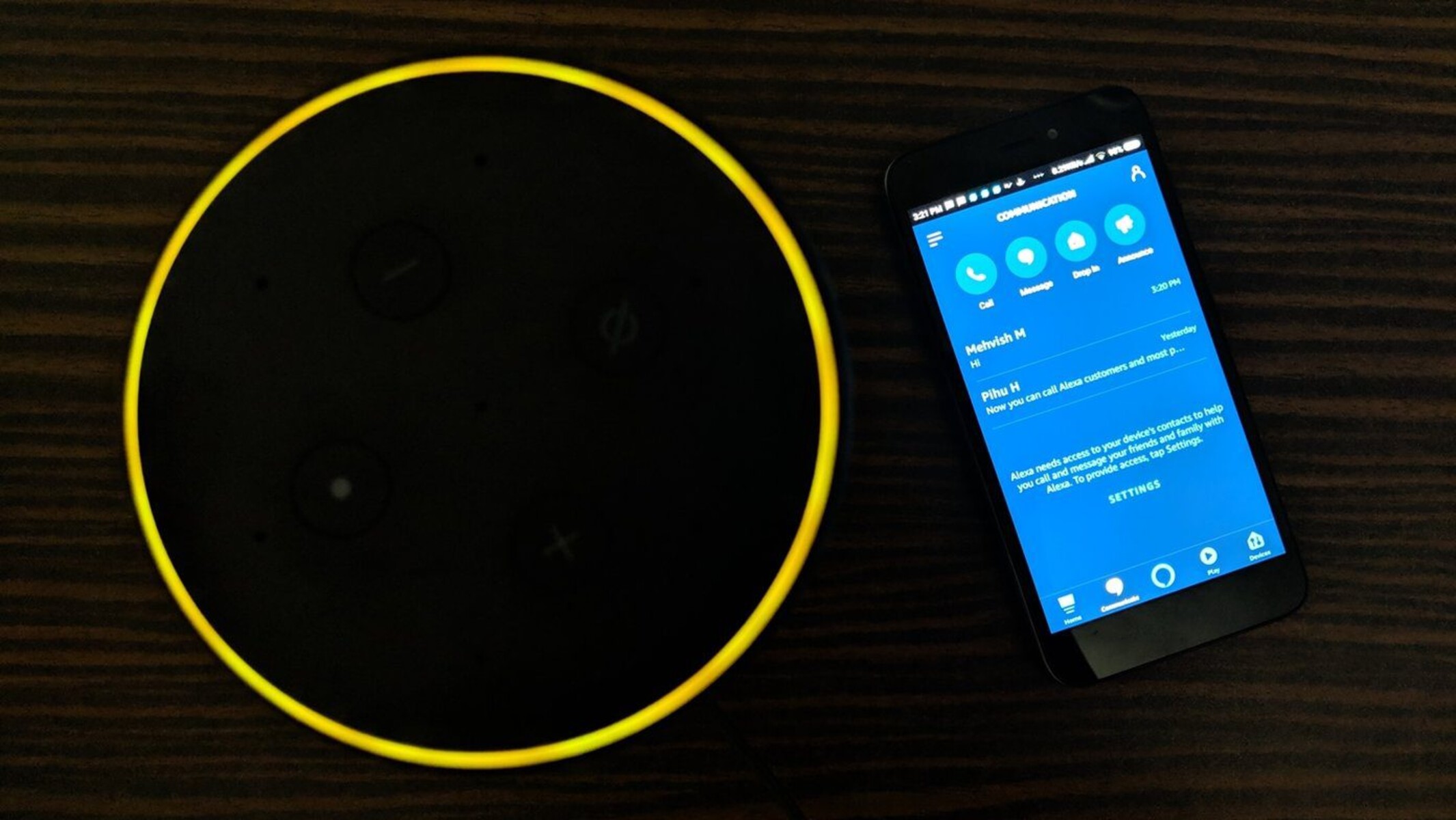Introduction
Setting up your Alexa device to connect to a mobile hotspot can be a game-changer, especially if you find yourself in a situation where traditional Wi-Fi isn't available. Whether you're on a road trip, camping in the great outdoors, or experiencing an unexpected internet outage, having the ability to link your Alexa to a hotspot ensures that you can still enjoy the convenience and entertainment that Alexa offers.
In this guide, we'll walk you through the process of connecting your Alexa device to a mobile hotspot. By following these steps, you'll be able to seamlessly integrate your Alexa into your hotspot network, allowing you to continue using its features and capabilities regardless of your location.
Now, let's dive into the details of how to enable the hotspot on your mobile device and connect your Alexa device to it. With this setup, you can enjoy the full functionality of your Alexa, from playing music and setting reminders to controlling smart home devices, all while being untethered from traditional Wi-Fi networks.
Step 1: Enable Hotspot on Your Mobile Device
Enabling the hotspot feature on your mobile device is the crucial first step in connecting your Alexa to a mobile hotspot. This process allows your mobile device to act as a Wi-Fi access point, providing internet connectivity to other devices, such as your Alexa.
-
Accessing Hotspot Settings: Begin by unlocking your mobile device and navigating to the settings menu. Depending on your device's operating system, you can typically find the hotspot settings under the "Network & Internet" or "Connections" section. Look for the "Hotspot" or "Tethering & Portable Hotspot" option.
-
Enabling Hotspot: Once you've located the hotspot settings, you'll have the option to enable the hotspot feature. Upon activation, your mobile device will start broadcasting a Wi-Fi network that other devices can connect to. You may also have the ability to set a custom network name (SSID) and password for your hotspot, ensuring a secure connection for your Alexa device.
-
Configuring Hotspot Security: It's essential to prioritize the security of your hotspot network. Most mobile devices offer various security options, such as WPA2 encryption, to protect your hotspot from unauthorized access. Select the appropriate security protocol and set a strong password to safeguard your hotspot network.
-
Activating the Hotspot: After configuring the hotspot settings, activate the hotspot feature on your mobile device. Once activated, your device will begin broadcasting the Wi-Fi network, allowing other devices, including your Alexa, to connect to it.
By following these steps, you'll successfully enable the hotspot feature on your mobile device, creating a dedicated Wi-Fi network that your Alexa device can utilize for internet connectivity. With the hotspot enabled, you're now ready to proceed to the next step of connecting your Alexa device to the hotspot network.
Remember, the ability to enable a hotspot varies depending on your mobile device's make and model, as well as your cellular plan. Ensure that your mobile plan includes hotspot functionality and that you are aware of any additional charges or limitations associated with using your device as a hotspot.
Next, we'll delve into the process of connecting your Alexa device to the hotspot network, allowing you to fully harness the capabilities of your Alexa without traditional Wi-Fi.
Step 2: Connect Alexa to the Hotspot
Now that you have successfully enabled the hotspot on your mobile device, it's time to connect your Alexa device to the newly created hotspot network. This process involves configuring your Alexa to recognize and utilize the hotspot's Wi-Fi signal for internet connectivity. Follow the steps below to seamlessly link your Alexa to the hotspot network:
-
Activate Alexa Setup Mode: Begin by placing your Alexa device in setup mode. If you're using an Amazon Echo device, press and hold the action button until the light ring turns orange. This indicates that your Alexa device is in setup mode and ready to be configured with a new Wi-Fi network.
-
Access Alexa App: Open the Alexa app on your mobile device and navigate to the settings menu. Select the option to add a new device, then choose the specific Alexa device that you want to connect to the hotspot.
-
Choose Hotspot Network: When prompted to select a Wi-Fi network for your Alexa device, look for the hotspot network that you enabled on your mobile device. The network name (SSID) and password you set for the hotspot should be visible in the list of available networks.
-
Enter Hotspot Password: Select the hotspot network from the list and enter the password you configured for the hotspot. This step establishes the connection between your Alexa device and the hotspot, allowing it to access the internet through the mobile device's hotspot network.
-
Wait for Confirmation: After entering the hotspot password, wait for your Alexa device to establish a connection with the hotspot network. Once connected, the Alexa app will confirm the successful setup, indicating that your Alexa device is now linked to the hotspot and ready to use.
By following these steps, you'll effectively connect your Alexa device to the mobile hotspot, enabling it to access the internet without relying on traditional Wi-Fi networks. This setup provides flexibility and convenience, allowing you to use your Alexa device in various locations where a mobile hotspot is available.
With your Alexa device successfully connected to the hotspot network, you can now proceed to the final step of completing the setup process, ensuring that your Alexa is fully operational and ready to fulfill your commands and requests.
Step 3: Complete the Setup Process
Now that your Alexa device is connected to the mobile hotspot, it's essential to ensure that the setup process is fully completed, allowing you to seamlessly integrate your Alexa into the hotspot network and begin using its features without any limitations.
-
Verify Connectivity: After connecting your Alexa to the hotspot, ensure that it has successfully established a stable internet connection. You can do this by asking Alexa to perform a simple task, such as providing a weather update or playing a brief music sample. Verifying connectivity ensures that your Alexa device can access the internet through the hotspot network.
-
Test Functionality: Once connectivity is confirmed, test the functionality of your Alexa device by issuing various voice commands. Ask Alexa to perform tasks such as setting reminders, playing music, providing news updates, or controlling smart home devices if applicable. Testing the functionality ensures that your Alexa device is fully operational and responsive within the hotspot network environment.
-
Optimize Placement: Consider the placement of your Alexa device within the vicinity of the mobile hotspot. Ensure that the device is positioned in a location where it can maintain a strong and consistent Wi-Fi signal from the hotspot. Optimizing the placement of your Alexa device contributes to a reliable and uninterrupted user experience.
-
Explore Skills and Features: Take the opportunity to explore the wide range of skills and features available on your Alexa device. From interactive games and educational tools to productivity-enhancing skills, Alexa offers a diverse array of capabilities. By familiarizing yourself with the available skills and features, you can maximize the utility of your Alexa device within the hotspot network environment.
-
Stay Informed: Stay informed about any data usage limitations or charges associated with using your mobile device's hotspot. Depending on your cellular plan, there may be restrictions on hotspot usage or additional fees for exceeding data allowances. Remaining aware of these considerations ensures that you can enjoy the benefits of using your Alexa device with the hotspot while managing data usage responsibly.
By completing these steps, you can ensure that your Alexa device is fully integrated into the mobile hotspot network, allowing you to leverage its capabilities and features without reliance on traditional Wi-Fi networks. With a seamless setup process, your Alexa device becomes a versatile and reliable companion, ready to assist you in various scenarios where a mobile hotspot provides internet connectivity.
Conclusion
In conclusion, connecting your Alexa device to a mobile hotspot opens up a world of possibilities, allowing you to enjoy the convenience and functionality of Alexa in diverse environments where traditional Wi-Fi may not be available. By following the step-by-step process outlined in this guide, you can seamlessly integrate your Alexa into a mobile hotspot network, ensuring uninterrupted access to its wide array of features and capabilities.
The ability to enable a hotspot on your mobile device and connect your Alexa device to it empowers you to harness the full potential of Alexa, whether you're on the go, traveling, or experiencing temporary internet outages. This flexibility is particularly valuable for individuals who rely on Alexa for various tasks, such as managing smart home devices, accessing information, setting reminders, or simply enjoying entertainment through music and audio content.
Furthermore, the process of enabling a mobile hotspot and connecting your Alexa device to it is relatively straightforward, requiring minimal technical expertise. With the right guidance, you can quickly establish a reliable internet connection for your Alexa, enhancing its utility and ensuring that it remains an integral part of your daily routines, regardless of your location.
As you venture into the realm of using your Alexa device with a mobile hotspot, it's essential to remain mindful of data usage considerations and any associated charges or limitations imposed by your cellular plan. By staying informed about these factors, you can make informed decisions about utilizing your Alexa device within a hotspot environment while managing data usage responsibly.
Ultimately, the ability to connect your Alexa device to a mobile hotspot represents a significant leap in enhancing its portability and adaptability. Whether you're embarking on outdoor adventures, traveling, or simply seeking a reliable backup internet solution, the integration of Alexa with a mobile hotspot ensures that you can continue to benefit from its capabilities without being tethered to traditional Wi-Fi networks.
By embracing this setup, you unlock a new level of freedom and convenience, enabling Alexa to seamlessly accompany you wherever you go, ready to assist and entertain you with its wide range of skills and functionalities. With the connection established, your Alexa device becomes a versatile companion, enriching your experiences and simplifying tasks in diverse settings, all powered by the flexibility of a mobile hotspot.