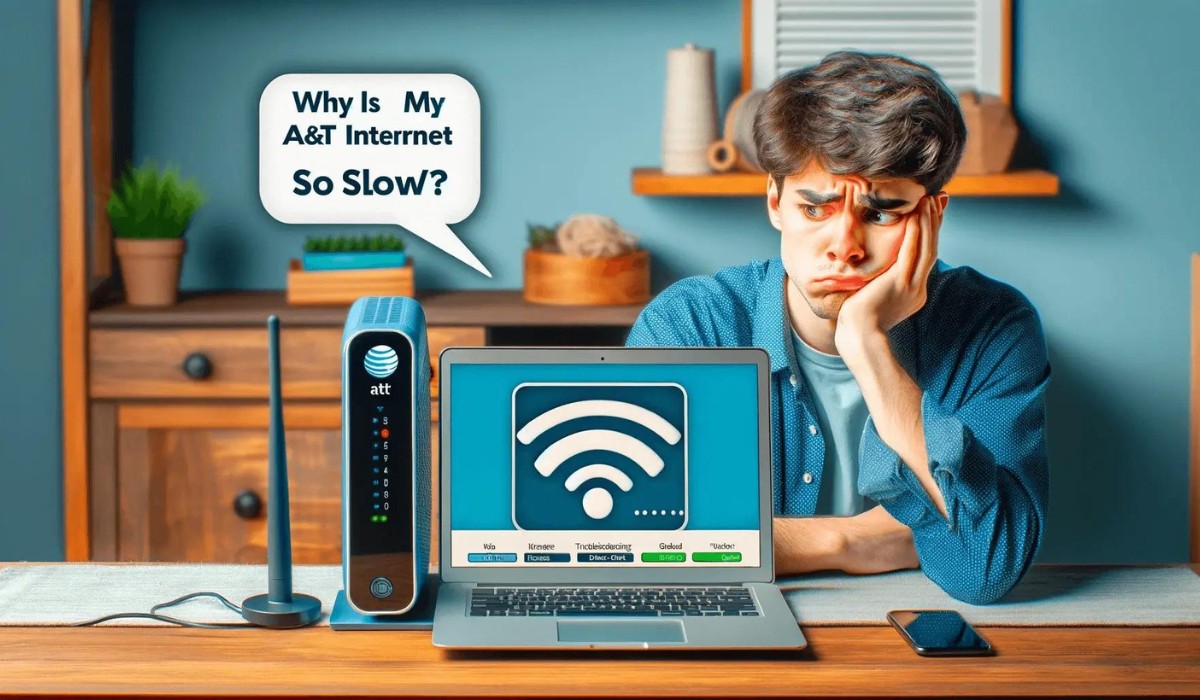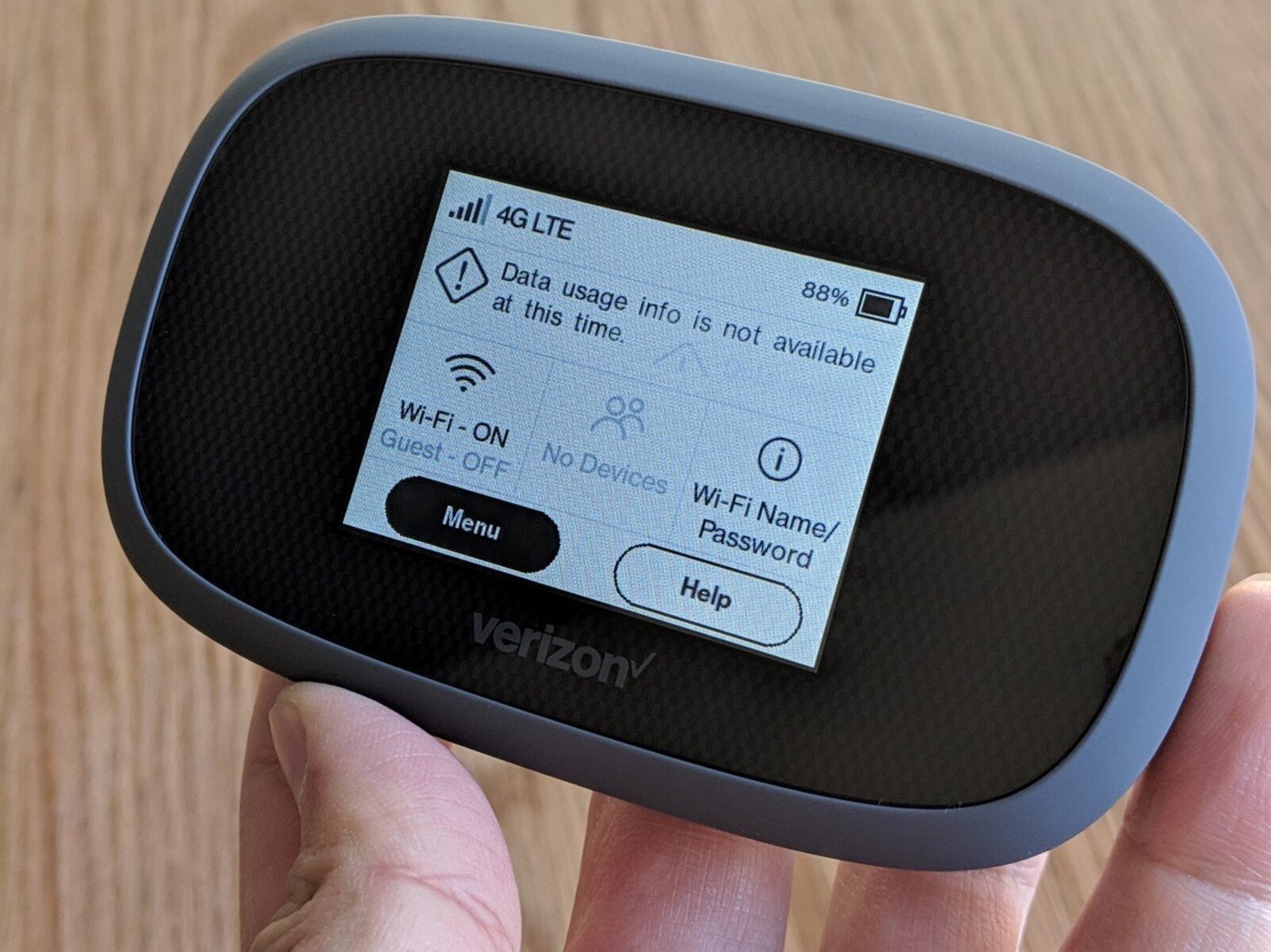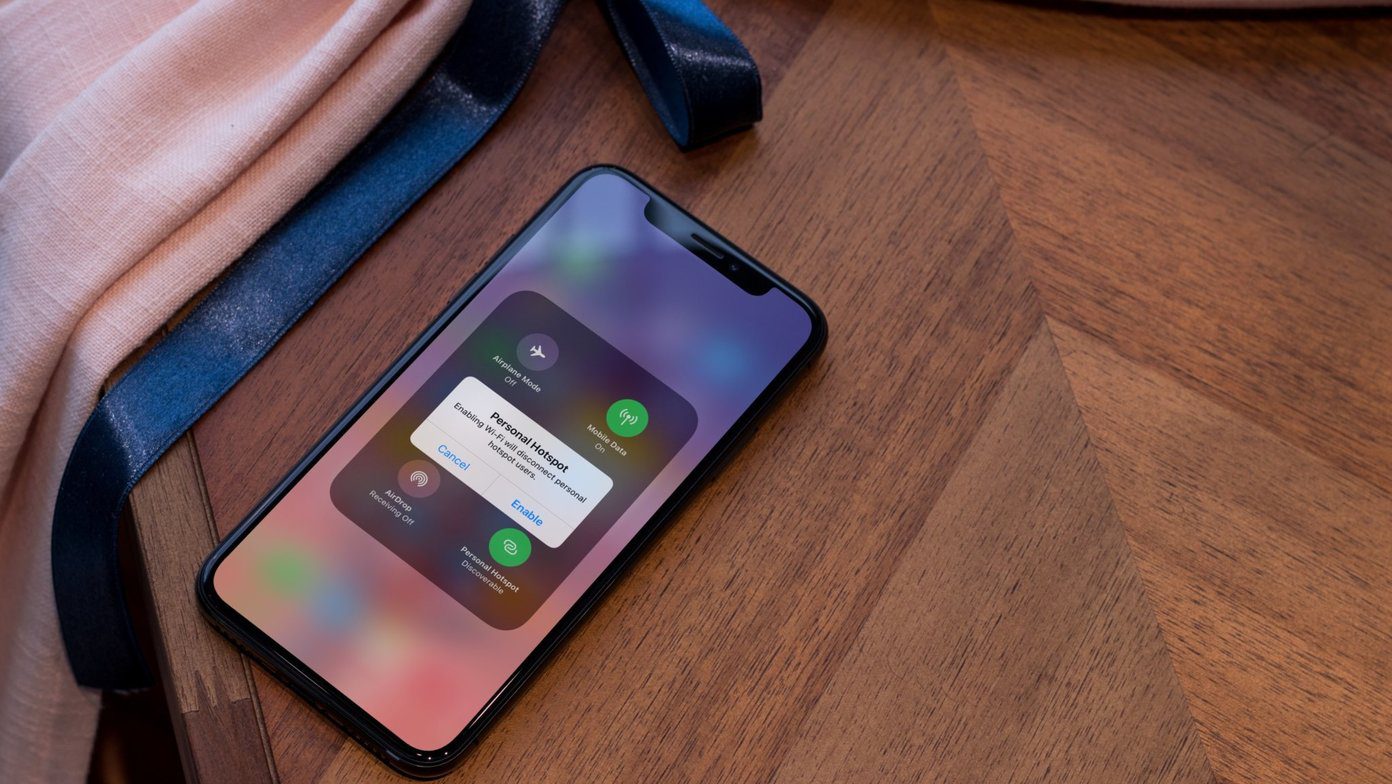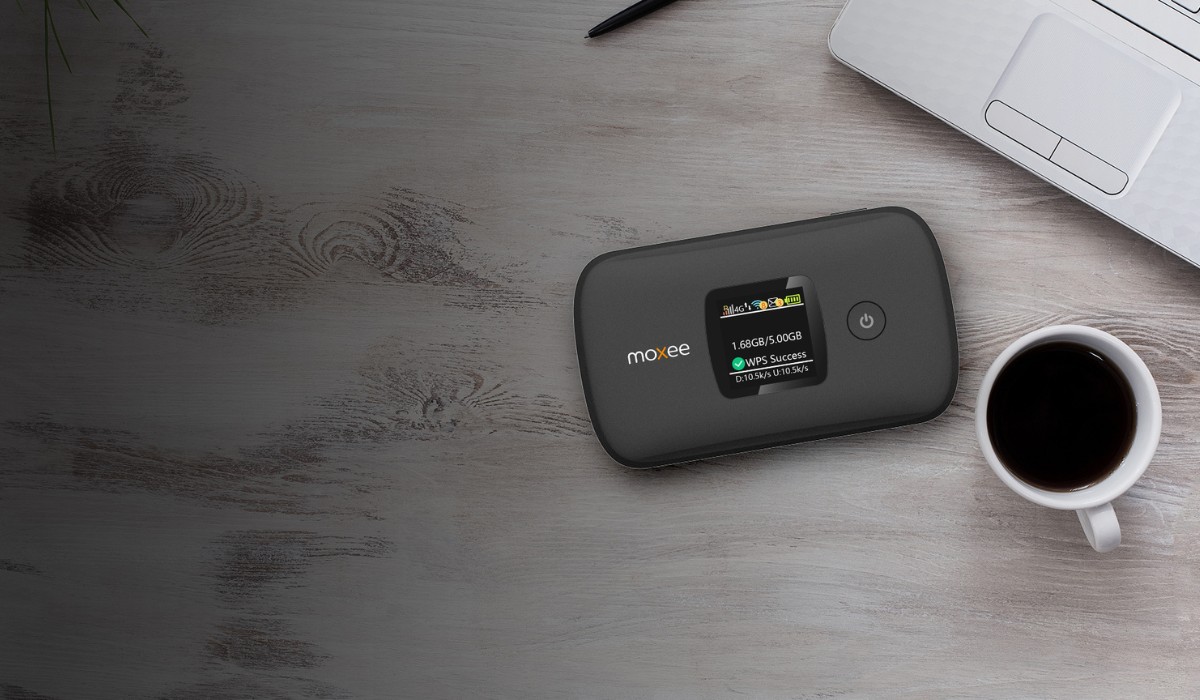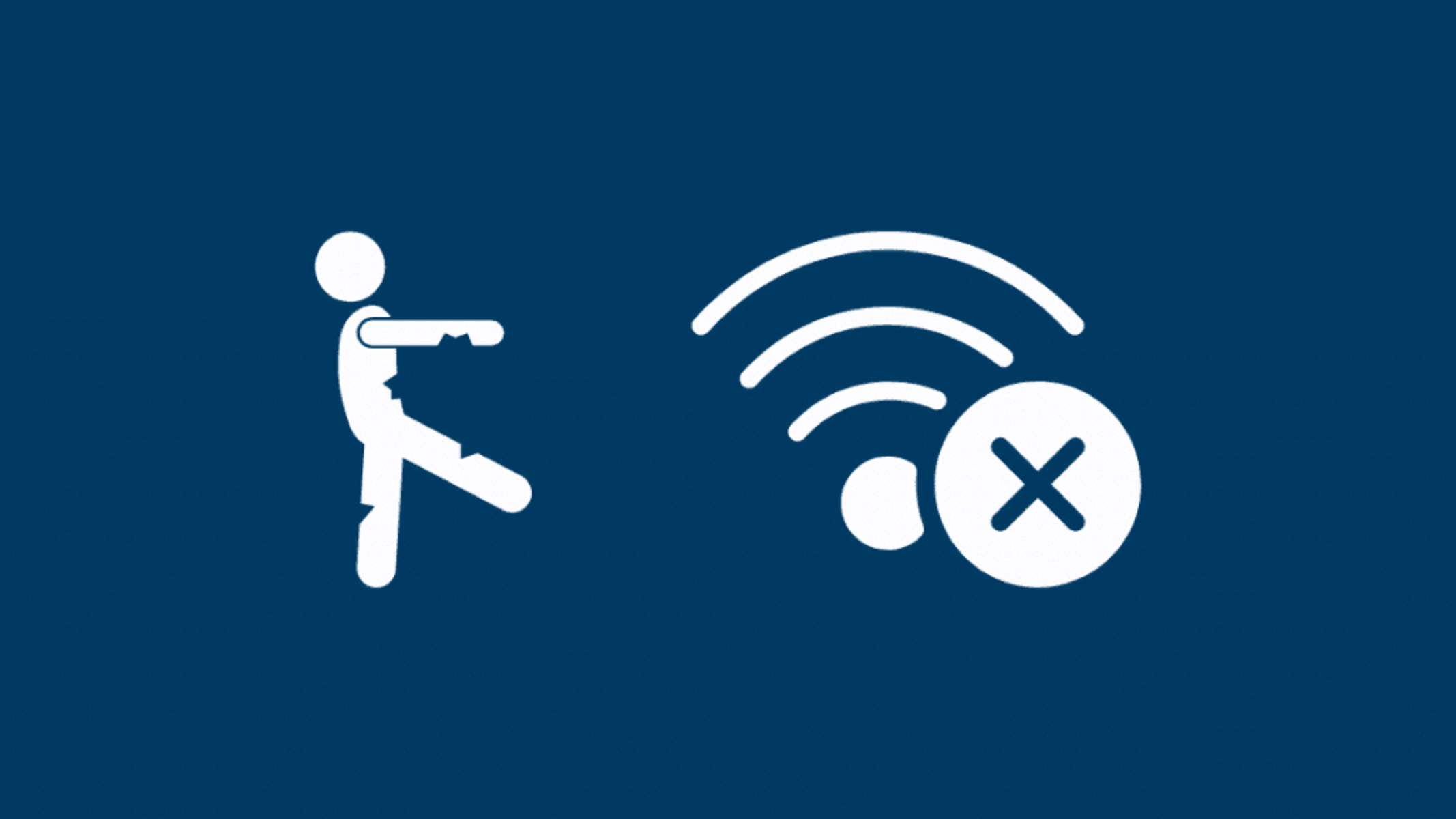Introduction
Dealing with a slow AT&T hotspot can be frustrating, especially when you rely on it for seamless connectivity. Whether you use it for work, entertainment, or staying connected while on the go, a sluggish hotspot can hinder your productivity and overall experience. However, before giving in to exasperation, it's essential to understand that there are several troubleshooting steps you can take to address this issue.
In this comprehensive guide, we will delve into practical solutions to alleviate the sluggish performance of your AT&T hotspot. From checking the signal strength to updating the device firmware and addressing network congestion, we will explore each step in detail. By following these troubleshooting methods, you can potentially enhance the speed and reliability of your AT&T hotspot, ensuring a smoother and more enjoyable online experience.
So, if you've been grappling with a sluggish AT&T hotspot, fret not. With the right approach and a bit of technical know-how, you can overcome these challenges and optimize the performance of your hotspot device. Let's dive into the troubleshooting process and get your AT&T hotspot back up to speed!
Check Signal Strength
The first step in addressing a slow AT&T hotspot is to assess the signal strength. The signal strength directly impacts the performance of your hotspot, influencing the speed and stability of your connection. Here's how you can effectively check the signal strength and take appropriate measures to optimize it:
-
Location Assessment: Start by evaluating the physical location of your AT&T hotspot. Ensure that it's placed in an area with minimal obstructions and interference. Ideally, positioning the hotspot near a window or in an open space can enhance signal reception.
-
Signal Bars: On your device, look for the signal bars indicator. This visual representation provides a quick glimpse of the signal strength. The more bars displayed, the stronger the signal. If you notice a low number of bars or fluctuating signal strength, it's an indication that the hotspot may be struggling to maintain a stable connection.
-
Signal Testing Apps: Utilize signal testing applications available on smartphones or computers to conduct a more comprehensive assessment of the signal strength. These apps provide detailed insights into signal quality, including metrics such as signal-to-noise ratio and signal strength in dBm.
-
External Antennas: Consider using external antennas to boost the signal reception of your AT&T hotspot. These antennas can significantly improve signal strength, especially in areas with weak cellular coverage.
-
Network Extenders: If you frequently use your hotspot in a specific location, investing in a network extender can amplify the cellular signal, leading to improved performance and reliability.
By thoroughly evaluating the signal strength and implementing the aforementioned strategies, you can effectively enhance the performance of your AT&T hotspot. A strong and stable signal lays the foundation for a seamless and efficient connectivity experience, ensuring that you can make the most of your hotspot device without being hindered by sluggish speeds or connectivity issues.
Reset Hotspot Device
Resetting your AT&T hotspot device can serve as a fundamental troubleshooting step to address performance issues and restore optimal functionality. This process involves clearing any temporary glitches or configuration errors that may be impeding the device's performance. Here's a detailed overview of how to effectively reset your hotspot device and the potential benefits it can yield:
Soft Reset
A soft reset, also known as a restart, involves powering off the device and then turning it back on. This simple yet effective procedure can resolve minor software hiccups and refresh the device's operation. To perform a soft reset on your AT&T hotspot, follow these steps:
- Locate the power button on your hotspot device.
- Press and hold the power button until a prompt to power off the device appears on the screen.
- Select the option to power off the device and wait for it to completely shut down.
- Once the device is powered off, press the power button again to turn it back on.
Hard Reset
In more persistent cases of performance issues, a hard reset may be necessary to restore the device to its factory settings. It's important to note that a hard reset will erase all personalized settings and configurations, returning the device to its original state. Before proceeding with a hard reset, consider backing up any important data or configurations. To perform a hard reset on your AT&T hotspot, follow these steps:
- Locate the reset button or pinhole on the hotspot device.
- Insert a paperclip or a similar tool into the reset button or pinhole and press and hold it for a few seconds.
- While holding the reset button, observe the device's indicators or screen for confirmation that the reset process has commenced.
- Release the reset button once the reset process begins, and allow the device to complete the reset.
Potential Benefits
Resetting your AT&T hotspot device can yield several potential benefits, including:
- Resolution of software glitches or freezes that may be impacting performance.
- Clearing of temporary cache or memory issues that could be affecting connectivity and speed.
- Restoring the device to its default state, potentially eliminating any conflicting configurations or settings.
By incorporating the process of resetting your AT&T hotspot device into your troubleshooting routine, you can effectively address performance issues and restore the device to a stable and optimal state. Whether through a soft reset to address minor issues or a hard reset to tackle persistent challenges, this proactive approach can significantly contribute to the overall reliability and functionality of your hotspot device.
Update Hotspot Firmware
Ensuring that your AT&T hotspot's firmware is up to date is a crucial aspect of maintaining optimal performance and addressing potential issues. Firmware serves as the underlying software that governs the operations and functionalities of the hotspot device, encompassing essential components such as drivers, protocols, and security features. By regularly updating the firmware, you can leverage improvements in performance, security enhancements, and bug fixes provided by the manufacturer.
The process of updating the hotspot firmware typically involves accessing the device's settings or management interface to check for available updates and initiate the installation. Here's a detailed overview of the steps involved in updating the hotspot firmware and the potential benefits it can yield:
Checking for Updates
Begin by accessing the settings or management interface of your AT&T hotspot device. Look for the option related to firmware or software updates, which may be located under the device settings or system information section. Upon locating the update section, initiate a check for available firmware updates. The device will then communicate with the manufacturer's servers to determine if any updates are available for installation.
Initiating the Update
If a firmware update is detected, follow the on-screen prompts to initiate the installation process. Depending on the device model, the update may be automatically downloaded and installed, or it may require manual confirmation to proceed with the update. It's crucial to ensure that the device remains powered and connected to a stable network throughout the update process to prevent any interruptions that could potentially disrupt the installation.
Potential Benefits
Updating the hotspot firmware can yield several significant benefits, including:
-
Performance Enhancements: Firmware updates often include optimizations and improvements that can enhance the overall performance of the hotspot, leading to faster speeds and more reliable connectivity.
-
Security Patches: Manufacturers frequently release firmware updates to address security vulnerabilities and bolster the device's defenses against potential threats. By staying up to date with firmware updates, you can ensure that your hotspot remains protected against emerging security risks.
-
Bug Fixes: Firmware updates may include fixes for known issues or bugs that could be impacting the device's functionality. By applying these updates, you can mitigate potential performance issues and ensure a smoother user experience.
By incorporating the practice of regularly updating the hotspot firmware into your maintenance routine, you can proactively optimize the performance, security, and reliability of your AT&T hotspot. This proactive approach not only safeguards against potential issues but also ensures that you can make the most of your hotspot device's capabilities, delivering a seamless and efficient connectivity experience.
Check for Network Congestion
Network congestion can significantly impact the performance of your AT&T hotspot, leading to reduced speeds and intermittent connectivity issues. Identifying and addressing network congestion is crucial in optimizing the overall functionality of your hotspot device. Here's a detailed exploration of how to check for network congestion and mitigate its effects:
Assessing Peak Usage Times
Begin by observing and analyzing the times when you experience sluggish hotspot performance. Peak usage times, such as evenings or weekends, often coincide with increased network activity, potentially leading to congestion. By identifying these patterns, you can gain valuable insights into the factors contributing to network congestion.
Network Speed Testing
Utilize online speed testing tools to assess the actual speed of your hotspot connection during different times of the day. Conduct multiple speed tests at various intervals to establish a comprehensive overview of your network performance. Comparing the results obtained during peak and off-peak hours can reveal fluctuations in speed, indicating potential network congestion issues.
Utilizing Network Monitoring Tools
Explore the use of network monitoring applications or tools to analyze the traffic and bandwidth utilization on your hotspot network. These tools provide detailed insights into the volume of data being transmitted, the distribution of traffic across different devices, and potential congestion points within the network infrastructure. By identifying areas of congestion, you can take targeted measures to alleviate the strain on the network.
Implementing Quality of Service (QoS) Settings
If your AT&T hotspot device supports Quality of Service (QoS) settings, consider configuring these parameters to prioritize specific types of network traffic. QoS settings enable you to allocate bandwidth based on priority, ensuring that essential applications or services receive adequate resources, even during periods of network congestion. By effectively managing bandwidth allocation, you can mitigate the impact of congestion on critical activities such as video conferencing or file transfers.
Seeking Alternative Network Options
In scenarios where persistent network congestion significantly impedes your hotspot's performance, consider exploring alternative network options. This may involve leveraging different cellular networks available in your area, utilizing Wi-Fi networks as an alternative connectivity solution, or investing in a dual-SIM hotspot device to seamlessly switch between different network providers based on performance and availability.
By diligently checking for network congestion and implementing targeted strategies to mitigate its effects, you can effectively optimize the performance and reliability of your AT&T hotspot. Understanding the dynamics of network congestion and taking proactive measures to address it empowers you to enjoy a seamless and efficient connectivity experience, free from the constraints imposed by network-related limitations.
Contact AT&T Customer Support
If despite following the troubleshooting steps, your AT&T hotspot continues to exhibit sluggish performance, reaching out to AT&T's customer support can provide valuable assistance in resolving the issue. AT&T's dedicated support team comprises knowledgeable professionals equipped to address a wide range of technical concerns and provide personalized guidance tailored to your specific situation.
When initiating contact with AT&T customer support, it's beneficial to have relevant details readily available, such as the model of your hotspot device, any error messages encountered, and a comprehensive overview of the troubleshooting steps you've already undertaken. This information can facilitate a more efficient and targeted support experience, enabling the customer service representative to better understand the nature of the issue and expedite the resolution process.
AT&T offers multiple channels through which you can engage with their customer support team, including phone support, live chat, and online support ticket submission. The phone support option allows for direct interaction with a representative, facilitating real-time troubleshooting and guidance. Live chat support offers a convenient and responsive platform for engaging with support personnel, enabling you to address concerns and seek assistance in a streamlined manner. Additionally, the online support ticket submission method provides a structured platform for detailing the specific issues you're encountering, allowing the support team to systematically address and resolve the concerns raised.
When engaging with AT&T customer support, it's essential to maintain a proactive and open dialogue, clearly articulating the challenges you're facing with your AT&T hotspot. By effectively communicating your experiences and the steps you've taken to troubleshoot the issue, you empower the support team to provide targeted and effective assistance, ultimately leading to a resolution that aligns with your expectations.
AT&T's customer support team is committed to ensuring a positive and satisfactory experience for their users, and by leveraging their expertise and resources, you can navigate through technical challenges with confidence. Whether it's addressing hardware-related issues, network connectivity concerns, or software optimizations, AT&T's customer support is poised to provide the necessary guidance and assistance to enhance the performance and functionality of your AT&T hotspot.
By leveraging the expertise and resources offered by AT&T's customer support, you can navigate through technical challenges with confidence, ultimately optimizing the performance and functionality of your AT&T hotspot.