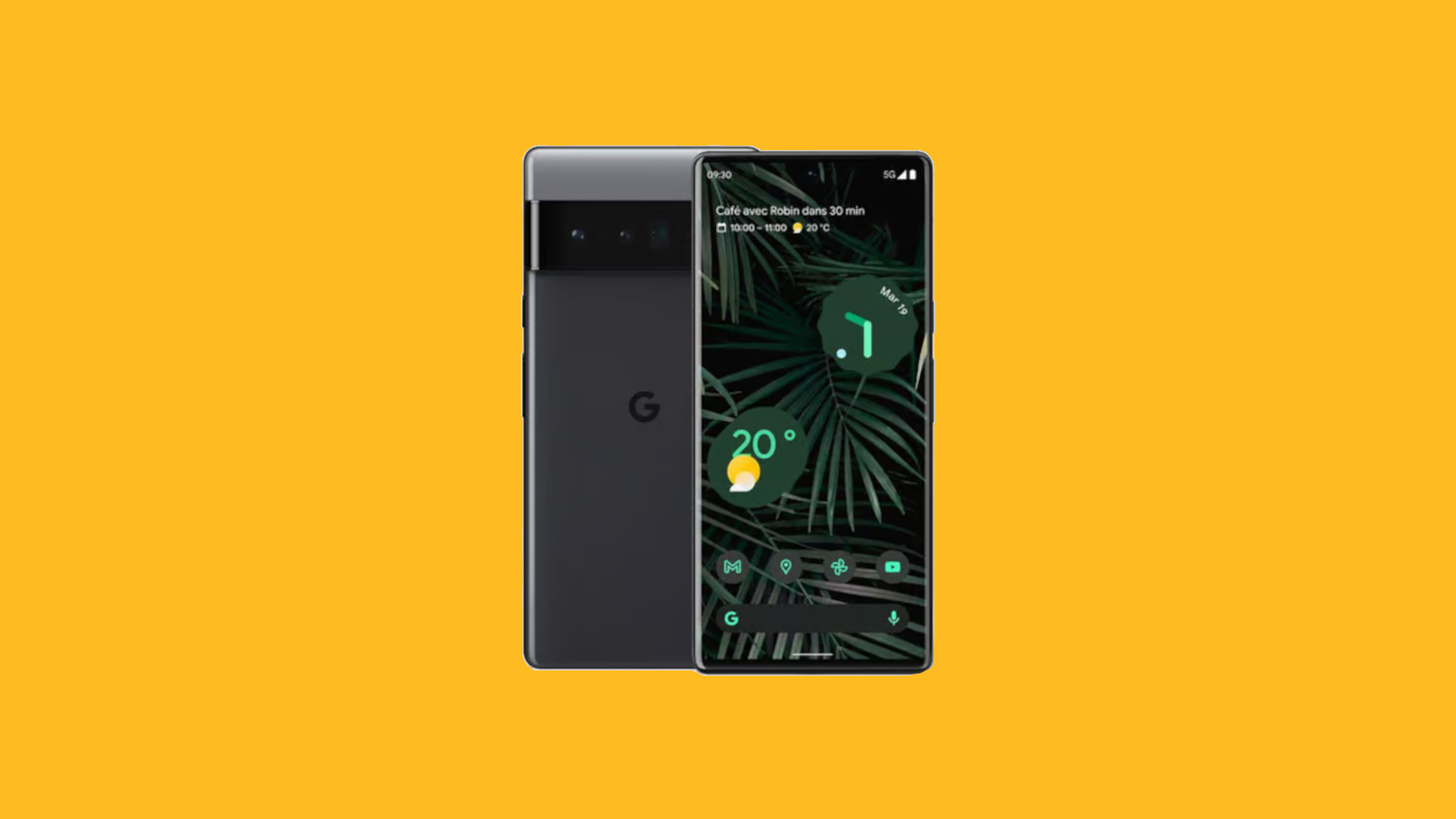What is a Hotspot?
A hotspot is a feature that allows you to share your mobile data connection with other devices, such as laptops, tablets, or other smartphones. It essentially turns your phone into a portable Wi-Fi router, enabling you to connect multiple devices to the internet using your cellular data connection.
When you activate the hotspot feature on your phone, it creates a Wi-Fi network that other devices can connect to. This is incredibly useful when you are in a location where Wi-Fi is not available, or the existing network is unreliable. With a hotspot, you can ensure that your other devices stay connected to the internet, regardless of your physical location.
Hotspots have become increasingly popular due to the growing reliance on mobile devices for work, entertainment, and communication. Whether you need to access work emails on your laptop, stream a movie on your tablet, or simply browse the web on a larger screen, a hotspot provides the flexibility to stay connected wherever you go.
The ability to create a hotspot from your smartphone can be a game-changer, especially for individuals who are constantly on the move or need a reliable internet connection while traveling. It offers a convenient solution for staying connected without having to rely on public Wi-Fi networks, which may not always be secure or readily available.
In essence, a hotspot empowers you to extend your phone's internet connectivity to other devices, providing a seamless and reliable online experience no matter where you are. Whether you're at a coffee shop, on a road trip, or simply working from a remote location, having a hotspot at your disposal ensures that you can stay connected and productive.
In the next section, we'll explore whether Cricket Phone supports the hotspot feature and how you can add it to your device.
Does Cricket Phone Support Hotspot?
Yes, Cricket Phone does support the hotspot feature, allowing users to share their mobile data connection with other devices. This functionality is particularly valuable for individuals who rely on multiple devices for work, entertainment, or communication. By enabling the hotspot feature on their Cricket Phone, users can create a portable Wi-Fi network that enables seamless connectivity for laptops, tablets, and other smartphones.
Cricket Phone, a subsidiary of AT&T, offers a range of plans that include the ability to use the hotspot feature. Depending on the specific plan and device, users can activate the hotspot functionality and begin sharing their cellular data connection with other devices. It's important to note that the availability of the hotspot feature may vary based on the user's plan and the type of Cricket Phone they are using.
The hotspot feature on Cricket Phone allows users to connect multiple devices to the internet, providing flexibility and convenience, especially in situations where traditional Wi-Fi networks are unavailable or unreliable. Whether users need to access work-related applications on their laptop, stream media on a tablet, or simply browse the web on a larger screen, the hotspot feature empowers them to stay connected on the go.
It's worth mentioning that while Cricket Phone supports the hotspot feature, users should be mindful of their data usage, particularly if they are on a limited data plan. Sharing a cellular data connection through the hotspot feature can consume data at a faster rate, especially when multiple devices are connected simultaneously. Therefore, it's important for users to be aware of their data limits and usage patterns when utilizing the hotspot feature on their Cricket Phone.
In the following section, we will delve into the steps for adding the hotspot feature to your Cricket Phone, providing a comprehensive guide to enable this functionality and make the most of your device's capabilities.
How to Add Hotspot to Your Cricket Phone
Adding the hotspot feature to your Cricket Phone is a straightforward process that enables you to share your mobile data connection with other devices. Whether you need to connect your laptop, tablet, or another smartphone to the internet, activating the hotspot on your Cricket Phone allows for seamless connectivity on the go. Here's a step-by-step guide to adding the hotspot feature to your Cricket Phone:
-
Check Plan Compatibility: Before proceeding, ensure that your Cricket Phone plan includes support for the hotspot feature. Some plans may have specific data allowances for hotspot usage, so it's important to review your plan details to understand any limitations or additional charges associated with using the hotspot.
-
Access Settings: Begin by unlocking your Cricket Phone and navigating to the "Settings" app. This can typically be found on the home screen or in the app drawer. Once in the Settings menu, look for the "Network & Internet" or "Connections" option, where you will find the hotspot settings.
-
Enable Hotspot: Within the "Network & Internet" or "Connections" menu, locate the "Hotspot & Tethering" option. This is where you can enable the hotspot feature on your Cricket Phone. Upon selecting this option, you will have the ability to turn on the hotspot and configure its settings.
-
Set Hotspot Name and Password: When enabling the hotspot, you will have the opportunity to customize the network name (SSID) and set a secure password for the hotspot. It's advisable to choose a strong password to prevent unauthorized access to your hotspot network.
-
Connect Devices: Once the hotspot is active, other devices can connect to it by locating the network name (SSID) on their Wi-Fi settings and entering the password you set. This allows them to utilize your Cricket Phone's data connection for internet access.
-
Monitor Usage: As you use the hotspot feature, it's important to monitor your data usage to avoid exceeding your plan's limits. Keep an eye on the data consumption of connected devices and manage your usage accordingly to avoid unexpected charges.
By following these steps, you can seamlessly add the hotspot feature to your Cricket Phone, enhancing its capabilities and enabling convenient internet connectivity for your other devices. Whether you need to work, stream media, or stay connected while on the move, the hotspot feature empowers you to make the most of your Cricket Phone's connectivity options.
Tips for Using Hotspot on Cricket Phone
Utilizing the hotspot feature on your Cricket Phone can significantly enhance your connectivity options, allowing you to share your mobile data connection with other devices. To ensure a seamless and efficient experience when using the hotspot, consider the following tips:
1. Manage Data Usage
Be mindful of your data consumption when using the hotspot feature. Sharing your cellular data connection with multiple devices can lead to increased data usage, especially when streaming media or performing data-intensive tasks. Keep track of your data usage to avoid exceeding your plan's limits and incurring additional charges.
2. Secure Your Hotspot
When setting up your hotspot, choose a strong password to secure the network. This prevents unauthorized access and helps safeguard your data connection. Additionally, consider changing the default network name (SSID) to something unique, making it easier to identify your hotspot amidst other available networks.
3. Monitor Connected Devices
Regularly check the list of devices connected to your hotspot to ensure that only authorized devices are utilizing your data connection. This helps prevent unauthorized access and ensures that your data is being used efficiently.
4. Position Your Phone for Better Coverage
When using the hotspot, consider the physical location of your Cricket Phone to optimize Wi-Fi coverage. Placing the phone in a central location can improve the signal strength and overall performance of the hotspot, especially when multiple devices are connected.
5. Keep Your Phone Charged
Using the hotspot feature can drain your phone's battery more quickly, particularly if multiple devices are connected for an extended period. Ensure that your Cricket Phone is adequately charged or connected to a power source to maintain the hotspot functionality without interruptions.
6. Understand Plan Limitations
Familiarize yourself with your Cricket Phone plan's limitations and policies regarding hotspot usage. Some plans may have specific data allowances for hotspot usage, and exceeding these limits could result in reduced speeds or additional charges. By understanding your plan's terms, you can manage your hotspot usage effectively.
7. Use Data-Saving Features
Explore data-saving features on your connected devices to optimize data usage when utilizing the hotspot. Many devices offer settings to reduce data consumption, such as limiting background data usage and optimizing streaming quality, which can help conserve data while connected to the hotspot.
By implementing these tips, you can make the most of the hotspot feature on your Cricket Phone, ensuring efficient and secure connectivity for your other devices. Whether you're working remotely, traveling, or simply need reliable internet access, these recommendations can help you maximize the benefits of using the hotspot on your Cricket Phone.
Conclusion
In conclusion, the hotspot feature on your Cricket Phone opens up a world of connectivity possibilities, allowing you to extend your mobile data connection to other devices seamlessly. By adding the hotspot feature to your Cricket Phone, you gain the flexibility to stay connected, productive, and entertained, regardless of your location. Whether you're working remotely, traveling, or simply need reliable internet access, the hotspot feature empowers you to create a portable Wi-Fi network that meets your connectivity needs.
With the ability to share your cellular data connection, the hotspot feature transforms your Cricket Phone into a versatile tool for staying connected on the go. Whether you need to access work-related applications on your laptop, stream media on a tablet, or keep in touch with friends and family on multiple devices, the hotspot feature ensures that you can do so without relying on traditional Wi-Fi networks.
It's important to note that while the hotspot feature offers incredible convenience, it's essential to manage your data usage effectively. Being mindful of your data consumption and understanding your plan's limitations can help you avoid unexpected charges and ensure that you make the most of your data allowance without compromising on connectivity.
Additionally, securing your hotspot with a strong password and monitoring connected devices are crucial steps to safeguard your data connection and ensure that only authorized devices have access to your hotspot network. By implementing these best practices, you can optimize the usage of the hotspot feature on your Cricket Phone while maintaining a secure and efficient connectivity experience.
Overall, the hotspot feature on your Cricket Phone serves as a valuable tool for enhancing your digital lifestyle. Whether you're a professional needing reliable internet access for work, a student seeking flexibility in study environments, or an individual who values seamless connectivity, the hotspot feature offers a convenient solution for staying connected wherever you go.
As technology continues to play a central role in our daily lives, the ability to create a hotspot from your Cricket Phone exemplifies the convergence of mobility and connectivity. With the hotspot feature at your disposal, you can navigate today's dynamic digital landscape with confidence, knowing that reliable internet access is just a few taps away on your Cricket Phone.