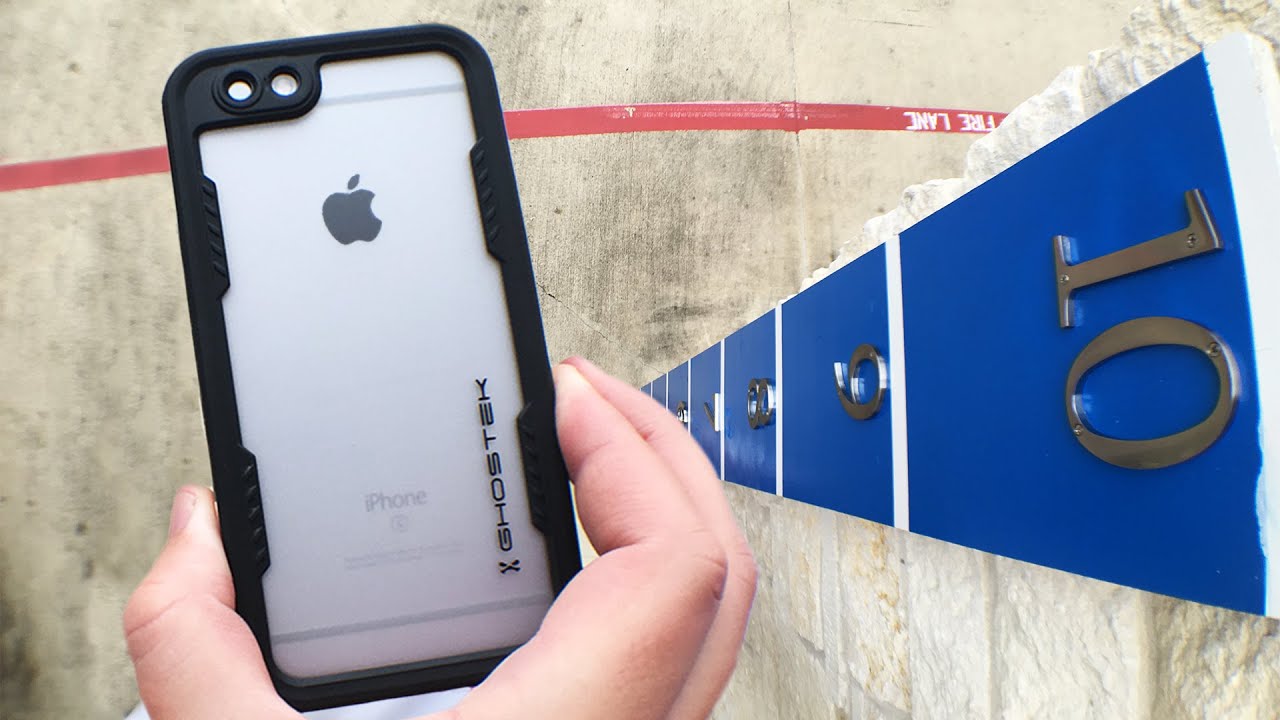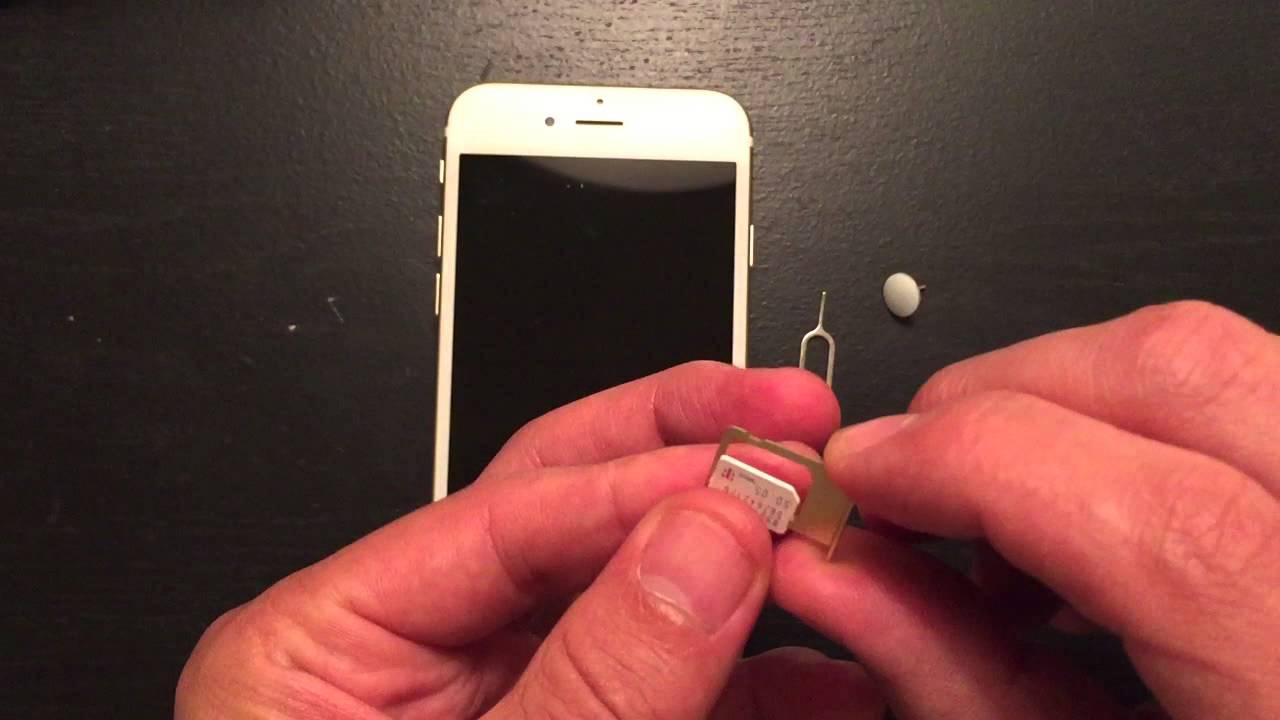Introduction
Are you tired of being tethered to a Wi-Fi network when you're on the go? The good news is that your iPhone 6S can function as a mobile hotspot, allowing you to share its internet connection with other devices such as laptops, tablets, or other smartphones. This feature, known as Personal Hotspot, enables you to create a secure and portable Wi-Fi network wherever you are, providing the convenience of connectivity without the need for a traditional Wi-Fi network.
Activating the Personal Hotspot on your iPhone 6S is a straightforward process that involves just a few simple steps. Once activated, your iPhone 6S can broadcast a Wi-Fi signal that other devices can connect to, allowing them to access the internet through your phone's cellular data connection. Whether you're traveling, working remotely, or simply in a location with limited or no Wi-Fi access, the Personal Hotspot feature can be a lifesaver, keeping you connected and productive.
In this step-by-step guide, we will walk you through the process of activating and using the Personal Hotspot feature on your iPhone 6S. By following these instructions, you'll be able to set up and configure your iPhone 6S as a mobile hotspot, enabling seamless internet access for your other devices. So, let's dive in and unlock the power of the Personal Hotspot on your iPhone 6S.
Step 1: Accessing the Settings
Accessing the settings on your iPhone 6S is the first step to activating the Personal Hotspot feature. To begin, unlock your iPhone 6S by entering your passcode or using Touch ID. Once you're on the home screen, locate and tap the "Settings" app. The Settings app icon resembles a set of gears and is typically located on the home screen or within a folder labeled "Utilities."
Upon tapping the Settings app, you'll be presented with a range of options to customize and manage your iPhone's configurations. The Settings interface is organized into various sections, including "Airplane Mode," "Wi-Fi," "Bluetooth," "Cellular," and more. To proceed with activating the Personal Hotspot, you will need to locate and tap the "Personal Hotspot" option within the Settings menu.
As you scroll through the Settings menu, you'll find "Personal Hotspot" listed as one of the options. It's important to note that the availability and location of the Personal Hotspot option may vary depending on your iPhone's iOS version. However, it is commonly found within the "Cellular" or "Mobile Data" section of the Settings menu.
Once you've located the "Personal Hotspot" option, tap on it to access the corresponding settings. This action will direct you to the Personal Hotspot settings screen, where you can configure and enable the feature. At this stage, you're one step closer to activating the Personal Hotspot on your iPhone 6S, paving the way for seamless internet sharing with other devices.
By successfully accessing the settings and navigating to the Personal Hotspot option within the Settings app, you've completed the initial phase of the activation process. With this crucial step accomplished, you're now ready to proceed to the next stage of enabling the Personal Hotspot feature on your iPhone 6S.
Now that you've accessed the settings, let's move on to the next step in the process of activating the Personal Hotspot on your iPhone 6S.
Step 2: Tapping on Personal Hotspot
After accessing the settings on your iPhone 6S, the next step in activating the Personal Hotspot feature involves tapping on the "Personal Hotspot" option within the Settings menu. This action allows you to access the specific settings and controls related to the Personal Hotspot feature, enabling you to configure and activate it seamlessly.
Upon tapping on the "Personal Hotspot" option, you will be directed to a dedicated screen where you can manage and customize the settings associated with the feature. This screen provides essential controls for turning on the Personal Hotspot, setting up a Wi-Fi password for secure access, and monitoring connected devices.
At this stage, you'll encounter the primary toggle switch for enabling the Personal Hotspot. By default, the toggle switch may be in the off position, indicating that the Personal Hotspot feature is currently inactive. To activate the Personal Hotspot and begin sharing your iPhone's internet connection, simply tap the toggle switch to turn it on.
In addition to enabling the Personal Hotspot, you have the option to set a custom Wi-Fi password to secure the connection. This password ensures that only authorized devices can join the Personal Hotspot network, safeguarding your internet access and maintaining privacy. By tapping on the "Wi-Fi Password" option, you can enter a password of your choice, enhancing the security of your Personal Hotspot network.
Furthermore, the Personal Hotspot settings screen provides visibility into the devices connected to your iPhone's hotspot. You can view a list of connected devices, including their names and the duration of their connection. This feature empowers you to monitor and manage the devices accessing your Personal Hotspot, granting you control over the shared internet connection.
By tapping on the "Personal Hotspot" option and navigating through the corresponding settings, you've initiated the process of activating the feature and configuring its essential parameters. With the Personal Hotspot now enabled and secured with a custom Wi-Fi password, your iPhone 6S is ready to serve as a reliable mobile hotspot for other devices.
As you've successfully tapped on the "Personal Hotspot" option and adjusted the necessary settings, you're poised to progress to the subsequent step, which involves turning on the Personal Hotspot to broadcast a Wi-Fi signal for other devices to connect to. This pivotal action will establish your iPhone 6S as a portable Wi-Fi hotspot, offering convenient internet access for your connected devices.
Step 3: Turning on the Personal Hotspot
Having accessed the Personal Hotspot settings and configured the necessary parameters, the next crucial step is to turn on the Personal Hotspot feature on your iPhone 6S. By activating the hotspot, you initiate the broadcasting of a Wi-Fi signal that other devices can connect to, enabling them to access the internet through your phone's cellular data connection.
To turn on the Personal Hotspot, simply navigate to the corresponding toggle switch within the Personal Hotspot settings screen. Upon locating the toggle switch, which is typically labeled "Personal Hotspot" or "Allow Others to Join," tap it to enable the feature. As you do so, the toggle switch will transition to the on position, indicating that the Personal Hotspot is now active and ready to share your iPhone's internet connection.
Once the Personal Hotspot is turned on, your iPhone 6S will begin broadcasting a Wi-Fi signal, allowing other devices within range to detect and connect to the hotspot network. This Wi-Fi signal will appear in the list of available networks on other devices, presenting itself as a secure and accessible internet source.
As the Personal Hotspot becomes active, you may notice a blue bar at the top of your iPhone's screen, indicating that the hotspot is currently in use. This visual cue serves as a reminder that the Personal Hotspot feature is operational and that other devices are connected to your iPhone's internet connection.
With the Personal Hotspot successfully turned on, your iPhone 6S is now serving as a portable Wi-Fi hotspot, empowering you to share its internet connection with other devices. Whether you're using a laptop, tablet, or another smartphone, these devices can now connect to your iPhone's hotspot and enjoy seamless internet access, courtesy of your phone's cellular data connectivity.
By completing the essential step of turning on the Personal Hotspot, you've unlocked the full potential of your iPhone 6S as a mobile hotspot, providing a convenient and reliable means of internet sharing for your connected devices. With the hotspot active, you're now ready to proceed to the next phase of the process, which involves connecting other devices to your iPhone's hotspot network.
Now that the Personal Hotspot is turned on, let's move forward to the subsequent step, where we'll guide you through the process of connecting other devices to your iPhone 6S's hotspot network.
Step 4: Connecting Other Devices
With the Personal Hotspot feature activated on your iPhone 6S, you're now ready to connect other devices to your phone's hotspot network. Whether you need internet access for your laptop, tablet, or another smartphone, the process of joining your iPhone's hotspot network is straightforward and can be accomplished in just a few simple steps.
To connect another device to your iPhone 6S's hotspot network, begin by accessing the Wi-Fi settings on the device you wish to connect. This could be a laptop, tablet, or another smartphone. Within the Wi-Fi settings, you'll typically find a list of available Wi-Fi networks, including your iPhone's hotspot network, which will be identifiable by the name of your iPhone.
Once you've located your iPhone's hotspot network in the list of available Wi-Fi networks on the device you want to connect, simply select it and enter the Wi-Fi password you set up earlier when configuring the Personal Hotspot on your iPhone 6S. This password ensures secure access to your hotspot network, preventing unauthorized devices from joining and preserving the privacy of your internet connection.
After entering the correct Wi-Fi password, the device will proceed to connect to your iPhone's hotspot network. Upon successful connection, you'll notice a Wi-Fi indicator on the device, confirming that it is now accessing the internet through your iPhone's cellular data connection. This indicator signifies that the device is actively using your iPhone's hotspot network for internet connectivity.
Once connected, the device can seamlessly access the internet, send and receive data, and utilize online services, all powered by your iPhone 6S's cellular data connection. Whether you're browsing the web, checking emails, or engaging in online activities, the connected device can leverage the reliable internet access provided by your iPhone's hotspot.
By connecting other devices to your iPhone 6S's hotspot network, you're extending the convenience of internet access to a wider range of devices, enabling productivity and connectivity on the go. Whether you're working remotely, traveling, or simply in a location with limited Wi-Fi access, the Personal Hotspot feature empowers you to keep your devices connected and productive.
With the process of connecting other devices to your iPhone 6S's hotspot network successfully completed, you've harnessed the full potential of the Personal Hotspot feature, enabling seamless internet sharing for your connected devices. This achievement underscores the versatility and utility of your iPhone 6S as a reliable mobile hotspot, providing a portable and secure internet connection for your diverse range of devices.
Step 5: Configuring Hotspot Settings
Configuring the hotspot settings on your iPhone 6S is a critical aspect of optimizing the Personal Hotspot feature to suit your specific preferences and requirements. By delving into the hotspot settings, you can fine-tune various parameters, ensuring an efficient and personalized internet sharing experience for your connected devices.
Upon accessing the Personal Hotspot settings screen, you'll encounter a range of configurable options that allow you to customize the behavior and functionality of the hotspot feature. One of the key settings you can adjust is the Wi-Fi password, which serves as a safeguard for your hotspot network, preventing unauthorized access and preserving the privacy of your internet connection.
By setting a custom Wi-Fi password, you can enhance the security of your hotspot network, ensuring that only authorized devices can join and utilize the shared internet connection. This added layer of protection is particularly valuable when using the hotspot in public or shared environments, where the risk of unauthorized access may be higher.
Additionally, within the hotspot settings, you have the option to enable or disable the "Allow Others to Join" feature. This control empowers you to manage the accessibility of your hotspot network, determining whether other devices can connect to your iPhone 6S's hotspot. By toggling this setting based on your current needs, you can regulate the availability of your hotspot network, aligning it with your usage preferences.
Furthermore, the Personal Hotspot settings screen provides visibility into the devices connected to your iPhone's hotspot. This feature allows you to monitor and manage the connected devices, view their names, and track the duration of their connection. By having insights into the connected devices, you can ensure that your hotspot network is utilized efficiently and securely, maintaining control over the shared internet access.
In addition to these configurable settings, the hotspot settings screen may offer options to adjust the network name (SSID) and choose the preferred connection method, such as USB or Bluetooth. These settings provide flexibility in tailoring the hotspot functionality to your specific connectivity needs, allowing you to optimize the sharing of your iPhone's internet connection across various devices and scenarios.
By engaging with the hotspot settings and customizing the available parameters, you can elevate the Personal Hotspot feature on your iPhone 6S, aligning it with your usage preferences and security standards. This level of customization empowers you to create a tailored hotspot experience that seamlessly integrates with your connected devices, ensuring reliable and secure internet access wherever you go.
With the hotspot settings configured to your specifications, your iPhone 6S is fully equipped to serve as a versatile and personalized mobile hotspot, offering a convenient and secure means of internet sharing for your diverse range of devices.
Conclusion
In conclusion, the activation and utilization of the Personal Hotspot feature on your iPhone 6S represent a significant enhancement to your connectivity capabilities. By following the step-by-step guide outlined in this article, you've gained the knowledge and proficiency to transform your iPhone 6S into a reliable and versatile mobile hotspot, enabling seamless internet sharing for your connected devices.
Through the process of accessing the settings, tapping on the Personal Hotspot option, turning on the hotspot, connecting other devices, and configuring the hotspot settings, you've unlocked the full potential of the Personal Hotspot feature. This transformation empowers your iPhone 6S to serve as a portable Wi-Fi hotspot, providing convenient and secure internet access for a diverse range of devices, including laptops, tablets, and other smartphones.
The ability to activate the Personal Hotspot on your iPhone 6S opens up a world of possibilities, whether you're working remotely, traveling, or simply in a location with limited Wi-Fi access. This feature liberates you from the constraints of traditional Wi-Fi networks, allowing you to create a secure and portable Wi-Fi network wherever you go.
Furthermore, the customization options within the hotspot settings enable you to tailor the hotspot experience to your specific preferences and security standards. By setting a custom Wi-Fi password, managing the accessibility of the hotspot network, and monitoring connected devices, you can ensure that your hotspot operates efficiently and securely, safeguarding your internet connection and preserving privacy.
In essence, the activation of the Personal Hotspot feature on your iPhone 6S embodies the convergence of convenience, security, and flexibility. It empowers you to stay connected, productive, and engaged, regardless of your location or the availability of traditional Wi-Fi networks. By leveraging the capabilities of your iPhone 6S as a mobile hotspot, you're equipped to navigate the digital landscape with confidence and reliability.
As you continue to explore the potential of the Personal Hotspot feature, remember that its activation on your iPhone 6S represents a gateway to seamless internet sharing and connectivity. Whether you're embarking on a remote work session, engaging in online activities, or facilitating collaboration among your devices, the Personal Hotspot stands as a testament to the adaptability and ingenuity of modern connectivity solutions.
In the ever-evolving landscape of digital connectivity, the activation of the Personal Hotspot on your iPhone 6S positions you at the forefront of efficient and versatile internet sharing, empowering you to transcend the limitations of traditional Wi-Fi networks and embrace a new era of connectivity on your terms.