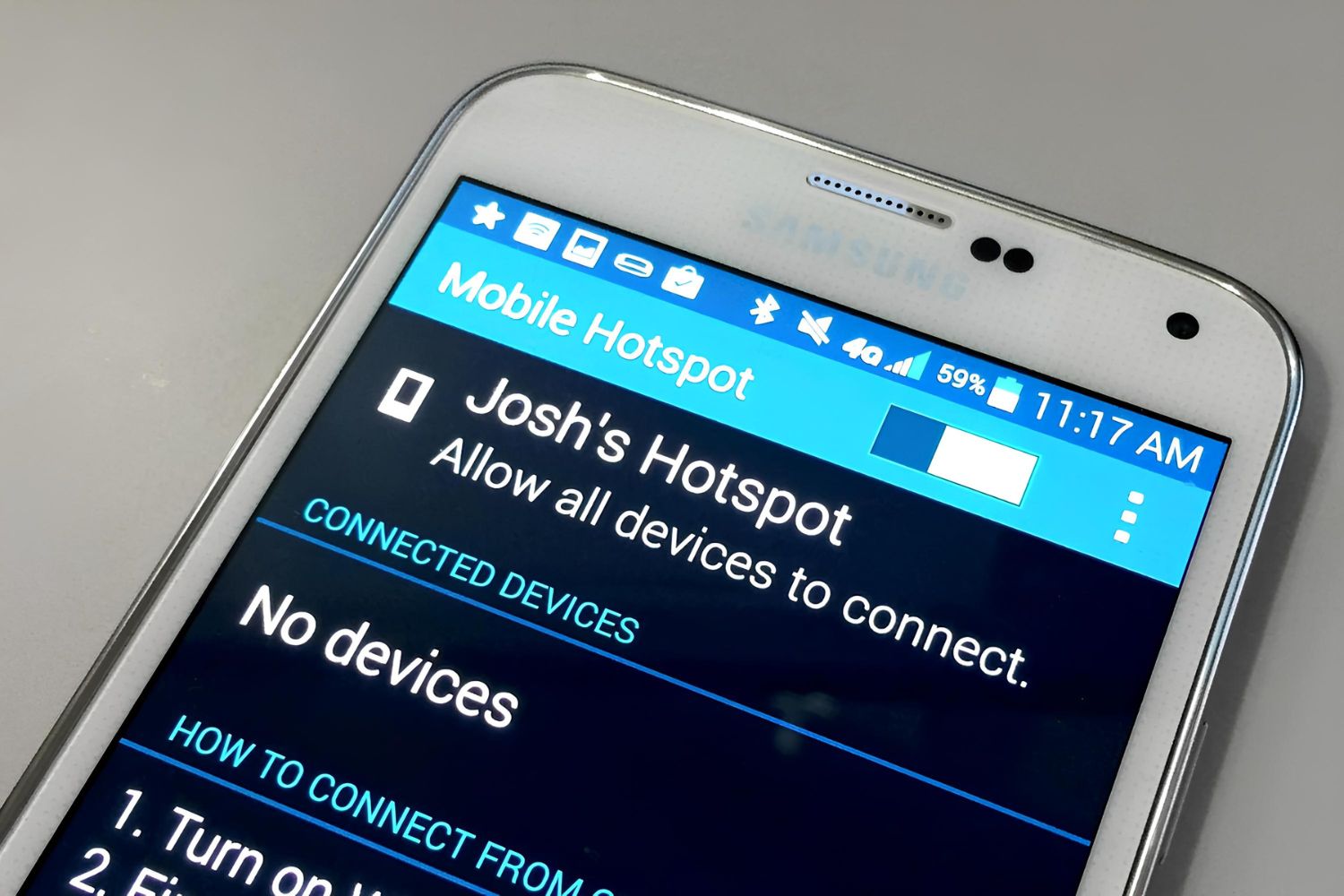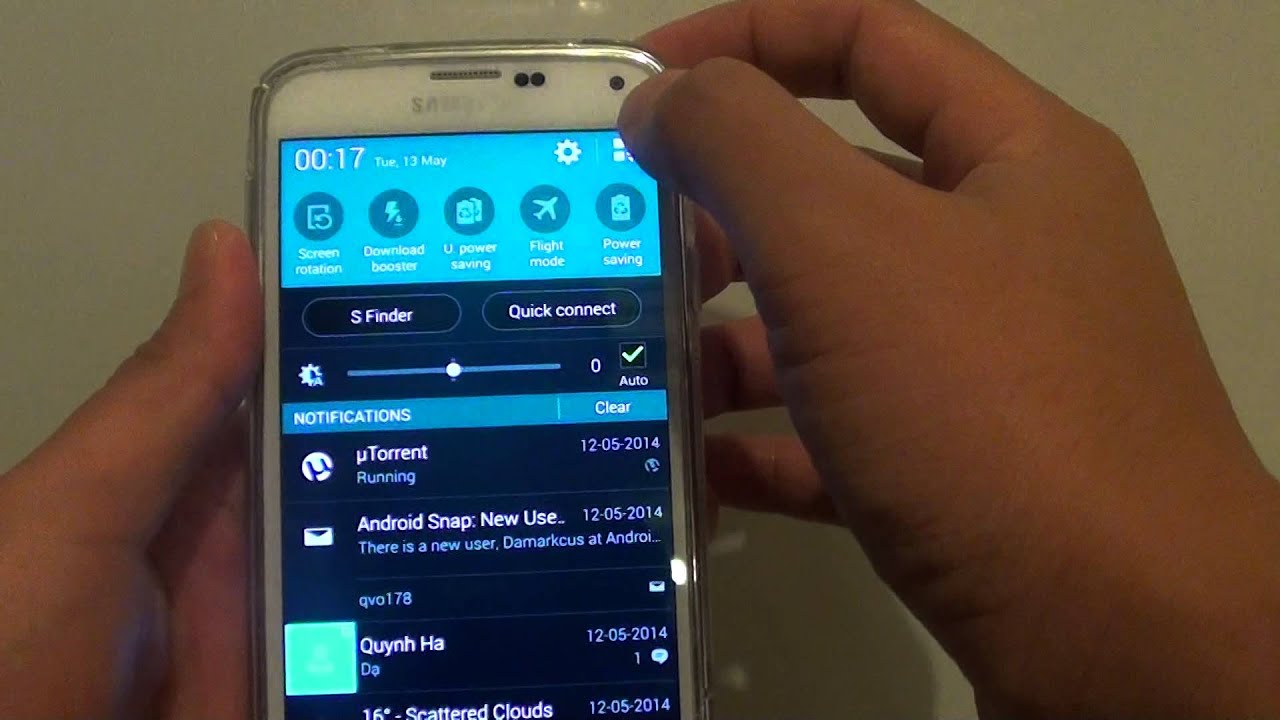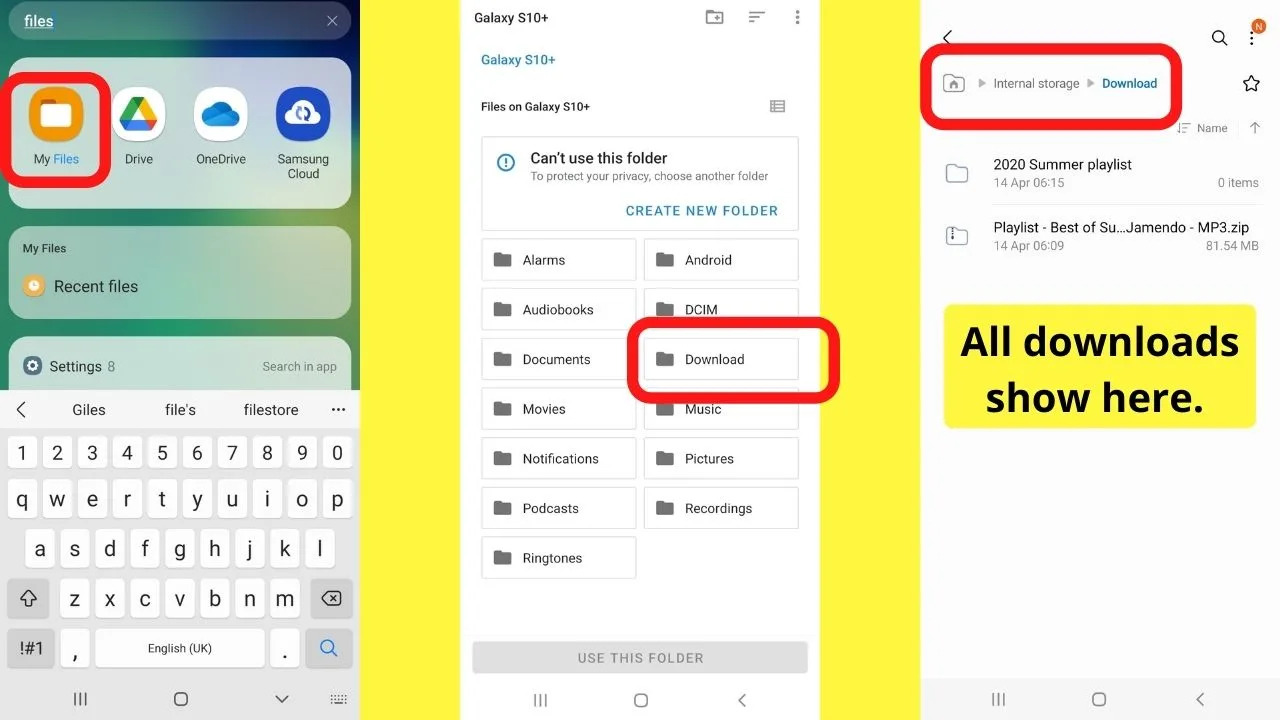Introduction
Have you ever found yourself in a situation where you desperately needed an internet connection, but there was no Wi-Fi network in sight? It's a common scenario, especially when you're on the go or in a location with limited connectivity options. Fortunately, modern smartphones like the Samsung Galaxy S5 come equipped with a feature that can help you out in such predicaments – the mobile hotspot.
The mobile hotspot functionality essentially turns your Galaxy S5 into a portable Wi-Fi router, allowing you to share its internet connection with other devices such as laptops, tablets, or other smartphones. This can be a lifesaver when you need to get online with a device that doesn't have its own data connection.
In this tutorial, we'll walk you through the process of activating the hotspot feature on your Galaxy S5. Whether you're a tech-savvy individual looking to brush up on your smartphone skills or a novice seeking guidance, this step-by-step guide will help you harness the power of your device's hotspot capability.
So, if you're ready to unlock the full potential of your Samsung Galaxy S5 and ensure that you're never stranded without an internet connection again, let's dive into the simple yet powerful process of activating the hotspot feature on your device.
Step 1: Accessing the Settings
Accessing the settings on your Samsung Galaxy S5 is the first crucial step towards activating the hotspot feature. To begin, unlock your device and navigate to the home screen. Once there, locate the "Apps" icon, typically found at the bottom of the screen, and tap on it to reveal the list of installed applications.
Next, scroll through the apps until you find the "Settings" icon, which resembles a gear or cogwheel. Once you've located the "Settings" icon, tap on it to access the device's settings menu. This action will open up a plethora of options that allow you to customize and configure various aspects of your Galaxy S5.
Upon entering the settings menu, you will be greeted with a range of categories such as "Connections," "Sound and Display," "Device," "Personalization," and more. To proceed with activating the hotspot feature, you'll need to locate and tap on the "Networks" or "Connections" category, depending on the specific layout of your device's settings menu.
Once inside the "Networks" or "Connections" category, you should see an option labeled "Mobile Hotspot and Tethering" or something similar. This is where you'll find the settings related to the hotspot feature. Tap on this option to access the hotspot settings, where you'll be able to enable and configure the hotspot functionality on your Galaxy S5.
By following these steps and accessing the settings menu on your Samsung Galaxy S5, you've successfully completed the first phase of activating the hotspot feature. With the settings menu now at your fingertips, you're ready to proceed to the next step and turn on the hotspot to start sharing your device's internet connection with other devices.
Step 2: Turning on the Hotspot
After accessing the hotspot settings in the previous step, you're now poised to unleash the full potential of your Samsung Galaxy S5 by activating the hotspot feature. Turning on the hotspot is a straightforward process that transforms your device into a portable Wi-Fi hub, ready to provide internet connectivity to other devices in your vicinity.
Once you've navigated to the "Mobile Hotspot and Tethering" section within the device's settings menu, you'll encounter the pivotal switch that enables the hotspot functionality. This switch is typically labeled as "Mobile Hotspot" or "Portable Wi-Fi Hotspot," and its default position is set to "Off."
To initiate the activation of the hotspot, simply tap on the switch to toggle it to the "On" position. As you do so, the Galaxy S5 will begin the process of creating a Wi-Fi network that other devices can connect to. Upon activation, the hotspot feature will broadcast a network name (SSID) and a password, allowing other devices to identify and securely connect to the hotspot.
It's worth noting that the Galaxy S5 provides the flexibility to customize the network name and password to your preference. This can be achieved by tapping on the "Mobile Hotspot" or "Portable Wi-Fi Hotspot" option, which will lead you to a screen where you can modify the network name and password. This level of customization ensures that you can personalize your hotspot network to enhance security and distinguish it from other available networks.
Once the hotspot is activated, the Galaxy S5 will display a notification indicating that the hotspot is active and broadcasting. This notification serves as a reminder that the hotspot feature is operational and is ready to facilitate internet connectivity for other devices.
By following these simple steps, you've successfully turned on the hotspot on your Samsung Galaxy S5. With the hotspot feature activated, your device is now capable of providing internet access to other devices, making it a versatile tool for staying connected in various situations. With the hotspot up and running, you're now ready to delve into the next phase of the process – configuring the hotspot settings to ensure seamless and secure connectivity for your connected devices.
Step 3: Configuring Hotspot Settings
Configuring the hotspot settings on your Samsung Galaxy S5 allows you to fine-tune the functionality of the hotspot, ensuring seamless connectivity and enhanced security for the devices that will be connecting to it. Once the hotspot is activated, it's essential to delve into the settings to customize the network name, security protocols, and additional features to optimize the hotspot experience.
Upon activating the hotspot, you can access the hotspot settings by tapping on the "Mobile Hotspot" or "Portable Wi-Fi Hotspot" option within the device's settings menu. This action will lead you to a screen where you can adjust various parameters to tailor the hotspot to your specific preferences.
One of the primary settings you'll encounter is the "Network SSID" or "Network Name," which represents the name of the Wi-Fi network that your Galaxy S5 will broadcast. Customizing the network name allows you to personalize the hotspot and make it easily identifiable to the devices seeking to connect to it. By choosing a unique and memorable network name, you can distinguish your hotspot from other available networks and simplify the process of connecting to it.
In addition to customizing the network name, you can also set a password for the hotspot to enhance its security. The password, also known as the "Wi-Fi Key" or "Security Key," ensures that only authorized devices can connect to the hotspot, preventing unauthorized access and safeguarding your device's internet connection. By selecting a strong and secure password, you can fortify the hotspot against potential intrusions, providing peace of mind while sharing your internet connection with other devices.
Furthermore, the Galaxy S5 offers the option to choose the security protocol for the hotspot, allowing you to select between WPA2 PSK (Wi-Fi Protected Access II Pre-Shared Key) and the less secure Open network. Opting for the WPA2 PSK protocol establishes a robust security layer for the hotspot, encrypting the data transmitted between the connected devices and the Galaxy S5. This encryption ensures that the internet traffic shared through the hotspot remains protected from unauthorized interception, preserving the confidentiality and integrity of the transmitted data.
Beyond the fundamental settings, the hotspot configuration screen may also provide additional options to manage connected devices, monitor data usage, and customize advanced features based on your specific requirements. By exploring these settings, you can tailor the hotspot to suit your individual needs, ensuring a seamless and secure connectivity experience for all devices that rely on your Galaxy S5 for internet access.
With the hotspot settings configured to your satisfaction, your Samsung Galaxy S5 is now fully equipped to serve as a reliable and customizable Wi-Fi hotspot, empowering you to share your internet connection with other devices while maintaining control over the network's security and performance.
Step 4: Connecting Devices to the Hotspot
Now that your Samsung Galaxy S5's hotspot feature is up and running, it's time to connect other devices and harness the power of its internet sharing capability. Whether you have a laptop, tablet, or another smartphone in need of a data connection, the hotspot functionality of your Galaxy S5 can serve as a reliable and convenient solution. Here's a detailed guide on how to connect devices to the hotspot:
1. Device Discovery:
The first step in connecting a device to the hotspot is to ensure that the device's Wi-Fi functionality is enabled and actively scanning for available networks. Whether it's a laptop, tablet, or smartphone, navigate to the device's Wi-Fi settings and initiate a scan for nearby networks. Upon doing so, the Galaxy S5's hotspot network, identified by the customized network name (SSID) you configured earlier, should appear in the list of available networks.
2. Network Selection:
Once the hotspot network is detected, select it from the list of available networks on the device you wish to connect. This will prompt the device to request the hotspot password, also known as the Wi-Fi Key or Security Key. Enter the password you set for the hotspot during the configuration process. Upon successful authentication, the device will establish a connection to the Galaxy S5's hotspot, granting it access to the internet through the device's data connection.
3. Connection Confirmation:
After entering the correct password, the device should seamlessly connect to the Galaxy S5's hotspot network. You may notice a Wi-Fi icon or indicator on the device's screen, signifying that it is now connected to the hotspot and has access to the internet. At this point, the connected device can browse the web, stream content, or perform any online activities just as it would on a traditional Wi-Fi network.
4. Utilizing the Hotspot:
With the device successfully connected to the Galaxy S5's hotspot, you can now leverage the internet connectivity provided by your device's data connection. Whether you need to work on a laptop, stream media on a tablet, or stay connected on another smartphone, the hotspot feature ensures that your devices have access to a reliable and portable Wi-Fi network.
By following these steps, you can seamlessly connect various devices to your Samsung Galaxy S5's hotspot, enabling them to benefit from its internet sharing capability. Whether you're on the go, in a remote location, or simply in need of an additional Wi-Fi network, the hotspot feature empowers you to stay connected and productive across all your devices.
Conclusion
In conclusion, the Samsung Galaxy S5's hotspot feature serves as a versatile and invaluable tool for staying connected in various scenarios. By following the simple yet comprehensive steps outlined in this tutorial, you've gained the ability to transform your device into a portable Wi-Fi hub, capable of sharing its internet connection with other devices. From accessing the settings to activating the hotspot, configuring its parameters, and connecting devices, you've embarked on a journey to unlock the full potential of your Galaxy S5.
The activation of the hotspot feature on your Galaxy S5 not only provides a lifeline for internet connectivity in challenging situations but also offers a level of control and customization that enhances the overall experience. By delving into the hotspot settings, you've had the opportunity to personalize the network name, establish robust security measures, and tailor the hotspot to suit your specific requirements. This level of customization empowers you to create a secure and reliable Wi-Fi network that meets your individual needs.
Furthermore, the seamless process of connecting devices to the hotspot ensures that you can share your device's internet connection with laptops, tablets, and other smartphones, enabling productivity, entertainment, and communication across multiple devices. Whether you're on the move, working remotely, or simply seeking an additional Wi-Fi network, the hotspot feature of the Galaxy S5 provides a dependable solution for staying connected and productive.
As technology continues to play an increasingly integral role in our daily lives, the ability to establish a portable Wi-Fi hotspot with a device like the Samsung Galaxy S5 becomes a valuable asset. The convenience and flexibility offered by the hotspot feature not only alleviate the challenges of limited connectivity but also empower users to adapt to various connectivity needs with ease.
By mastering the activation and configuration of the hotspot feature on your Samsung Galaxy S5, you've expanded your technological prowess and equipped yourself with a powerful tool for overcoming connectivity obstacles. Whether you're a seasoned tech enthusiast or a novice seeking to harness the full potential of your device, the hotspot feature stands as a testament to the adaptability and utility of modern smartphones in addressing the evolving demands of connectivity.
In essence, the hotspot feature on the Samsung Galaxy S5 epitomizes the fusion of convenience, control, and connectivity, ensuring that you're never stranded without a reliable internet connection. So, as you venture forward with your Galaxy S5, remember that the hotspot feature stands ready to keep you connected, productive, and empowered in the face of connectivity challenges.