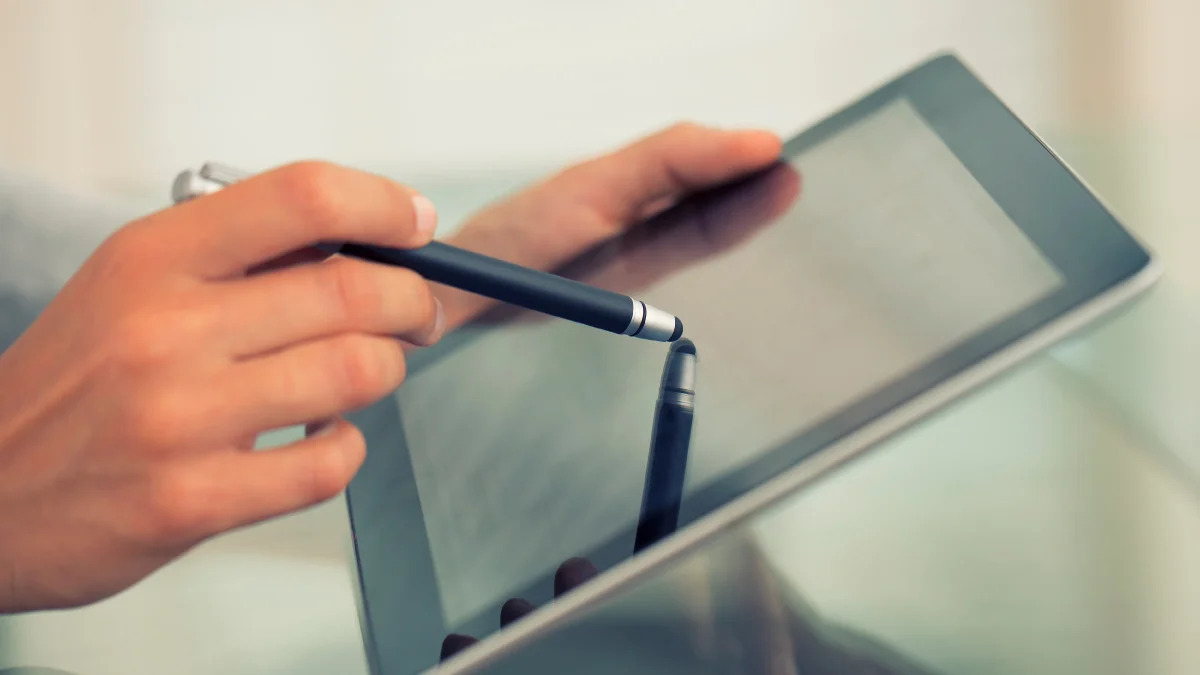Introduction
Introduction
Are you an avid user of a stylus for your digital devices? If so, you may have encountered issues with the rubber tip, the crucial part that facilitates precise and smooth interaction with touchscreens. The rubber tip stylus is a popular tool for drawing, writing, and navigating touchscreens, but it is not immune to wear and tear. In this article, we will explore the common issues associated with rubber tip styluses and provide practical solutions to address these issues. Whether you are dealing with a loose, worn, or dirty rubber tip, or even a damaged one, this guide will equip you with the knowledge to rescue and restore your stylus to its optimal functionality.
As technology continues to evolve, the use of digital devices for various activities has become increasingly prevalent. From artists and designers to professionals and students, the demand for styluses has grown significantly. These versatile tools offer precision and control, making them indispensable for tasks such as sketching, note-taking, and detailed touch interactions. However, the rubber tip, which directly interfaces with the touchscreen, is susceptible to wear and damage over time, potentially compromising the user experience.
Through this comprehensive guide, you will gain valuable insights into the maintenance and troubleshooting of rubber tip styluses. Whether you are a seasoned stylus user or new to this technology, understanding how to address common issues with the rubber tip will extend the lifespan of your stylus and ensure consistent performance. Let's delve into the world of rubber tip styluses and learn how to overcome the challenges that may arise, allowing you to make the most of your digital interaction experience.
What is a Rubber Tip Stylus?
A rubber tip stylus is a digital tool designed for precise and tactile interaction with touchscreens. It features a soft, rounded tip made of durable rubber material that mimics the natural touch of a finger, allowing users to navigate, draw, write, and interact with digital devices with enhanced accuracy and control. The rubber tip stylus serves as an extension of the user’s hand, providing a comfortable and responsive means of engaging with touchscreen interfaces.
Unlike traditional styluses that rely on pressure-sensitive nibs or specialized surfaces, rubber tip styluses are universally compatible with capacitive touchscreens, including those found on smartphones, tablets, and other touch-enabled devices. This versatility makes them a popular choice for a wide range of users, from artists and designers to professionals and students seeking a seamless digital input solution.
The construction of a rubber tip stylus typically includes a lightweight and ergonomic body that ensures a comfortable grip during prolonged use. Some models may incorporate additional features such as built-in buttons for added functionality, while others prioritize simplicity and minimalism. Regardless of the specific design, the rubber tip remains the focal point of the stylus, enabling precise input without leaving smudges or scratches on the touchscreen surface.
With its intuitive design and compatibility across various devices, the rubber tip stylus has become an essential tool for digital creativity, productivity, and navigation. Its ability to replicate the natural touch experience while offering greater precision has solidified its place in the digital toolkits of countless users worldwide. Understanding the function and potential issues associated with the rubber tip stylus is essential for maximizing its utility and ensuring a seamless digital interaction experience.
Common Issues with Rubber Tip Styluses
While rubber tip styluses offer exceptional functionality and convenience, they are not immune to common issues that can affect their performance and usability. Understanding these issues is crucial for effectively addressing and resolving them, ensuring that your stylus continues to deliver optimal performance. Here are some of the most prevalent issues associated with rubber tip styluses:
- Loose or Worn Tips: Over time, the rubber tip of a stylus may become loose or worn, leading to decreased responsiveness and precision during use. This issue can result in a less accurate and consistent touch experience, impacting tasks such as drawing, writing, and navigating touchscreens.
- Dirty Tips: Accumulated dirt, dust, or debris on the rubber tip can hinder its effectiveness, causing erratic or imprecise input on the touchscreen. A dirty tip may also leave smudges or streaks, diminishing the overall clarity of the touchscreen display.
- Damaged Tips: Physical damage, such as tears or cuts in the rubber tip, can significantly impair its functionality, leading to uneven or erratic touch responses. This issue may arise from accidental impacts, prolonged use, or exposure to harsh conditions.
- Compatibility Issues: Some rubber tip styluses may exhibit compatibility issues with specific touchscreen devices, resulting in inconsistent or unreliable performance. This can be attributed to variations in touchscreen technology and the design of the stylus tip.
By recognizing these common issues, users can proactively address them and restore their rubber tip styluses to optimal working condition. Whether through maintenance, cleaning, or replacement, resolving these issues is essential for preserving the functionality and longevity of the stylus.
How to Fix a Loose or Worn Rubber Tip
Dealing with a loose or worn rubber tip on your stylus can be frustrating, as it may result in imprecise and inconsistent touch interactions. Fortunately, there are several effective methods to address this issue and restore the functionality of the rubber tip. Here are practical steps to fix a loose or worn rubber tip:
- Repositioning the Tip: If the rubber tip is simply loose but not damaged, attempt to gently reposition it by applying slight pressure while rotating it. This may help realign the tip and improve its stability, restoring a more responsive touch experience.
- Applying Adhesive: For moderately loose tips, applying a small amount of adhesive, such as rubber cement or super glue, to the base of the tip can help secure it in place. Carefully apply the adhesive and allow it to dry completely before using the stylus.
- Replacing the Tip: In cases where the rubber tip is significantly worn or no longer responsive, consider replacing it with a new one. Many stylus models offer replaceable tips that can be easily installed, restoring the stylus to its original precision and responsiveness.
By implementing these solutions, users can effectively address the issue of a loose or worn rubber tip, prolonging the lifespan of their stylus and ensuring consistent and reliable performance during touchscreen interactions. Regular maintenance and proactive measures can help mitigate the impact of wear and tear on the rubber tip, preserving the overall functionality of the stylus.
How to Clean a Dirty Rubber Tip
When a rubber tip becomes dirty, it can negatively impact its performance, leading to erratic or imprecise touch responses on the touchscreen. Cleaning the rubber tip regularly is essential for maintaining optimal functionality and ensuring a seamless touch experience. Here are effective methods to clean a dirty rubber tip:
- Use a Soft Cloth: Start by gently wiping the rubber tip with a soft, lint-free cloth to remove surface dirt, dust, and smudges. This simple method can often restore the responsiveness of the tip and improve its overall performance.
- Moistened Cloth or Wipe: If the rubber tip remains dirty, lightly dampen a cloth or specialized screen-cleaning wipe with water or a mild cleaning solution. Carefully wipe the rubber tip to remove stubborn dirt and grime, ensuring that excess moisture does not penetrate the stylus body.
- Compressed Air: For more stubborn debris or particles lodged in the crevices of the rubber tip, using a can of compressed air can dislodge and remove the contaminants without direct contact. This method is particularly effective for intricate or textured rubber tips.
- Rubbing Alcohol: If the rubber tip requires a deeper clean, dampen a cloth or cotton swab with rubbing alcohol and gently wipe the tip to dissolve and remove stubborn residue. Ensure that the alcohol evaporates completely before using the stylus.
By incorporating these cleaning methods into regular maintenance practices, users can effectively remove dirt and debris from the rubber tip, restoring its responsiveness and ensuring consistent performance during touchscreen interactions. Maintaining a clean rubber tip is essential for preserving the clarity of the touchscreen display and optimizing the precision of the stylus.
How to Replace a Damaged Rubber Tip
When a rubber tip becomes damaged due to wear, tear, or physical impact, it may significantly impair the functionality and precision of the stylus. In such cases, replacing the damaged rubber tip is a practical and effective solution to restore the stylus to its optimal performance. Here’s a step-by-step guide on how to replace a damaged rubber tip:
- Identify the Compatible Replacement Tip: Before proceeding, ensure that you have the correct replacement rubber tip that is compatible with your stylus model. Many stylus manufacturers offer replacement tips that are designed to fit specific models, ensuring a seamless and secure installation.
- Remove the Old Tip: Carefully detach the damaged rubber tip from the stylus by gently twisting or pulling it, depending on the design of the stylus. Exercise caution to avoid causing further damage to the stylus body during the removal process.
- Install the New Tip: Align the new rubber tip with the tip housing on the stylus, ensuring a snug and secure fit. Apply gentle pressure while twisting or pushing the tip into place, taking care not to force it or cause any damage to the stylus body or the new tip.
- Test the Stylus: Once the new rubber tip is securely installed, test the stylus on a touchscreen to ensure that it registers precise and consistent touch input. Verify that the new tip provides the responsiveness and accuracy expected from the stylus.
By following these steps, users can successfully replace a damaged rubber tip, restoring the functionality and precision of their stylus. Regular inspection of the rubber tip for signs of wear and damage can help users proactively address potential issues, ensuring a seamless and reliable touch experience.
Conclusion
As digital devices continue to play a central role in various aspects of our lives, the importance of maintaining the functionality of accessories such as rubber tip styluses cannot be overstated. By understanding the common issues associated with rubber tip styluses and learning practical solutions to address them, users can prolong the lifespan of their styluses and optimize their touchscreen interaction experience.
From addressing loose or worn rubber tips to effectively cleaning and replacing damaged tips, the proactive maintenance and troubleshooting techniques outlined in this guide empower users to take control of the functionality of their styluses. Regular inspection and care for the rubber tip can prevent issues from escalating, ensuring consistent and precise touch interactions on capacitive touchscreens.
By incorporating the recommended maintenance practices and solutions, users can extend the longevity of their rubber tip styluses, maximizing their utility for tasks such as drawing, writing, and navigating touchscreens. The ability to troubleshoot and address common issues with rubber tip styluses not only preserves their functionality but also enhances the overall digital interaction experience, promoting creativity, productivity, and precision.
Embracing these maintenance practices and solutions fosters a deeper appreciation for the versatility and reliability of rubber tip styluses, reinforcing their position as indispensable tools for digital creativity and productivity. As users continue to leverage the potential of digital devices for a myriad of tasks, the resilience and responsiveness of rubber tip styluses play a pivotal role in facilitating seamless and intuitive touch interactions.