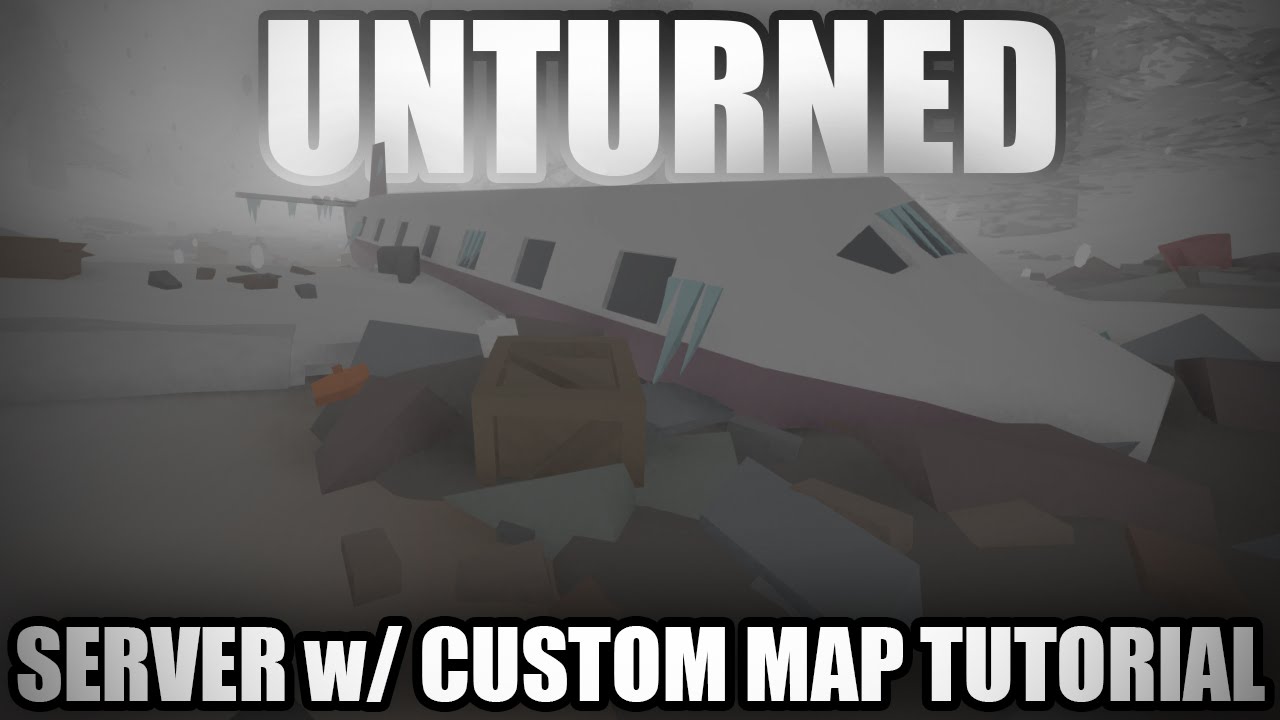Introduction
Welcome to the exciting world of Unturned! If you’re a fan of survival games and open-world adventures, chances are you’ve already heard of this popular sandbox game. Developed by Nelson Sexton, Unturned offers a unique and immersive experience where players must scavenge for resources, build shelter, and fight off hordes of zombies to survive in a post-apocalyptic world.
One of the major attractions of Unturned is the vast array of maps available for players to explore. Maps add a whole new dimension to the gameplay, offering different environments, challenges, and opportunities for adventure. Whether you’re looking for sprawling cities, eerie forests, or deserted islands, Unturned maps have it all.
In this article, we’ll guide you through the process of downloading and installing Unturned maps. We’ll show you where to find these maps, both on the official Steam Workshop and other websites, and provide step-by-step instructions to ensure a smooth installation process.
Whether you’re a seasoned player looking to expand your Unturned experience or a newbie ready to embark on your first map exploration, this article has got you covered. So, grab your gear, sharpen your survival skills, and get ready to dive into the captivating world of Unturned maps!
What is Unturned?
Unturned is a free-to-play sandbox game that combines elements of survival, exploration, and crafting. It was developed by Nelson Sexton and first released in 2014. Set in a post-apocalyptic world infested with zombies, the game challenges players to survive by scavenging for resources, building shelters, and defending themselves against the undead and other hostile players.
What sets Unturned apart from other survival games is its unique art style. The game features blocky, pixelated graphics reminiscent of Minecraft, which adds a charming and nostalgic touch to the gameplay. However, don’t let the simple visuals fool you – beneath its pixelated exterior, Unturned offers a surprisingly deep and immersive experience.
Unturned offers both single-player and multiplayer modes, allowing players to tackle the challenges of survival on their own or team up with friends to brave the post-apocalyptic world together. The game offers a wide variety of weapons, tools, and vehicles that players can use to navigate the terrain, fight zombies, and engage in PvP combat with other players.
In addition to the core gameplay, Unturned also provides players with the ability to create and customize their own maps. This feature has led to a thriving community of map creators who have crafted a vast array of unique and challenging environments for players to explore. From sprawling cities to desolate islands, the possibilities are endless.
Since its release, Unturned has garnered a dedicated and enthusiastic fan base. Its combination of survival mechanics, open-world exploration, and creative possibilities has captivated players around the world. Whether you’re new to the game or a seasoned veteran, there’s always something exciting to discover in the ever-evolving world of Unturned.
What are Unturned maps?
In Unturned, maps are custom-created environments where players can explore, scavenge for resources, build bases, and engage in combat. These maps add a whole new level of excitement and variety to the game, allowing players to venture beyond the default world and experience unique and challenging landscapes.
Unturned maps are crafted by the game’s community of passionate players and creators. These individuals use the game’s built-in editor to design and construct detailed environments, complete with buildings, landscapes, and points of interest. Each map offers its own distinct atmosphere, challenges, and opportunities, providing players with a diverse range of gameplay experiences.
The variety of Unturned maps is truly impressive. Some maps recreate real-life locations, such as famous cities or landmarks, while others take players to entirely fictional worlds with their own rich lore and storylines. Additionally, map creators often incorporate unique gameplay features and mechanics, further enhancing the immersion and enjoyment for players.
One of the appeals of Unturned maps is their sheer size and scope. From vast open landscapes to intricate urban environments, players can explore and discover hidden secrets, uncover valuable loot, and encounter different types of zombies and enemies. The exploration aspect of Unturned maps encourages players to venture into uncharted territories, constantly seeking new challenges and rewards.
Furthermore, Unturned maps often come bundled with custom quests, missions, and events that can add an extra layer of excitement and purpose to the gameplay. These quests can range from simple scavenger hunts to complex story-driven missions, providing players with additional goals to strive for and adding depth to their adventures.
In summary, Unturned maps are user-created environments that expand upon the world of the game, allowing players to explore new territories, face unique challenges, and experience fresh gameplay opportunities. Whether you’re looking for realistic cityscapes, expansive landscapes, or imaginative fantasy realms, Unturned maps have something to offer for every player’s taste and preference.
Where to find Unturned maps?
There are several places where you can find Unturned maps, ranging from the official Steam Workshop to various community websites. Here are some popular options:
- Steam Workshop: The official Unturned Steam Workshop is the primary hub for finding and downloading maps. It offers a vast collection of user-created content, including maps, mods, and other custom creations. You can access the Steam Workshop directly through the Unturned game client or the Steam website.
- Community websites: There are numerous websites dedicated to the Unturned community, where creators can showcase and distribute their maps. Popular community websites include Unturned-Planet, Unturned Bunker, and Unturned Hub. These websites often provide a rating system and user reviews, helping you find high-quality maps.
- Official Unturned forums: The official Unturned forums, hosted on the game’s website, also serve as a platform for map creators to share their work. The forums have dedicated sections for map releases and discussions, making them a valuable resource for discovering new maps and interacting with the community.
- Social media and online communities: Unturned has a vibrant social media presence, with active communities on platforms like Reddit, Twitter, and Discord. These communities often share and promote maps created by fellow players. By joining these communities and participating in discussions, you can easily find recommendations and links to exciting Unturned maps.
When exploring these platforms, it’s essential to read user reviews and check the ratings of the maps. This way, you can ensure the quality and suitability of the maps for your preferred gameplay style. Additionally, consider joining Unturned servers that host specific maps, as they often provide a curated selection of high-quality content for players to enjoy.
As Unturned continues to grow, new maps are constantly being created and shared by the talented community. The variety and availability of maps provide endless possibilities for players to experience fresh adventures and challenges. So, whether you’re looking for a realistic cityscape, a sprawling nature reserve, or a fantastical realm, there’s no shortage of places to find captivating Unturned maps.
How to download Unturned maps from Steam Workshop?
The official Steam Workshop is a convenient and user-friendly platform for downloading Unturned maps. To download maps from the Steam Workshop, follow these simple steps:
- Launch Unturned: Start the Unturned game on your computer and make sure you are logged into your Steam account.
- Open the Steam Workshop: Once you’re in the game, navigate to the main menu and click on the “Workshop” button. This will take you to the Unturned Steam Workshop page.
- Explore and select a map: Browse through the available maps on the Steam Workshop page. You can use the search bar or filter options to narrow down your choices. Click on a map that interests you to view more details about it.
- Subscribe to the map: On the map’s page, you will find a “Subscribe” button. Click on it to subscribe to the map. This action will initiate the download process and add the map to your Unturned workshop content.
- Download and installation: Once the map is subscribed to, Steam will automatically download the map files in the background. The download progress can be tracked in the Steam client. Once the download is complete, the map will be ready for use in Unturned.
- Launch the map: After the installation is finished, return to the main menu of Unturned. Click on the “Play” button and select the “Singleplayer” or “Multiplayer” option, depending on your preferred game mode. From there, you can select the downloaded map and start your adventure.
It’s important to note that when you subscribe to a map on the Steam Workshop, it will automatically stay up-to-date. If the map’s creator releases an update or makes changes, Steam will download and apply those updates to ensure you have the latest version of the map.
Downloading maps from the Steam Workshop is straightforward and hassle-free, making it a popular choice for Unturned players. With an extensive collection of maps to choose from and the ease of installation, you can quickly expand your Unturned experience and immerse yourself in new and exciting gameplay environments.
How to download Unturned maps from other websites?
In addition to the official Steam Workshop, there are several community websites where you can find and download Unturned maps created by players. Here’s how you can download Unturned maps from other websites:
- Find a reliable website: Start by researching and identifying reputable Unturned community websites that offer map downloads. Websites like Unturned-Planet, Unturned Bunker, and Unturned Hub are popular choices. Ensure that the website you select has a good reputation and positive user feedback.
- Locate the map: Navigate to the map section of the chosen website. Most websites will have a dedicated page or section where maps are listed. You can often filter and search for maps based on different categories or criteria, such as most popular or highest rated.
- Review the map details: Once you find a map that interests you, click on it to access its details page. Here, you will typically find information about the map’s features, screenshots, and user reviews. Take the time to read through the details to ensure the map aligns with your preferences.
- Download the map: On the map’s details page, there should be a download button or a link that allows you to download the map file. Click on the provided download option and save the map file to your computer.
- Install the map: After downloading the map file, you will need to manually install it in the correct location. Open the file explorer on your computer and navigate to the Unturned game directory. Locate the “Maps” folder within the game directory and move or copy the downloaded map file into this folder.
- Launch the map: Once the map file is placed in the “Maps” folder, launch the Unturned game. From the main menu, select either the “Singleplayer” or “Multiplayer” option depending on your preferred game mode. The downloaded map should now be available for selection, allowing you to start your adventure.
It’s important to note that downloading maps from other websites may require additional steps for installation compared to the seamless integration of the Steam Workshop. Pay attention to any specific instructions provided on the website or within the downloaded file to ensure the map is properly installed for use in Unturned.
Downloading maps from community websites opens up a world of possibilities beyond the Steam Workshop, providing access to a diverse range of maps created by passionate Unturned players. Keep exploring these websites regularly to discover new and exciting maps to enhance your Unturned gameplay experience.
How to install Unturned maps?
Installing Unturned maps is a relatively straightforward process, regardless of whether you’ve downloaded them from the official Steam Workshop or other community websites. Here’s a step-by-step guide on how to install Unturned maps:
- Locate the map file: Firstly, make sure you have the map file downloaded and saved on your computer. The map file is typically in the form of a .dat or .unity3d file.
- Open the Unturned game directory: Next, navigate to the Unturned game directory on your computer. This is usually located in your Steam library folder. Right-click on the Unturned game in your Steam library, select “Properties,” go to the “Local Files” tab, and click on the “Browse Local Files” button. This will open the game directory.
- Find the “Maps” folder: Within the Unturned game directory, look for a folder named “Maps.” This is where you will install the downloaded map files.
- Transfer the map file: Move or copy the downloaded map file into the “Maps” folder. If the map file is compressed or in a .zip format, extract it before placing it into the folder. Make sure the map file is located directly within the “Maps” folder and not nested in any additional subfolders.
- Launch Unturned: Once the map file is successfully placed in the “Maps” folder, launch the Unturned game on your computer.
- Select the map: From the main menu, click on the “Play” button and choose either the “Singleplayer” or “Multiplayer” option, depending on your desired game mode. A list of available maps will be displayed. Locate the installed map in the list and select it.
- Start playing: After selecting the map, click on the “Play” button, and Unturned will load the chosen map. You can now explore, scavenge, and survive in the new environment provided by the installed map.
Once you have installed a map, you can access it whenever you want to play by following the same steps of launching Unturned and selecting the desired map from the available options.
Remember that each map is created by different individuals or teams, so the gameplay experience and objectives may vary. Take the time to familiarize yourself with the unique features and challenges of each installed map for a more enjoyable and immersive Unturned experience.
Troubleshooting common issues when downloading Unturned maps
While downloading and installing Unturned maps is generally a smooth and seamless process, occasional issues may arise. Here are some common problems that players encounter when downloading Unturned maps and how to troubleshoot them:
- Map not appearing in the map list: If the downloaded map does not show up in the map list, double-check that the map file is placed correctly in the “Maps” folder within the Unturned game directory. Ensure that the map file is not nested within additional folders and that it has the correct file extension (.dat or .unity3d).
- Missing dependencies: Some maps require additional assets or mods to be installed for them to work correctly. Read through the map’s description or accompanying documentation to identify any necessary dependencies and ensure that you have them installed. The map creator or the website where you downloaded the map from may provide instructions or links for acquiring the required dependencies.
- Map crashing or not loading properly: If a downloaded map crashes the game or fails to load correctly, it may be due to compatibility issues or conflicts with other installed mods or assets. Try disabling any conflicting mods or temporarily removing other installed maps to see if the issue persists. Alternatively, check the map’s documentation or forum threads to see if other players have reported similar issues and if any solutions have been suggested.
- Map file corruption: Occasionally, downloaded map files may become corrupted during the download process. If you encounter issues with a map, try re-downloading it from the source website to ensure you have a clean and intact file. Additionally, running a file verification check through Steam may help identify and repair any corrupted files associated with the game.
- Outdated map version: If a downloaded map is outdated, it may not work correctly or be compatible with the current version of Unturned. Ensure that the map you are downloading is compatible with the version of Unturned you are using. Check the map’s description or look for any forum threads or announcements from the map creator regarding updates or compatibility issues.
If you continue to experience difficulties with downloading or using Unturned maps, it can be beneficial to seek assistance from the Unturned community. Forums, social media groups, and dedicated Unturned communities can provide valuable support and guidance when troubleshooting map-related problems.
Remember to always download maps from reputable sources and follow any instructions or guidelines provided by the map creators. With patience and troubleshooting, you can overcome common issues and enjoy a wide variety of captivating and immersive Unturned maps.
Conclusion
Unturned maps add a whole new dimension to the game, offering diverse environments and exciting gameplay opportunities. Whether you download maps from the official Steam Workshop or from other community websites, the process is relatively straightforward and provides players with a wide variety of captivating experiences.
By exploring the Unturned community websites, you can find an extensive collection of maps created by talented players. From realistic cityscapes to imaginative fantasy realms, the options are endless. Take the time to read reviews, check ratings, and consider the unique features of each map to find those that align with your preferences.
Downloading and installing maps from the Steam Workshop is seamless and convenient, thanks to the integration within the Unturned game client. Simply subscribe to the desired map, and Steam will handle the download and updates automatically. On the other hand, downloading maps from community websites may require manual installation, but it opens up a wider range of map options beyond the Steam Workshop.
While troubleshooting issues may occasionally arise, such as maps not appearing or encountering compatibility problems, most difficulties can be resolved by checking file placement, verifying dependencies, and ensuring compatibility with the current version of Unturned. Utilizing the support and resources available within the Unturned community can be valuable in resolving these issues.
In conclusion, Unturned maps provide a wealth of new adventures, challenges, and immersive experiences for players. Whether you’re exploring post-apocalyptic cities or venturing into fantasy realms, the diversity and creativity of the Unturned map community are sure to keep you engaged and entertained. So, step into the world of Unturned maps, download your favorites, and embark on thrilling new journeys in this ever-evolving sandbox game.