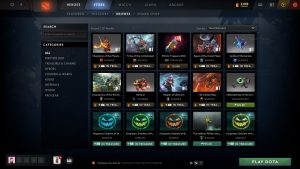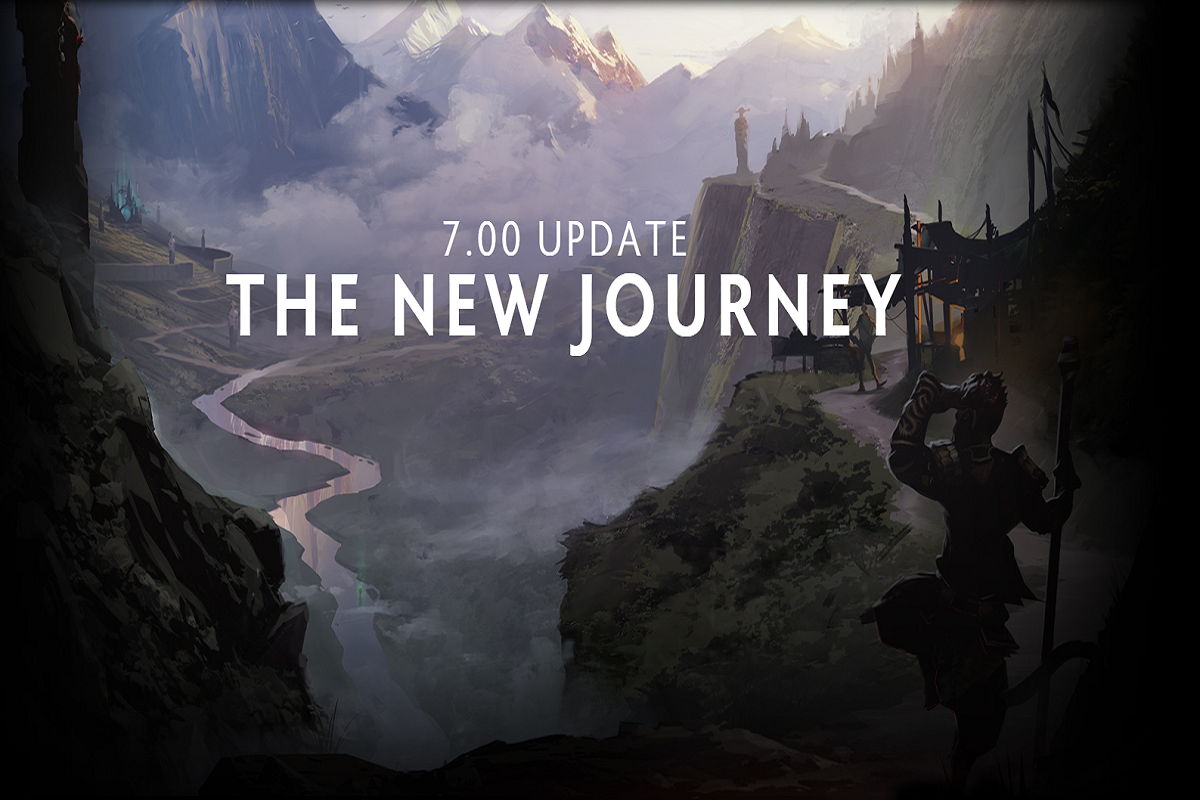How to Lock Camera in Dota 2: A Complete Guide
Welcome to the world of Dota 2, where strategies, teamwork, and quick reflexes are the key to victory. As a player, you may find yourself overwhelmed by the fast-paced gameplay and the need to keep an eye on what’s happening around the map. That’s where locking the camera in Dota 2 becomes crucial. In this blog post, we’ll dive into the details of how to lock the camera and equip you with the knowledge to enhance your gaming experience.
Key Takeaways:
- Locking the camera in Dota 2 allows you to focus on specific areas of the map or characters without manually scrolling.
- Using the correct hotkey or mouse settings is essential for a seamless camera lock experience.
Why Should You Lock the Camera in Dota 2?
Dota 2 is an incredibly dynamic game with action happening simultaneously across the map. By locking the camera, you ensure that you always have a specific area or hero in view, even if you’re not actively scrolling. This can provide numerous advantages, including:
- Improved map awareness: By locking the camera on an important area, you can keep an eye on potential ganks, secure objectives, or monitor enemy movement.
- Focused hero control: Locking the camera on your hero makes it easier to focus on last-hitting, positioning in team fights, or using your abilities without losing track of your character.
- Easier micro-management: If you have units or summons that require independent control, locking the camera helps keep them in sight while you focus on other parts of the game.
How to Lock the Camera in Dota 2
Now that you understand the benefits of camera locking, let’s delve into the steps to lock the camera in Dota 2:
- Hotkey method: The most common way to lock the camera is by using a hotkey. By default, the “F1” key serves this purpose. Pressing F1 will center the camera on your hero and lock it in place. You can change this hotkey in the game settings if desired.
- Mouse method: Another option is to use the mouse settings to lock the camera. Hold down the middle mouse button and move the mouse to scroll the camera across the screen. Releasing the middle mouse button will lock the camera in its current position.
- Double-tapping method: An alternative method is to double-tap the hotkey of your hero (usually the “1” key) to lock the camera on your hero. This technique quickly centers the camera on your hero and locks it in place.
Experiment with these methods to find the one that suits your playstyle and preference. Remember, flexibility is essential in Dota 2, so knowing how to unlock the camera quickly is equally important.
Unlocking the Camera
Whether you’ve locked the camera accidentally or need to free it up for a specific purpose, unlocking the camera is simple:
- To unlock the camera, press the hotkey you assigned for camera locking (default: F1) or hold the middle mouse button and move the mouse to scroll the camera manually.
By mastering the art of camera locking and unlocking, you gain a valuable tool that can elevate your gameplay and awareness in Dota 2.
Final Thoughts
Locking the camera in Dota 2 can improve your overall game experience by allowing you to focus on specific aspects without the need for constant scrolling. Whether you’re keeping an eye on the map or concentrating on your hero’s movements, camera locking grants you added control and awareness.
Remember to explore different camera locking methods and find the one that feels most intuitive and comfortable for you. Experimentation and practice are integral to becoming a skilled Dota 2 player. Now, go out there and conquer the battlefield with your newfound camera locking skills!