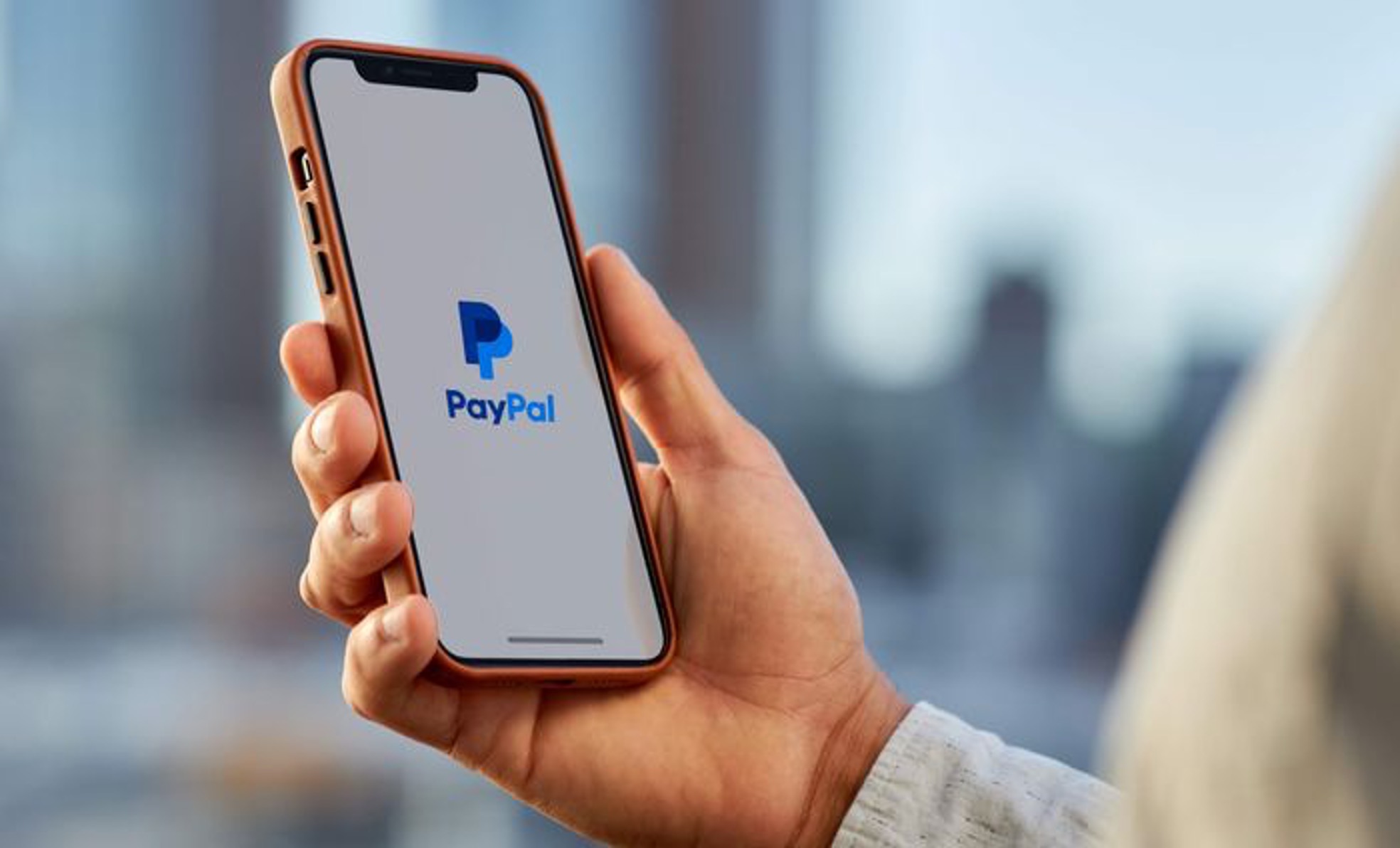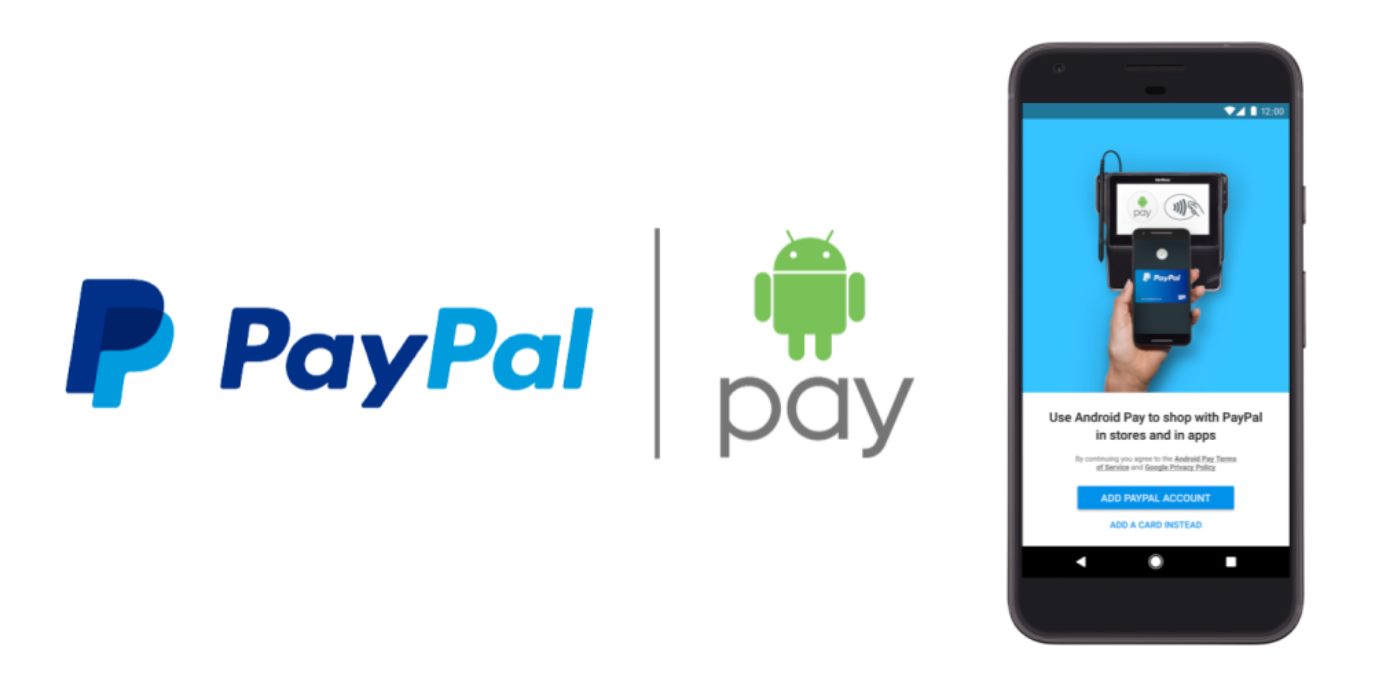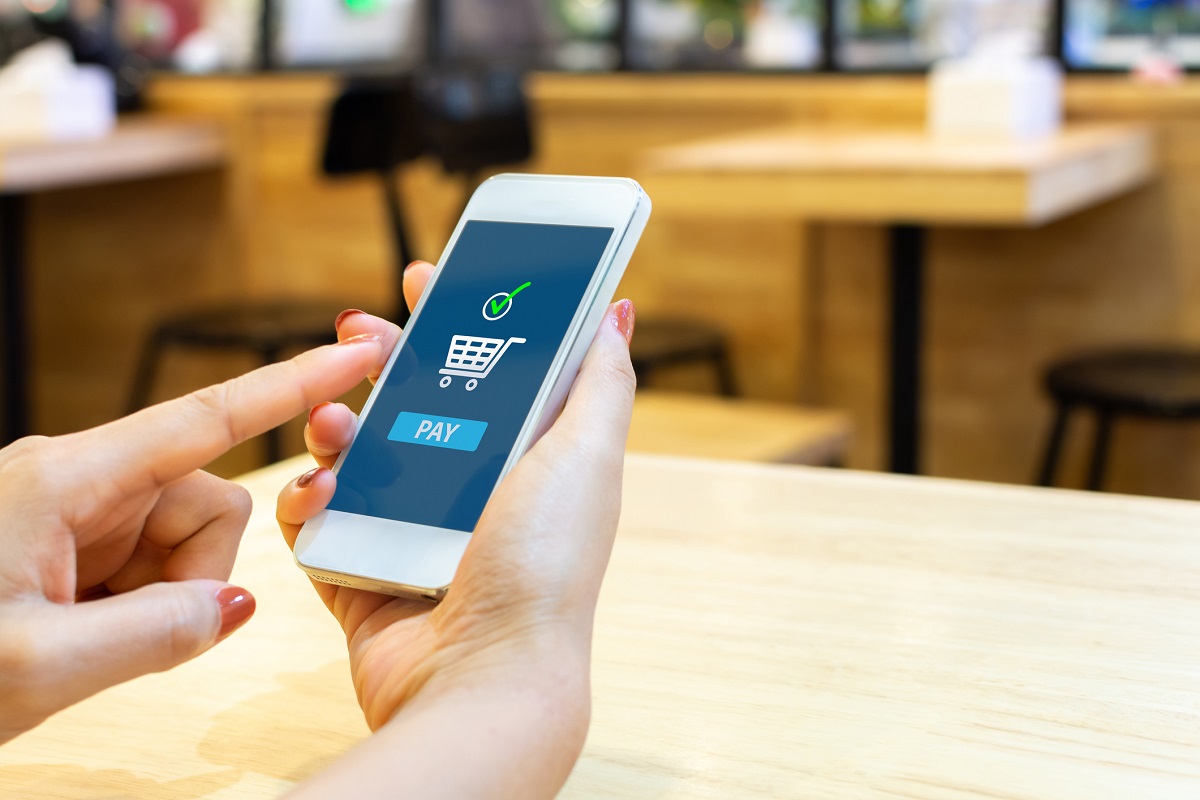Introduction
Welcome to the world of online payments, where convenience and security come together. PayPal has become one of the most popular payment platforms, trusted by millions of users worldwide. However, there may be times when you encounter issues with PayPal, leaving you wondering, “Why isn’t PayPal working?”
Fear not, as we delve into the common reasons behind PayPal not working and provide you with some solutions to get back on track with your online transactions. Whether it’s an error message, a declined payment, or difficulties accessing your account, we’ve got you covered.
Before we dive into the troubleshooting process, it’s important to note that PayPal is constantly improving and evolving its services. Sometimes, temporary glitches or maintenance periods can affect the system. So, if you’re experiencing any issues, remember that PayPal is likely working diligently to resolve them.
Now, let’s explore the potential reasons for PayPal not working and the possible solutions to overcome these challenges. Whether you’re a seasoned PayPal user or new to the platform, this guide will help you navigate through the troubleshooting process with ease.
Reasons PayPal might not be working
There are several reasons why you might encounter issues with PayPal. Understanding these reasons can help you troubleshoot the problem more effectively. Here are some common factors that can cause PayPal to stop working:
- Payment declined: One of the most common reasons for PayPal not working is a declined payment. This can happen if your bank or credit card company blocks the transaction, suspecting fraudulent activity. It’s advisable to check with your bank or credit card issuer to ensure there are no restrictions on your account.
- Invalid or expired payment method: If the payment method you have linked to your PayPal account is invalid or has expired, it can prevent transactions from going through. Ensure that the payment method you’re using is current and active.
- Account limitations or restrictions: PayPal may place limitations or restrictions on your account for various reasons, such as suspicious activity or violation of their terms of service. These restrictions can prevent you from accessing certain features or making transactions. Review your account to determine if any limitations or restrictions are in place.
- Technical issues or outages: Like any online platform, PayPal can experience technical issues or temporary outages. These issues can disrupt the payment process and prevent you from using PayPal. Check if there are any reported technical issues or outages on the PayPal website or social media channels.
- Insufficient funds in PayPal account: If there are insufficient funds in your PayPal account, the transaction you’re trying to make may fail. Ensure that you have enough funds in your PayPal balance or linked payment method to cover the transaction.
These are just a few of the reasons why PayPal might not be working. It’s important to remember that technology can be unpredictable, and occasional hiccups are unavoidable. However, armed with this knowledge, you can now proceed to the next section, where we’ll provide you with potential solutions to overcome these PayPal issues.
Common issues and solutions
While encountering issues with PayPal can be frustrating, most problems have simple solutions. Here are some common problems you may face and the corresponding solutions to resolve them:
- Payment declined: If your payment is being declined, double-check that the billing address, card details, and security code entered during checkout match the information on file with your bank or credit card company. If the problem persists, contact your bank or credit card issuer to ensure there are no restrictions on your account.
- Invalid or expired payment method: To fix this issue, go to your PayPal account settings and add or update your payment methods. Make sure the information entered is accurate and valid. If you’re using a credit card, ensure that it hasn’t expired and that the card is active.
- Account limitations or restrictions: If you have account limitations or restrictions, you’ll need to resolve them in order to use PayPal fully. Visit the PayPal Resolution Center to address any account issues. Provide the requested information and follow the instructions provided to lift the restrictions on your account.
- Technical issues or outages: If you suspect that PayPal is experiencing technical difficulties, visit the PayPal status page to check for any reported issues or outages. If there’s an ongoing problem, you’ll need to wait until PayPal resolves the issue. In the meantime, you can try clearing your browser cache or using a different device to access PayPal.
- Insufficient funds in PayPal account: If you don’t have enough funds in your PayPal account to cover a transaction, you can add funds by linking a bank account or credit card to your PayPal account. Alternatively, you can transfer funds from your linked bank account to your PayPal balance to ensure sufficient funds are available.
Remember, these are just a few common issues you may encounter with PayPal, and the corresponding solutions can vary depending on your specific situation. In case you have exhausted all troubleshooting options, it’s best to reach out to PayPal customer support for further assistance.
Now that you’re aware of some common issues and their solutions, you’re ready to tackle PayPal problems head-on. In the next section, we’ll provide you with additional tips to help resolve any PayPal-related issues effectively.
Payment declined
One of the most frustrating issues you can encounter with PayPal is a declined payment. This can happen for various reasons, but don’t worry, there are steps you can take to resolve the problem.
1. Verify payment details: Double-check that the billing address, card details, and security code you entered during checkout match the information on file with your bank or credit card company. Even a small error can cause a payment to be declined.
2. Contact your bank or credit card issuer: If you’ve confirmed that your payment details are correct, but the payment is still being declined, it’s best to reach out to your bank or credit card issuer directly. They can provide insights into any restrictions or blocks on your account that may be causing the payment to fail.
3. Consider alternative payment methods: If you’re unable to resolve the payment decline issue with your bank or credit card issuer, consider using a different payment method. PayPal offers various payment options, such as adding funds to your PayPal account, linking a different debit or credit card, or using a different payment gateway, if available.
4. Check your PayPal account balance: Ensure that you have sufficient funds in your PayPal account to cover the transaction. If your PayPal balance is insufficient, you may need to add funds to your account or choose a different payment source, such as a linked bank account or credit card.
5. Monitor for any fraud alerts: In some cases, your bank or credit card company may flag a payment as potentially fraudulent, leading to its decline. Check your email or account notifications for any fraud alerts and follow the instructions provided by your bank or credit card issuer to allow the payment to go through.
6. Reach out to PayPal customer support: If you’ve tried all the above steps and your payment is still being declined, it’s best to contact PayPal customer support. They have trained specialists who can investigate the issue further and provide you with a solution.
Remember, a declined payment is not necessarily a reflection of an issue with your PayPal account. It could be due to external factors, such as security measures implemented by your bank or credit card company. By following the steps outlined above, you can increase the chances of resolving the payment decline issue and successfully completing your transaction.
Invalid or expired payment method
Encountering an error message stating that your payment method is invalid or expired can be frustrating when using PayPal. However, by taking a few simple steps, you can resolve this issue and continue with your transaction without any hassle.
1. Update your payment method: If your payment method is expired or no longer valid, you’ll need to update it in your PayPal account. Log in to your account and navigate to the settings or wallet section to manage your payment methods. Add a new card or bank account and ensure that the information you provide is accurate and up to date.
2. Verify card details: If you’re using a credit or debit card as your payment method, double-check the card details you have entered. Ensure that the card number, expiration date, and security code (CVV) are all entered correctly. Even a small typo can cause the payment to be declined.
3. Ensure the card is activated: If you’re using a new card or one that you haven’t used with PayPal before, make sure it has been activated by contacting the card issuer. Some cards require activation before they can be used for online transactions.
4. Check for account expiration: Certain payment methods, such as some prepaid cards, may have an expiration date tied to them. Verify that your payment method has not expired, as this can cause a failure when attempting to make a payment.
5. Confirm the payment method is supported: PayPal supports a wide range of payment methods, but not all cards or bank accounts may be compatible. Check PayPal’s website or contact customer support to ensure that the payment method you’re trying to use is supported.
6. Contact your card issuer: If you’ve verified that your payment method information is correct, but the error persists, it’s best to reach out to your credit card issuer or bank for further assistance. They may be able to provide insights into any issues or restrictions that are preventing the payment.
By following these steps, you can resolve the issue of an invalid or expired payment method on PayPal. It’s important to keep your payment methods up to date and verify the accuracy of the details you provide to ensure smooth transactions.
Account limitations or restrictions
Running into limitations or restrictions on your PayPal account can be frustrating, but it’s important to understand that these measures are put in place to safeguard your account and prevent unauthorized activity. Here’s what you can do if you encounter any account limitations or restrictions:
1. Review the notification: When PayPal places a limitation or restriction on your account, they’ll usually send you a notification explaining the reason for the action. Take the time to carefully read the notification and understand the specific limitations or restrictions that have been applied to your account.
2. Provide requested information: To remove the limitations or restrictions on your account, PayPal may require additional information from you. This can include verifying your identity, providing proof of address, or confirming recent transactions. Follow the instructions given in the notification to provide the requested information promptly.
3. Use the Resolution Center: PayPal offers a Resolution Center where you can view and respond to any account limitations or restrictions. Log in to your PayPal account and navigate to the Resolution Center to address any outstanding issues. This is where you’ll find detailed instructions on what steps you need to take to resolve the limitations or restrictions.
4. Contact PayPal customer support: If you’re unsure about the reason for the limitations or restrictions on your account or need further assistance, reach out to PayPal customer support. They have trained specialists who can provide you with guidance, answer your questions, and help you navigate through the resolution process.
5. Be proactive about preventing limitations: To avoid future account limitations or restrictions, ensure that you comply with PayPal’s policies and terms of service. Keep your account information up to date, make sure your transactions are legitimate, and promptly respond to any requests for information from PayPal. Being proactive can help prevent restrictions on your account and ensure a smoother PayPal experience.
Remember, account limitations and restrictions are put in place to protect both you and PayPal from fraudulent activity or unauthorized use. While they can be temporarily inconvenient, resolving them will help maintain the security and integrity of your PayPal account.
Technical issues or outages
As with any online platform, PayPal may occasionally experience technical issues or temporary outages. When this happens, it can be frustrating and disrupt your ability to use PayPal for your transactions. Here’s what you can do if you suspect technical issues or outages:
1. Check the PayPal status page: PayPal provides a dedicated status page that displays any reported technical issues or outages. Visit the PayPal website and look for the “Status” or “System Status” page. This page will provide real-time information on the status of PayPal’s services, including any ongoing issues or outages. If there is an issue, PayPal will usually provide updates and an estimated resolution time.
2. Look for official announcements: PayPal often communicates about any known system issues or outages through its official social media channels or blog. Check their official Twitter account, Facebook page, or blog for any recent announcements about technical problems. This can help you confirm if the issue you’re experiencing is widespread or isolated.
3. Clear your browser cache: Sometimes, technical issues can be resolved by clearing your browser cache. This process helps remove cached data that may be causing conflicts with PayPal. Instructions on how to clear your browser cache can usually be found in your browser’s settings or preferences.
4. Try a different device or browser: If you’re experiencing issues accessing PayPal on a specific device or browser, try using a different device or browser. This can help determine if the problem is localized to a specific device or browser configuration. It’s also a good idea to ensure that you’re using the latest version of your browser or PayPal mobile app.
5. Contact PayPal support: If you’ve checked the status page, looked for official announcements, cleared your cache, and tried different devices or browsers without success, it’s time to reach out to PayPal customer support. They have the resources to investigate the issue further and provide you with guidance specific to your situation.
Remember, technical issues are often temporary and can be resolved by PayPal’s dedicated technical team. Stay patient, follow the recommended steps, and be sure to report any issues you encounter to PayPal so that they can address and resolve them as quickly as possible.
Insufficient funds in PayPal account
Encountering an insufficient funds error when using PayPal can be a frustrating roadblock in your online transactions. However, there are steps you can take to address this issue and ensure that you have enough funds to complete your payment. Here’s what you can do:
1. Check your PayPal account balance: The first step is to log in to your PayPal account and review your account balance. Make sure you have enough funds available to cover the transaction you’re attempting to make. If your balance is insufficient, you’ll need to add funds to your PayPal account.
2. Link a bank account or credit card: To add funds to your PayPal account, you can link a bank account or credit card. This allows you to transfer funds from your bank account or use your credit card as a funding source. Follow the instructions in your PayPal account settings to add and verify your bank account or credit card.
3. Transfer funds from a linked bank account: If you have a linked bank account, you can transfer funds from your bank account to your PayPal account. Navigate to the “Transfer Money” or “Add Money” section in your PayPal account to initiate a transfer. Ensure that your bank account has sufficient funds to cover the transfer.
4. Consider alternative funding sources: If you don’t have enough funds in your PayPal account and linking a bank account or credit card is not an option, you can explore alternative funding sources. PayPal offers options like PayPal Credit or Pay After Delivery, which allow you to complete the transaction and pay at a later date. These options are subject to eligibility criteria and terms and conditions.
5. Set up a backup funding source: To avoid future issues with insufficient funds, you can set up a backup funding source in your PayPal account. This allows PayPal to automatically withdraw funds from your linked bank account or credit card if your PayPal balance is insufficient to cover a payment. This feature provides peace of mind and ensures that your transactions are not declined due to insufficient funds.
In summary, if you encounter an insufficient funds error on PayPal, check your account balance, add funds through a linked bank account or credit card, transfer funds from your bank account to your PayPal account, or explore alternative PayPal funding options. By taking these steps, you’ll ensure that you have sufficient funds to complete your transactions smoothly.
Tips to resolve PayPal issues
When you encounter issues with PayPal, it can be frustrating and disrupt your online transactions. However, by following these tips, you can effectively resolve PayPal-related issues and get back to using the platform with ease:
1. Update or add payment methods: Ensure that your payment methods are up to date and accurately entered in your PayPal account. Verify that the information, such as card details or bank account numbers, is correct. If needed, add new payment methods or update existing ones within your account settings.
2. Contact PayPal customer support: When in doubt, don’t hesitate to reach out to PayPal’s customer support. They have a dedicated team trained to assist with various issues. Whether it’s a technical glitch, account limitation, or payment decline, customer support can provide guidance and troubleshooting steps specific to your situation.
3. Check for scheduled maintenance or outages: Before assuming a problem with your account, visit the PayPal website or official social media channels to check for any scheduled maintenance or reported outages. PayPal may occasionally undergo system updates or experience temporary disruptions. Being aware of these situations can save you unnecessary frustration.
4. Verify account limitations and restrictions: If you suspect that your account has limitations or restrictions, review the notifications in your PayPal account or visit the Resolution Center. Follow the instructions provided to provide any requested information and resolve the limitations. Understanding and addressing the specific issues will help you regain full access to all PayPal features.
5. Keep your account information updated: Regularly review and update your contact information, email address, and phone number in your PayPal account settings. This ensures that you receive important notifications and alerts regarding your account and helps prevent any communication issues when resolving problems.
6. Stay informed about PayPal policies and updates: Familiarize yourself with PayPal’s policies, terms of service, and any updates or changes they make to their platform. By staying informed, you’ll ensure that you’re using PayPal in compliance with their guidelines, reducing the risk of encountering issues.
7. Be cautious of phishing attempts: Be vigilant when it comes to phishing attempts or suspicious emails claiming to be from PayPal. PayPal will never request your personal or sensitive information via email. Avoid clicking on links or providing personal information in response to unsolicited messages to protect your account and prevent unauthorized access.
By following these tips, you’ll be able to resolve PayPal issues more effectively and minimize any frustrations that may arise. Remember, PayPal is committed to providing a secure and seamless payment experience, and they have resources in place to help you navigate through any challenges you may encounter.
Update or add payment methods
Keeping your payment methods up to date in your PayPal account is crucial to ensure smooth and hassle-free transactions. If you’re experiencing issues with PayPal, one of the first steps you should take is to update or add your payment methods. Here’s how:
1. Log in to your PayPal account: Visit the PayPal website and log in using your credentials. Navigate to your account settings or wallet section, where you can manage your payment methods.
2. Review your existing payment methods: Take a look at the payment methods already linked to your account. Verify that the information associated with each method, such as credit card details or bank account numbers, is accurate and up to date.
3. Add a new payment method: If you need to add a new payment method, look for the option to add a credit card, debit card, or bank account. Follow the instructions provided and enter the necessary information. Make sure to double-check the details for accuracy.
4. Verify your new payment method: Depending on the payment method you added, PayPal may require a verification step. This can involve PayPal making a small deposit to your bank account or charging a small amount to your credit card. Follow the instructions provided to complete the verification process and confirm that you are the owner of the payment method.
5. Set a default payment method: If you have multiple payment methods linked to your PayPal account, you have the option to set one as your default payment method. This means that when making a payment, PayPal will automatically select the default method unless you choose to use a different one for that specific transaction.
6. Remove outdated or unused payment methods: If you have outdated or unused payment methods linked to your PayPal account, it’s a good idea to remove them. This reduces the clutter and ensures that you don’t accidentally select an incorrect or expired payment method during a transaction.
7. Update billing address and contact information: Along with your payment methods, make sure that your billing address and contact information are accurate and up to date. This helps prevent any discrepancies during the checkout process and ensures that important notifications and communication from PayPal reach you correctly.
By taking the time to update or add payment methods in your PayPal account, you can avoid potential payment issues and enjoy a smoother transaction experience. Keeping your payment methods current ensures that you can securely and seamlessly make online payments using PayPal as your preferred payment platform.
Contact PayPal customer support
When you encounter issues with PayPal that you’re unable to resolve on your own, reaching out to PayPal’s customer support can provide you with the assistance you need. PayPal’s customer support team is equipped to help you navigate through various challenges and find solutions to your problems. Here’s how you can contact PayPal customer support:
1. Visit the PayPal website: Start by visiting the PayPal website and locating the “Contact” or “Help” section. Most websites have a dedicated customer support page where you can find contact information and instructions.
2. Choose your preferred support channel: PayPal offers multiple options for reaching out to their customer support team. You can typically choose from options such as phone support, email support, or live chat. Consider the urgency and nature of your issue to select the most suitable channel.
3. Phone support: If you need immediate assistance, contacting PayPal’s customer support via phone can be the fastest option. Look for the phone number provided on the PayPal website and dial it. Keep in mind that wait times may vary, so be prepared to wait on hold if necessary.
4. Email support: For less urgent issues or if you prefer written communication, email support is an option. On the PayPal website, locate the email support option and fill out the contact form with your inquiry. Be sure to provide as much detail as possible to help the support team understand your issue.
5. Live chat support: Some regions offer live chat support, which allows you to communicate with a PayPal support representative in real-time. Look for the live chat option on the PayPal website during their available hours, and initiate a chat session to discuss your issue.
6. Social media support: In addition to traditional support channels, PayPal may provide support through their official social media channels. Check if they have active support accounts on platforms such as Twitter or Facebook and reach out to them via direct message or comments.
7. Be prepared with necessary information: Before contacting PayPal customer support, gather all relevant information about your issue. This may include transaction details, error messages, account information, or any supporting documents that can help the support team better understand and resolve your problem.
Remember to remain patient and courteous when interacting with PayPal support. Clearly explain your issue, provide the requested information, and follow any instructions they provide. PayPal’s customer support team is there to assist you, so don’t hesitate to reach out when you need help with your PayPal account or any related issues.
Check for scheduled maintenance or outages
When you’re experiencing issues with PayPal, it’s essential to rule out the possibility of scheduled maintenance or service outages. PayPal periodically performs system maintenance and upgrades to ensure the platform runs smoothly. Here’s what you can do to check for any scheduled maintenance or ongoing outages:
1. Visit the PayPal status page: PayPal provides a dedicated status page where you can find real-time information about any reported issues or scheduled maintenance. From your browser, navigate to the PayPal website and search for “PayPal status” or “PayPal system status.” This will usually take you to the official status page where you can access updates or announcements.
2. Look for notifications or alerts: On the PayPal website or login page, keep an eye out for any notifications or alerts indicating ongoing maintenance or known issues. PayPal will usually post notices to inform their users about any scheduled downtime or potential disruptions to their services.
3. Check PayPal’s official social media accounts: PayPal often uses their official social media accounts, such as Twitter or Facebook, to communicate with their users. Search for “PayPal” on your preferred social media platform and follow or like their official account. Look for any recent updates regarding system maintenance or outages they may have posted.
4. Monitor community or support forums: PayPal users often discuss and report issues they encounter on various community or support forums. Check popular online forums related to PayPal and search for recent posts or threads discussing any ongoing outages or system maintenance. Keep in mind that information on these platforms may not always be official, so cross-reference with PayPal’s status page or social media accounts.
5. Contact PayPal support: If you’re unable to find any information about system maintenance or outages from the above sources, don’t hesitate to contact PayPal’s customer support. Reach out to them through the channels provided on their website or login page. They can confirm whether any ongoing maintenance or outages are affecting the service.
By checking for scheduled maintenance or outages, you’ll ensure that any issues you’re experiencing with PayPal are not caused by temporary disruptions or updates. If there is scheduled maintenance, be patient and wait until PayPal concludes their work. If there are reported outages, rest assured that PayPal is working diligently to resolve them and restore normal service as quickly as possible.
Verify account limitations and restrictions
Encountering account limitations or restrictions with PayPal can be frustrating, but it’s important to understand why they occur and how to address them. Verifying your account limitations and restrictions is vital to regain full access and functionality. Here are the steps you can take:
1. Review the account notifications: PayPal usually sends notifications when your account has limitations or restrictions. Log in to your PayPal account and navigate to the notifications or messages section. Take the time to read and understand the specific limitations or restrictions placed on your account.
2. Visit the PayPal Resolution Center: The PayPal Resolution Center is a dedicated section where you can view and address any account limitations or restrictions. Log in to your account and access the Resolution Center to find information about the specific limitations. It will guide you through the steps you need to take to resolve them.
3. Provide requested information: PayPal may require additional information to confirm your identity or resolve the limitations on your account. Follow the instructions given in the notifications or Resolution Center to provide the requested information. This may include verifying your identity, confirming recent transactions, or providing proof of address.
4. Complete necessary steps: PayPal may have specific steps that you need to complete to lift the limitations or restrictions. For example, they may ask you to upload documents or respond to certain queries to verify your account details. Make sure to fulfill these requirements as quickly as possible to speed up the resolution process.
5. Be patient during the review process: After submitting the required information, understand that PayPal needs time to review and verify the details provided. The review period may vary depending on the complexity of the issue. While waiting, avoid making further changes to your account or submitting duplicate information, as it may cause delays.
6. Contact PayPal customer support if needed: If you have completed the necessary steps and the limitations or restrictions remain unresolved, don’t hesitate to contact PayPal’s customer support. They can provide you with further assistance, investigate the issue, and help guide you through the resolution process.
Remember to comply with PayPal’s policies and terms of service to avoid future limitations or restrictions. Regularly review your account activity, keep your information up to date, and promptly respond to any requests for information from PayPal. By verifying account limitations and restrictions, you’ll be able to regain full access to your PayPal account and enjoy all the benefits of the platform once again.
Conclusion
Encountering issues with PayPal can be frustrating, but with the right information and actions, you can effectively address and resolve them. In this guide, we explored common reasons why PayPal might not be working, such as payment declines, invalid or expired payment methods, account limitations or restrictions, technical issues or outages, and insufficient funds in your PayPal account.
We provided tips on how to resolve these issues, including updating or adding payment methods, contacting PayPal customer support, checking for scheduled maintenance or outages, and verifying account limitations and restrictions. By following these steps, you can overcome obstacles and ensure a smoother experience when using PayPal for your online transactions.
Remember to keep your payment methods and account information up to date, stay informed about PayPal’s policies and updates, and be proactive in preventing limitations or issues. Stay vigilant against phishing attempts, and always verify official communication from PayPal to protect the security of your account.
If you’re unable to resolve the issue on your own, don’t hesitate to reach out to PayPal’s customer support for assistance. They have trained specialists who can provide guidance and help you navigate through any challenges.
PayPal continually works to enhance its services and maintain a secure and reliable platform. While occasional technical issues or maintenance may occur, they strive to resolve them quickly and keep their users informed. By staying knowledgeable about the potential issues and solutions, you can make the most of your PayPal experience.
Remember, PayPal is committed to providing a seamless and secure payment experience. By utilizing the tips and approaches outlined in this guide, you’ll be better equipped to resolve PayPal issues and continue enjoying the benefits of this trusted payment platform.