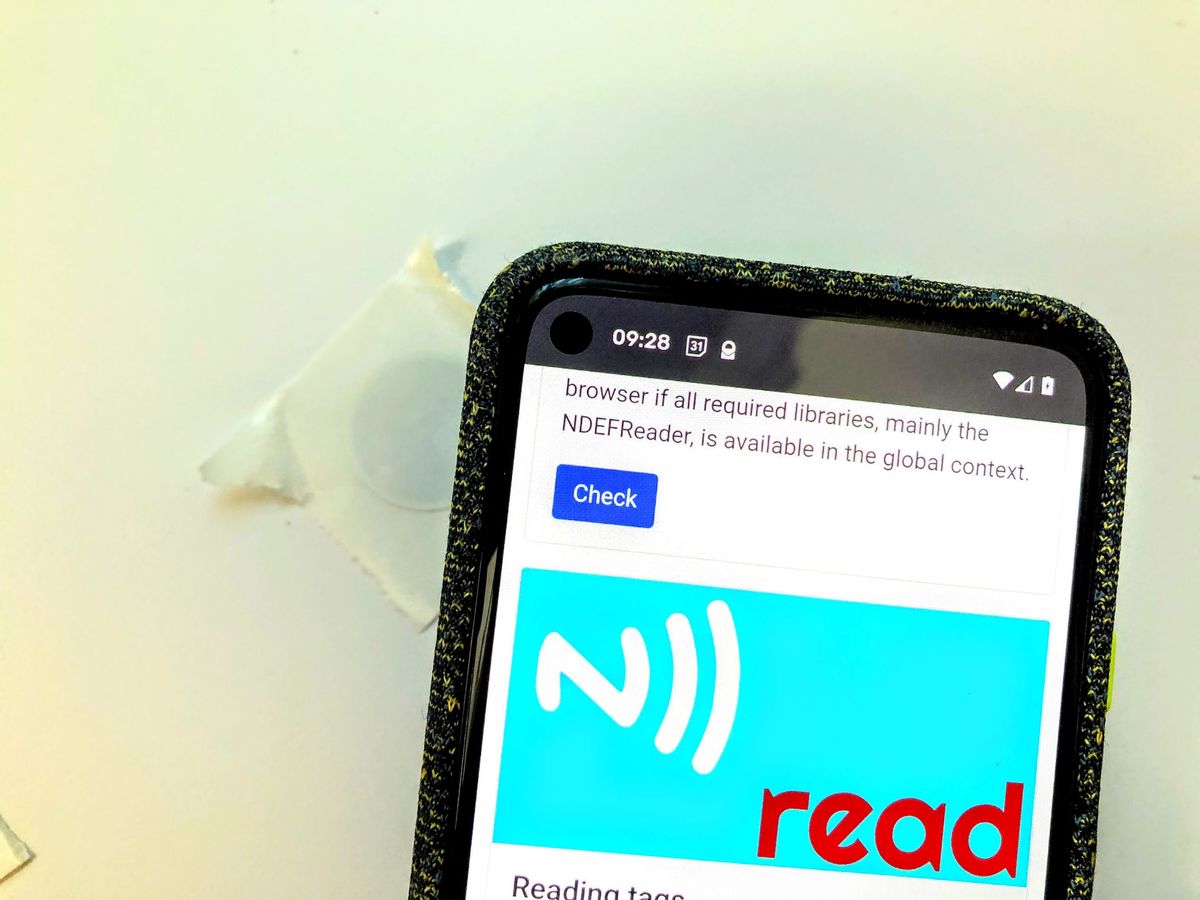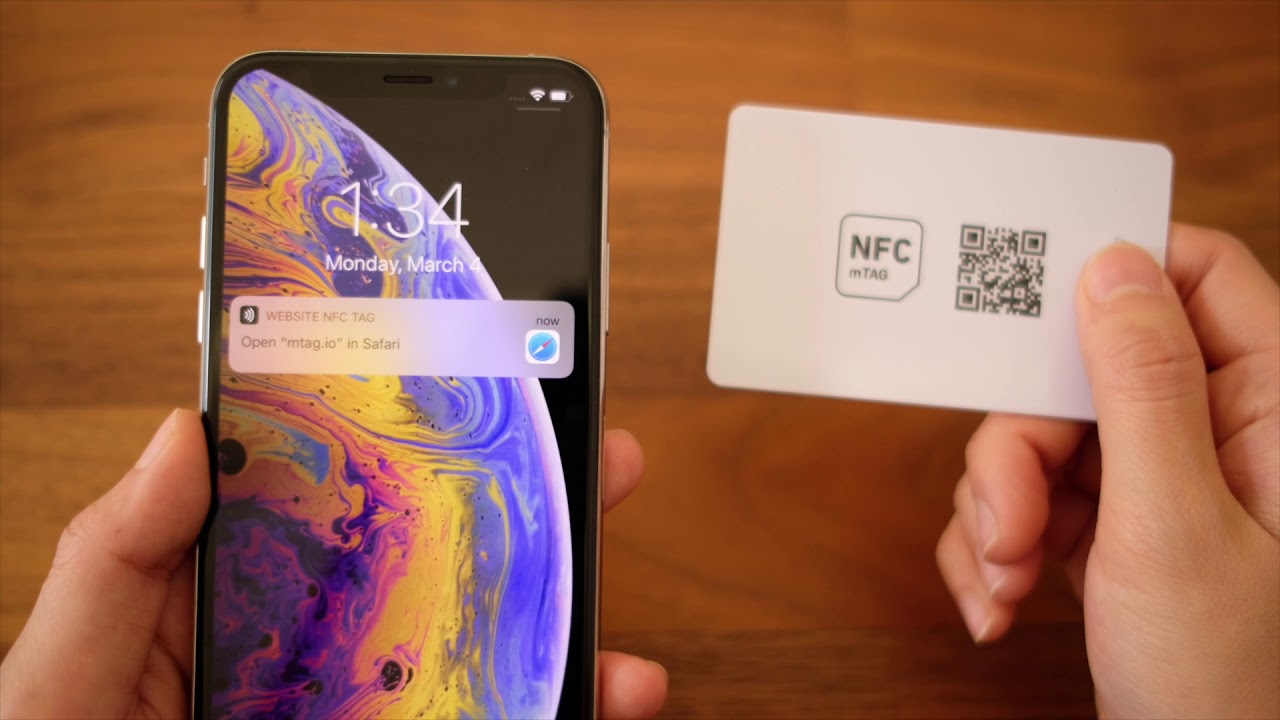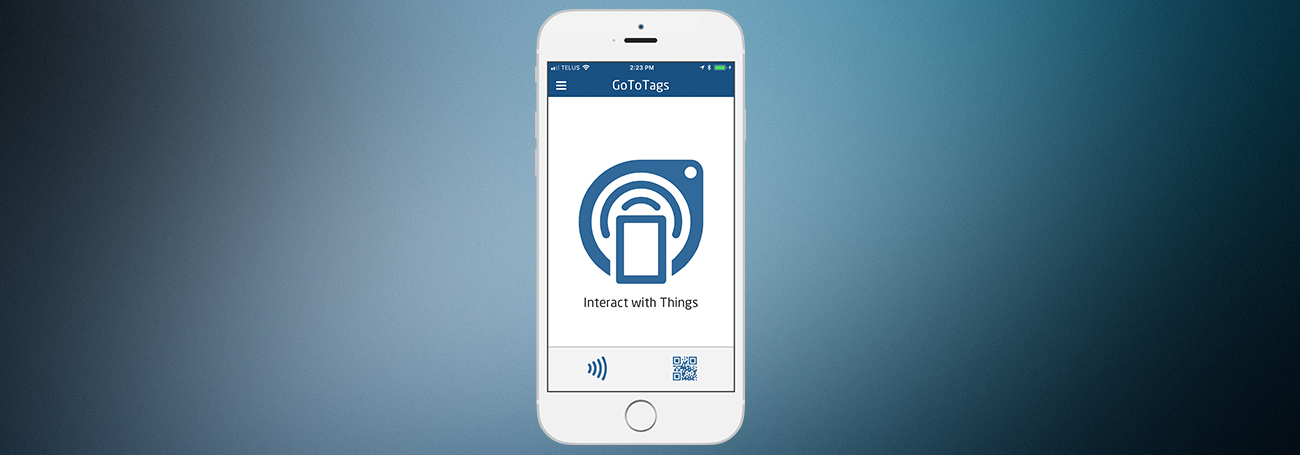Introduction
NFC, or Near Field Communication, is a technology that allows devices to communicate with each other by bringing them into close proximity. It has become increasingly popular in recent years, enabling convenient features such as contactless payments, file sharing, and smart home automation. However, there may be times when your NFC is not working as expected, leaving you frustrated and unable to take advantage of its functionalities. In this article, we will explore common issues with NFC and provide troubleshooting tips to help you get your NFC back up and running smoothly.
NFC operates on short-range radio waves, allowing devices within a few centimeters of each other to exchange information. The communication occurs between an active device, such as a smartphone or tablet, and a passive device, like a payment terminal or NFC tag. This technology relies on two fundamental components – an NFC chip embedded in the device and the appropriate software to facilitate communication.
To begin troubleshooting your NFC issues, the first step is to ensure that NFC is enabled on your device. Many smartphones and tablets have NFC settings that can be accessed through the device’s settings menu. Look for an option named “NFC” or an icon that resembles a radio wave. If it is disabled, simply toggle the switch to turn it on. Enabling NFC allows your device to send and receive data using this technology.
It’s also essential to make sure that your device is NFC compatible. While most modern smartphones and tablets have NFC capabilities, it’s worth double-checking if your specific model supports NFC. You can usually find this information in the device’s specifications or consult the manufacturer’s website. If your device doesn’t have NFC compatibility, you may need to explore alternative methods for the functionalities you desire.
What is NFC and How Does it Work?
Near Field Communication (NFC) is a wireless technology that allows devices to establish communication by simply bringing them close together, typically within a few centimeters of each other. It is a subset of radio-frequency identification (RFID) technology. NFC is widely used for various applications, including contactless payments, information sharing, and device pairing.
NFC relies on electromagnetic fields to facilitate communication between two NFC-enabled devices. It operates in the high-frequency range, typically 13.56 MHz, and provides a secure and convenient method for data transfer. Unlike other wireless technologies, such as Bluetooth or Wi-Fi, NFC does not require complex setup or authentication processes. It is designed to be user-friendly, allowing for seamless interaction between devices.
NFC operates in two modes: active and passive. In active mode, both devices are capable of generating electromagnetic fields and can take turns sending and receiving data. This mode is suitable for applications that require bidirectional communication, such as sharing pictures or contacts between smartphones. In passive mode, one device acts as the initiator, and the other device is the target. This mode is commonly used for contactless payments, where the payment terminal acts as the target, and the smartphone acts as the initiator.
To establish communication, NFC devices utilize two main components – an NFC chip and an antenna. The NFC chip contains an integrated circuit that processes the incoming and outgoing data. It also contains the necessary protocols and security features to ensure a secure transmission of information. The antenna is responsible for generating the electromagnetic field used for communication.
When two NFC-enabled devices come into close proximity, the electromagnetic field generated by one device induces a current in the other device’s antenna. This allows for the exchange of information between the two devices. The data transfer speed of NFC is relatively slow compared to other wireless technologies, but it is sufficient for the types of applications it is commonly used for.
NFC technology has gained popularity in recent years, especially with the widespread adoption of contactless payments. It has become a standard feature in many smartphones, tablets, and other consumer electronic devices. The versatility and convenience of NFC make it a valuable tool for various applications, including mobile payments, access control, transportation ticketing, and smart home automation.
Checking if NFC is Enabled
If you’re experiencing issues with NFC on your device, the first step in troubleshooting is to check if NFC is enabled. Many smartphones and tablets have NFC settings that can be accessed through the device’s settings menu. The location of this setting may vary depending on your device and operating system.
To check if NFC is enabled, start by opening the Settings app on your device. Look for an option named “NFC” or an icon that resembles a radio wave. Tap on it to access the NFC settings. In some cases, you may need to navigate to the “Wireless & Networks” or “Connections” section of the settings to find NFC options.
Once you’re in the NFC settings, you should see a toggle switch that allows you to enable or disable NFC. If the switch is turned off, tap on it to turn NFC on. It’s also a good idea to ensure that other related settings, such as Android Beam or Tap to Pay, are enabled if you intend to use those features.
After enabling NFC, it’s essential to keep the device’s screen unlocked and active when attempting to use NFC features. Some devices may require you to authenticate using a PIN, password, or fingerprint before NFC can be used. Make sure your device is unlocked and ready to receive or send data before bringing it close to another NFC device or tag.
If you’re unable to locate the NFC settings on your device or don’t see any options to enable NFC, it’s possible that your device doesn’t support NFC. Refer to the device’s user manual or consult the manufacturer’s website to verify NFC compatibility.
Checking if NFC is enabled is a crucial step in troubleshooting NFC issues. By ensuring that NFC is turned on, you can eliminate this potential cause of the problem. However, if NFC is already enabled and you’re still experiencing issues, there may be other factors at play that require further investigation.
Making Sure Your Device is NFC Compatible
If you’re having issues with NFC on your device, it’s important to verify that your device is NFC compatible. While most modern smartphones and tablets come equipped with NFC capabilities, it’s still worth double-checking to ensure that your specific device supports NFC.
To determine if your device is NFC compatible, you can follow these steps:
- Refer to the device’s specifications: Check the user manual or the manufacturer’s website for information about your device’s NFC capabilities. Look for specific mentions of NFC support or wireless communication technologies.
- Search online: Conduct a quick internet search using your device’s make and model along with the keyword “NFC compatibility.” This should provide you with information from tech forums, review websites, or official documentation that confirms whether or not your device supports NFC.
- Contact the manufacturer: If you are still unsure about your device’s NFC compatibility, reach out to the manufacturer’s customer support for assistance. They will be able to provide you with the most accurate information regarding your device’s NFC capabilities.
If it turns out that your device does not support NFC, unfortunately, you won’t be able to use NFC features on your device. However, there may be alternative options available for the functionalities you desire. For example, you can explore using Bluetooth or Wi-Fi for file sharing or consider a separate NFC adapter or accessory if contactless payments are your main concern.
On the other hand, if your device is NFC compatible and you are still experiencing NFC issues, there may be other factors causing the problem. It’s essential to continue troubleshooting to identify and resolve any underlying issues that may be impacting the performance of NFC on your device.
Verifying your device’s NFC compatibility is a crucial step to ensure that you can take full advantage of NFC features. By confirming NFC support on your device, you can eliminate any doubts and focus on tackling other potential causes of the NFC issues you are facing.
Problems with the NFC Chip
One of the possible reasons for NFC issues on your device could be problems with the NFC chip itself. The NFC chip is responsible for facilitating communication between your device and other NFC-enabled devices or tags. If the NFC chip is faulty or damaged, it can lead to connectivity issues and hinder the proper functioning of NFC features. Here are some common problems related to the NFC chip:
1. Malfunctioning NFC chip: Over time, the NFC chip may develop a hardware-related issue that affects its functionality. This can happen due to manufacturing defects, wear and tear, or exposure to water or physical damage. In such cases, the device may not be able to establish a reliable connection with other NFC devices or read NFC tags accurately.
2. Signal interference: NFC relies on electromagnetic fields for communication. However, external factors such as metal interference or electronic devices emitting strong electromagnetic signals can disrupt the communication process. This interference can result in poor or unstable NFC performance.
3. Software glitches: Sometimes, software bugs or glitches in the operating system can cause NFC-related problems. This can include issues with the NFC drivers or conflicting software that impede the proper functioning of the NFC chip. Updating the operating system or performing a software reset can help resolve these issues.
If you suspect that the NFC chip is causing the problems on your device, there are a few troubleshooting steps you can attempt:
- Restart your device: A simple device restart can help reset the NFC chip and clear any temporary glitches or conflicts.
- Clean the NFC area: If there are any dirt, dust, or debris around the NFC area, gently clean it using a soft cloth. This can improve the contact between the NFC chip and other devices/tags.
- Remove any cases or covers: If you are using a protective case or cover, ensure that it is not obstructing the NFC area. Some cases may interfere with NFC signals, affecting their performance.
- Factory reset: If all else fails, you can consider performing a factory reset. This will revert your device to its original settings and may help resolve any underlying software issues affecting the NFC chip.
If none of the troubleshooting steps mentioned above resolve the NFC issues, it is advisable to contact the device manufacturer or visit an authorized service center for further assistance. They will be able to diagnose and address any hardware-related problems with the NFC chip on your device.
Troubleshooting NFC Issues
When you encounter NFC issues on your device, it can be frustrating, especially when you rely on NFC for tasks like contactless payments or file sharing. Fortunately, there are several troubleshooting steps you can take to try and resolve these issues. Here are some common troubleshooting methods for NFC problems:
1. Update the operating system: Outdated software can cause compatibility issues with NFC. Make sure your device is running the latest version of the operating system. Check for system updates in the device settings and install any available updates.
2. Reset network settings: Resetting the network settings on your device can help resolve connectivity issues that may be affecting NFC. Go to the device settings, find the network settings, and look for an option to reset or restore network settings. Keep in mind that this will remove saved Wi-Fi networks and Bluetooth pairings, so you’ll need to reconfigure them afterward.
3. Check for physical damages: Inspect your device for any physical damages that can affect NFC functionality. Look for signs of water damage, bent pins, or damage to the NFC area. If you notice any issues, it may be necessary to contact the device manufacturer or visit a service center for repairs.
4. Disable battery-saving modes: Some battery-saving modes or power-saving settings can temporarily disable or limit NFC functions to conserve power. Check your device settings to ensure that NFC is not affected by any power-saving features. Disable these settings temporarily and check if NFC functions properly.
5. Test with different NFC devices/tags: To determine if the issue lies with your device or the other NFC device or tag, test your device with different NFC devices or tags. If your device works fine with other devices or tags, then the problem may lie with the specific NFC device or tag you were originally using.
6. Clear NFC cache and data: Clearing the cache and data of the NFC-related apps can help resolve any temporary glitches or conflicts. Go to the device settings, find the app manager or application settings, locate the NFC-related apps (such as Android Pay or NFC Service), and clear the cache and data.
7. Perform a full device reboot: Sometimes, a simple device reboot can resolve NFC issues by refreshing the system and clearing out any temporary software glitches. Restart your device and check if NFC functions properly afterward.
If none of these troubleshooting steps resolve the NFC issue, contacting the device manufacturer’s customer support or visiting an authorized service center is recommended. They can provide further assistance and perform diagnostics on your device to identify any underlying hardware or software problems.
Resolving Software Conflicts
Software conflicts can often be the cause of NFC issues on your device. These conflicts can arise when certain apps or settings interfere with the proper functioning of NFC. Resolving software conflicts is an important step in troubleshooting NFC problems. Here are some methods to tackle software conflicts:
1. Disable conflicting apps: Some apps, especially those related to battery optimization or security, can interfere with NFC functionality. Go to the device settings, navigate to the app manager or application settings, find any apps that may be causing conflicts (e.g., battery-saving apps or antivirus apps), and disable or whitelist NFC-related functions within these apps.
2. Clear app cache and data: Clearing the cache and data of NFC-related apps can help eliminate any temporary glitches or conflicts. Go to the device settings, find the app manager or application settings, locate the NFC-related apps (such as Android Pay or NFC Service), and clear their cache and data.
3. Safe mode: Starting your device in safe mode disables all third-party apps, allowing you to determine if any of them are causing conflicts with NFC. To enter safe mode, press and hold the power button until the power options menu appears. Then, press and hold the “Power off” option until you see a prompt to enter safe mode. Once in safe mode, test NFC functionality. If NFC works fine, it indicates that a third-party app is causing the conflict.
4. Uninstall or update problematic apps: If you find that a specific app is causing conflicts with NFC, consider uninstalling it or checking for updates. Updating the app to the latest version may fix any compatibility issues it has with NFC. If uninstalling or updating the app resolves the NFC issue, you can reinstall it or find an alternative app with similar functionality.
5. Reset app preferences: Resetting app preferences can reset app permissions and default settings for all installed apps, potentially resolving any NFC conflicts caused by misconfigured settings. Go to the device settings, find the app manager or application settings, and look for the option to reset app preferences.
Resolving software conflicts requires a systematic approach of identifying and addressing the apps or settings that may be causing issues with NFC. By disabling or updating conflicting apps, clearing app cache and data, entering safe mode, or resetting app preferences, you can eliminate software conflicts and restore proper NFC functionality on your device.
Checking for Physical Damages
Physical damage to your device can be a potential cause of NFC issues. Damage to the NFC area or other hardware components can affect the functionality of NFC communication. Performing a thorough inspection of your device to check for any physical damages is an essential step in troubleshooting NFC problems. Here are some areas to focus on:
1. NFC area: Examine the area on your device where the NFC chip is located. Look for any visible signs of physical damage, such as scratches, dents, or cracks. These damages can disrupt the electromagnetic field necessary for NFC communication and result in connectivity issues.
2. Water damage: Moisture or water damage can negatively impact the performance of the NFC chip. Check for any indicators of water exposure, such as a water damage sticker that might have changed color or visible signs of corrosion. Water damage can cause the NFC chip to malfunction, leading to unreliable NFC communication.
3. Bent or damaged pins: Some devices, particularly those with removable battery covers, have NFC contacts or pins that connect with the NFC antenna. Inspect these pins to ensure that they are not bent, misaligned, or damaged. Bent or damaged pins can prevent proper contact between the NFC chip and other NFC devices or tags.
If you notice any physical damages or suspect water damage, it is crucial to take appropriate measures to address them. Here are some steps to consider:
- Contact the device manufacturer: If your device is under warranty or covered by an extended warranty, reach out to the manufacturer’s customer support or visit an authorized service center. They can provide guidance on how to proceed and potentially repair or replace the device if necessary.
- Seek professional repair services: If your device is not under warranty or you prefer to have it repaired by a professional, consider taking it to a trusted repair center. They will be able to assess the extent of the damage and perform the necessary repairs, such as replacing the NFC chip or repairing any physical damages to the device.
- Handle with care: While waiting for repairs or seeking professional help, ensure that you handle your device with care. Avoid exposing it to further damage or moisture that can exacerbate the NFC issues. If possible, use alternative methods for tasks like contactless payments or file sharing until the NFC functionality is restored.
Checking for physical damages is an important step in troubleshooting NFC problems. By identifying any visible damages and taking appropriate actions to address them, you can improve the chances of resolving NFC issues and restore the proper functioning of NFC on your device.
Updating the Operating System
Keeping your device’s operating system up to date is crucial for ensuring optimal performance and compatibility, including NFC functionality. Outdated or buggy software can cause conflicts and issues with NFC. If you’re experiencing NFC problems, updating the operating system can be an effective troubleshooting method. Here’s how to update your device’s operating system:
1. Check for system updates: Open the device settings and look for an option related to software updates. It may be labeled as “System Updates,” “Software Updates,” or similar. Tap on this option to check for available updates. If an update is available, follow the on-screen instructions to download and install it. Make sure your device is connected to a stable Wi-Fi network and has sufficient battery charge before initiating the update.
2. Automatic updates: Some devices offer the option to enable automatic updates, which ensures that your device remains up to date without manual intervention. This can be found in the device settings, typically under the “System Updates” or “Software Updates” section. Enable this option if you want your device to automatically download and install updates when they become available.
3. Install manufacturer-specific software: In some cases, device manufacturers release specific software updates or patches that address known issues, including NFC-related problems. Check the manufacturer’s website or support page for any available firmware updates or software patches specifically related to NFC functionality.
Updating the operating system can resolve software-related issues, including NFC conflicts or bugs. System updates often contain bug fixes, security patches, and performance improvements that can enhance the overall functionality of your device, including NFC communication. It’s important to ensure that your device is running the latest operating system to take advantage of these updates.
After updating your device’s operating system, test the NFC functionality to see if the issue has been resolved. If you’re still experiencing NFC problems after updating, try other troubleshooting methods or consider contacting the device manufacturer’s customer support for further assistance. They may be able to provide additional guidance or recommend specific actions based on your device and its software configuration.
By keeping your device’s operating system up to date, you can ensure that you have the latest software enhancements and bug fixes, improving the overall performance and reliability of NFC on your device.
Resetting Network Settings
If you’re experiencing NFC issues on your device, resetting the network settings can help resolve connectivity issues that may be affecting NFC functionality. Resetting network settings can refresh the network configurations, including Wi-Fi, cellular data, and Bluetooth settings, which can indirectly impact NFC performance. Here’s how to reset network settings on your device:
1. Open the device settings: Navigate to the settings menu on your device. The location may vary depending on the device and operating system, but it is commonly found in the “Connections,” “Wireless & Networks,” or “Network & Internet” section.
2. Find the network settings: Look for an option related to network settings. It may be labeled as “Network & Internet,” “Connections,” or something similar. Tap on this option to access the network settings.
3. Reset network settings: In the network settings menu, you should find an option to reset or restore network settings. It may be labeled as “Reset Network Settings,” “Reset Wi-Fi, mobile & Bluetooth,” or similar. Tap on this option to initiate the reset process.
4. Confirm the reset: A confirmation prompt will appear before proceeding with the network settings reset. Read the information provided and ensure that you understand the consequences of resetting network settings. If you’re ready to proceed, confirm the reset.
5. Reconfigure network connections: After the network settings reset, your device will remove all saved Wi-Fi networks, Bluetooth pairings, and other network-related settings. You will need to reconfigure these connections by going to the respective settings menus and setting up your desired Wi-Fi networks and Bluetooth devices again.
Resetting network settings can help resolve conflicts or misconfigurations that may be impacting NFC performance. It is important to note that resetting network settings will not delete any of your personal data or installed apps. However, it may require you to reenter Wi-Fi network passwords and reconnect Bluetooth devices.
Once you’ve reset the network settings, test the NFC functionality to see if the issue has been resolved. If NFC is still not working correctly, you may need to explore other troubleshooting methods or contact the device manufacturer for further assistance.
Resetting network settings is a step that can help eliminate network-related issues that could be affecting NFC performance. It is worth trying if you’re experiencing connectivity problems or other NFC-related difficulties on your device.
Conclusion
NFC technology offers convenience and versatility, allowing devices to communicate and share information with a simple touch. However, if you’re facing NFC issues on your device, it can be frustrating and limit your ability to use NFC functionalities like contactless payments or file sharing. By following the troubleshooting steps outlined in this article, you can increase the chances of resolving NFC problems and getting your NFC back to working smoothly.
We started by understanding what NFC is and how it works, learning about the NFC chip and its importance in facilitating NFC communication. We then covered essential steps like checking if NFC is enabled, ensuring device NFC compatibility, and examining physical damages that may be affecting NFC functionality. Additionally, we explored troubleshooting methods such as resolving software conflicts, updating the operating system, and resetting network settings to tackle common NFC issues.
Remember that NFC issues can have various causes, and it may require multiple troubleshooting methods to identify and resolve the problem. If you’ve tried all the suggested steps and are still experiencing NFC problems, contacting the device manufacturer’s customer support or visiting an authorized service center is recommended. They can provide you with further assistance and guidance tailored to your specific device and situation.
NFC technology continues to evolve, and as devices become more interconnected, NFC will play a crucial role in enabling seamless interactions. By understanding how NFC works and troubleshooting any issues that arise, you can make the most of this technology and enjoy the many benefits it offers.