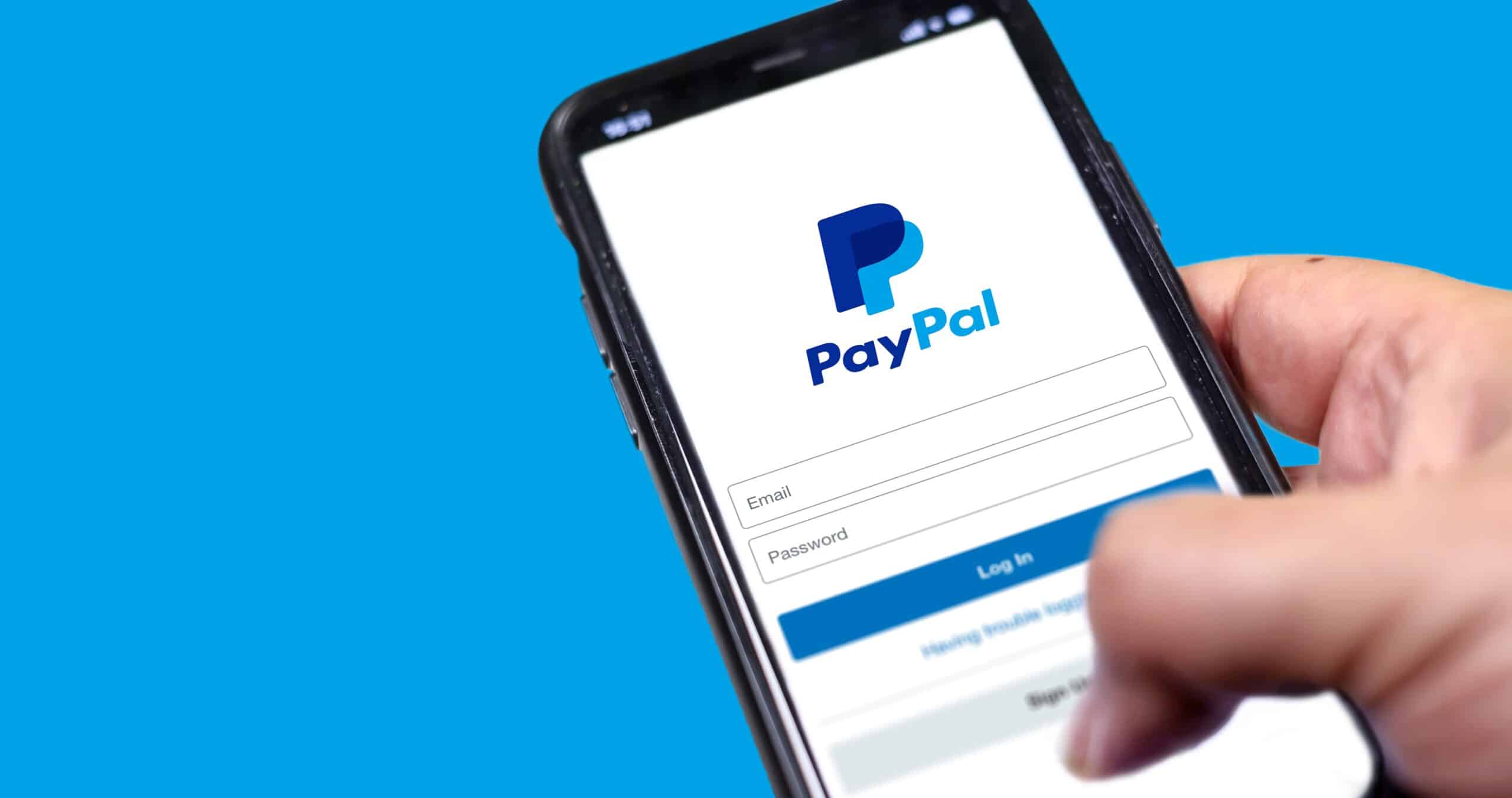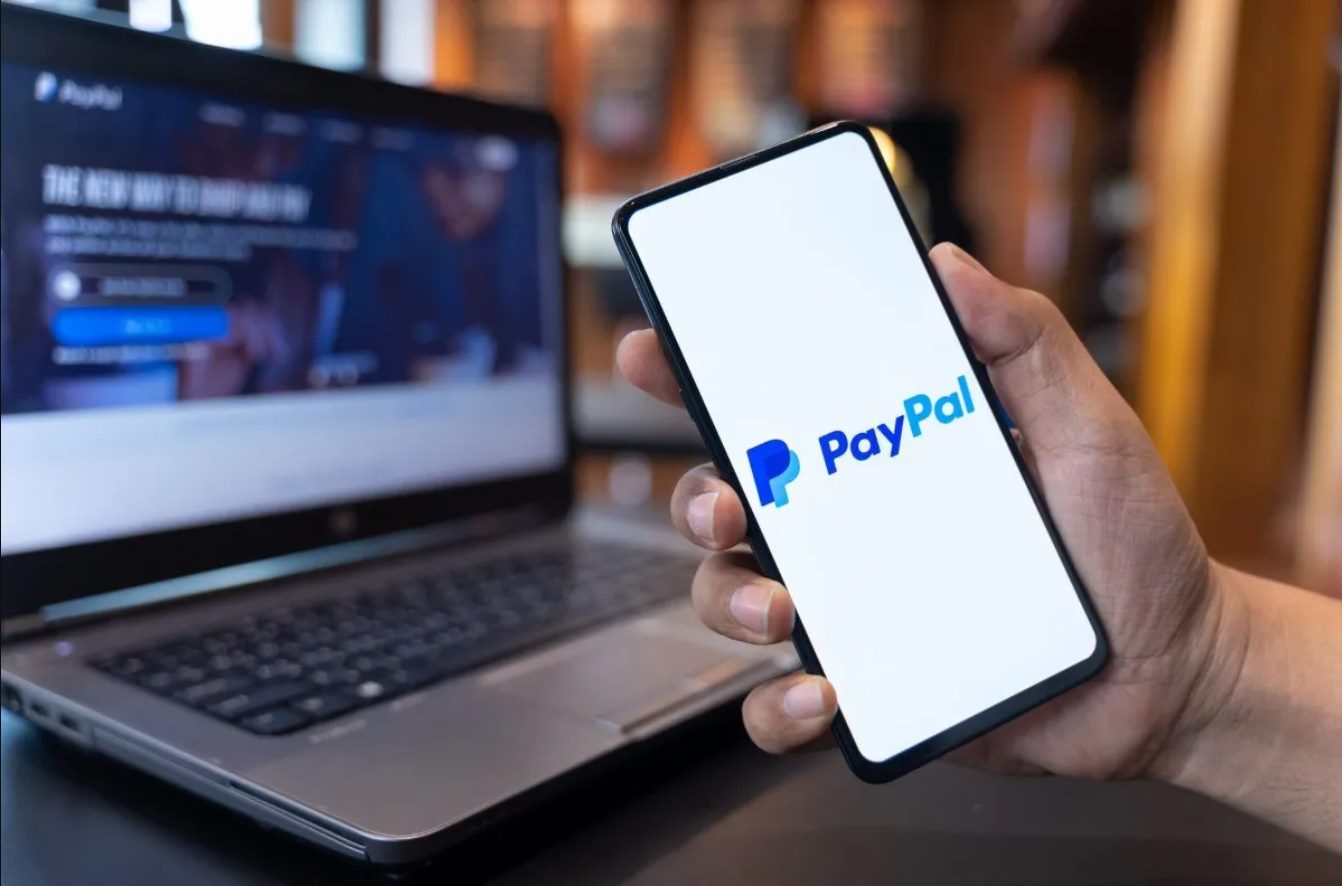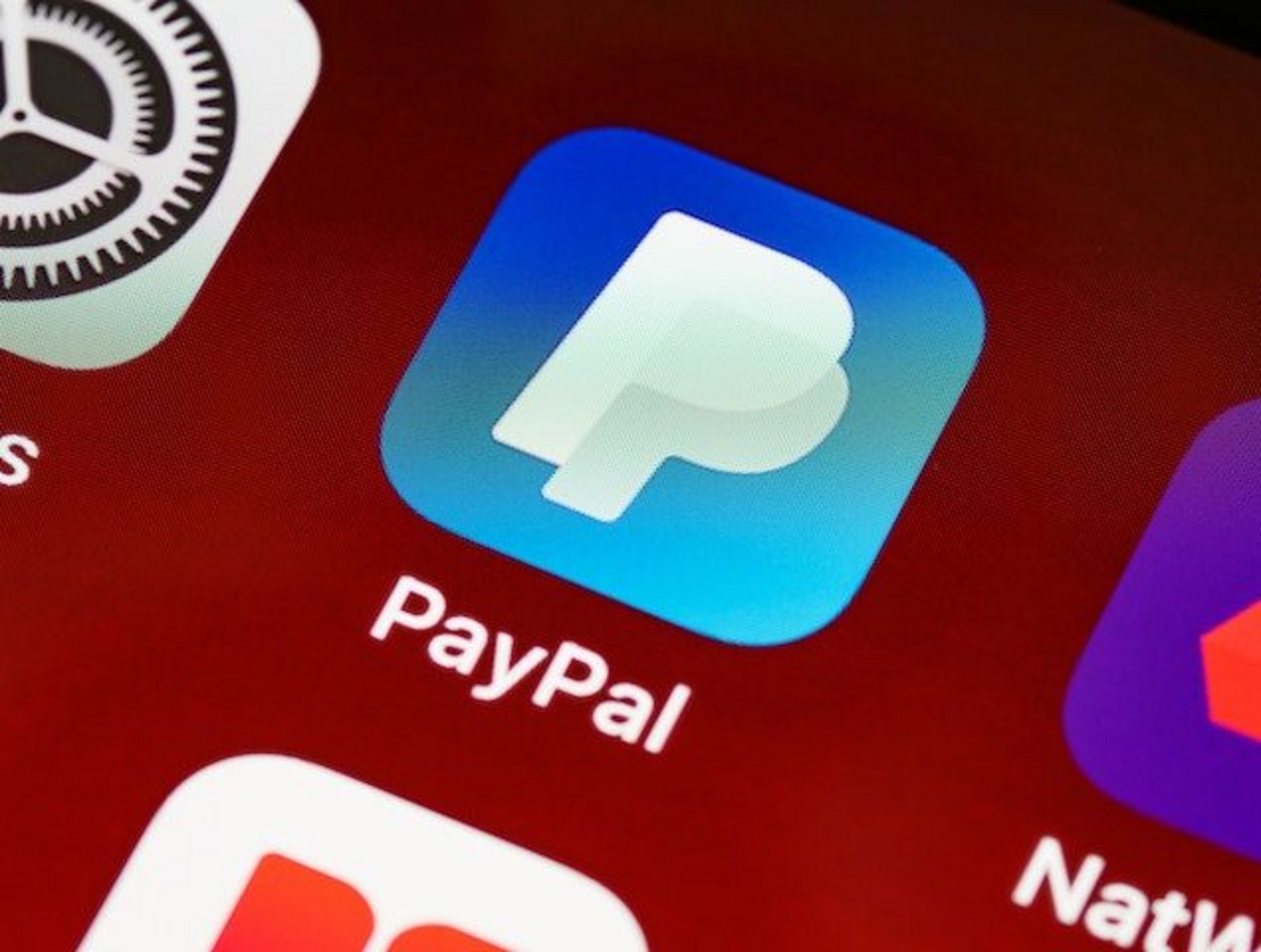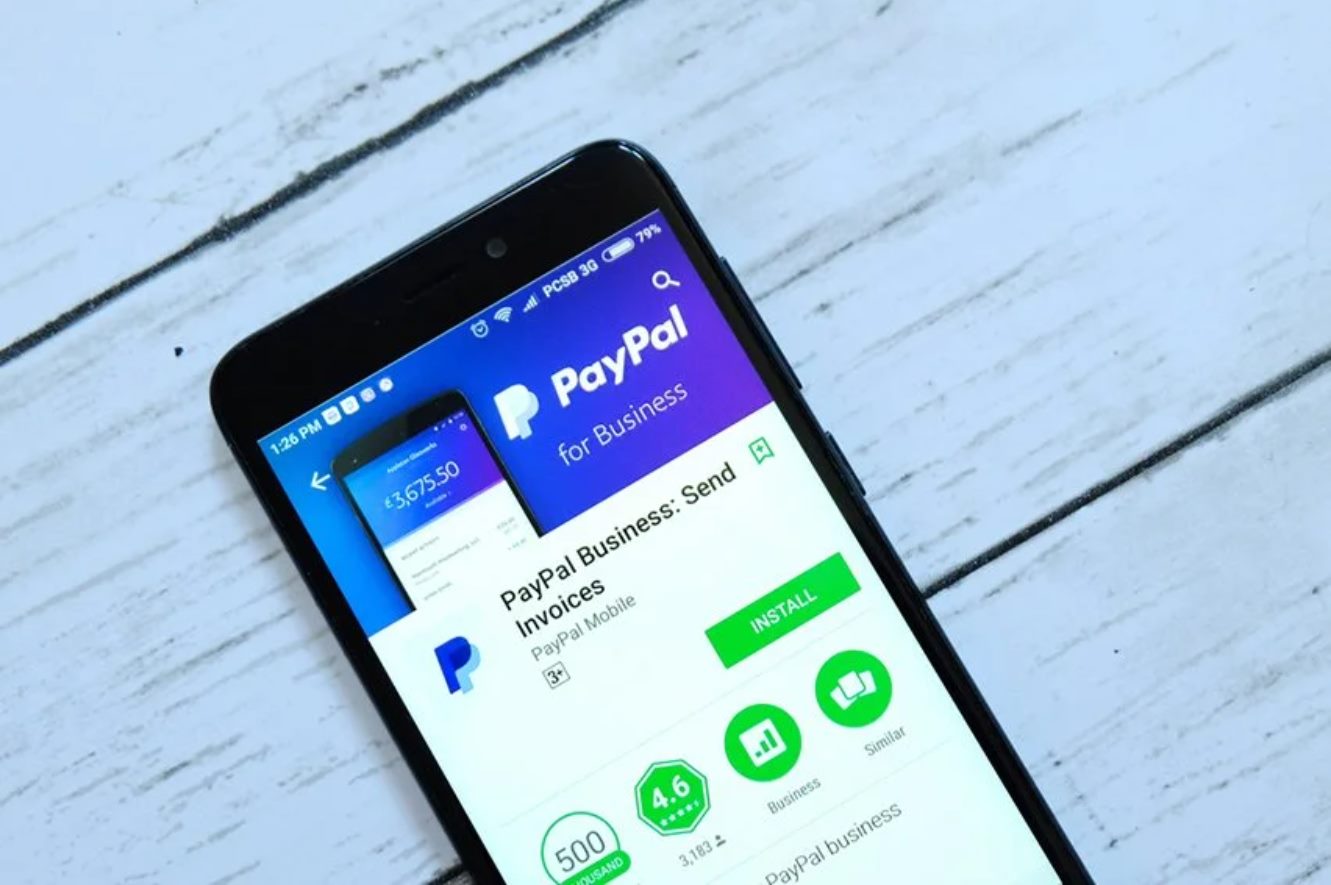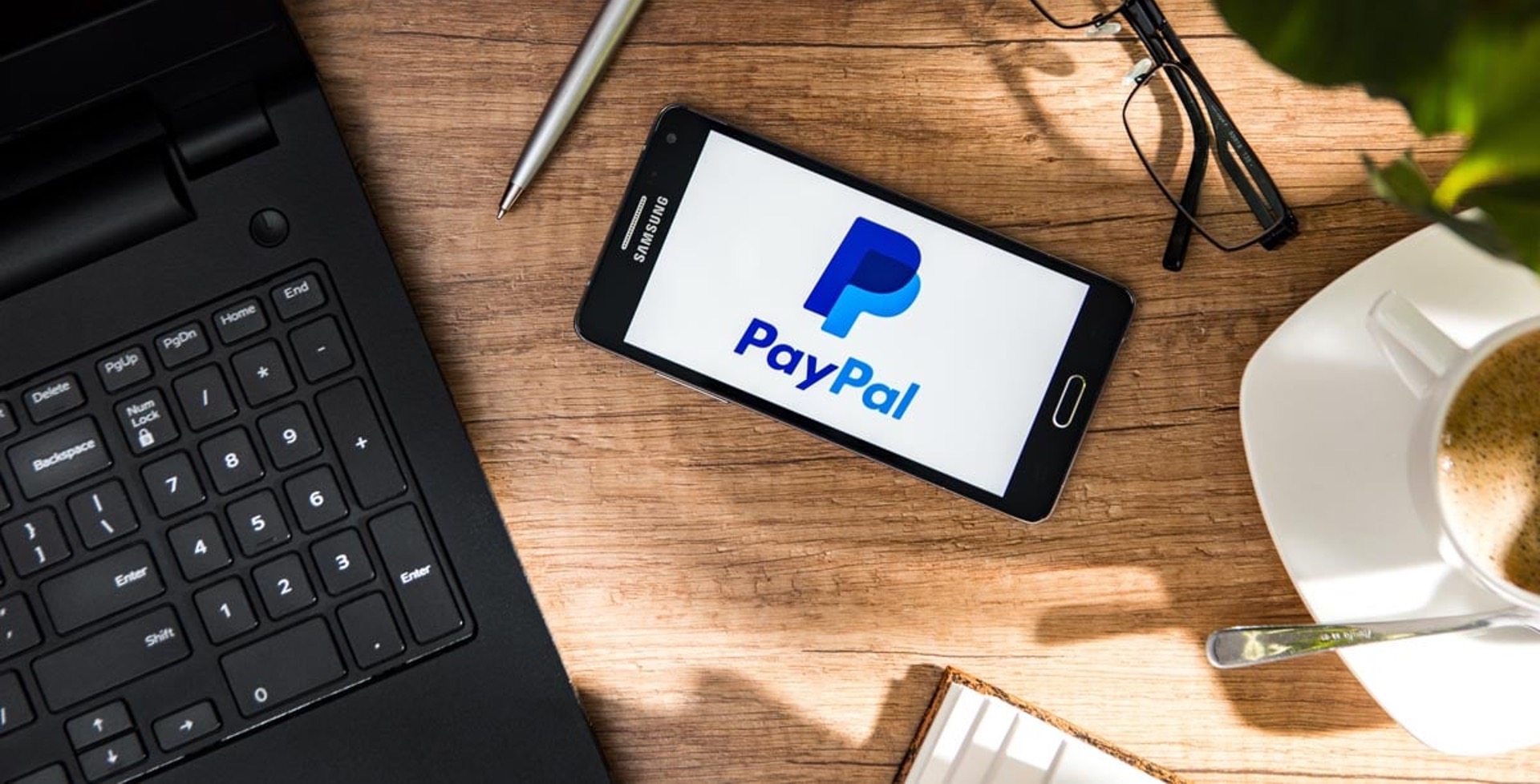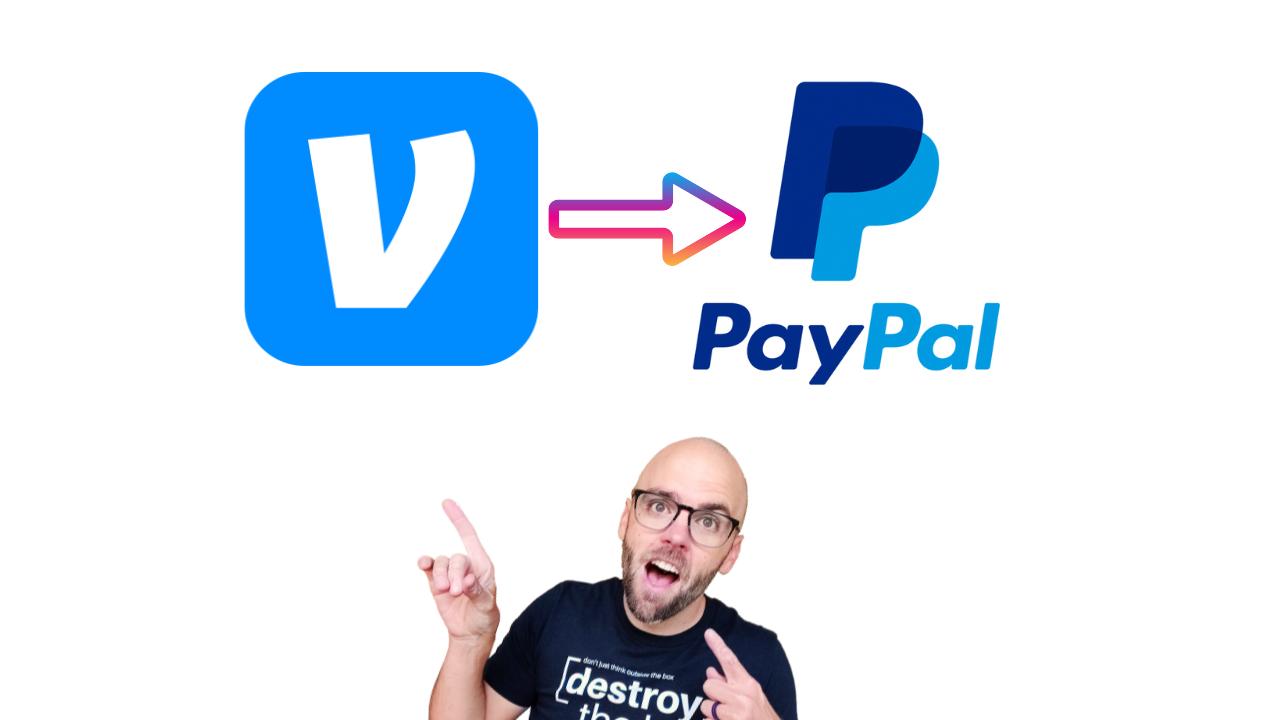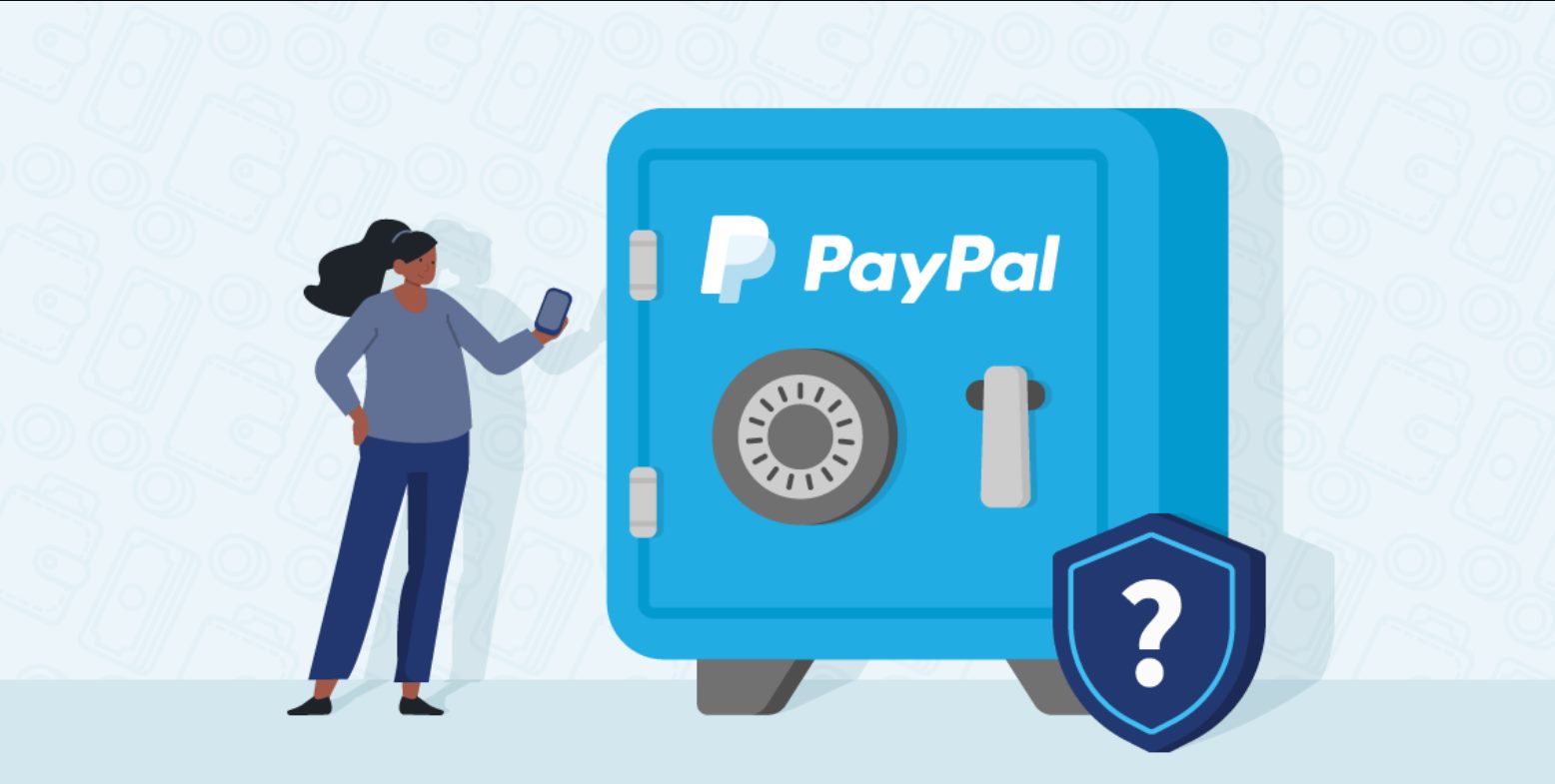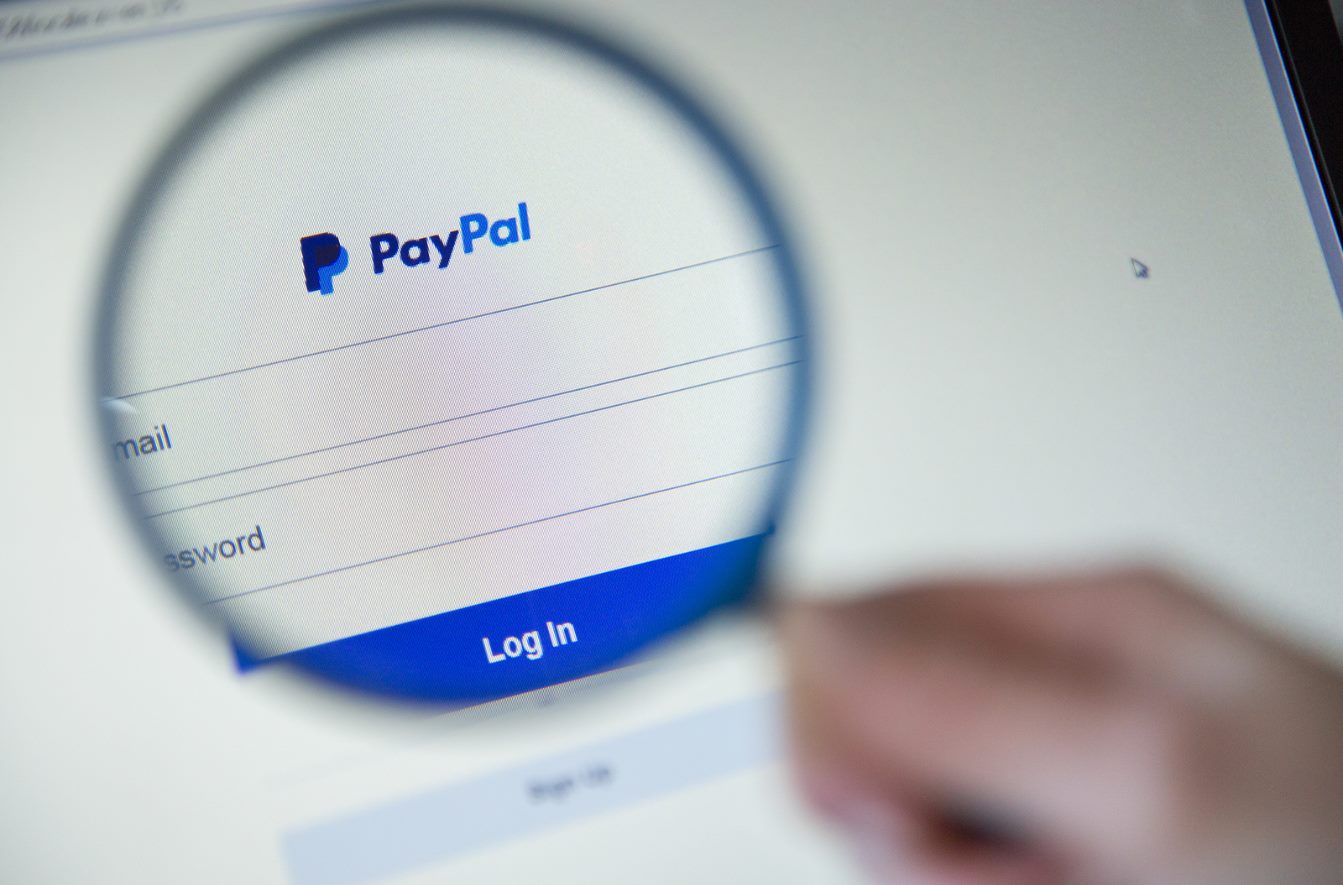Introduction
Welcome to the world of secure online transactions with PayPal! As technology evolves, so does the need for robust security measures to protect our sensitive information. One such measure is the PayPal Authenticator App, a powerful tool designed to provide an additional layer of security when using PayPal.
In this digital age, online fraud and hacking attempts have become more sophisticated and widespread. As a result, it is crucial to take proactive steps to safeguard our financial transactions and personal data. The PayPal Authenticator App offers an effective solution by providing two-factor authentication, ensuring that only authorized individuals can access and complete transactions on your PayPal account.
In this article, we will delve into the details of the PayPal Authenticator App, learning how it works, its features, and how to set it up. By the end, you’ll have a comprehensive understanding of this powerful tool and how it can enhance the security of your online transactions.
So, if you’re ready to take control of your online security and protect your PayPal account from unauthorized access, let’s get started!
What is PayPal Authenticator App?
The PayPal Authenticator App is a mobile application developed by PayPal to provide an extra layer of security for your PayPal account. It is a two-factor authentication (2FA) method that adds an additional step during the login process to verify your identity.
When you enable the PayPal Authenticator App, it generates a unique six-digit authentication code that expires after a short period of time. This code acts as a second password, which you must enter after entering your regular PayPal login credentials. This process ensures that even if someone obtains your password, they won’t be able to access your account without the generated code from the app.
The app itself is available for both iOS and Android devices, making it accessible to a wide range of users. It can be downloaded for free from the respective app stores and is designed to integrate seamlessly with your PayPal account.
Using the PayPal Authenticator App significantly enhances the security of your PayPal transactions by adding an extra layer of protection. It helps prevent unauthorized access to your account, reducing the risk of fraud, identity theft, and financial losses.
Now that we understand the basic concept of the PayPal Authenticator App, let’s explore how it works in more detail and the key features it offers.
How does the PayPal Authenticator App work?
The PayPal Authenticator App works by implementing a two-factor authentication (2FA) process to verify your identity and add an extra layer of security to your PayPal account. Here’s a breakdown of how it works:
- Downloading and installing the app: First, you need to download and install the PayPal Authenticator App from the app store that is compatible with your device. Once installed, open the app to begin the setup process.
- Linking the app to your PayPal account: To link the app to your PayPal account, you will need to log in to your PayPal account and navigate to the security settings. Look for the option to enable two-factor authentication and select the PayPal Authenticator App as your preferred method.
- Generating authentication codes: Once the app is linked to your account, it will generate a unique six-digit authentication code. This code changes after a short period of time, typically every 30 seconds, providing an extra layer of security.
- Logging in with two-factor authentication: When you try to log in to your PayPal account, after entering your regular login credentials, you will also need to enter the current six-digit authentication code generated by the app. This ensures that even if someone obtains your password, they would still need the code from the app to gain access to your account.
- Authentication on multiple devices: The PayPal Authenticator App supports multiple devices, allowing you to use it across all your mobile devices. Whether you have an iOS or Android device, you can set up the app and sync it with your PayPal account.
The PayPal Authenticator App offers a convenient and secure way to protect your PayPal account from unauthorized access. By implementing two-factor authentication, it adds an extra layer of security by requiring a unique code generated by the app in addition to your regular login credentials.
Now that we understand how the PayPal Authenticator App works, let’s explore some of its key features that make it an essential tool for securing your PayPal account.
Features of the PayPal Authenticator App
The PayPal Authenticator App provides several features that enhance the security of your PayPal account. Let’s take a closer look at some of its key features:
- Two-Factor Authentication (2FA): The primary feature of the PayPal Authenticator App is its ability to enable two-factor authentication. By requiring a unique authentication code generated by the app, in addition to your regular login credentials, it significantly reduces the risk of unauthorized access to your PayPal account.
- Convenience: The app offers a seamless and convenient way to generate authentication codes. The codes are automatically generated and refreshed every 30 seconds, eliminating the need for manual input or reliance on traditional 2FA methods like SMS codes or hardware tokens.
- Offline Access: The PayPal Authenticator App does not require an internet connection to generate authentication codes. This means you can still access your PayPal account and complete transactions even if you’re in a location with limited or no internet connectivity.
- Multi-Device Support: The app supports multiple devices, allowing you to sync it across all your mobile devices. Whether you have an iOS or Android device, you can set up the app and enjoy the added security of two-factor authentication across all your devices.
- Compatibility: The PayPal Authenticator App is compatible with a wide range of devices, ensuring that users can access and use it regardless of their device preferences. This includes smartphones, tablets, and other mobile devices.
- Push Notifications: The app can send push notifications to your device, alerting you whenever there is a login attempt or any suspicious activity detected on your PayPal account. This feature adds an extra layer of security by keeping you informed and allowing you to take immediate action if necessary.
These are just a few of the features that make the PayPal Authenticator App an invaluable tool for securing your PayPal account. By enabling two-factor authentication and utilizing the app’s features, you can have peace of mind knowing that your online transactions are protected from unauthorized access and potential fraudulent activities.
How to set up the PayPal Authenticator App
Setting up the PayPal Authenticator App is a straightforward process that involves a few simple steps. Here’s a step-by-step guide on how to set up the app:
- Download and install the app: Visit the app store on your device and search for the PayPal Authenticator App. Download and install the app on your device.
- Log in to your PayPal account: Open the app and log in to your PayPal account using your regular login credentials.
- Navigate to the security settings: Once you’re logged in to your PayPal account, navigate to the settings section for security options. Look for the option to enable two-factor authentication.
- Select PayPal Authenticator App as your preferred method: In the two-factor authentication section, you will see various options. Select the PayPal Authenticator App as your preferred method.
- Scan the QR code: After selecting the PayPal Authenticator App, you will need to scan a QR code displayed on the screen using the camera on your device. This QR code establishes the connection between your PayPal account and the app.
- Verify the connection: Once you’ve scanned the QR code, the app will verify the connection and generate a unique code. Enter this code on the PayPal website to complete the setup process.
- Enable two-factor authentication: Once the connection is verified, you will have successfully set up the PayPal Authenticator App. Ensure that the two-factor authentication option is enabled in your account settings.
- Generate authentication codes: Now, whenever you log in to your PayPal account, you will need to open the PayPal Authenticator App and enter the current authentication code that it generates. The code changes every 30 seconds, providing an extra layer of security.
It’s important to note that in case you switch to a new device or lose access to the device with the app installed, you can still log in to your PayPal account using alternative methods. These may include using your backup signals, answering security questions, or receiving a verification code via SMS.
By following these steps, you can easily set up the PayPal Authenticator App and start benefiting from the added security it offers for your PayPal account.
Frequently Asked Questions (FAQs) about the PayPal Authenticator App
Here are some common questions that users often have about the PayPal Authenticator App:
- Q: Is the PayPal Authenticator App free?
- Q: Can I use the PayPal Authenticator App on multiple devices?
- Q: What happens if I lose my mobile device or uninstall the app?
- Q: Do I need an internet connection to generate authentication codes?
- Q: Can I disable two-factor authentication if I no longer want to use the app?
- Q: What should I do if I encounter issues setting up or using the app?
A: Yes, the PayPal Authenticator App is free to download and use on your mobile device.
A: Yes, you can use the PayPal Authenticator App on multiple devices. Simply download the app on each device and link it to your PayPal account.
A: If you lose your device or uninstall the app, you can still access your PayPal account using alternative methods. These may include backup signals, answering security questions, or receiving a verification code via SMS.
A: No, you do not need an internet connection to generate authentication codes. The app can generate codes offline, allowing you to access your PayPal account even without internet connectivity.
A: Yes, you can disable two-factor authentication and remove the PayPal Authenticator App as your preferred method. However, it is recommended to keep two-factor authentication enabled for enhanced security.
A: If you encounter any issues while setting up or using the app, you can contact PayPal customer support for assistance. They will be able to guide you through the process and help resolve any problems.
These are just a few of the frequently asked questions about the PayPal Authenticator App. If you have any specific concerns or inquiries, it is recommended to reach out to PayPal customer support for personalized assistance.
Conclusion
The PayPal Authenticator App is an essential tool for anyone looking to enhance the security of their PayPal account. By enabling two-factor authentication, this app adds an extra layer of protection, ensuring that only authorized individuals can access your account and complete transactions.
Throughout this article, we have explored the various aspects of the PayPal Authenticator App, including its functionality, features, and the process of setting it up. We’ve learned that the app generates unique authentication codes that expire after a short period, providing a secure means of verifying your identity during the login process.
Additionally, we discussed the features that make the PayPal Authenticator App a powerful tool, such as its convenience, offline access, multi-device support, compatibility, and push notification capabilities. These features ensure that your PayPal transactions are not only secure but also convenient and accessible from multiple devices.
It is essential to follow the step-by-step process outlined in this article to correctly set up the PayPal Authenticator App and enable two-factor authentication for your PayPal account. This way, you can enjoy the peace of mind that comes with knowing that your financial transactions and personal information are protected.
Lastly, we addressed some frequently asked questions about the PayPal Authenticator App, providing clarity on common concerns users may have. If you encounter any issues or have specific questions regarding the app, it is recommended to reach out to PayPal’s customer support for personalized assistance.
By leveraging the power of the PayPal Authenticator App, you can ensure a higher level of security for your online transactions and protect yourself from potential fraud or unauthorized access to your PayPal account. Embrace the convenience and peace of mind that comes with this powerful tool, and take control of your online security today!