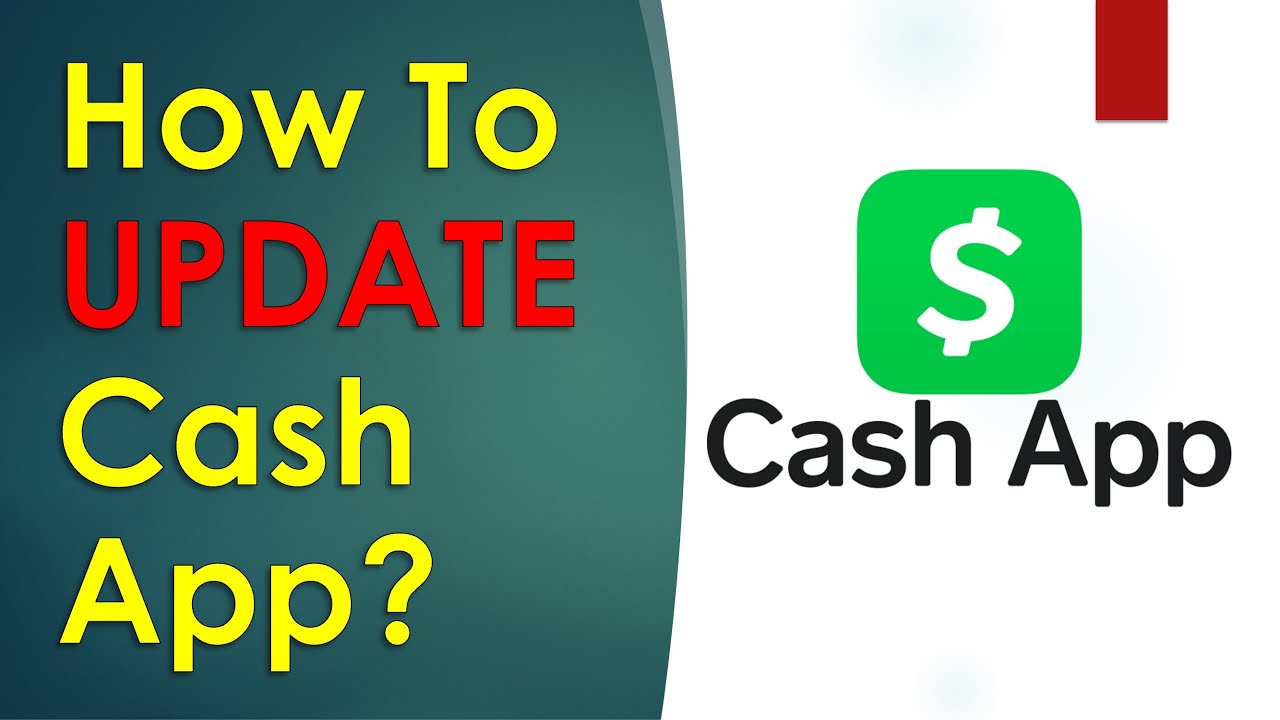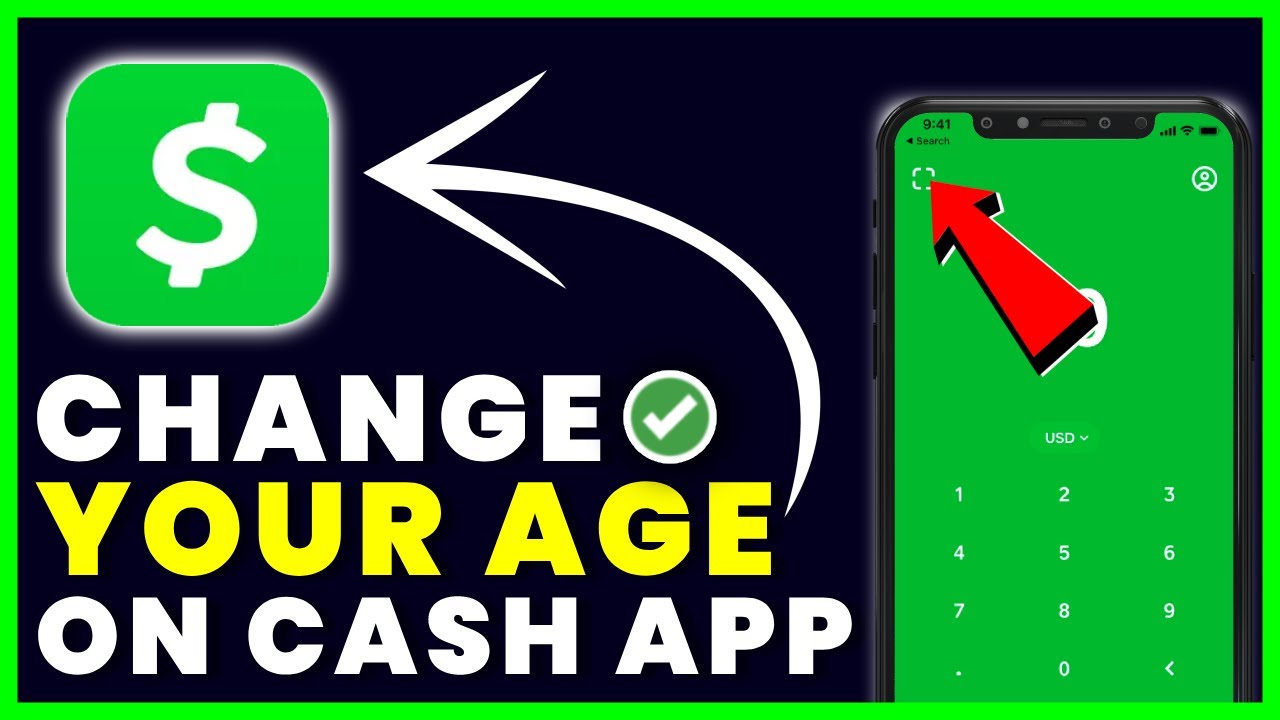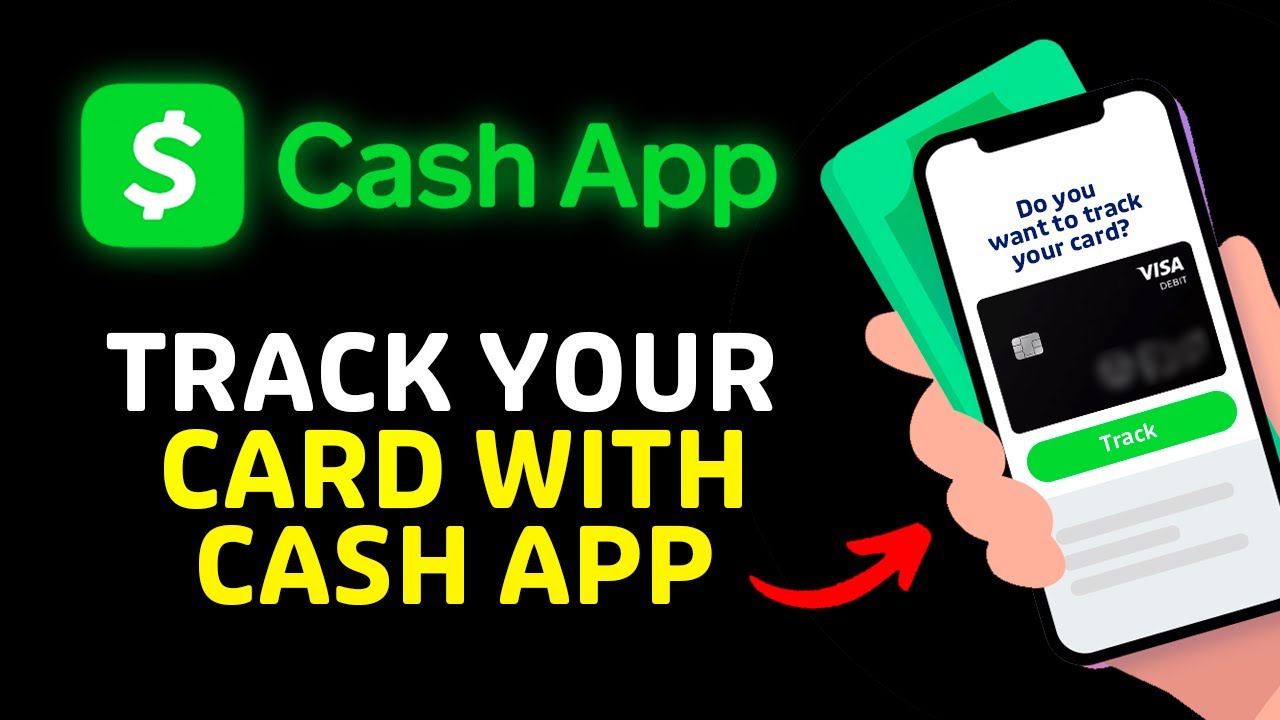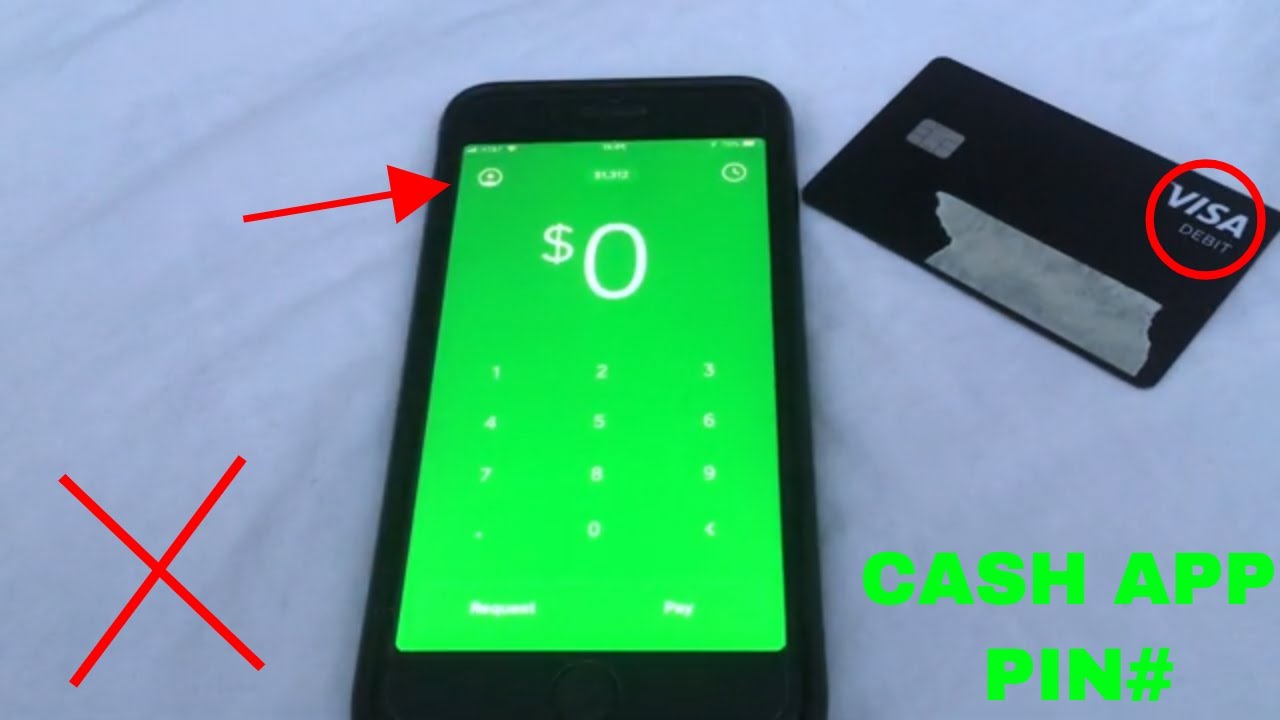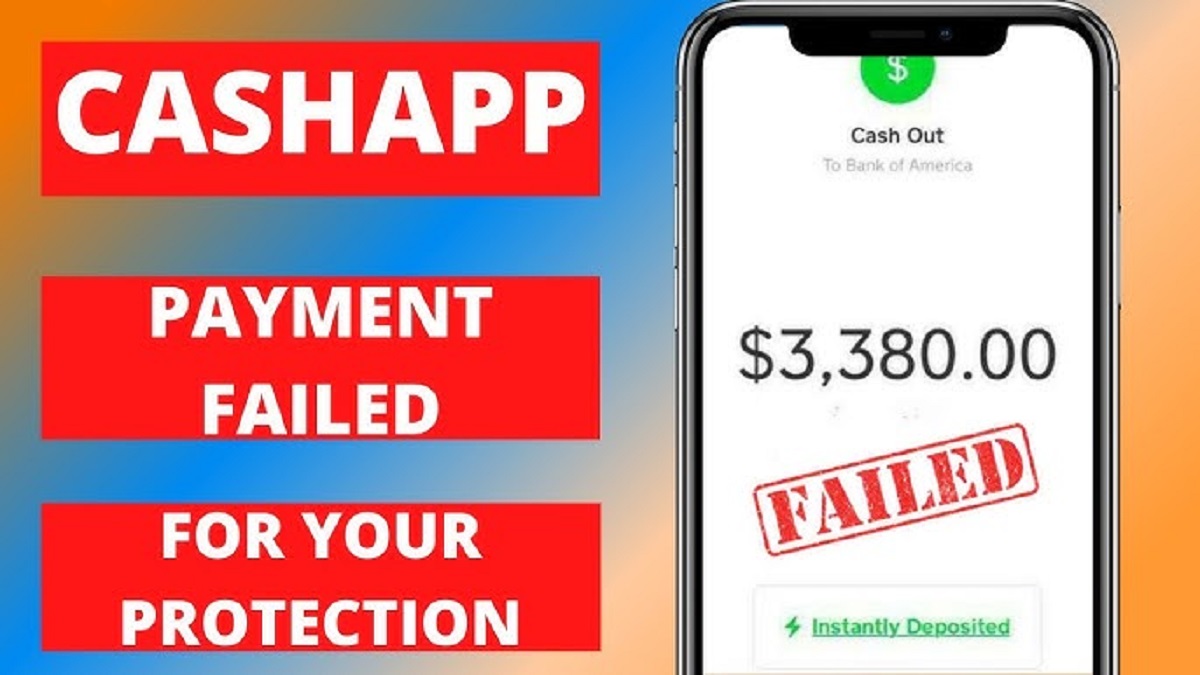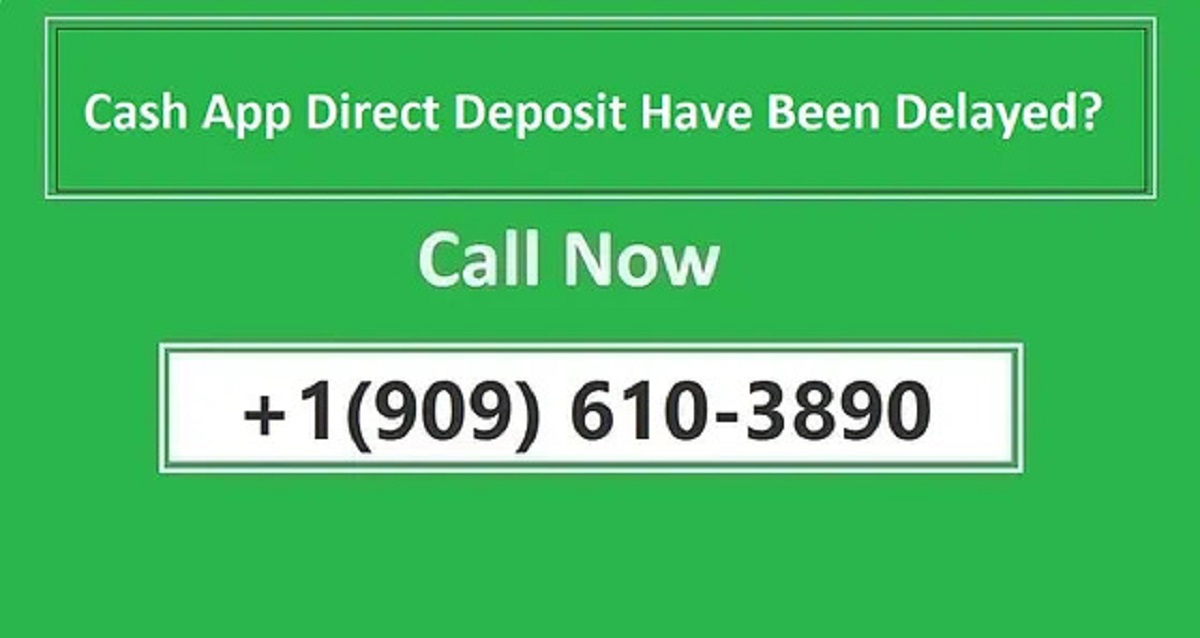Introduction
Having the latest version of the Cash App on your mobile device is crucial to ensure that you enjoy the latest features and security enhancements. Regular updates also help in resolving any bugs or glitches that may affect the app’s performance. In this article, we will guide you through the process of updating your Cash App on both iOS and Android devices.
The Cash App is a popular mobile payment service that allows users to send money, receive money, and even invest in stocks and Bitcoin. With its user-friendly interface and convenient features, the Cash App has gained immense popularity among individuals and businesses alike.
Updating your Cash App not only ensures that you have access to the most recent features, but it also improves stability and security. Developers of the app frequently release updates to address any vulnerabilities or potential risks that may arise. Therefore, it is essential to keep your Cash App updated to safeguard your financial transactions and personal information.
In this article, we will provide you with a step-by-step guide on how to update your Cash App on both iOS and Android devices. We will also discuss troubleshooting options in case you encounter any issues during the update process.
So, let’s dive in and ensure that you have the latest version of the Cash App installed on your mobile device.
Why Update Your Cash App?
Updating your Cash App regularly is not just about having access to the latest features and bug fixes. There are several important reasons why you should keep your Cash App up to date:
- Enhanced Security: Cash App updates often include security patches that address any vulnerabilities that hackers may exploit. By updating your app, you ensure that your financial transactions and personal information are safeguarded against potential threats.
- Improved Performance: Developers constantly work to enhance the performance and stability of the Cash App. Updates often include optimizations that make the app run smoother, reducing lag and glitches.
- New Features and Functionality: Updates bring exciting new features and functionalities to the Cash App. These additions can enhance your overall experience, making it easier and more convenient to send and receive money, manage your account, and explore additional services like stock trading and Bitcoin investment.
- Bug Fixes: Like any software, the Cash App may encounter bugs or errors. Updates typically include bug fixes that address known issues, ensuring a seamless experience for users.
- Compatibility: Updates often ensure compatibility with the latest operating systems and devices. By keeping your Cash App updated, you can avoid compatibility issues that may arise when using outdated versions of the app.
By understanding these reasons, you can see why it is crucial to update your Cash App regularly. Keeping your app updated not only provides a better user experience but also helps protect your financial information and ensures that you can take advantage of all the latest features and improvements.
Step 1: Check for Updates
Before proceeding with the update, it is important to check if there is a new version of the Cash App available. Follow these simple steps to check for updates:
- Launch the Cash App on your mobile device. Ensure that you are connected to the internet.
- Look for the profile icon or settings icon in the app. It is usually located in the top left or top right corner of the screen.
- Tap on the profile or settings icon to open the menu.
- Scroll down the menu and look for the “Settings” option. Tap on it to access the settings menu.
- In the settings menu, locate the “App Updates” or “Check for Updates” option. Tap on it to initiate the update check.
- The app will now check for any available updates. If a new version is found, you will be prompted to download and install it. Follow the on-screen instructions to complete the update process.
If there are no updates available, you will see a message stating that you have the latest version of the Cash App. In this case, you can proceed with using the app as usual.
It is recommended to perform this check regularly to ensure that you are always using the most up-to-date version of the Cash App. Keeping your app updated will provide you with the latest features, bug fixes, and security enhancements.
Step 2: Update Through the App Store (For iOS devices)
If you are using the Cash App on an iOS device such as an iPhone or iPad, you can update it through the App Store. Follow these steps:
- Open the App Store on your iOS device.
- At the bottom of the screen, tap on the “Updates” tab. This will display a list of all the apps that have updates available.
- Scroll through the list and look for the Cash App. If an update is available, you will see a “Update” button next to the app.
- Tap on the “Update” button. The Cash App will begin to update, and the progress will be indicated by a loading circle.
- Once the update is complete, the “Update” button will change to an “Open” button. You can now launch the Cash App and start using the latest version.
If you don’t see the Cash App in the “Updates” tab, it means that your app is already up to date. In that case, you can continue to use the app as usual.
Keep in mind that you need to have a stable internet connection to download and install the update. If you are on a cellular network, ensure that you have enough data or connect to a Wi-Fi network to avoid any data charges.
Updating your Cash App through the App Store is a straightforward process that ensures you have the latest version of the app installed on your iOS device. It is recommended to check for updates regularly to take advantage of new features, bug fixes, and security improvements.
Step 3: Update Through the Play Store (For Android devices)
If you are using the Cash App on an Android device, such as a smartphone or tablet, you can update it through the Play Store. Follow these steps:
- Open the Play Store app on your Android device.
- Tap on the three horizontal lines in the top-left corner of the screen to open the side menu.
- In the side menu, tap on “My apps & games”. This will take you to a list of all the apps installed on your device.
- Scroll through the list and look for the Cash App. If an update is available, you will see an “Update” button next to the app.
- Tap on the “Update” button. The Play Store will download and install the latest version of the Cash App.
- Once the update is complete, the “Update” button will change to an “Open” button. You can now launch the Cash App and start using the latest version.
If you don’t see the Cash App in the “My apps & games” list, it means that your app is already up to date. In that case, you can continue to use the app as usual.
Make sure you have a stable internet connection, either through Wi-Fi or mobile data, to download and install the update. It’s recommended to use a Wi-Fi connection if you have a limited data plan to avoid additional charges.
Updating your Cash App through the Play Store ensures that you have the latest version installed on your Android device. Regularly checking for updates will keep your app optimized, secure, and equipped with the latest features and bug fixes.
Step 4: Update Automatically (For both iOS and Android devices)
To ensure that your Cash App is always up to date without manually checking for updates, you can set your device to update the app automatically. This way, you won’t have to worry about manually updating the app whenever a new version is available. Here’s how you can enable automatic updates for the Cash App:
- On your iOS or Android device, find and open the “Settings” app.
- Scroll down and tap on either “iTunes & App Store” (for iOS) or “Google Play Store” (for Android).
- For iOS devices, under the “Automatic Downloads” section, toggle on the “App Updates” option. This will allow your device to automatically download and install updates for all your apps, including the Cash App.
- For Android devices, tap on “Auto-update apps” and select either “Over any network” or “Over Wi-Fi only”, depending on your preference. This will enable automatic app updates for all apps on your device, including the Cash App.
By enabling automatic updates, your device will periodically check for updates to the Cash App and install them silently in the background. This ensures that you always have the latest version without any manual intervention.
Keep in mind that automatic updates may consume data, so if you have a limited data plan, it’s recommended to enable automatic updates only over Wi-Fi. This will help you avoid unnecessary data charges.
By setting up automatic updates, you can enjoy the benefits of having an up-to-date Cash App without the hassle of regularly checking for updates and manually installing them.
Step 5: Troubleshooting Update Issues
While updating your Cash App is typically a straightforward process, there may be instances where you encounter issues. Here are some troubleshooting steps you can try if you are experiencing problems with updating the Cash App:
- Check your internet connection: Ensure that you have a stable and reliable internet connection. A weak or unstable connection may cause the update process to fail or take longer than usual.
- Restart your device: Sometimes, a simple restart can fix any temporary glitches or conflicts that may be preventing the update. Restart your device and try updating the Cash App again.
- Clear app cache and data: On Android devices, you can try clearing the cache and data of the Cash App. Go to the “App Info” or “Application Manager” in your device’s settings, find the Cash App, and clear the cache and data. This can resolve any issues related to outdated or corrupt app data.
- Update your device’s software: If you are experiencing issues with updating the Cash App, make sure that your device’s operating system is up to date. Updating your device’s software can often fix compatibility issues and improve the overall performance of the app.
- Reinstall the Cash App: If all else fails, you can try uninstalling and reinstalling the Cash App. This will ensure that you are installing the app with the latest version directly from the App Store or Play Store.
If none of these troubleshooting steps resolve the update issues, it may be necessary to reach out to Cash App customer support for further assistance. They can provide specific guidance based on your device and the nature of the problem you are facing.
Remember, keeping your Cash App updated is crucial for security, performance, and accessing the latest features. Therefore, it’s worth investing some time and effort into troubleshooting any update issues to ensure that you have the most up-to-date version of the Cash App on your device.
Conclusion
Updating your Cash App is essential to ensure that you have the latest features, bug fixes, and security enhancements. Whether you’re using an iOS or Android device, the update process is relatively straightforward.
In this article, we covered the following steps:
- Checking for updates within the Cash App.
- Updating through the App Store for iOS devices.
- Updating through the Play Store for Android devices.
- Enabling automatic updates for both iOS and Android devices.
We also provided troubleshooting tips for resolving any issues you may encounter with updating the Cash App.
By regularly updating your Cash App, you can enjoy enhanced security, improved performance, access to new features, and compatibility with the latest operating systems.
Remember to check for updates periodically, enable automatic updates if possible, and troubleshoot any issues that may arise during the update process.
Keeping your Cash App updated ensures that you have the best user experience and can securely and conveniently send and receive money, manage your account, and explore additional services like stock trading and Bitcoin investment.
So, take a few moments to update your Cash App now and enjoy the benefits of having the latest version installed on your device.