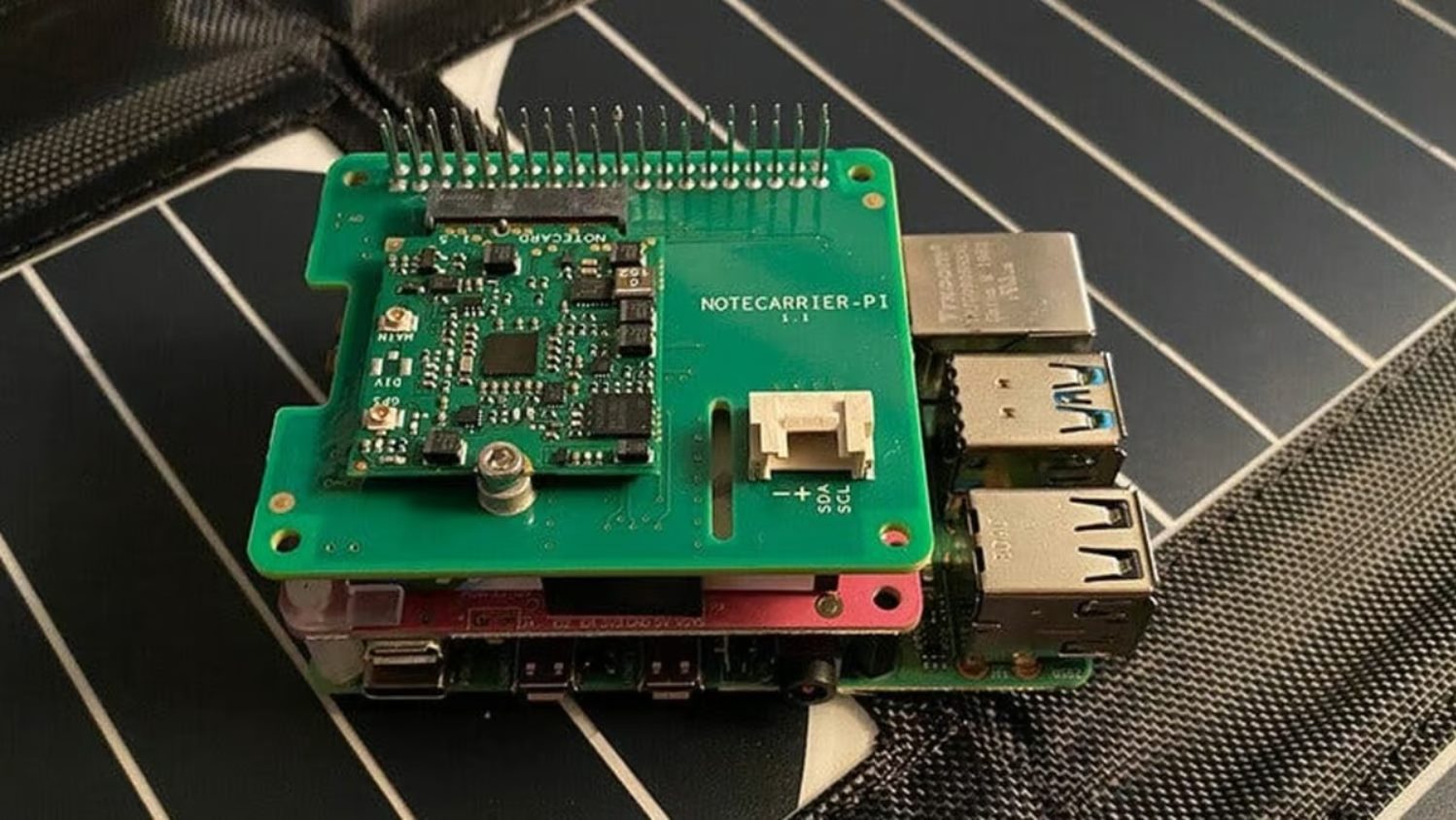Introduction
Welcome to our comprehensive guide on restoring a Litecoin wallet from a .dat file. If you’re a Litecoin user who has encountered a computer crash or lost access to your wallet for any reason, don’t worry – this step-by-step tutorial will help you restore your wallet swiftly and securely.
Litecoin is a popular cryptocurrency that allows users to send and receive funds quickly and efficiently. Like most digital currencies, Litecoin enables users to store their funds in a wallet, which can be a software application or a hardware device. Wallets store the private keys necessary to access and manage your Litecoin holdings.
One of the most important aspects of using a Litecoin wallet is creating regular backups. By regularly backing up your wallet, you ensure that your funds are not lost in the event of a computer crash or any other unforeseen circumstances. The .dat file is the backup file that contains all the necessary information to restore your wallet.
Restoring a Litecoin wallet from a .dat file is a relatively simple process that can be accomplished by following a few straightforward steps. In this guide, we will walk you through the process, providing you with a clear understanding of each step to ensure a seamless restoration.
So, if you’re ready to regain access to your Litecoin holdings, let’s dive into the steps required to restore your wallet from a .dat file.
What is a .dat file?
A .dat file is a data file that is used by various software applications to store information. In the context of Litecoin, a .dat file is a backup file that contains all the necessary data to restore your Litecoin wallet. It serves as a safeguard against data loss caused by computer crashes, accidental deletion, or other unforeseen circumstances.
When you set up a Litecoin wallet, whether it’s a software wallet or a hardware wallet, the wallet application generates a .dat file that contains your private keys and other essential information. This file acts as a secure repository for your digital assets, allowing you to safely store and manage your Litecoin holdings.
The .dat file is encrypted and can only be accessed using the wallet software that generated it or a compatible wallet application. It is crucial to keep this file secure and protected, as it contains the keys needed to access and control your Litecoin funds. Without the .dat file, you may lose access to your wallet and potentially your funds.
It’s worth noting that the .dat file is specific to each wallet, meaning that if you have multiple Litecoin wallets, you will have separate .dat files for each of them. This enables you to have different wallets for different purposes, such as personal and business use or for different storage devices.
Having a backup of your .dat file is essential for wallet recovery. By regularly backing up your .dat file, you can ensure that even if your computer malfunctions or your wallet software becomes inaccessible, you will still have a copy of the file to restore your wallet and regain access to your funds.
Now that you have a clear understanding of what a .dat file is, let’s explore the reasons why you might need to restore a Litecoin wallet from a .dat file.
Why would you need to restore a Litecoin wallet from a .dat file?
There are several reasons why you might need to restore a Litecoin wallet from a .dat file. Understanding these scenarios will help you grasp the importance of having a recent and secure backup of your wallet’s .dat file.
1. Computer crash or hardware failure: If your computer experiences a crash or your hardware wallet malfunctions, you may lose access to your Litecoin wallet. In such cases, restoring your wallet from a .dat file is crucial to regain control over your funds. Without a backup of your .dat file, you risk losing your Litecoin holdings permanently.
2. Accidental deletion: It’s not uncommon for users to accidentally delete their wallet files, including the .dat file. Whether it’s due to a click of the wrong button or an inadvertent file deletion, without a backup, you won’t be able to access your wallet unless you restore it from a previously saved .dat file.
3. Lost or stolen device: If your device containing your Litecoin wallet is lost or stolen, it’s essential to have a backup of your .dat file to restore your wallet on a new device. Without a backup, your Litecoin funds may be irretrievable, leading to potential financial loss.
4. Wallet software upgrade: When upgrading your wallet software to a new version, you may be required to restore your wallet from the .dat file. Wallet software upgrades often introduce new features, security enhancements, and bug fixes. During the upgrade process, you may be prompted to import your existing .dat file to ensure a smooth transition to the latest version of the wallet software.
5. Reinstalling the wallet software: If you have uninstalled your Litecoin wallet software or installed it on a new computer, restoring your wallet from the .dat file is necessary to regain access to your funds. Without a backup of your .dat file, you would have to create a new wallet and potentially lose the funds stored in the old wallet.
In all of these situations, having a recent and secure backup of your .dat file is crucial. It ensures that you can easily restore your Litecoin wallet and regain control over your funds, preventing potential financial loss and inconvenience.
Now that you understand the importance of restoring a Litecoin wallet from a .dat file, let’s proceed to the step-by-step process of restoring your wallet.
Step 1: Backing up your current wallet
Before proceeding with the restoration process, it’s essential to ensure that you have a backup of your current wallet. This step is crucial to safeguard your funds and ensure that you can easily recover your wallet in case anything goes wrong during the restoration process.
1. Open your Litecoin wallet software: Launch the Litecoin wallet software on your computer or mobile device. Ensure that it is fully synchronized with the Litecoin network before proceeding.
2. Locate the wallet backup options: Look for the “Backup” or “Export Wallet” option within your wallet software. The location of this option may vary depending on the wallet software you are using.
3. Follow the backup process: Follow the instructions provided by your wallet software to create a backup of your wallet. Typically, you will be prompted to choose a location on your computer or external storage device to save your backup file. Make sure to select a secure and easily accessible location.
4. Encrypt your wallet backup: If there is an option to encrypt your wallet backup, it’s recommended to enable this feature. Encrypting your backup adds an extra layer of security, ensuring that even if someone gains access to your backup file, they would need a password to decrypt and access your private keys.
5. Verify your wallet backup: After creating the backup, it’s crucial to verify its integrity. Open the backup file and make sure that it contains the necessary files and information, such as the .dat file. Double-check that the backup file is complete and has been saved securely.
6. Store your backup securely: Once you have verified the integrity of your wallet backup, it’s important to store it in a safe and secure location. Consider using encrypted storage devices or cloud storage services with strong security measures to protect your backup file from unauthorized access or loss.
By following these steps, you will have a secure and up-to-date backup of your current wallet. This ensures that even if something goes wrong during the restoration process or if you encounter any issues with your wallet, you can easily recover your funds by using the backup file.
Now that you’ve backed up your current wallet, let’s move on to the next step: locating the .dat file.
Step 2: Locating the .dat file
Now that you have created a backup of your current wallet, the next step is to locate the .dat file that contains your wallet’s data. The .dat file is essential for restoring your Litecoin wallet and accessing your funds.
The location of the .dat file may vary depending on the operating system and wallet software you are using. Here are the general steps to locate the .dat file:
1. Open your Litecoin wallet software: Launch the Litecoin wallet software on your computer or device. Make sure that it is fully synchronized with the Litecoin network before proceeding.
2. Access the wallet settings or preferences: Look for the “Settings” or “Preferences” option within your wallet software. It is typically located in the top menu or toolbar.
3. Find the data directory location: Within the wallet settings or preferences, there should be an option to view the data directory or data folder. This is the location where your .dat file and other wallet data are stored.
4. Note the data directory location: Take note of the data directory location. It could be a specific folder on your computer’s hard drive, such as “AppData” or “Application Support,” depending on your operating system.
5. Open the data directory: Using a file explorer or terminal, navigate to the data directory location you noted in the previous step. This will allow you to access the files and folders related to your Litecoin wallet.
6. Locate the .dat file: In the data directory, look for a file with the extension “.dat.” This is your wallet’s backup file, which contains all the necessary data to restore your wallet.
7. Copy the .dat file to a secure location: Once you have located the .dat file, it’s crucial to make a copy of it and store it in a secure location. This ensures that you have an extra backup in case anything happens to the original file.
By following these steps, you will be able to locate the .dat file for your Litecoin wallet. This file is crucial for the restoration process, so make sure to keep it secure and easily accessible.
Now that you know how to locate the .dat file, let’s proceed to the next step: installing the Litecoin wallet software.
Step 3: Installing the Litecoin wallet software
In order to restore your Litecoin wallet from the .dat file, you will need to have the Litecoin wallet software installed on your computer or device. This step involves downloading and installing the wallet software.
Follow these steps to install the Litecoin wallet software:
1. Visit the official Litecoin website: Go to the official Litecoin website (litecoin.org) or the website of the wallet software you prefer to use. Look for the wallet download section or a prominent link to download the wallet software.
2. Choose the appropriate version: Depending on your operating system, choose the version of the wallet software that is compatible with your device. There may be options available for Windows, Mac, Linux, or mobile devices.
3. Download the wallet software: Click on the download link provided for your chosen version of the wallet software. This will initiate the download process. Wait for the download to complete.
4. Install the wallet software: Once the download is complete, locate the downloaded file and double-click it to start the installation process. Follow the on-screen prompts and instructions to install the wallet software on your computer or device.
5. Set up a new wallet: After the installation is complete, launch the wallet software. You will be prompted to create a new wallet. Follow the instructions provided by the software to set up a new wallet.
6. Synchronize the blockchain: Upon creating a new wallet, the software will start synchronizing with the Litecoin network. This process may take some time, especially if it’s the first time you are using the wallet software or if it has been a while since you last synced.
7. Exit the wallet software: Once the synchronization is complete, exit the wallet software. We will need to replace the newly created wallet file with the .dat file from your backup.
By following these steps, you will have successfully installed the Litecoin wallet software on your computer or device. The next step is to import the .dat file and restore your wallet.
Now that you have installed the wallet software, let’s move on to the next step: importing the .dat file.
Step 4: Importing the .dat file
Now that you have the Litecoin wallet software installed, it’s time to import the .dat file and restore your wallet. This step involves replacing the newly created wallet file with the backup .dat file that contains your wallet data.
Follow these steps to import the .dat file:
1. Open the data directory: Launch the Litecoin wallet software and navigate to the data directory location that you noted earlier in Step 2. This is where the wallet files are stored.
2. Locate the wallet file: In the data directory, look for the wallet file that was created when you set up the new wallet. This file may have an extension such as “.dat” or “.wallet”.
3. Rename or move the wallet file: To safely replace the new wallet file with your backup .dat file, it’s recommended to either rename the new wallet file or move it to a different location on your computer. This step is important to avoid any conflicts or loss of data.
4. Copy the backup .dat file: Take the .dat file that you backed up in Step 1 and copy it to the data directory. Ensure that it has the same name as the newly created wallet file that you renamed or moved in the previous step.
5. Launch the wallet software: Start the Litecoin wallet software again. It will detect the presence of the .dat file in the data directory and automatically import the wallet data from it.
6. Synchronize the wallet: The wallet software will start synchronizing with the Litecoin network to fetch the latest transaction history and updates. This process may take some time, depending on the size of the blockchain and your internet connection speed.
7. Verify the restoration: Once the synchronization is complete, verify that your wallet has been restored successfully. Check your transaction history, balance, and other details to ensure that everything is as expected.
By following these steps, you will have successfully imported the .dat file and restored your Litecoin wallet. Your wallet should now be fully functional, allowing you to access and manage your Litecoin funds.
Next, let’s move on to the final step: verifying the wallet restoration.
Step 5: Verifying the wallet restoration
After importing the .dat file and restoring your Litecoin wallet, it’s important to verify that the restoration process was successful. This step ensures that your wallet data is intact and you have regained access to your funds.
Follow these steps to verify the restoration of your Litecoin wallet:
1. Check your balance: Open your Litecoin wallet software and review your balance. Compare it to the balance you had before the restoration process. If the balance matches, it indicates that your funds have been successfully restored.
2. Review transaction history: Go through your transaction history within the wallet software. Confirm that all previous transactions are visible and accurately recorded. This step helps ensure that your wallet has been fully restored with the correct transaction data.
3. Test sending and receiving funds: Conduct a test transaction by sending a small amount of Litecoin to another address or receiving funds from another wallet. This test will confirm that your wallet is fully functional and capable of sending and receiving funds without any issues.
4. Verify address associations: If you had associated any specific addresses with names or labels within your wallet, verify that these associations are intact after the restoration process. This step helps ensure that you can easily identify and manage your addresses as before.
5. Validate wallet settings: Check your wallet settings to ensure that they are configured as desired. Verify that your privacy settings, network preferences, and other options are set according to your preferences.
6. Backup your restored wallet: Now that you have successfully restored your wallet, it’s crucial to create a backup of it once again. Use the backup feature within your wallet software to generate a new backup file. Store this file securely to ensure that you have a recent backup in case of any future issues or data loss.
By following these steps, you can verify that your Litecoin wallet has been restored correctly. It’s important to conduct these checks to ensure the integrity of your wallet data and the security of your funds.
Congratulations! You have now completed the process of restoring your Litecoin wallet from a .dat file. You can now enjoy full access to your funds and continue using your wallet for Litecoin transactions.
Feel free to refer back to this guide in case you need to restore your wallet in the future or share this information with others who may benefit from it.
Conclusion
Restoring a Litecoin wallet from a .dat file is a straightforward process that allows you to regain access to your funds in the event of a computer crash, accidental deletion, or other unfortunate circumstances. By following the step-by-step instructions outlined in this guide, you can restore your Litecoin wallet quickly and securely.
Remember, it is crucial to regularly back up your wallet to ensure the safety of your funds. By creating backups of your .dat file and storing them in secure locations, you can protect against data loss and ensure that you have a recent copy of your wallet’s data to restore from.
Throughout the restoration process, make sure to follow each step carefully and verify the progress at every stage. Checking your balance, transaction history, and wallet settings after restoring your wallet will give you peace of mind that your funds and data are intact.
It is also important to note that if you encounter any difficulties during the restoration process or have any questions, reach out to the official Litecoin support channels or seek assistance from the Litecoin community. They can provide further guidance and help resolve any issues you may face.
By understanding the importance of backing up and restoring your Litecoin wallet, you can ensure the security and accessibility of your funds. Be proactive in creating regular backups and maintaining a secure storage system for your .dat files to mitigate the risk of data loss.
We hope this guide has been helpful in assisting you through the process of restoring your Litecoin wallet from a .dat file. Now that you have successfully restored your wallet, you can continue using Litecoin with confidence, knowing that your funds are safe and accessible.
Thank you for taking the time to read this guide, and we wish you the best in your Litecoin journey!