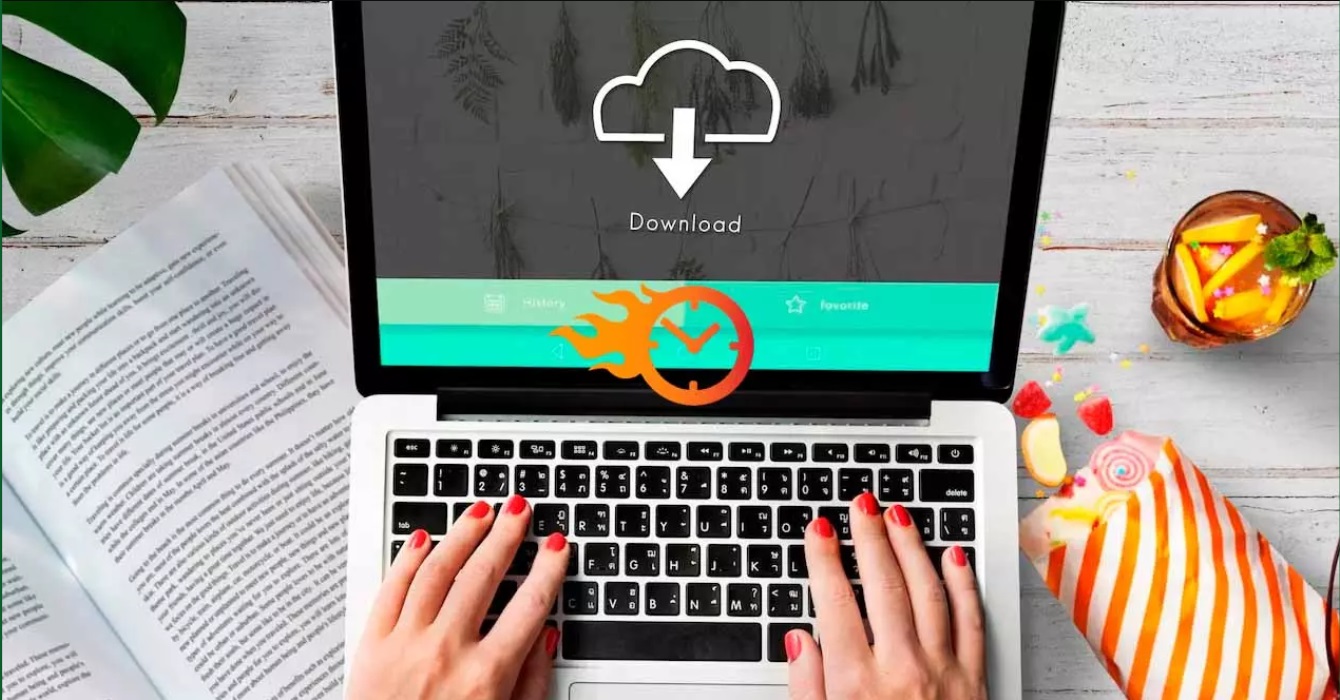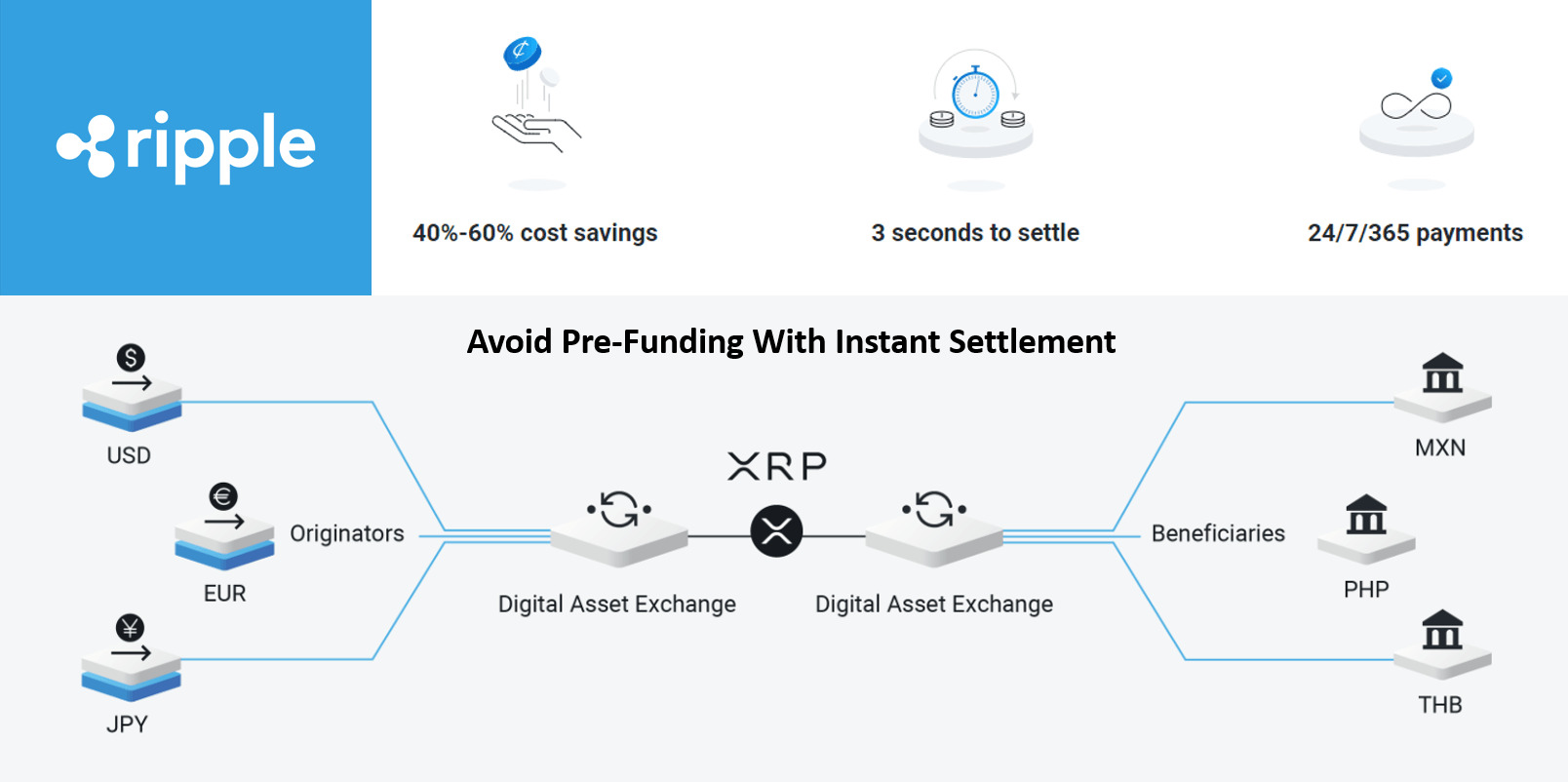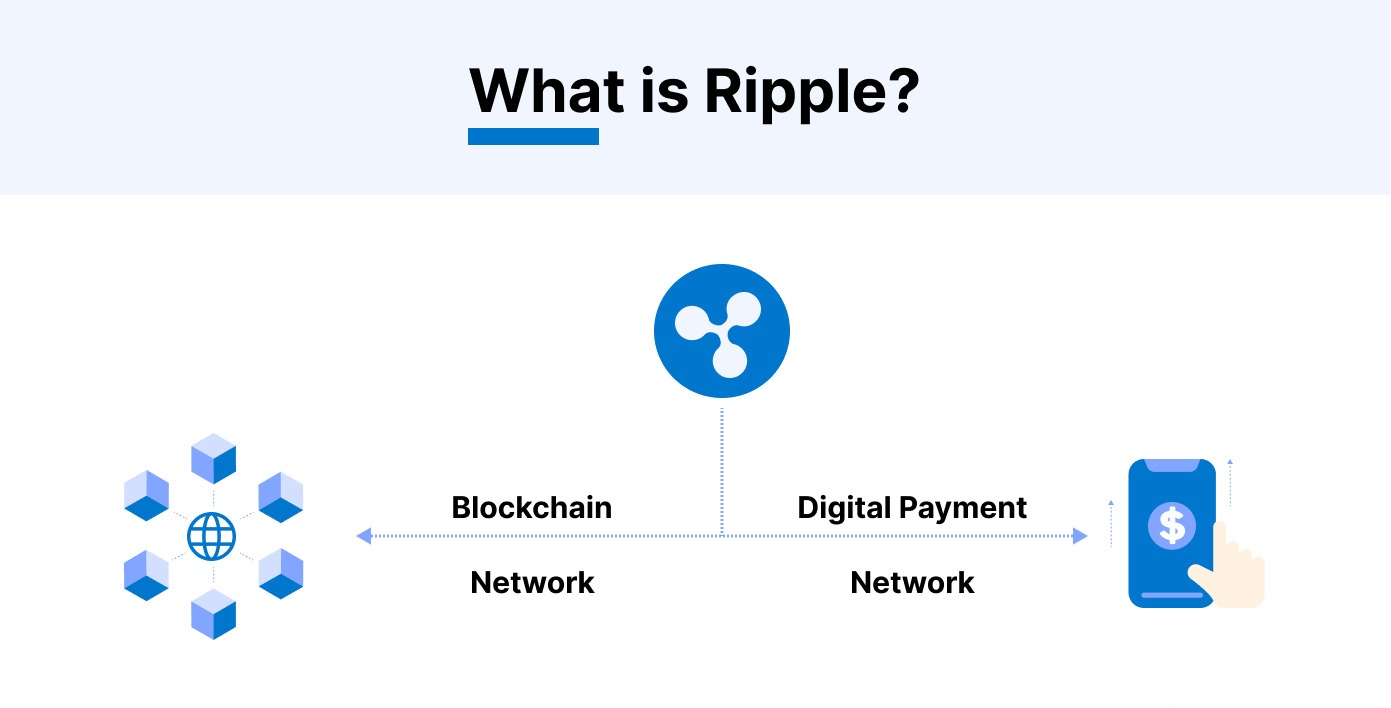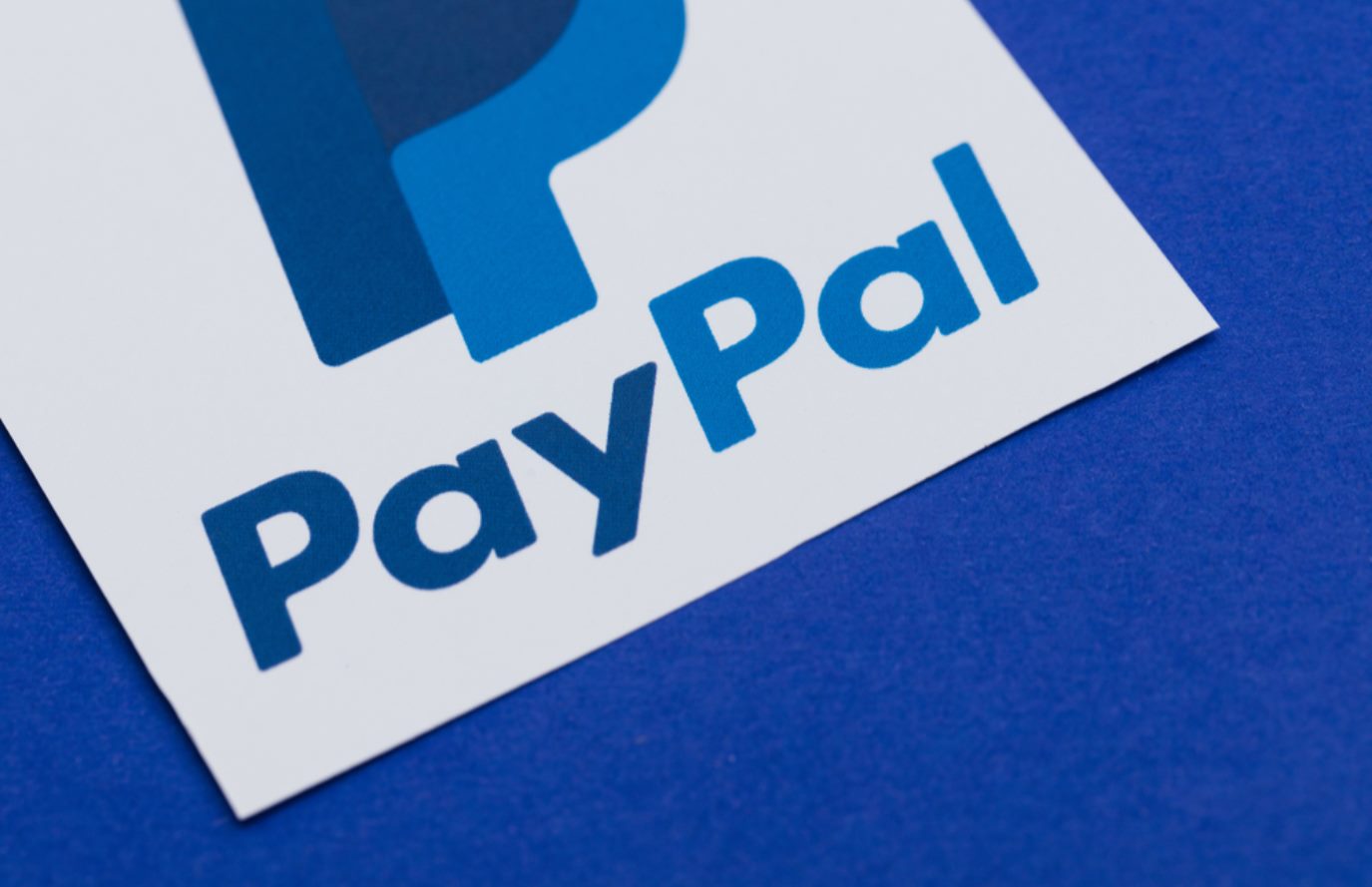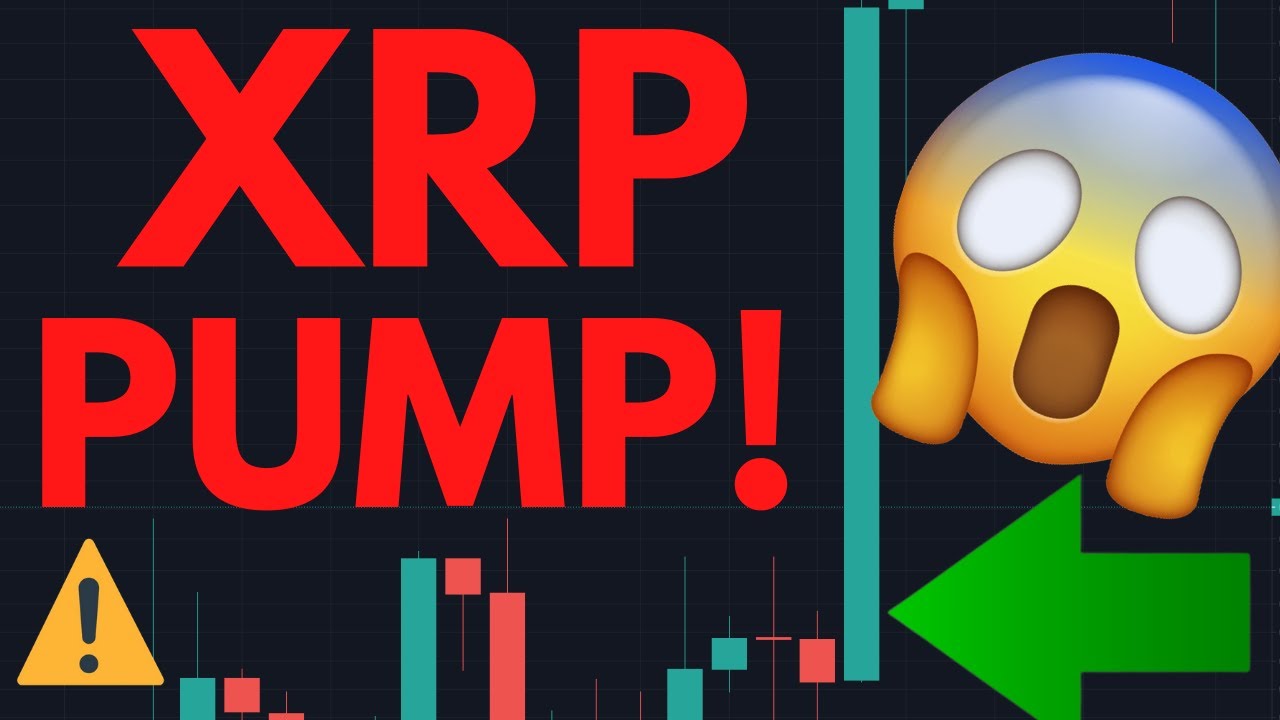Introduction
Filing your income tax return (ITR) is an important step in fulfilling your tax obligations and ensuring compliance with tax laws. Once you have filed your ITR, it is essential to verify it to complete the process. In the past, this verification required sending a physical copy of the ITR-V (Acknowledgement Receipt) to the Central Processing Center (CPC). However, with the convenience of technology and the advancement of digital platforms, you can now easily e-verify your ITR through net banking.
E-verification of ITR through net banking is a secure and hassle-free method that eliminates the need for manual verification. It allows you to complete the verification process online within a few simple steps. By e-verifying your ITR through net banking, you confirm the authenticity of the information provided in your tax return.
In this guide, we will walk you through the process of e-verifying your ITR through net banking. Whether you are a salaried individual, a small business owner, or a self-employed professional, this guide will help you navigate the steps involved in e-verifying your ITR with ease.
Before we dive into the process, it is important to note that e-verification through net banking is only applicable if you have already filed your ITR online. If you have filed a physical copy of your ITR, you will need to complete the verification process manually by sending the ITR-V to the CPC as per the traditional method.
Now, let’s get started with the process of e-verifying your ITR through net banking.
Step 1: Register for Net Banking
In order to e-verify your ITR through net banking, the first step is to ensure that you have access to net banking facilities. If you are already registered for net banking, you can proceed to the next step. However, if you are not yet registered, here’s how you can get started:
- Contact your bank: Reach out to your bank’s customer support or visit their branch to inquire about registering for net banking. They will guide you through the process and provide you with the necessary forms and documents.
- Submit the application: Fill out the net banking registration form with accurate details and attach any required documents such as KYC documents, identity proof, address proof, etc. Make sure to provide all the necessary information to avoid any delays in the registration process.
- Authentication process: Once you have submitted the form, your bank will initiate the authentication process. This may involve verifying your identity, conducting a background check, and issuing you a username and password for net banking access.
- Activate net banking: After the authentication process is complete, you will receive your net banking credentials. You can activate your net banking account by following the instructions provided by your bank. This usually involves logging in for the first time and changing your password.
Once you have successfully registered for net banking, you can proceed to the next step of e-verifying your ITR through net banking. It is important to keep your net banking credentials safe and secure to prevent unauthorized access to your account.
Step 2: Login to your Net Banking Account
Now that you have registered for net banking, the next step is to log in to your net banking account. Please follow the instructions below:
- Visit the official website of your bank.
- Look for the net banking login option on the website’s homepage. It is usually located at the top right corner or under the login section.
- Click on the login button to access the net banking login page.
- Enter your net banking username and password in the respective fields. Make sure to enter the information accurately.
- Some banks may also require you to enter a One-Time Password (OTP) sent to your registered mobile number for added security.
- Click on the “Login” or “Submit” button to proceed.
Once you have successfully logged in to your net banking account, you will be able to access the various services and features offered by your bank. This includes the option to e-verify your income tax return (ITR).
It is important to keep your net banking login credentials confidential and secure. Do not share your username, password, or OTP with anyone and avoid accessing your net banking account from public or unsecured networks.
Now that you have logged in to your net banking account, let’s move on to the next step of e-verifying your ITR through net banking.
Step 3: Locate the ITR Verification Section
After logging in to your net banking account, the next step is to locate the section specifically dedicated to income tax return (ITR) verification. Follow the steps below to find this section:
- Look for the “Income Tax” or “Tax” tab on the net banking dashboard. This may vary depending on your bank’s interface.
- Click on the “Income Tax” or “Tax” tab to access the tax-related services.
- Within the tax section, search for the option of “ITR Verification” or “E-Verify ITR”. This is the section where you will find the necessary options to verify your ITR.
- Some banks may have a dedicated section for e-filing of taxes or ITR-related services. In such cases, navigate to this section to find the option for ITR verification.
Once you have located the ITR verification section, you are ready to proceed to the next step of e-verifying your ITR through net banking. The location of this section may vary slightly depending on your bank’s net banking interface, so make sure to explore the options provided or refer to the bank’s user guide if available.
Locating the ITR verification section is crucial as it will provide you with the necessary tools and options to complete the verification process smoothly. Now that you have found this section, let’s move on to the next step and explore how to e-verify your ITR.
Step 4: Select the Option to E-Verify ITR
Once you have located the ITR verification section within your net banking account, the next step is to select the option to e-verify your income tax return (ITR). Follow the steps below to proceed:
- Within the ITR verification section, you will usually find multiple options related to ITR verification. Look for the option that specifically mentions e-verification or online verification.
- Click on the e-verification option to proceed further.
- At this stage, you may be prompted to enter additional details or select the type of ITR you want to verify, depending on your bank’s interface. Follow the instructions provided on the screen to provide the necessary information.
- Some banks may also provide the option to choose the mode of verification, such as Electronic Verification Code (EVC) or Digital Signature Certificate (DSC). Choose the option that suits your preference and requirements.
It is important to carefully review the options available to ensure that you have selected the correct option for e-verification of your ITR. If you are unsure about which option to choose or need assistance, you can reach out to your bank’s customer support or refer to the user guide provided by your bank.
Once you have selected the option to e-verify your ITR, you are ready to move on to the next step of entering the necessary details or providing the EVC or digital signature. We will cover this step in the next section.
Step 5: Enter the EVC or Digital Signature
After selecting the option to e-verify your income tax return (ITR), the next step is to enter the Electronic Verification Code (EVC) or Digital Signature Certificate (DSC), depending on the method you have chosen. Follow the steps below to proceed:
- If you have chosen the EVC method, you will be prompted to enter the EVC. The EVC is a unique code generated by the Income Tax Department and sent to your registered mobile number or email address. Enter the EVC accurately in the designated field.
- If you have chosen the DSC method, you will need to connect your USB dongle or token that contains your digital signature certificate. Follow the instructions provided by your bank to connect the hardware and verify your digital signature.
- Once you have entered the EVC or verified your digital signature, click on the “Submit” or “Verify” button to proceed with the e-verification process.
- Depending on your bank’s interface, you may receive a confirmation message or notification indicating that your EVC or digital signature has been successfully verified.
It is crucial to double-check the accuracy of the EVC or digital signature before submitting. Any errors or discrepancies may result in the rejection of the e-verification process. If you encounter any issues or face difficulties during this step, you can seek assistance from your bank’s customer support or consult the user guide provided by your bank.
Now that you have entered the EVC or verified your digital signature, you are ready to move on to the next step of confirming the e-verification process. We will cover this step in the next section.
Step 6: Confirm the E-Verification Process
After entering the Electronic Verification Code (EVC) or verifying your Digital Signature Certificate (DSC), the next step is to confirm the e-verification process of your income tax return (ITR). Follow the steps below to proceed:
- Review the details and information provided on the screen to ensure accuracy and completeness.
- If you are satisfied with the information and are ready to proceed with the e-verification process, click on the “Confirm” or “Verify” button.
- At this stage, depending on your bank’s interface and security measures, you may be prompted to enter additional authentication details, such as an OTP sent to your registered mobile number.
- Enter the additional authentication details accurately to proceed with the confirmation process.
- Once you have successfully confirmed the e-verification process, you will receive a confirmation message or notification indicating that your ITR has been successfully e-verified.
It is important to carefully review the information displayed on the screen and ensure its accuracy before confirming the e-verification process. Take your time to check for any errors or discrepancies that may have occurred during the previous steps.
If you encounter any difficulties or face any issues during this step, it is recommended to contact your bank’s customer support for assistance. They will be able to guide you through the process and provide any necessary support.
Now that you have successfully confirmed the e-verification process, you are almost done! In the next section, we will discuss the final step of printing or saving the acknowledgement page for your records.
Step 7: Print or Save the Acknowledgement Page
After successfully confirming the e-verification process of your income tax return (ITR), the final step is to print or save the acknowledgement page for your records. Follow the steps below to complete this step:
- Once you receive the confirmation message or notification indicating that your ITR has been successfully e-verified, navigate to the acknowledgement page.
- On the acknowledgement page, verify that all the details and information related to your ITR are accurate and up to date. It is essential to review this information for your reference and future needs.
- Based on your preference, you can either print the acknowledgement page by clicking on the “Print” button or save it as a PDF file by selecting the “Save as PDF” option in your browser’s print settings.
- If you choose to print the acknowledgement page, make sure to use a good quality printer and select the appropriate paper size. Keep the printed copy in a secure place as a record of your e-verified ITR.
- If you choose to save the acknowledgement page as a PDF file, select a location on your computer or device where you can easily access it when needed. It is advisable to name the file appropriately for easy identification.
By printing or saving the acknowledgement page, you ensure that you have a documented proof of your e-verified ITR for your financial records and future reference. This can be useful in case of any discrepancies or audit requirements in the future.
It is important to keep this acknowledgement page in a safe and easily accessible location. You may also consider creating digital backups or storing it in a cloud storage platform for added security and convenience.
With the completion of this step, you have successfully e-verified your income tax return (ITR) through net banking. Congratulations on successfully fulfilling your tax obligations and completing the verification process in an efficient and secure manner!
Conclusion
Verifying your income tax return (ITR) is a crucial step in the tax filing process, ensuring that the information provided is authentic and compliant with tax regulations. E-verifying your ITR through net banking offers a convenient and secure method to complete this verification process without the need for physical documents or manual submission.
In this guide, we have walked through the step-by-step process of e-verifying your ITR through net banking. From registering for net banking to confirming the e-verification process, each step has been outlined to help you navigate the process smoothly.
By following these steps, you can efficiently and securely verify your ITR, saving time and effort. E-verification through net banking not only eliminates the need for physical submission but also provides a more seamless experience by leveraging technology.
Remember to keep your net banking credentials confidential and secure to protect your financial information. Additionally, ensure the accuracy of the information entered during the e-verification process to avoid any discrepancies or rejections.
Once you have successfully completed the e-verification process, don’t forget to print or save the acknowledgement page for your records. This serves as proof of your e-verified ITR and can be useful for future reference.
Overall, e-verifying your ITR through net banking streamlines the verification process, providing a hassle-free and efficient way to fulfill your tax obligations. Stay updated with the latest guidelines and instructions from the Income Tax Department to ensure compliance with any changes or updates in the e-verification process.
We hope this guide has been helpful in understanding the steps involved in e-verifying your ITR through net banking. By following these steps and leveraging the convenience of technology, you can complete your tax filing responsibilities with ease.
Remember, if you have any specific questions or face any difficulties during the e-verification process, it is always recommended to consult your bank’s customer support or refer to the user guide provided by your bank for appropriate assistance.